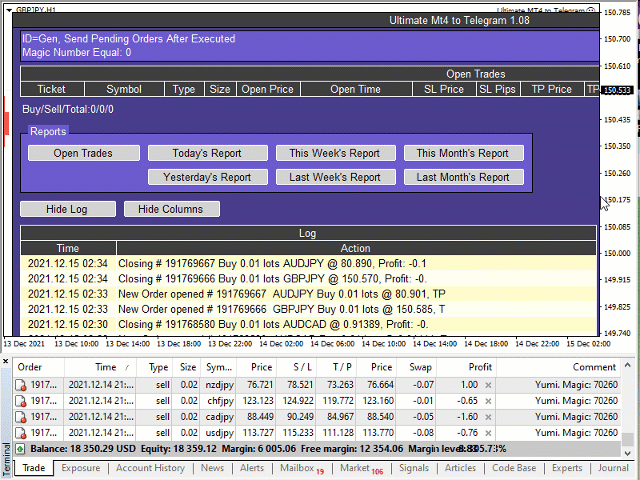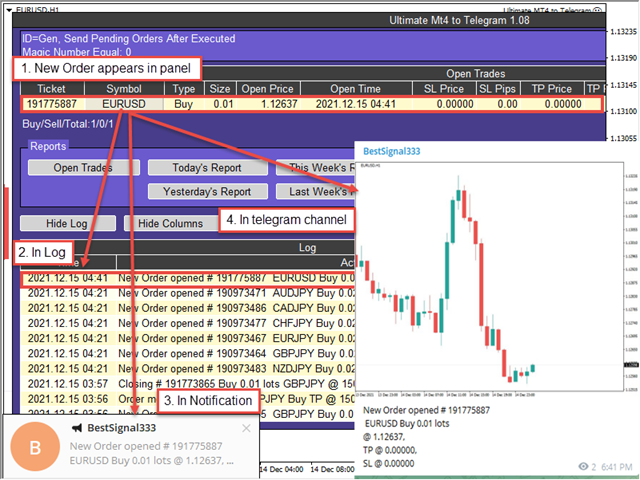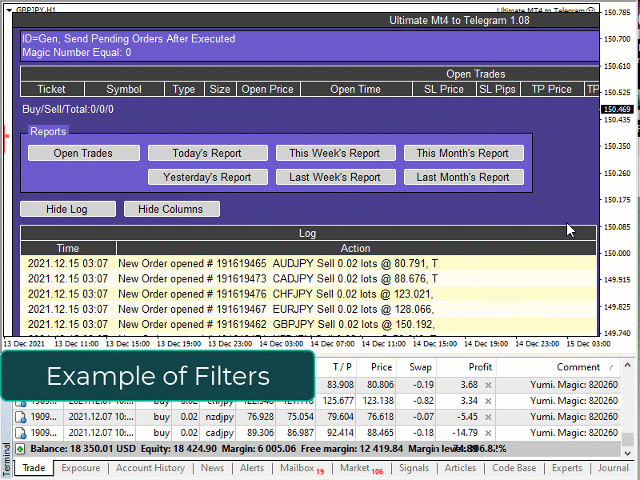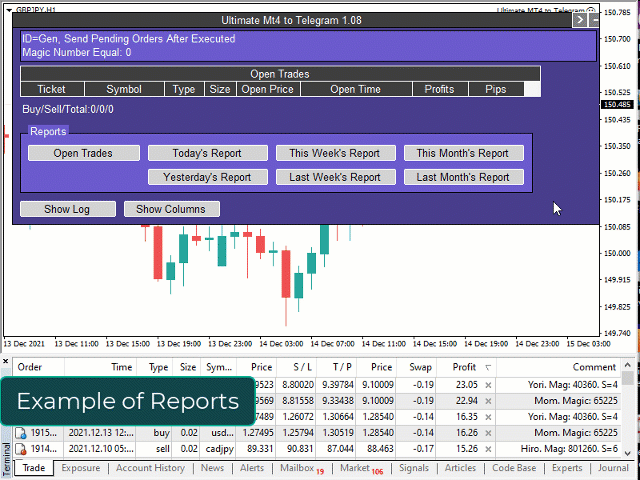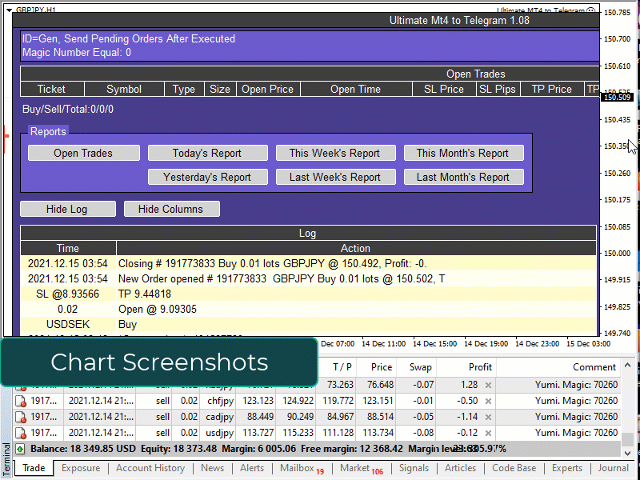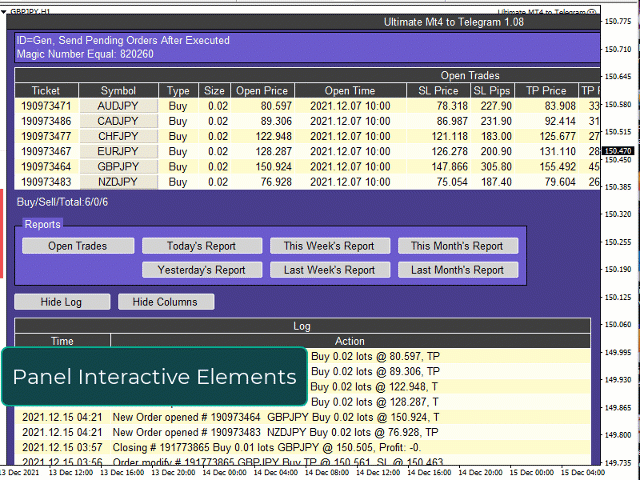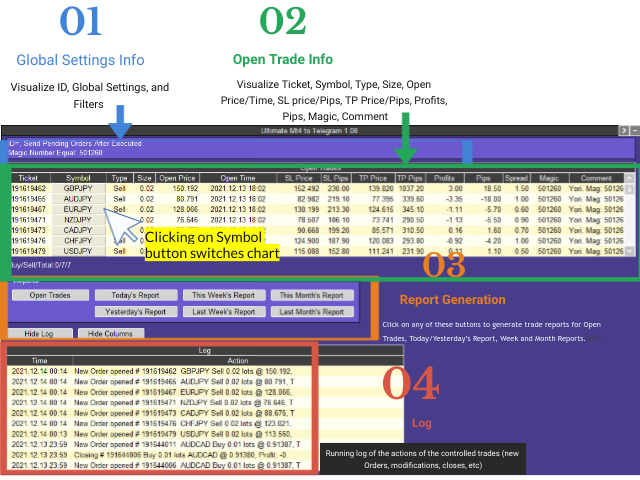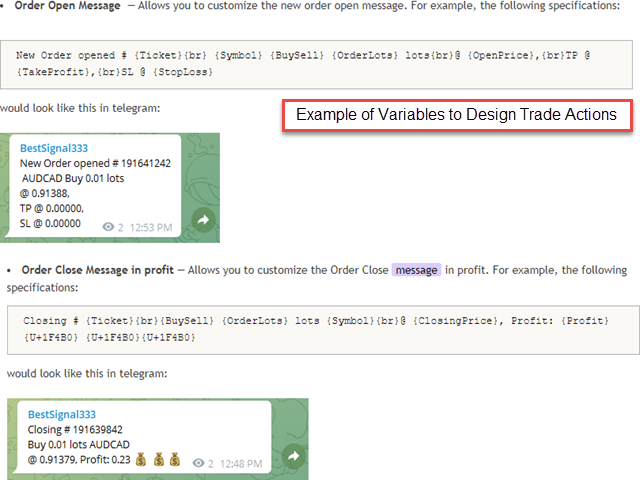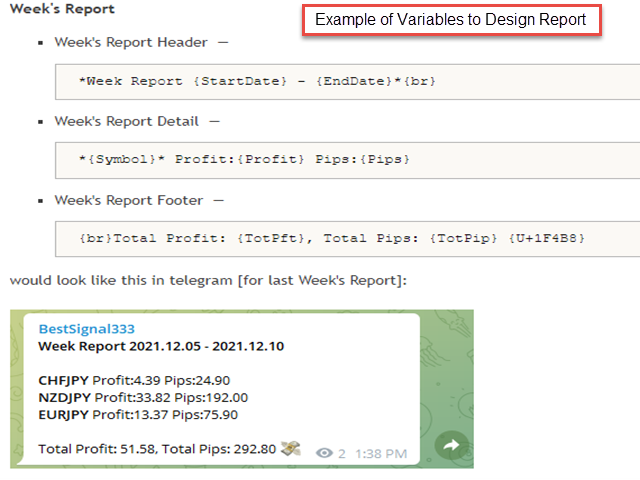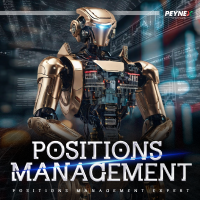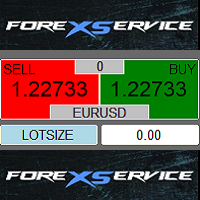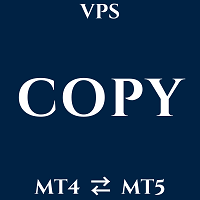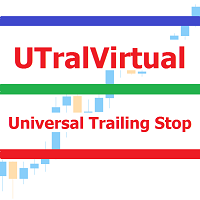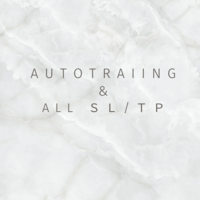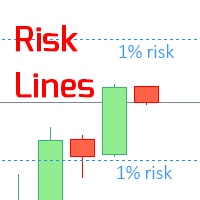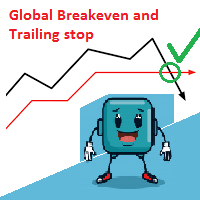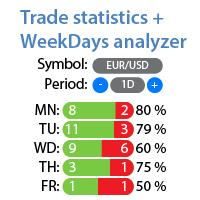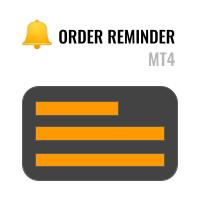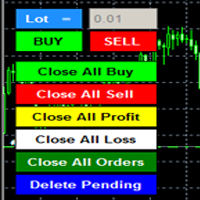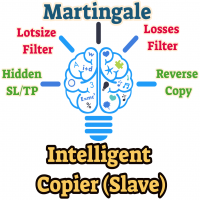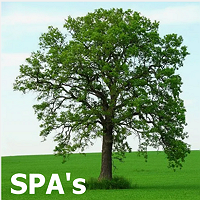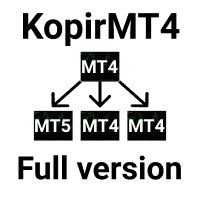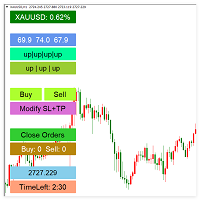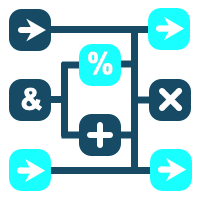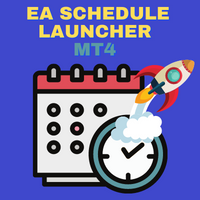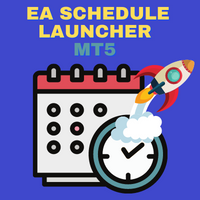Ultimate MT4 to Telegram
- Utilidades
- BLAKE STEVEN RODGER
- Versión: 1.34
- Actualizado: 16 septiembre 2024
- Activaciones: 5
Ultimate MT4 to Telegram (UMT) sends controlled trades (via symbol, magic, comment) to your telegram channel. It sends open and closed trades, including pending orders and TP/SL modifications, along with chart screenshots, to any telegram channel. Additionally, you can send trade reports of open trades and summary profit/pip reports for day, week, or month. You can customize the design of the trade actions or reports with variables and emoticons.
Parameters:
General Options:
A beautiful panel allows you to visualize all the controlled open trades in useful trade information columns, along with a complete log, and ability to generate any type of report.
Setup Instructions:
- Open your Telegram APP and search for "BotFather"
- Type /start and click/type /newbot to create a new bot
- Give your bot a nickname and username (e.g., nickname: Bestsignal and username: Bestsignalbot <-- username has to be ended by 'bot').
Congratulations! You have created your Telegram bot - Save your bot API token (e.g. 787517015:AAFnbcZYxx_iXAdRGrZD1W8bsSF5Xr_FmQ0) to your notepad. You will need it for step 8.
- If you don't have it already, create the channel or group to where you will send your signals and reports
- Open the channel/group Info, then Manage, Add Administrators, type the bot username, and click Save
- In MT4, go to options/"Expert Advisors" and add the URL: https://api.telegram.org
- Add the EA to chart & At configuration paste the Telegram API Token, copied from step 4. After pasting number, make sure you press OK on the screen before continuing onto step 9.
- Go to telegram channel and write "/ID" and send; if everything is ok, you should receive an answer with the Chat ID (a number). Copy that number.
- In MT4, click on smiley face of EA, and paste the ID in the EA parameter, "List of Telegram Channel ID". Press OK.
Parameters:
General Options: - Telegram API Token (bot) - for token ID (step 5 above)
- List of Telegram Channel ID - for channel ID (step 14 above)
- Telegram User (optional) - telegram username without @ (e.g., Bestsignal333bot). If set, the EA answers only to commands by this user.
- Id - Allows multiple instances of UMT to run on different charts
- Send Pending Order After Executed (true/false) - self-explanatory
Symbol Name Options:
- Ability to remove prefix or suffix characters and match symbols
SL/TP Options:
- Ability to indicate default SL or TP in pips, if needed
Lot Options:
- Lot Calculation - (dropdown: Original, Fixed, Multiplier)
- Lot Fixed - if Fixed, then put in custom lot size here (e.g., 0.01)
- Lot Multiplier - if Multiplier, then put in multiplier here (e.g., 1 is the original lot size, 2 is double, etc)
Message Specifications:
- Allows you to indicate all the custom message specifications & variables* for the Order Open, Modify, Close in profit (lose) and partial close.
- Allows you to indicate all the custom report specifications & variables* for Open Trades, Today/Yesterday’s Report, Week and Month Report.
Chart Screenshot:
- Allows you to indicate if screenshots will be sent at open, modify, or close; at what width and height in pixels; what chart background image will be included; and what symbols, comments, magic, timeframe, and template will be tagged with these screenshots.
Show/Hide Columns:
- Allows you to Show Always/Hide the various info columns of the controlled open trades panel. There are many useful columns, but this option allows you to hide any of them to narrow the panel.
Filters:
- Filter (Symbol, Magic Number, Comment) — With dropdown menu: None, Equal, Not Equal, Contain, Not Contain. These filters allow you to include (exclude) specific symbols, magic numbers, comments, or parts of them. For example, if Symbol contains USD, you will control all USD based symbols. If Magic Number equals 80260, 40260, you will manage only these magic numbers.