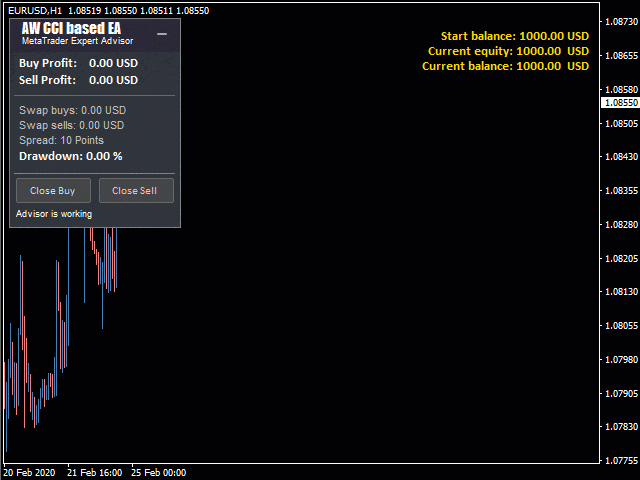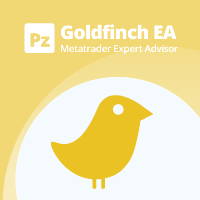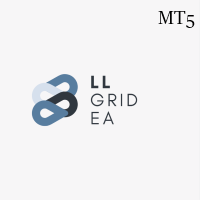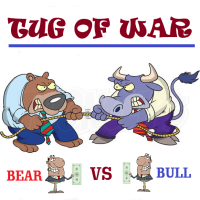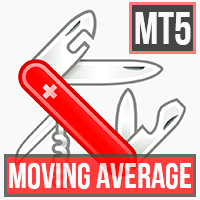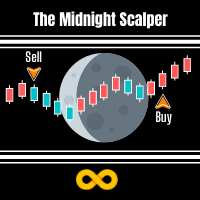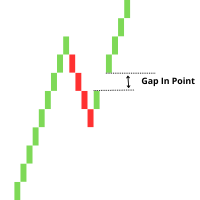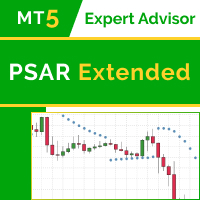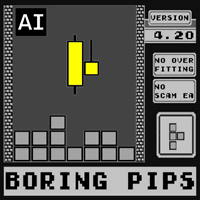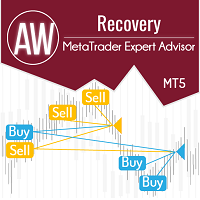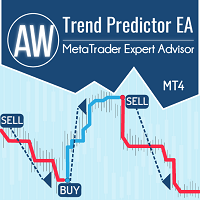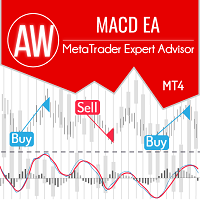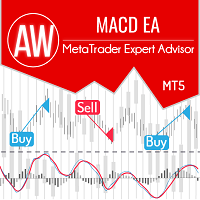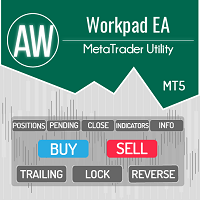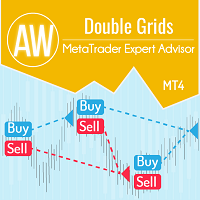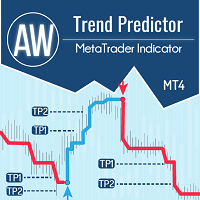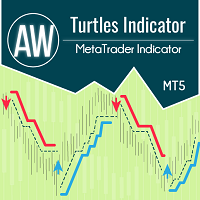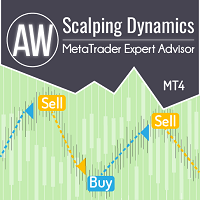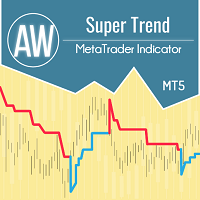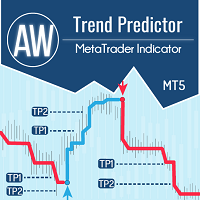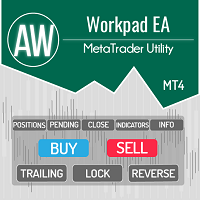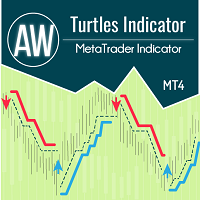AW CCI based EA MT5
- Asesores Expertos
- AW Trading Software Limited
- Versión: 1.0
- Activaciones: 15
El Asesor Experto trabaja sobre las señales del indicador CCI clásico. El sistema tiene muchos escenarios y configuraciones flexibles. Utiliza el promedio, la función de cierre de la primera y última canasta de pedidos y la función de cálculo automático de lotes
Ventajas:
- Fácil configuración e interfaz de panel intuitiva
- Señales indicadoras CCI personalizables
- Usa el promedio si es necesario
- Cálculo automático de lotes incorporado
- Sistema integrado de cierre de la primera y última cesta de pedidos
- Tres tipos de notificaciones: push, email, alerta
Cómo funciona el asesor:
Comprar señales
Cuando el borde superior del indicador cruza de abajo hacia arriba
cuando el borde inferior del indicador cruza de abajo hacia arriba
Señales de venta
Cuando el borde superior del indicador cruza de arriba hacia abajo
o cuando el borde inferior del indicador se cruza de arriba hacia abajo
Opciones de estrategia comercial:
Se permite comprar y vender, el EA hará tratos en ambas direcciones siguiendo las señales del indicador
Solo se permiten compras, se ignorarán las señales bajistas, el EA solo realizará transacciones basadas en señales de compra
Solo se permiten ventas, el asesor ignorará las señales alcistas, el asesor solo realizará transacciones basadas en señales de venta
Opciones para cambiar el lote:
Cambio de lote manual: ajuste de lote en la configuración de entrada, en modo manual
Volumen de lote fijo: cambio de lote, según la cantidad de fondos en su depósito
Otras posibilidades:
En el caso de promediar, la función permite cerrar la cesta por partes
TakeProfit: cierre de órdenes de cuadrícula cuando el precio supera un número específico de puntos
Variables de entrada:
Ajustes principales
Tamaño del primer pedido - Volumen para abrir el primer pedido
Habilitar el cálculo de lote automático: usar el cálculo de lote automático
Depósito de lote automático por 0,01 lotes: volumen de depósito por cada 0,01 cuando se usa lote automático
Main settings
Size of the first order - Volume for opening the first order
Enable Autolot calculation - Use automatic lot calculation
Autolot deposit per 0.01 lots - Deposit volume for every 0.01 when using autolot
Signals
CCI Timeframe - Indicator timeframe
CCI upper line - Setting the upper border of the indicator
CCI lower line - Setting the lower border of the indicator
Period CCI - The higher the value, the fewer trades
Applied price CCI - Used price for calculations
Grids settings
Minimum step between average orders - Adjust the step between orders, measured in points
Multiplier for average orders - Each subsequent order in the order grid will be larger than the previous one by a given coefficient
Take Profit settings
Size of Virtual TakeProfit (In points) - It is calculated for the current group of orders from the breakeven price
Use overlap last and first orders - Use the overlap of the first order by the last
Use overlap after that number of orders - Use overlap after the given number of open orders
Protection settings
Maximum slippage in points - The maximum allowable slippage in points for opening and closing orders
Maximum spread in points - The maximum allowable spread for opening orders
Maximum number of orders - The maximum allowed number of orders of the same type
Maximum size of orders - The maximum volume for one order
Maximum 1 order per candle - Open only one order per candle
Advisor settings
Orders Magic number - MagicNumber orders advisor
Comments of the EA's orders - Comments for the EA's orders
Allow to open OP_BUY orders - Allow the advisor to open orders of the BUY
Allow to open OP_SELL orders - Allow the advisor to open orders of the SELL
Allow to open new orders after close - Allow to send new orders after all orders are closed
Show panel of advisor - Ability to show or hide the advisor panel
Font size in panel - Adjust the font size on the panel
Notifications settings
Send push notifications when closing orders - notifications to the mobile version of the terminal
Send mails when closing orders - Sending letters to an email address
Send alerts when closing orders - Sending pop-up notifications on the terminal