Latency Arbitrage Define Symbol by Ai2Fx
- Asesores Expertos
- Thara Tantitaranukul
- Versión: 1.2
- Activaciones: 5
Latency Arbitrage "Define Symbol" by Ai2Fx is a very flexible latency arbitrage EA for MT4.
the EA allow you match the trades different symbol names or special character of instrument between Fast and Slow brokers by "Define your own symbol"
This is user friendly arbitrage EA. No other special software need. Easy setup parameter and “Adaptive shift price line” help you identify price speed between fast and slow brokers.
Important Note:
> No answer which the brokers are fast or slow. Try your best testing job like the Arbitrators does.
> The EA working when set fast broker and slow broker within the same computer or the same VPS.
> The EA can not optimize. The pricipal of latency arbitrage must trade on now situation.
Latency Arbitrage Define Symbol by Ai2Fx have more useful functions
1. You can set your own symbol to match fast line price feeds to slow brokers chart with no worry different character symbols like fast ='GER30', Slow = 'DAX'.
2. We use the same algorithm of our former EA Latency Arbitrage by Ai2Fx that you have confidence in.
3. Moreover, we add some parameters to you for flexible adjustment to suit your arbitrage strategy, Eg. Time for move Stop loss (SL) line.
4. We add the function "Hide of fast price feed on the slow chart" to help to reduce the graphic CPU workload on your VPS that may help improve speed processing trades.
5. You can setup the time of placing the next order by function "Wait open time between open next order (in seconds)" to reduce the aggressive of high-frequency trades, may help to protect from brokers block your account.
Setting Parameters
[definedSym] = Create your own symbol of trades instrument in any, same at the fast and slow broker, to map price feed from fast to slow brokers.
[WorkingComment] = Set comment show on the slow each order. The comment must same as the fast and slow broker to make EA start working.
[Broker Type] = Select broker type on chart to be the Fast to feed or Slow Broker to trades.
=== Slow Broker Setting ===
[OpenDiff] = The Different gap price value in the "point" unit to detect between Slow and Fast Broker for starts open the orders.
[LotSize] = Enter the lot size for each order relate to your risk management.
[Stoploss] = Fill in the stop lost relate to your risk management. Stoploss will move each second you set in [SL_movInval].
[Magic Number] = if you run many EA on Slow MT4, Fill in the different magic numbers for this EA to avoid unexpected operation from other EA.
[waitOPTime] = Set times in second for the next open trade. This EA uses FIFO. Help to reduce aggressive trades to protect your account.
[showFastLine] = Set times in second for the next open trade. This EA uses FIFO. Help to reduce aggressive trades to protect your account.
=== Risk Management ===
[EquityLimitFactor] = The Factor for multiply to account equity value 0.01-1.00 to make EA stop trade on chart when equity below this value. [EquityLimit] factor x Account Equity = Stop Tade Equity, example 0.75 x 1,000 = 750 means when the equity loss reach to 750$ the EA will stop trade on this chart
How to Setup
1.Go to menu Tools>Options>Expert Advisor>Click "Allow DLL Imports"
2. Set Fast Broker by drag the EA to chart and set only 3 parameters below.
- Create or define your symbol for trade instrument eg. "Ger30" define to "DAX"
- Fill the coment as you want
- Select Broker Type = "Fast"
3.Setup Slow Broker by drag the EA to chart and set the parameter below.
- Fill the symbol same as you define in fast brokers eg. "DAX"
- Fill the same comment as fast
- Fill others setting [Stoploss] , [Magic Number] , [waitOPTime]
- If you want to see fast line select "Yes" at [showFastLine] and set color
- Manage risk by fill value in [EquityLimitFactor] and [SpreadLimit]
Note:
1.If you use the saved EA setting too many slow charts, important to check your own define character mapping between fast and slow brokers that are "The Same Instrument" before starting the EA. Mapping with the wrong instrument, Eg. use fast as EURUSD and slow GBPUSD will have the incorrect result.
2. Aware all the risk. Recommend trying the EA on demo port until you understand how EA works.

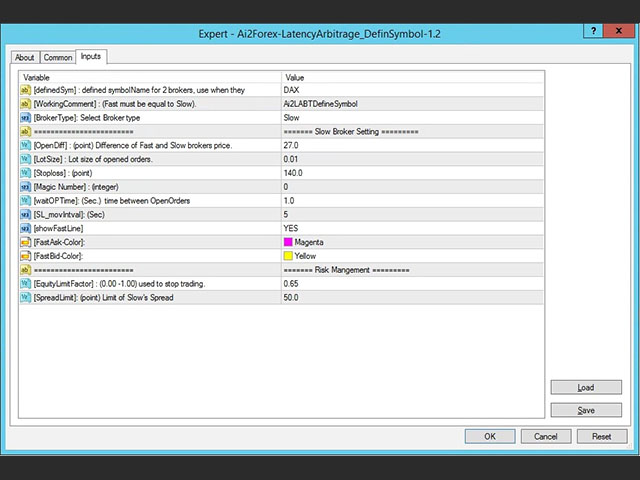
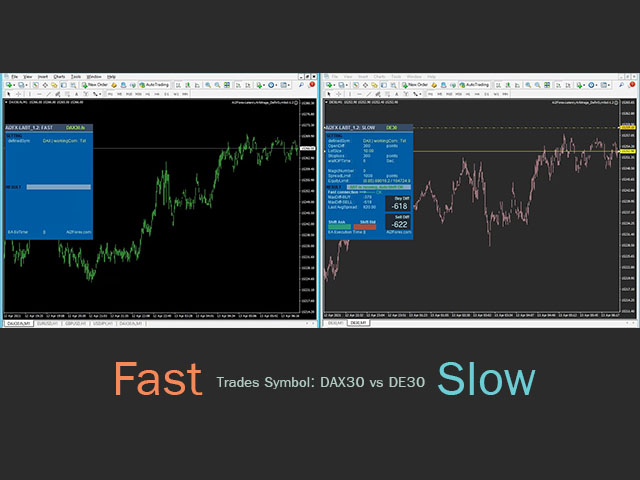
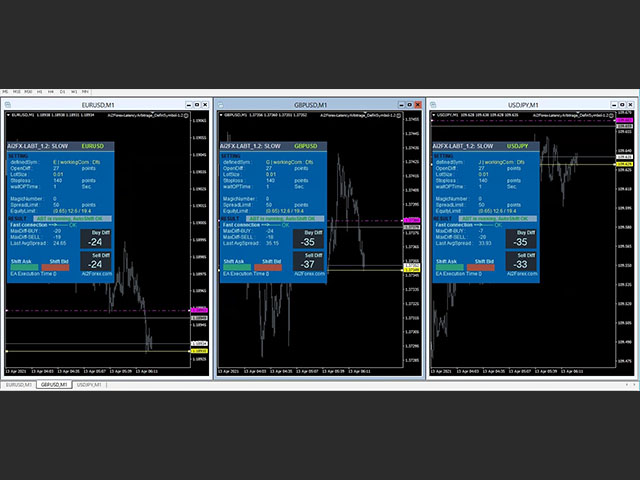
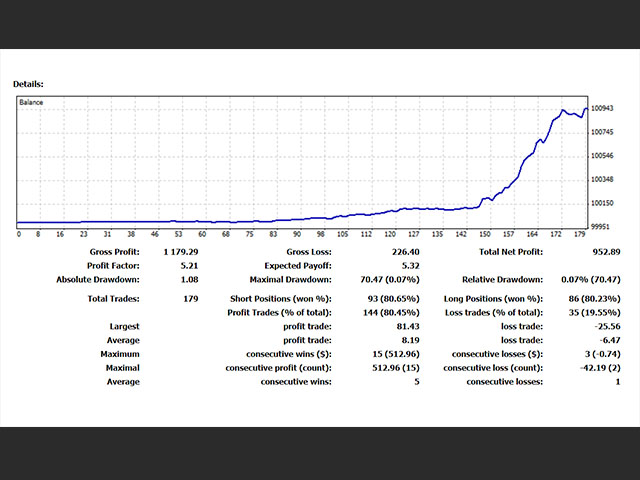




























































I am having issues with setting up the EA to work. It seems not working when set up. One broker with VPS and another one at slow internet connection at home. Both server on different locations but still not working.