Multitool trade manager
- Utilidades
- Richard Reyes
- Versión: 2.15
- Actualizado: 1 enero 2022
- Activaciones: 5
You
can try this EA in the strategy tester,
or you can try this demo version:
https://www.mql5.com/en/market/product/46367
Trade Manager
or you can try this demo version:
https://www.mql5.com/en/market/product/46367
This assistant automates various aspects of order handling in MT4. The assistant allows you to plan a trading strategy defining Entry Levels, Stop Loss, Take Profit, execution of orders on one level, partial closes, Break Even, etc.
Basic characteristics
Trades calculation
3 basic lines are drawn that define the entry level, SL and TP. You can move this lines or modify the values directly in the wizard panel, either by placing the desired level or placing the distance in pips to the entry level. To deactivate the TP, you can put a value of zero (0).
The assistant calculates the amount of risk according to the configuration, and determines the volume (lots) required, taking into account the commission of the broker.
The type of order (Sell / Buy, Limit / Stop) is determined automatically according to the position of the lines.
You can indicate that the order will be At Market by activating the “Market” option.
Pressing the execute button introduces the order.
Configuration “Manager”
In the configuration, in the "Manager" section you can specify:
- Risk %: Indicates the percentage of the balance to risk.
- Manual risk amount: Here you can place a fixed amount to risk, to be used instead of Risk %.
- Manual Lot: If you do not want the wizard to calculate the volume, it can be indicated directly in this parameter. When calculating a new order the assistant will show the amount that would be risking according to the distance of the SL.
- Commission per lot.: Here you can specify the commission charged by the broker for each lot.
Partial Closes
The wizard includes a section to perform partial closes of active orders.
The assistant performs partial closes when an order exceeds each cycle, and can even move the SL to BE.
For example, if size of the cycles are 10 pips, the first partial closure would be taken upon reaching the first 10 pips of gain, then upon reaching 20 pips the next partial closure would be made.
In the "Partial close" section of the configuration you can specify the size and quantity of the cycles, and the level at which the SL would move to BE.
If you want to disabled this option, just put a zero (0) in the parameter “Partial
Another configurations “Preferences”
- Id for preferences: If you want to use the wizard in two graphics of the same pair or symbol, you must place a different preference ID in each one to differentiate them and avoid the wizard having conflicts.
- Mode: The assistant includes an advanced mode with additional functions, they will be explained below.
Advanced Mode
In advanced mode we have additional options in the assistant panel, like:
- Execute limit/stop orders at price
- Cancel execution of limit/stop order
Trade modification (Trade Mdf)
In this tab you can modify an open orders.
Close at line
This option places one line on the graph that can be moved, and when reached executes a partial or total close of the order.
* Don't forget to enable the option "Allow automated trading" in Options of MT4 before adding the assistant.

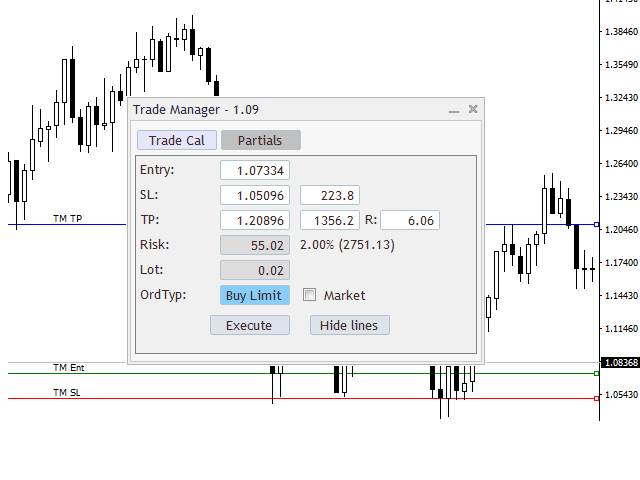
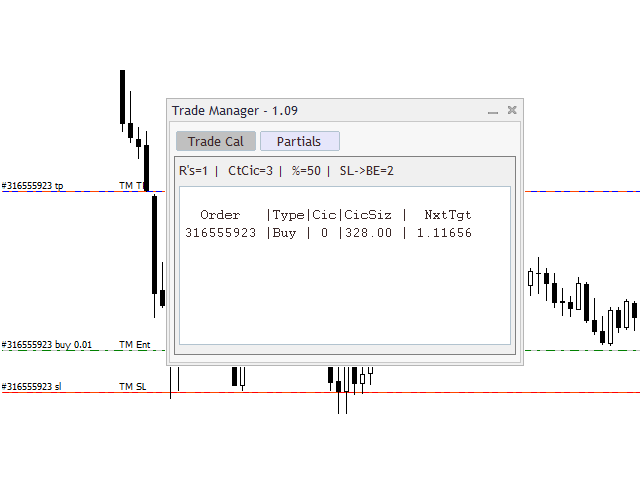
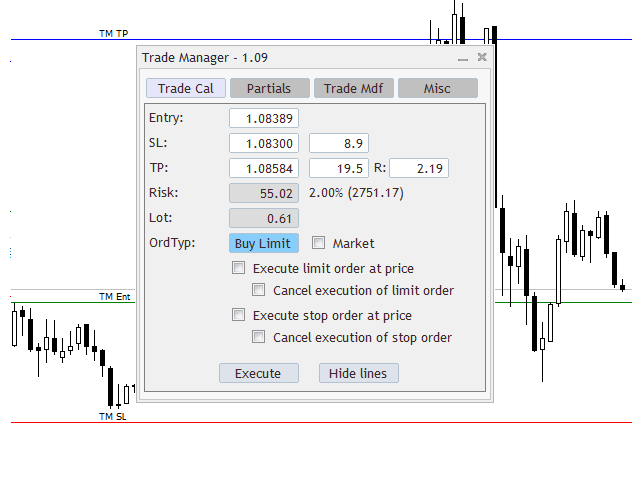
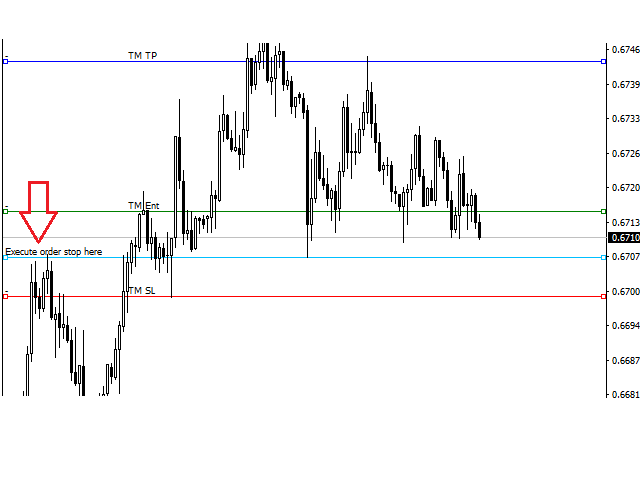

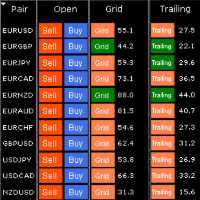
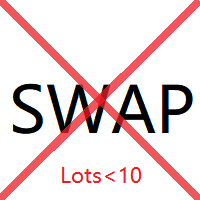
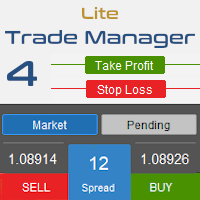
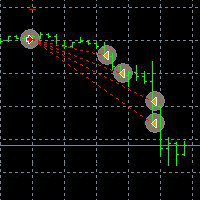


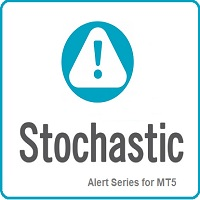


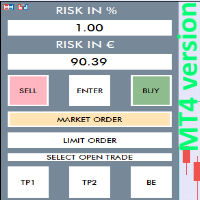



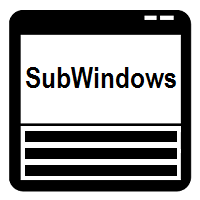


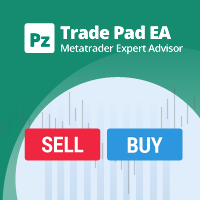

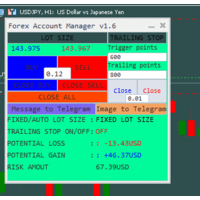





























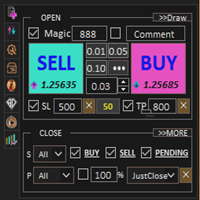


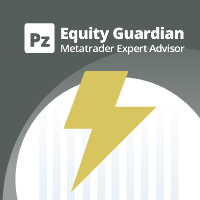



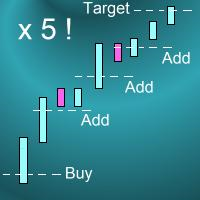
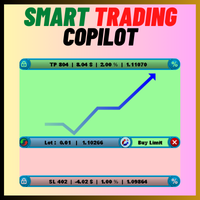




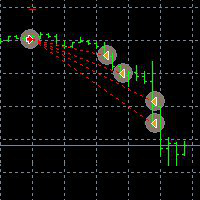
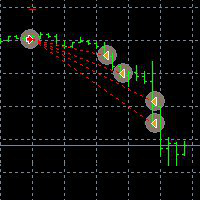
I've purchased this EA and I'm on the newest version 2.12 but the panel won't open for these FX pairs on a live account: EURNZD EURSGD GBPNZD GBPSGD Can you implement a fix for these 4 as your EA works for all the other pairs except for these ones.