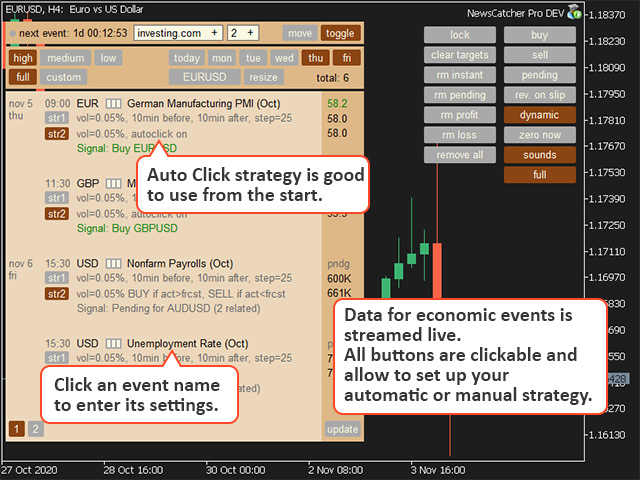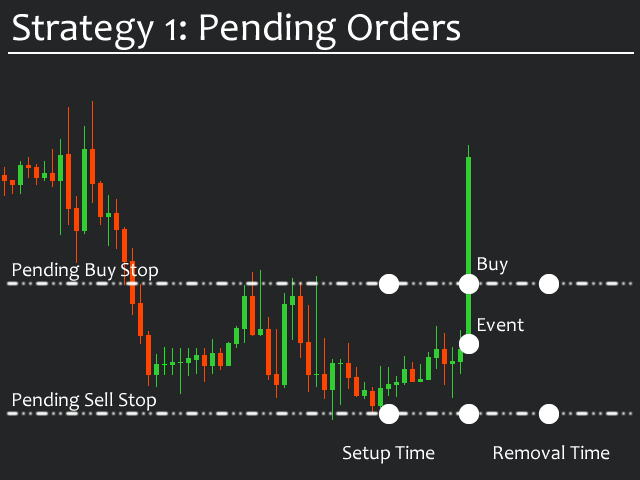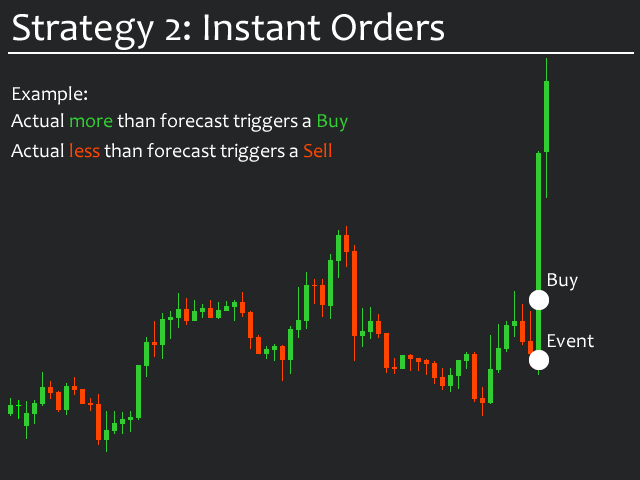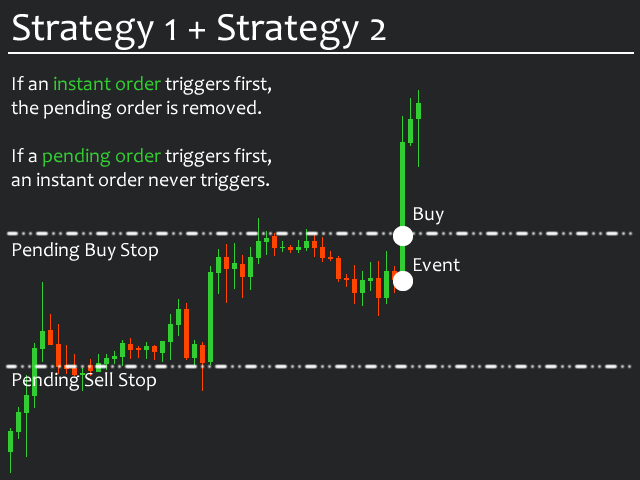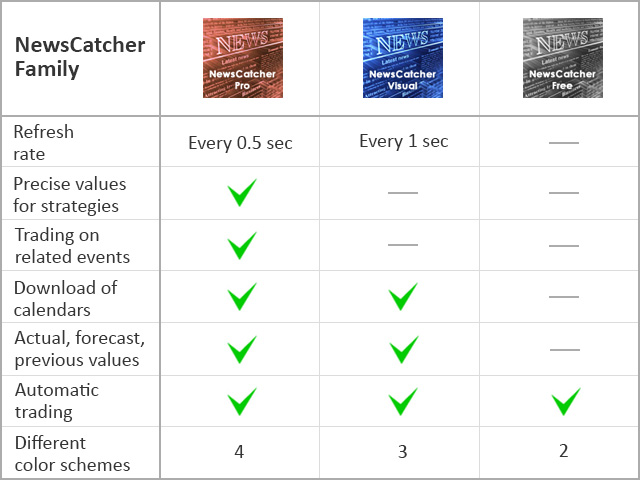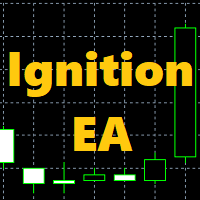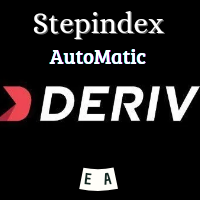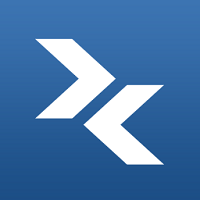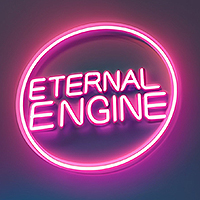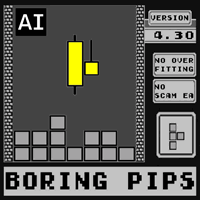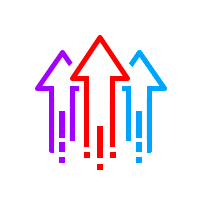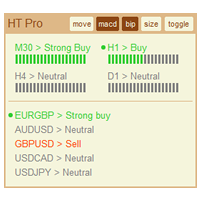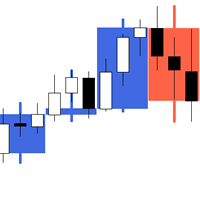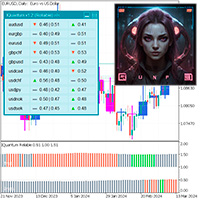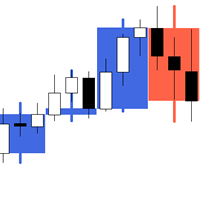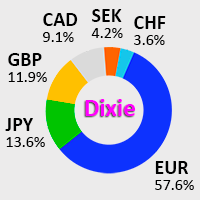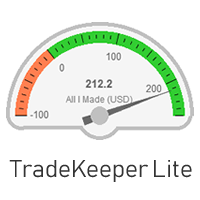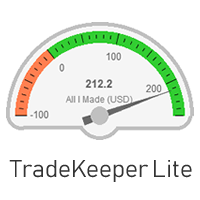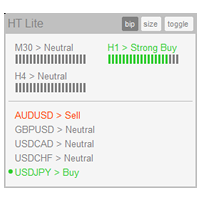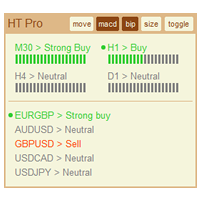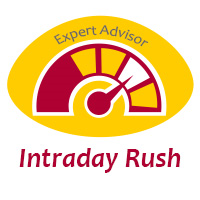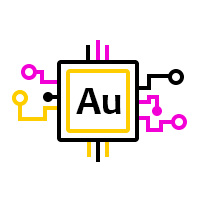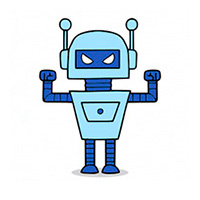NewsCatcher Pro for MT5
- Asesores Expertos
- Evgeniy Scherbina
- Versión: 10.3
- Actualizado: 16 febrero 2021
- Activaciones: 20
NewsCatcher Pro opens both pending and market orders based on data from the mql5.com calendar. In live mode, NewsCatcher Pro automatically downloads the calendar, opens orders, trails and closes orders.
NewsCatcher Pro can trade any event from the calendar with any symbol available in MetaTrader, including Gold, Oil and cross-rates. To change the default symbol, go to the event view you want to change it for.
NewsCatcher Pro uses two strategies:
- Strategy 1 (pending orders): the advisor opens two pending orders above and below the current price before data is released. Whichever direction the price moves after economic data is released, one of the pending orders triggers.
- Strategy 2 (instant orders): after economic data is released, the advisor evaluates the actual value with the forecast or previous value and, if a difference value is reached, it opens a market order.
The advisor stores strategy settings locally for all data. Economic data is released regularly: Jobless Claims are released every week, while Non Farm Payrolls are released every month. The advisor correctly applies the stored strategy settings to the data. Strategies can be combined. If the advisor opens a market order, a pending order in the same direction is deleted.
By default the advisor NewsCatcher Pro applies the "autoclick" strategy to all events of high volatility. This allows the advisor to work in the fully automatic mode. However, this is not the most profitable approach in trading on economic data. You should take a look at events on a weekly basis and choose the events of high volatility. Such events are: CPI, GDP, Employment Change, Claimant Count, Nonfarm Payrolls and some others. You need to set up an event only once, the advisor will remember your choice and work with this event in the future.
Properties of the Advisor
Color preset
Fontsize
Pending orders follow price - following the price is stopped 10 seconds before the actual event time.
Global step for pending orders - overwrites the value marked with "g" in the event panel.
Global takeprofit – overwrites the value marked with "g" in the event panel.
Global trail – overwrites the value marked with "g" in the event panel.
Global stoploss – overwrites the value marked with "g" in the event panel.
Global volume – either a fixed value (ex: 0.02) or a percentage from available equity (ex: 0.1%). It may overwrite the value marked with "g".
Slip - if this value is exceeded, any market order is declined.
Testing mode - use "Demo_Calendar" for testing purposes if you do not have real calendar files. Results in this case should be discarded because the advisor issues order commands randomly.
Zero auto (mins) - number of minutes after opening a trade. When this time runs out, the advisor attempts to set the stop loss at the open price line. Set to 0 to disable it.
Notes for buttons in the chart
buy - opens a buy in the current symbol.
sell - opens a sell in the current symbol.
pending - opens 2 pending stop-orders from the current price. Pending orders may follow the price if the property Pending orders follow price is set to true.
rev. on slip - reverses a trade if the value of Slip is exceeded.
dynamic - switches on a dynamic trail.
zero now - sets a stoploss at the open price line as soon as it is possible.
sounds - activates sounds.
lock - locks all actions in the column to the symbol of the current chart.
clear targets - removes all target levels.
rm instant - closes all instant orders.
rm pending - closes all pending orders.
rm profit - closes all profitable trades.
rm loss - closes all losing trades.
remove all - closes all instant and pending orders.
Click a symbol button in the advisor panel to quickly go to its chart.
Click an event name in the advisor panel to open its additional settings.
The dot next to the "next event" time blinks when the advisor refreshes data. It refreshes oftener when an event time approaches.