Dashboard Super MA RSI CCI
- Utilidades
- Wang Yu
- Versión: 1.4
- Actualizado: 21 noviembre 2021
- Activaciones: 5
如果产品有任何问题或者您需要在此产品上添加功能,请联系我
Contact/message me if you encounter any issue using the product or need extra feature to add on the base version.
There is Demo version of this panel Dashboard Super MA RSI CCI Demo in my product list, pls try it out to get familiar with all functionalities free.
Dashboard Super MA RSI CCI is an intuitive, and handy graphic tool to help you to:
- Have 28 pairs under control with one dashboard
- Monitor price movement, identify possible trend based on MA, RSI, and CCI indicators
- Provide trading signals based on the indicators selected
Features
- Customizable trading session: total 3 sessions can be set for autotrade
- Option for autotrade
- Selection of pairs (symbols) to trade: you can choose which pair(s) to trade
- Customizable dashboard position
- Very easy to adjust the indicator parameters
- Very easy and handy to use
Entry Signal
Refer to screenshot2
Input Parameters
- Use AutoTrade:
- Yes: buy/sell orders will be sent once signal is generated
- No: no order will be sent even signal is generated
- Send Alert upon Signal (Refer to note3)
- Send Notification upon Signal (Refer to note3)
- Single pair TP in pips: the take profit in pips for single pair.
- Single pair SL in pips: the stop loss in pips for single pair
- MA:
- Use MA1/MA2
- MA Timeframe of MA1/MA2
- MA Period of MA1/MA2
- MA Method of MA1/MA2
- MA Applied Price of MA1/MA2
- RSI:
- Use RSI
- RSI Timeframe
- RSI Period
- RSI Applied Price
- RSI Overbought Area
- RSI Oversold Area
- CCI
- Use CCI
- CCI Timeframe
- CCI Period
- CCI Applied Price
- CCI Buy Area
- CCI Sell Area
- Magic Number
- Lot Size:
- Basket TP in $:(see explanation in Note1)
- Basket SL in $
- Max Spread:once spread exceeds max spread, no order will be sent.
- Trading Session, if time is out of session, no order will be sent
- Close all trades after session(s)
- Yes: all active (open) position(s) will be closed when session closed
- No: no active (open) position(s) will be closed when session closed
- Note that: starting and ending time is your computer/local time, not server time
- Use Session1
- Session1 Start Time
- Session1 End Time
- Session1comment: comment of each order
- Use Session2
- Session2 Start Time
- Session2 End Time
- Session2comment
- Use Session3
- Session3 Start Time
- Session3 End Time
- Session3comment
- Non-stop session is active if Use Session 1, 2, and 3 are all selected as false.
- TimeFrame of new chart
- Suffix: suffix string of your symbol. i.e.: your symbol is ‘EURUSDx’ instead of ‘EURUSD’, input ‘x’ in suffix cell, leave prefix cell blank
- Prefix: prefix string of your symbol
Dashboard Objects:
For object 1-5, please refer to screenshot6.
Object 6-12: screenshot7.
Object 13-22: screenshot8.
Object 23-25: screenshot9.
- Pair Tick Button: Click once to active the corresponding pair for trading. Click once more to de-active.
- Pair Symbol Button:
- Click on button to open a corresponding new window chart
- Spread column: show current spread of each pair.
- Indicator Status Panel: indicates which indicator is selected to generate signal
- Indicator Trend Panel
- Buy Button: (refer to note2)
- Sell Button
- Close Button: close all positions of corresponding pair
- Buy Volume Column
- Sell Volume Column
- Symbol:
- Profit Column
- Profit Baskets: calculate the number of baskets hitting TP
- Basket TP: Basket take profit
- Basket Highest: the maximum profit that current basket ever reach
- Loss Baskets: calculate the number of baskets hitting SL
- Basket SL: Basket stop loss
- Basket Lowest: the maximum loss that current basket ever reach
- Current Basket Profit: Current basket profit
- Close All: close all positions
- Close Profit: close all positions in profit
- Close Loss: close all positions in loss
- Session Monitor Panel:
- AutoTrade Monitor Panel
- Pair/Currency Selection Button:
- All: select all 28 pairs
- None: clear all selected pairs
- EUR: select all EUR pairs, like EURUSD, EURJPY…
- Same rules applies to USD, GBP, JPY... buttons
Note
Refer to screenshot4
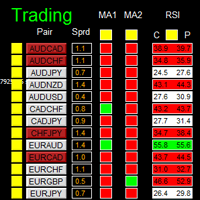

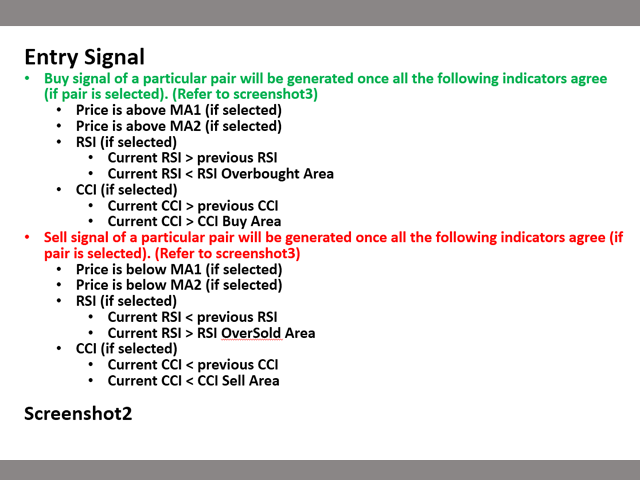
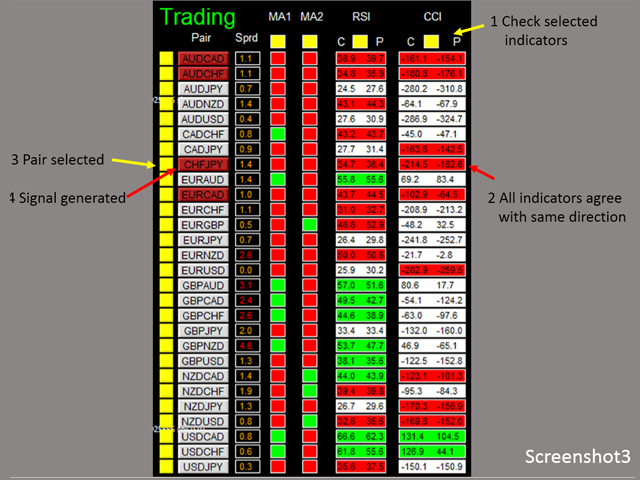
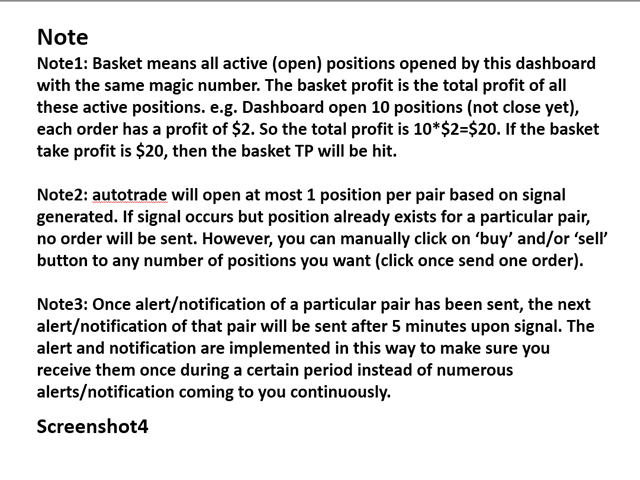

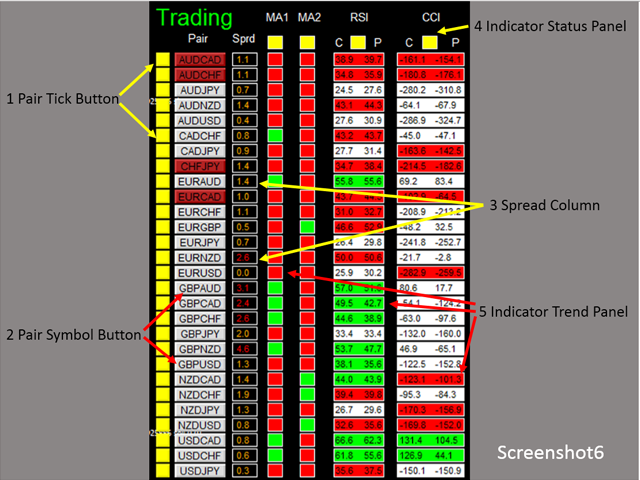

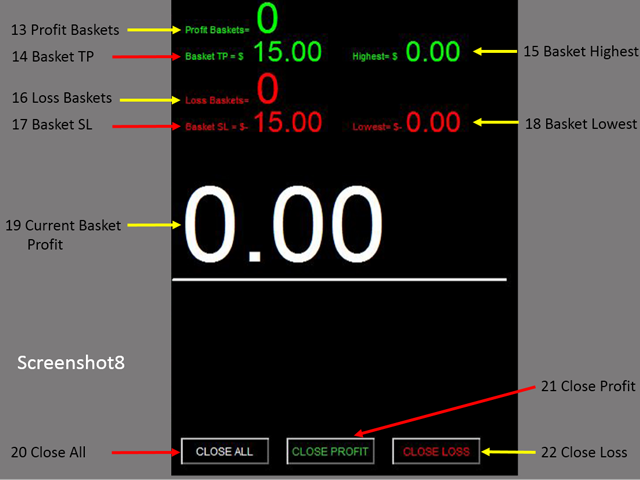
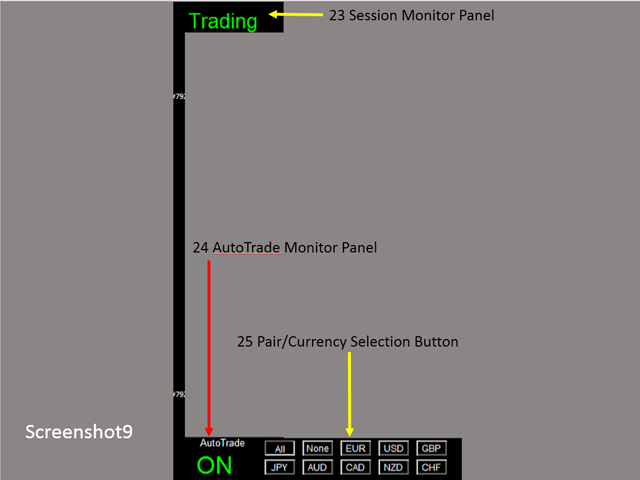
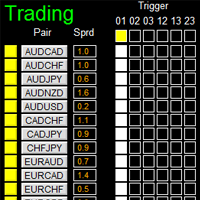

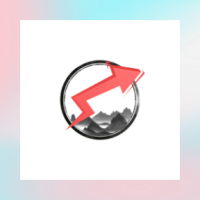

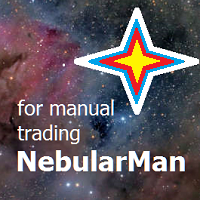
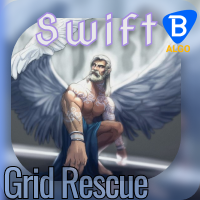







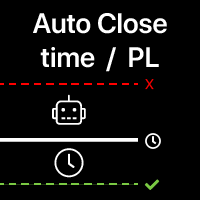





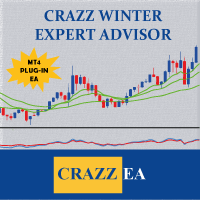
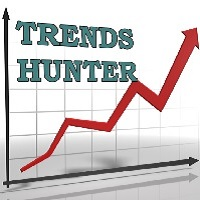


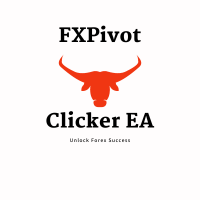
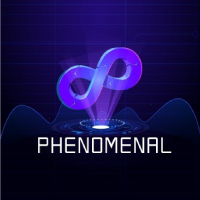






















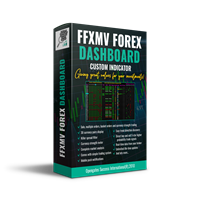



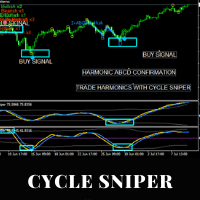





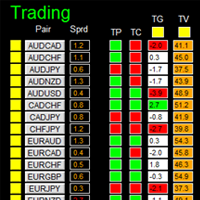


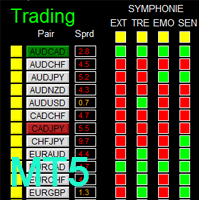
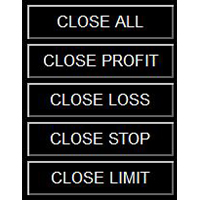
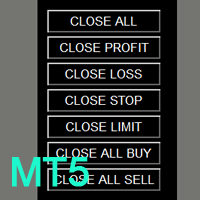

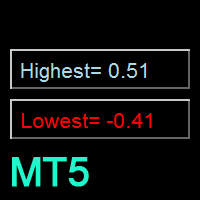

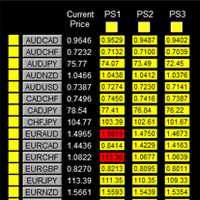
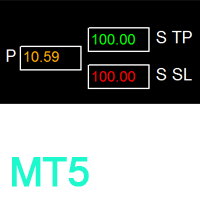
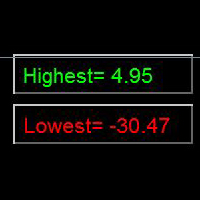
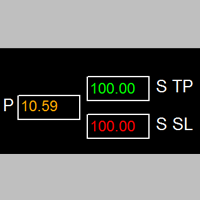
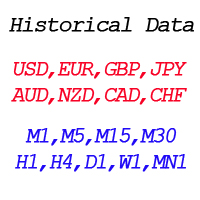
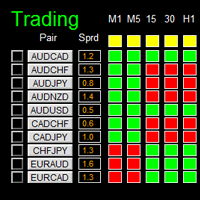
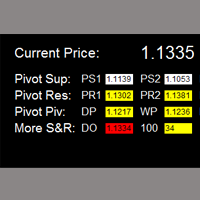
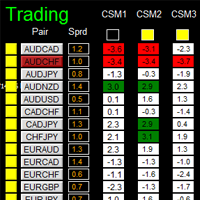
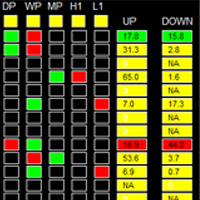
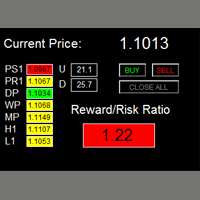
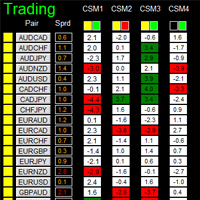
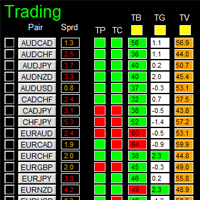
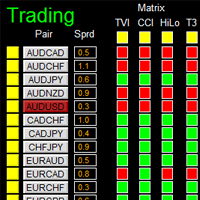
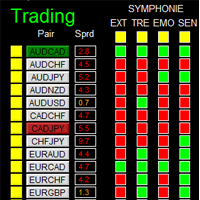

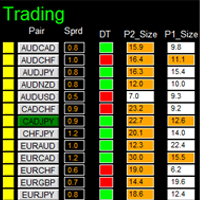
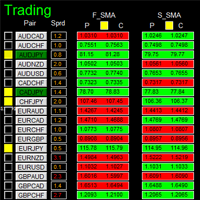
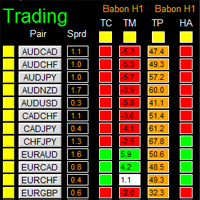




Hello Mr. Wang Yu, yesterday I rented your Ea.Dashboard Super MA RSI CCI. I have read reviews of other products, and I have a good expectation of your product. If it works correctly I hope to buy it.
I also have a question for you that you cannot understand in the indications.
What do the letters (C and P) mean about RSI and CCI?
Also request if it is possible to add the possibility of buying by currency packages according to the strength of the currencies, that is, all the pairs of EUR, all the pairs of the USD, etc. Thank you for your answer.