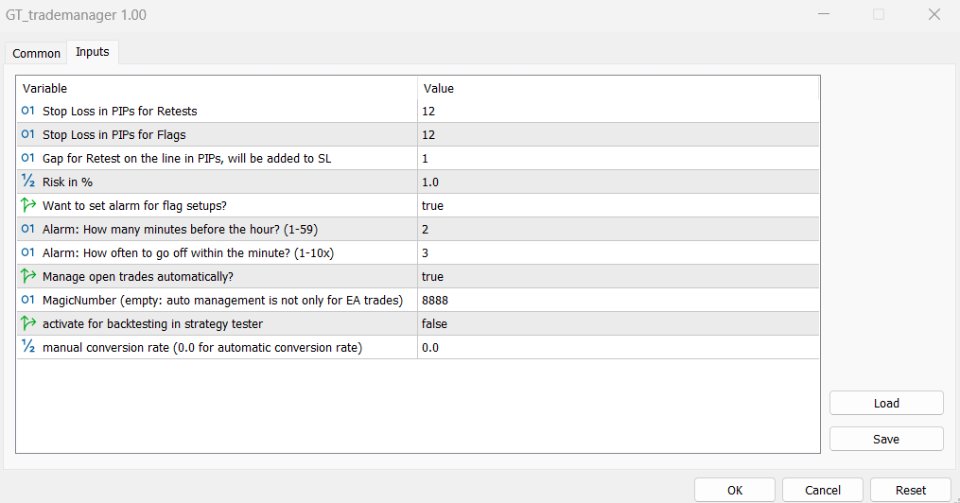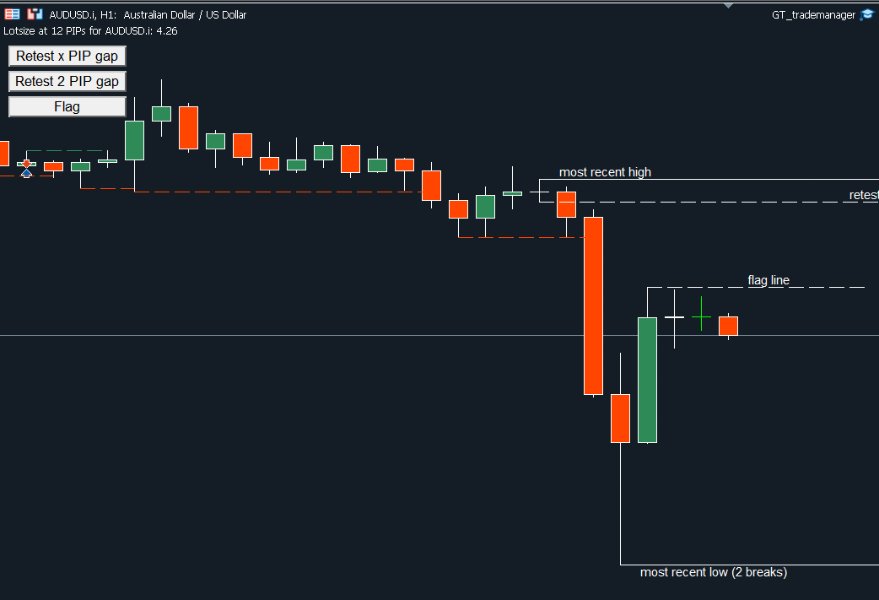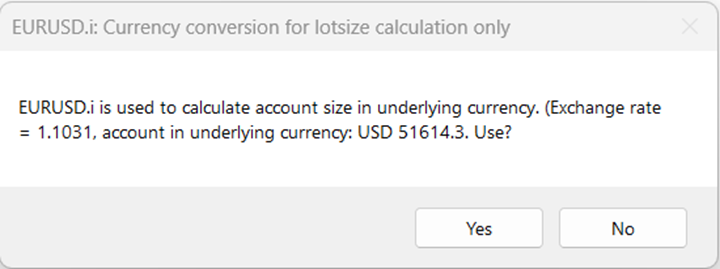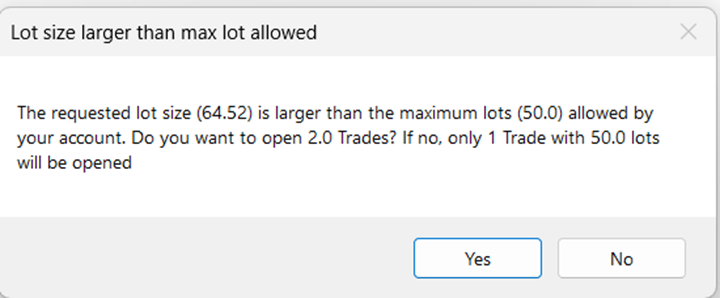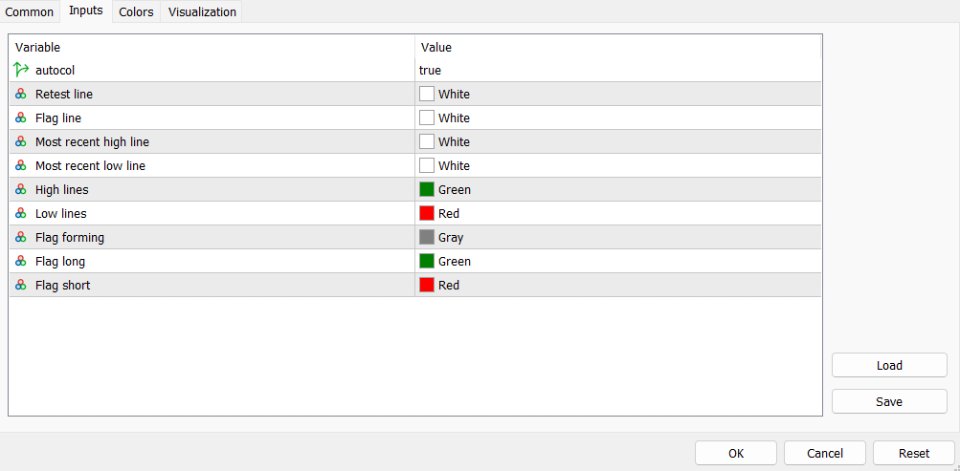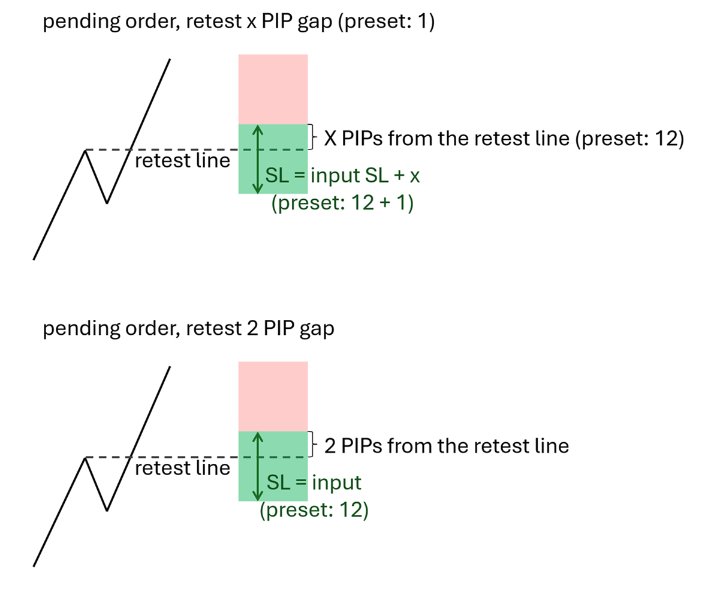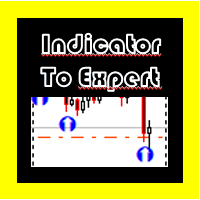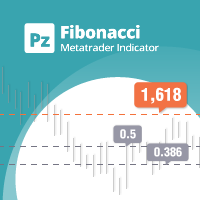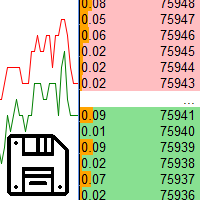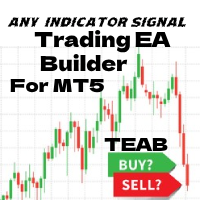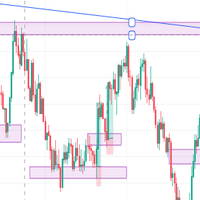GT Trade Manager
- Utilidades
- Alexander Martin Koenig
- Versión: 1.3
- Actualizado: 17 agosto 2024
- Activaciones: 5
This Utility is designed for price action strategies, trading flags and retests, such as Guerrilla Trading and similar strategies
It allows to:
- place pending orders for retests (on the Retest line or x PIPs away from the retest line)
- place orders for flag formations
- calculate lotsizes based on account size, currency pair and risk percentage
- split trades and place multiple trades if lot size exceeds max lot size given by broker
- manage trades with a trailing SL/TP behind the most recent highs/lows
- alert upon flag formation on your mobile MT5 app
Inputs are:
- separate PIP sizes for SL for retest and flag
- Gap to the retest line
- Risk percentage
- activate alarm for flags
- when to alarm and how often
- active management of all open trades according to the management rules
- MagicNumber for all trades opened by the EA
MANUAL:
Step 1: Check the input parameters:
- StopLoss in PIPs for Retests (Standard 12 PIPs)
- There are 2 versions of the Retest:
- 2 PIPs away from the Retest line to account for spreads with the above StopLoss.
Example: Retest line is 1.09397. Pending order will be placed at 1.09417 and a SL at 1.09297 (12 PIPs) - x PIPs gap away from the Retest line to account for larger or smaller breaks. Note, this gap will be added to the original SL.
Example: 1 PIP gap, retest line is 1.09397. Pending order will be placed at 1.09407 and a SL at 1.09277 (12 + 1 PIPs) - Risk in % of the account
- StopLoss in PIPs for Flags
- Activate alarm for flags. Make sure you activate push notifications to your mobile app!
- Set the minutes before the full hour you want to be notified for flags. (Standard: 2)
Example: 2 = Alarm at 12:58 - Set the number of repeated alarms in that minute (Standard: 3)
- Tool to manage open trades according to trailing SL behind most recent highs and lows? (Standard: true)
- MagicNumber: identifies all trades opened with this Tool. Note, only trades with this MagicNumber will be managed. If you want all (!) trades in that window to be managed, leave blank. (Standard: 8888)
- Backtesting option: Set true if you want to use the Tool in backtesting. (Standard: false)
- Enter a manual conversion rate in case the automatic setting when adding the Tool to the Chart does not work or you prefer a fixed rate. This conversion rate is only needed for lotsize calculation. (Standard: 0.0)
Step 2: Message Box: Check the suggested conversion rate of your account currency into the the underlying currency of the pair you want to trade. ONLY FOR LOTSIZE CALCULATION. (see Screenshot)
Step 3: Message Box: If calculated lotsize exceeds max lot size (broker), the Tool will ask you to either split the orders and place multiple trades to meet the intended lot size or stick to one trade at the max lotsize. (see Screenshot)
Step 3: In the top left corner, you find a predicted lot size based on your given input parameters.
The Tool and the Indicator should be added to your chart and you can place pending orders for Retests and Flags. A red "Remove" button appears. Click if you change your mind and want to remove the pending order. A flag will be placed at the top of the hour.
Step 4: Remove the Tool if needed
User can change colors of the indicator. Go to Indictor Properties/Input, set "Auto Color" to false and change the colors. Set "Auto color" back to true to go back to pre-set colors.Note: The tool can only place orders, trades or manage/modify them with an open MT5 terminal and an established internet connection.
MAKE SURE YOU TEST THE TOOL PROPERLY BEFORE USING IT!
Check also my free Indikator: https://www.mql5.com/en/market/product/119962