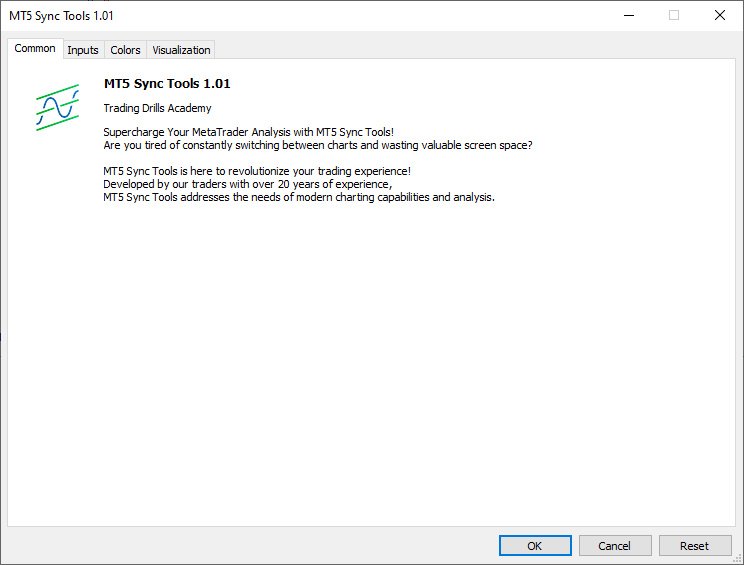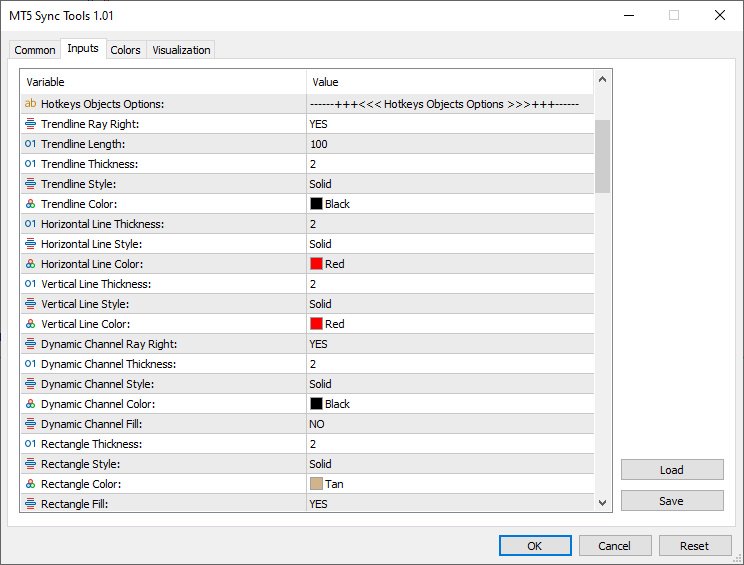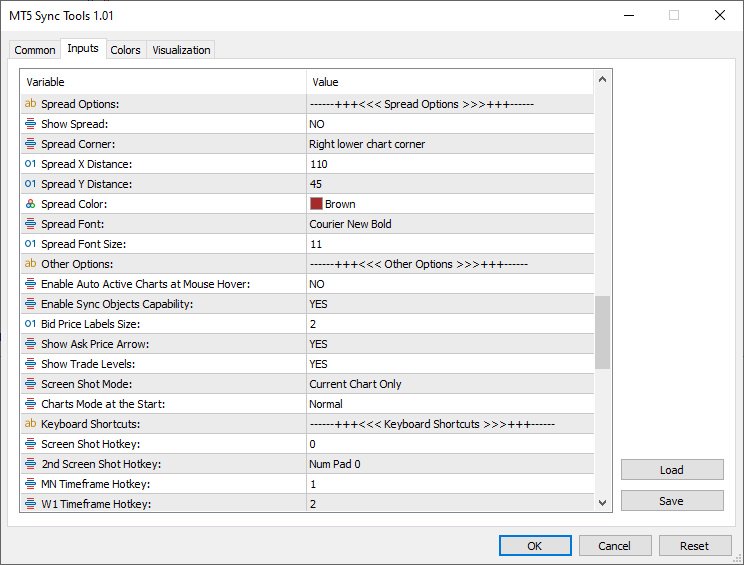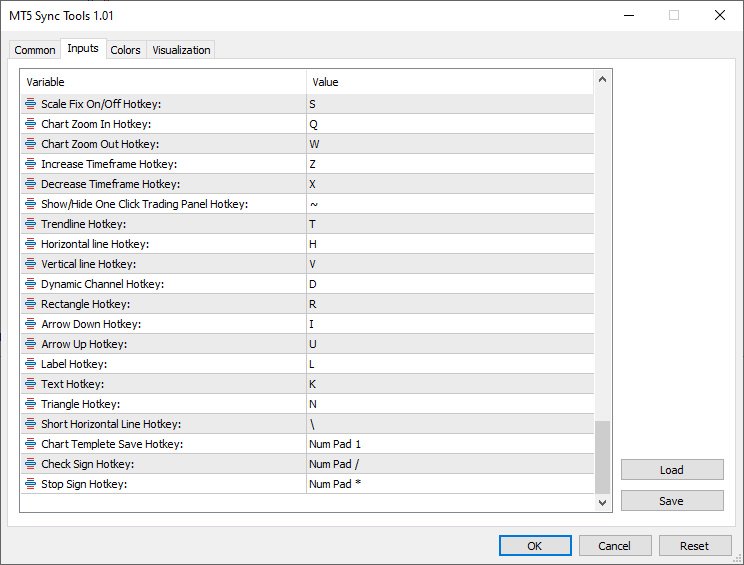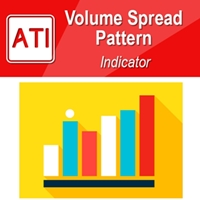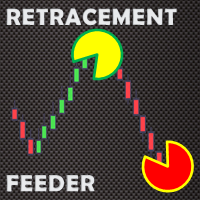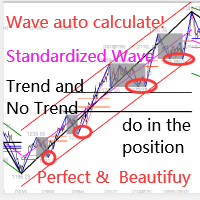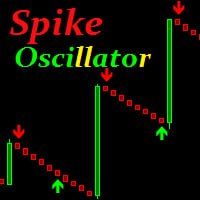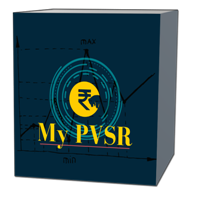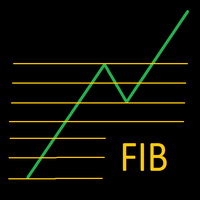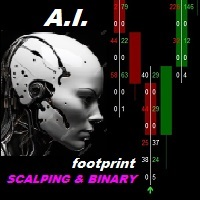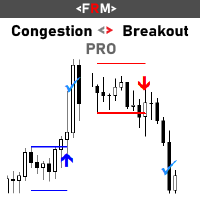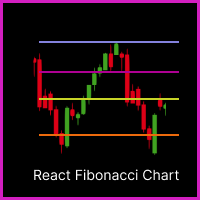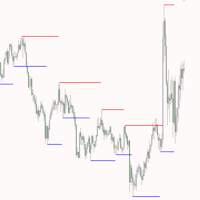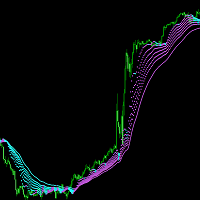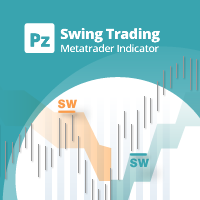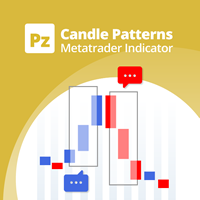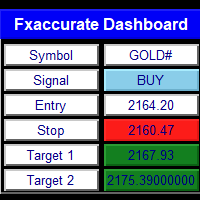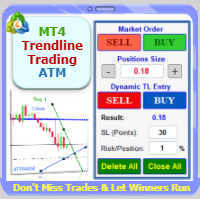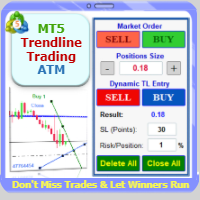MT5 Sync Tools
- Indicadores
- Mohammad Reza Anari
- Versión: 1.2
- Actualizado: 13 mayo 2024
- Activaciones: 5
Supercharge Your MetaTrader Analysis and Trading with Meta Sync Tools!
Struggling to analyze price action across different timeframes? Meta Sync Tools eliminates the frustration of unsynced crosshairs and charts, allowing seamless multi-timeframe analysis.Missing key correlations between assets and constantly switching between charts? Meta Sync Tools empowers you to visualize relationships between instruments effortlessly.
Tired of wasting time on repetitive tasks? With 30+ Customizable Shortcuts, streamline your workflow and save valuable time. This comprehensive set of shortcuts lets you execute essential actions with a single keystroke.
Developed by our seasoned traders with over 20 years of experience, Meta Sync Tools addresses the needs of modern charting capabilities and analysis facing complex markets.
Look no further! Meta Sync Tools is here to revolutionize your trading experience.
Here's what makes Meta Sync Tools the ultimate MetaTrader companion:
- Synchronized Chart Navigation & Crosshairs: Effortlessly navigate and compare charts back and forth with perfectly aligned crosshairs.
- Top-down technical analysis approach by seamless object synchronization: Mark major Support/Resistance & Trendline break-out levels on macro structural charts and it will be synced automatically across all charts to find high probability trading areas.
- Uncluttered Chart View: Maximize your screen view by eliminating unnecessary chart margins. Focus on what matters most: your price analysis.
- Seamless Customization: Personalize chart watermarks and adjust price/time font size for clear fast reference.
- Advanced Functionality: Track the remaining time until candle closure, view live spreads, and capture screenshots with a single keystroke.
- 30+ Customizable Hotkeys: Take control of your analysis with quick hotkey execution by using a comprehensive set of customizable keyboard shortcuts. Streamline your workflow and save time.
Introducing the Advanced Meta Sync Tools
MetaTrader is undeniably popular trading platform offering a robust feature set for most traders. However, with the evolution of trading strategies and styles, the need for additional functionalities within these platforms becomes ever-present.
"Meta Sync Tools" addresses these needs head-on. This comprehensive indicator empowers you to significantly enhance the MetaTrader 4 and 5 environments, enabling a streamlined and efficient analysis of multiple charts simultaneously. In the following sections, we'll explore the functionalities of this advanced tool in detail.
Advanced Features of Meta Sync Tools
In the following sections, we'll delve deeper into the features and functionalities of this powerful Advanced Meta Sync Tools indicator:
- Synchronized Chart Navigation: Browse different charts within your current profile simultaneously.
- High-Speed, Accurate Crosshair Synchronization: View the crosshair tool across multiple charts with precision and speed.
- Maximize Screen Space: Eliminate unnecessary chart margins for optimal use of your monitor's real estate.
- Synchronized Chart Graphics: Add and synchronize custom graphics across multiple charts.
- Fully Customizable Rectangle Boxes: Extend rectangle boxes to the chart's end with complete control over their properties.
- Customizable Chart Watermark: Display the symbol name and current timeframe as a customizable watermark.
- Real-Time Candle Closure Countdown: Track the remaining time until the current candle closes, with full customization options.
- Live Spread Display: View the current spread for the selected symbol at any time.
- One-Key Screenshots: Capture screenshots with a simple keyboard shortcut.
- 30+ Customizable Keyboard Shortcuts: Assign over 30 keyboard shortcuts to streamline your chart analysis and graphical operations. (After mastering these, MT5 Sync Tools will become an essential part of your analytical workflow!
According to the figure below, MT5 Sync Tools entries have various sections, which we will explain each of them in this section.
Crosshair Options:
As it is clear from the name of this section, this part of the indicator settings is related to activating and customizing the ability to display the crosshair in an advanced way along with setting the way to display the price and date labels on it. Settings such as color, thickness and display type of crosshair lines, as well as activation of displaying price and date labels in all current profile charts, as well as font type and size of displaying these labels, are placed in this section.
Hotkeys Objects Options:
This part of the indicator settings is for set different options of graphical objects drawn using keyboard hotkeys (such as trend lines, horizontal lines, vertical lines, dynamic channels, ascending and descending trading channels and rectangle boxes). Parameters such as color, thickness and type of lines of these drawings can also be customized from this section. The ability to automatically extend drawing rectangles along with the ability to display the width of the box and the upper and lower price labels of this box are also activated and customized from this part.
Watermark Options:
This part of MT5 Sync Tools settings is for activating and customizing the watermark display (chart symbol specifications and its timeframe). In addition to choosing the display location of this information, the color, font and size can also be adjusted by the user.
Timer Options:
In this section, you can enable or disable the display of the candle timer. Also, as mentioned earlier, the location (next to the last candlestick or in one of the corners of the chart) as well as the parameters related to the way this timer is displayed can be completely changed and customized by the user.
Spread Options:
This section is for activating and deactivating the display of the spread in the current chart with the possibility of complete customization.
Other Options:
This part of the indicator inputs includes some of the most important settings of the indicator, as the ability to synchronize graphical drawings on different charts. Features such as automatic activation of charts when the mouse pointer is placed on them, display of the price label (Bid Price), display of the Ask line as well as trading levels on the current chart, setting the Screen Shot feature, how to display the chart (showing or not showing the price and date axes) at the moment of opening the platform, as well as activating and deactivating other keyboard shortcuts can be adjusted and personalized from this section.
Keyboard Shortcuts:
In this section, you will be able to choose your desired keyboard shortcut for the defined function. To disable any function, it is enough to set the setting value of its shortcut to None.