Prop Firm Close All Orders for MT5
- Utilidades
- Christian Paul Anasco
- Versión: 1.7
- Actualizado: 6 enero 2025
- Activaciones: 5
Now, you have your own AUTO-CLOSE program! Once your account target or drawdown hits, all open orders will be closed automatically.
==========================================
INPUTS:
Account target: Put the exact account target. Once the equity hits it or went above that, all orders closed. Please add buffer to consider slippage.
Use fixed value or dynamic value: Choose whether you will need a fixed value or dynamic value for drawdown.
DYNAMIC SETTINGS:
Equity-based or Balance-based drawdown: Choose if it will be equity-based or balance-based drawdown or max value of both. It depends on your prop firm or what you need.
Drawdown percent [0 to 100]: Set the drawdown percent. If it's 5% drawdown, add some buffer like bring it down to 4.75% or something.
FIXED SETTINGS:
Equity-based or Balance-based drawdown: Choose if it will be equity-based or balance-based drawdown. It depends on your prop firm or what you need.
Drawdown value in account currency: Set a fixed amount as your drawdown. Some prop firms will use 5% of initial balance so better to add a fixed drawdown value.
OTHER SETTINGS:
True if reset daily: Set this to true if you need a daily reset to compute for the base balance or equity.
Reset hour [0 to 23]: Specify the exact hour when the reset happens.
Close charts: Choose whether you also wanted to close all charts after it closed all trades.
You can choose to (1) close all charts, (2) close all charts except for the one where the software is running, or (3) don't close any charts at all.
==========================================
You also have the CLOSE ALL ORDERS button. You can click the button and it will close all open orders.
NOTE: I also have the version that uses DLL to disable the AUTOTRADING button after closing all orders. Message me after your purchase if you want it.
==========================================
Add it like an expert advisor on a EURUSD chart or the chart of the market you're trading.
Make sure that automated trading is enabled on these 3 locations.
- Tools >> Options >> Expert Advisors. Make sure that Allow algorithmic trading is checked.
- Algo Trading button on top is enabled.
- After adding the PropFirmCloseAllOrders on the chart, under Common tab, make sure that Allow Algo Trading is checked.

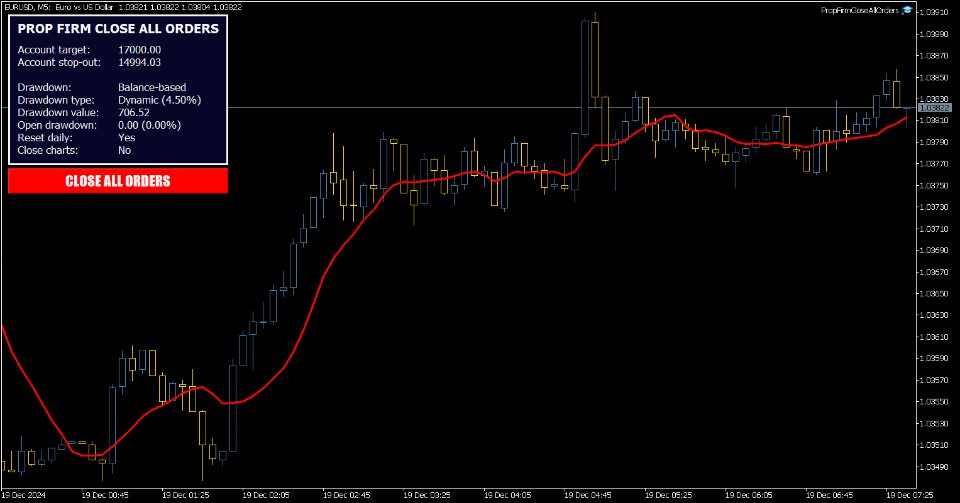
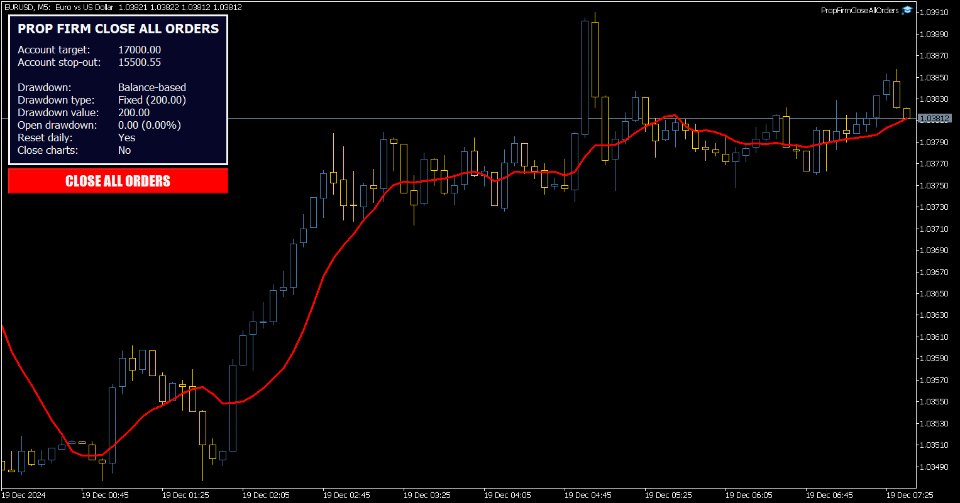










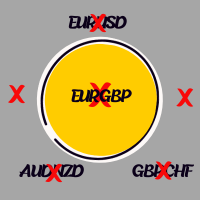


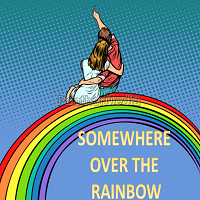



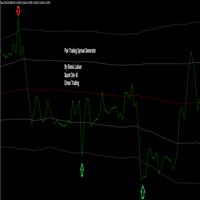




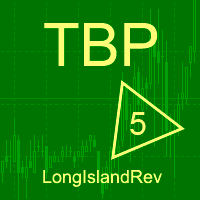
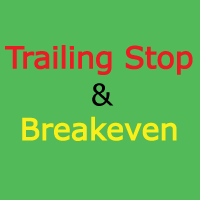




























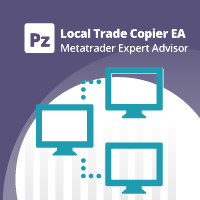








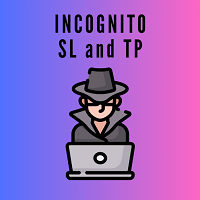
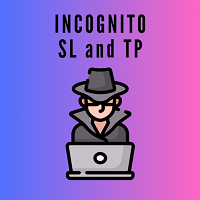
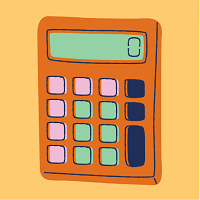

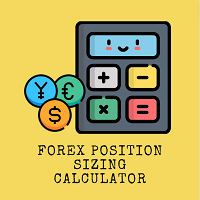

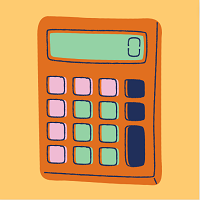
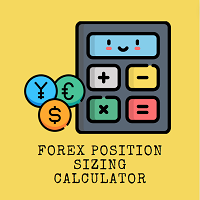
Bought this to close my prop. challenges as soon the target is met. Worked out well today as it was hit and all positions were closed. Nice feeling to not look all the time and optimize the process timewise. Only thing i wonder is whether the time input is based on UTC time. Did not get a response yet on that question.