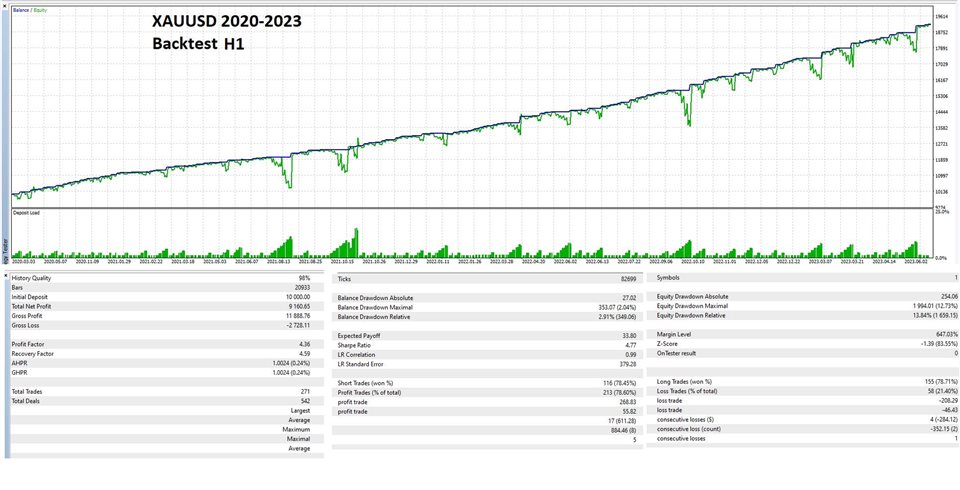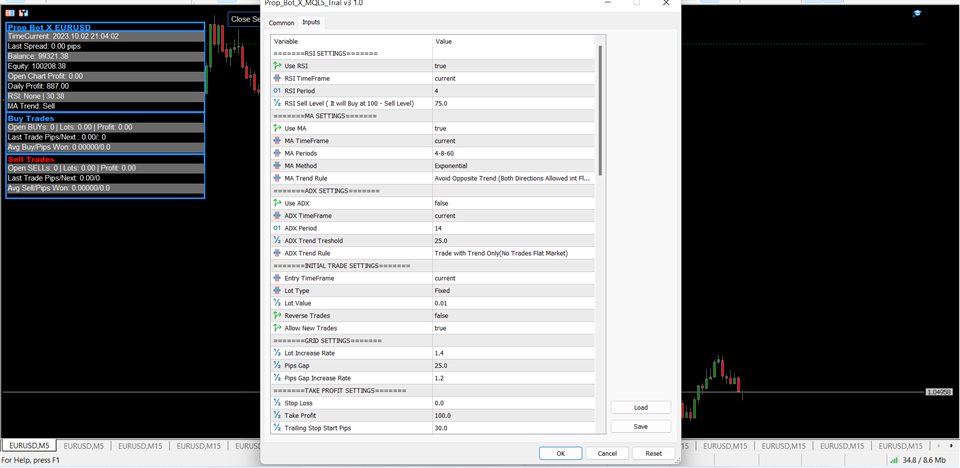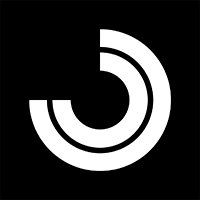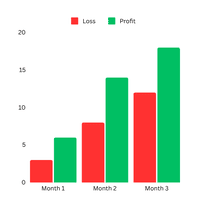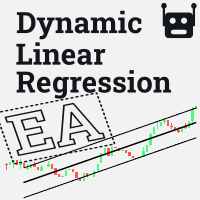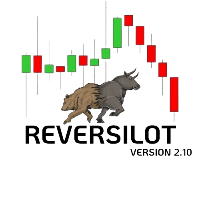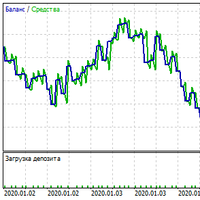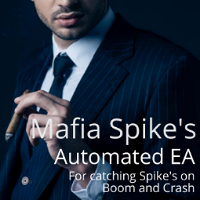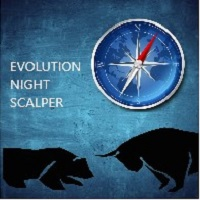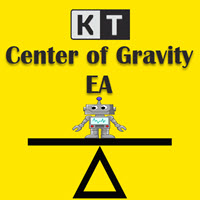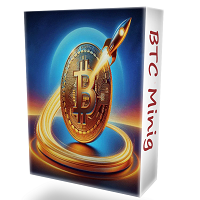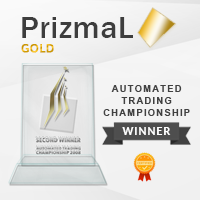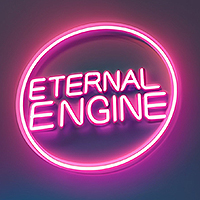Prop Bot X
- Asesores Expertos
- Michalis Phylactou
- Versión: 1.0
- Activaciones: 5
A versatile trading EA, combining key indicators (ADX, RSI, MA) ,Hedging and news filter, with extensive customization options for precise strategy execution, backtesting and optimsation.
It can be used on any Symbol/TImeFrame and calibrated accordingly .
Features:
- Multiple Key Indicator Filters (ADX, RSI, MA).
- Grid settings.
- News Filter.
- Multiple Inputs for Total Control.
How to Use the EA:
1. Installation: Attach the EA to the chart.
2. Activate or deactivate indicator filters (ADX, RSI, MA).
3. Configure Trade Settings.
Settings:
These initial settings dictate the EA's utilization of indicators, such as RSI and ADX, along with moving averages and trading parameters.
The EA will open a buy or sell trade whenever the indicator filters allow it and proceed to manage each direction according to the Grid and Take Profit Settings.
EACH INDICATOR SELECTED ACTS AS A FILTER, NOT AS A SIGNAL
RSI SETTINGS:
- Use RSI: If set to "true," the EA will use RSI to filter initial and grid trades.
- RSI Timeframe: Timeframe for RSI to use.
- RSI Period: Number of periods RSI looks back to calculate its value.
- RSI Sell Above: Allows Sell above this RSI value. For Buy trades it has to be bellow 100 minus the value
MA SETTINGS:
- Use MA: If set to "true," the EA will use Moving Average to filter initial trades.
- MA Timeframe: Timeframe for MA to use
- MA Period: Number of periods MA looks back to calculate its value.
- MA Method: SMA, EMA, LWMA etc.
- MA Trend Rule:
(a) Trade with Trend Only:
- Allows Buys when MA1>MA2>MA3.
- Allows Sells when MA1<MA2<MA3.
(b) Avoid Opposite Trend:
- Prevents Buys when MA1<MA2<MA3.
- Prevents Sells when MA1>MA2>MA3.
ADX SETTINGS:
- Use ADX: If set to "true," the EA will use Average Directional Index (ADX) to filter initial trades.
- ADX Timeframe: Timeframe for ADX to use
- ADX Period: Number of periods ADX looks back to calculate its value.
- ADX Threshold: Min ADX value to allow trades
- ADX Trend Rule:
(a) Trade with Trend Only:
- Allows Buys when ADX>Threshold and ADX+>ADX-
- Allows Sells when ADX> Threshold and ADX+<ADX-
(b) Avoid Opposite Trend:
- Prevents Buys when the following is not true ADX> Threshold and ADX+<ADX-
- Prevents Sells when the following is not true ADX>Threshold and ADX+>ADX-
INITIAL TRADE SETTINGS:
- Entry Timeframe: Time frame for entering trades. Default = Current Timeframe.
- Lot Type: Options to select;
(a) Fixed: Uses the Lot Value
(b) Lots per 1000 equity: Calculates Lot Value based on account equity
- Lot Value: The value of initial lot size.
- Reverse Trades: If set to "false," it won't reverse the initial trade.
- Allow New Trades: Allowing a new trading sequence, set to "true."
These settings below help in managing risk, adapting to news events, and specifying trading hours. The EA can use them to make trading decisions that align with your risk tolerance and market conditions.
GRID SETTINGS:
- Lot Exponent: Rate at which lots of trades increase .
- Pip Step: Minimum distance in pips in loss to open a new trade.
- Pip Step Exponent: For increasing the pip step as more trades open (1: Constant) .
TAKE PROFIT SETTINGS:
- Stop Loss: The stop-loss in pips based on initial trades.
-Take Profit: The take-profit in pips.
- Trailing Stop Start Pips: Number of pips won for stop loss to begin trailing.
- Trailing Stop Trailing Pips: The number of pips by which the trailing stop follows the price.
When 1 trade is active in a given direction Take Profit and Trailing Stop use the Entry Price as their basis. When Multiple trading active they will be from the average open price (Break-Even Price) of all active price.
TRADING HOURS:
- Use Time Filter: An option to define a specific trading time zone.
- Start Time: Determines the start for trading in that time zone.
- End Time: Determines the end for trading in that time zone.
- Close Trades at End: Whether to close trades at the end of the specified trading hours.
- Time To Close: The time to close trades if "Close Trades After Specified Time" is set to "true."
- Close Trades on Friday: If set to "true", it means the EA will close trades on Fridays.
- Friday Close Time: The time to close trades on Fridays if "Close Trades on Friday" is set to "true."
- Trade Fridays: Whether or not the EA should engage in trading on Fridays.
RISK MANAGEMENT:
- Max Lot size: This is the maximum lot size allowed for trading. 0 = unlimited lot size.
- Max Trades Per Direction: The maximum number of trades allowed to be open in a single direction (buy or sell).
- Max Spread: The maximum allowed spread. If the actual spread is higher, the EA may not enter trades.
- Max Floating Losses: A limit on the total losses allowed (in account currency) to accumulate before the EA stops trading. The EA will restart the next day
-Daily Profit Target: A limit on the total profit allowed to be gained in a single trading day.
NEWS FILTER SETTINGS:
- Use News Filter: An option to enable or disable a news filter for the trading strategy.
- Use News Filter on Grid Trades: If set to "true," the news filter will be applied to grid trades.
- NewsImportanceLevel: You can set the importance level of news events. This will help the EA decide whether to avoid trading during high-impact news events. (KEY: 0 = None, 3 = High).
- Before News Minutes: Allow you to pause trading for a specified number of minutes before news events.
- After News Minutes: Allow you to pause trading for a specified number of minutes after news events.
- No Of News Displayed on Chart: This determines how many news events will be displayed on the chart.
- Only Use News with any of these key words: Only news events that include any of the input words will be included .Comma separated (eg jobs,sales will include news events that have the words jobs or sales)
- Ignore News with any of These Key words: Exclude news events that include any of the input Comma separated (eg home, vehicle will exclude news events that have the words home or gold)
NEWS FILTER DOWNLOADER (ACTIVE CHART ONLY):
An option to download news events, for using News Filter during backtest. It has to be used on an active chart whenever you want to download the data.
- Download News: Set true to use
- News Filter Name for Backtest: The filename where downloaded news events are stored.
- Start Date: The start date for downloading news events, represented as a timestamp.
- Currencies to Download: Specifies which currencies' to download news for.
GENERAL SETTINGS:
- Comment: This is where you can add comments or labels to the orders placed by the EA.
- Magic: This is used as a unique identifier for the EA's orders. It can help distinguish the EA's trades from others if you have multiple EAs running on the same account.
DISPLAY SETTINGS:
- Show Comments: If set to "true," this will display comments or information on your trading chart. It is a handy feature to keep track of what the EA is doing.
- Seconds Update Time: This is how often the EA updates its display on the chart in seconds. Default is set to 1 second here.
- Hide Indicators During Back test: When you're back testing your trading strategy (simulating how it would have performed historically), setting this to "true" hides the indicators on the chart for a cleaner view.
- Text Color: This sets the color of text on your trading chart.
- Break even Buy Line Color: This determines the color of the breakeven line related to "Buy" actions.
- Break even Sell Line Color: Similar to the above, but for "Sell" actions.
- Border Color: The color for main lines.
- Background Color1: custom color settings used for chart elements.
- Background Color2: custom color settings used for chart elements.
- Box Background Color
- COLOR BACKGROUND: customize the background color.
- FOREGROUND: customize the foreground color.
- COLOR GRID: customize grid color.
- SHOW GRID: show the grid or not.
-COLOR UP: colors representing upward price movements.
-COLOR DOWN: colors representing downward price movements.
- COLOR CANDLE BULL: colors for bullish (upward) candlesticks.
- COLOR CANDLE BEAR: colors for bearish (downward) candlesticks.
- COLOR LINE: The color used for lines on the chart.
- COLOR VOLUME: color settings for volume-related chart elements.
- COLOR ASK: color for the "ask" price on the chart.
- COLOR STOP LEVEL: The color setting for stop levels on the chart.