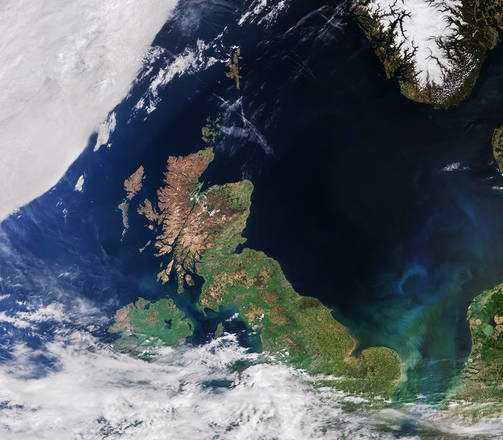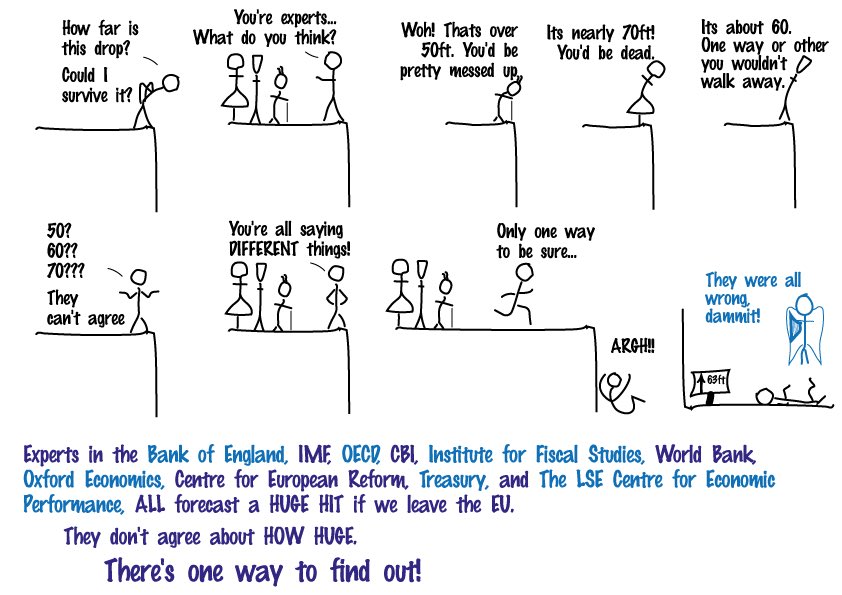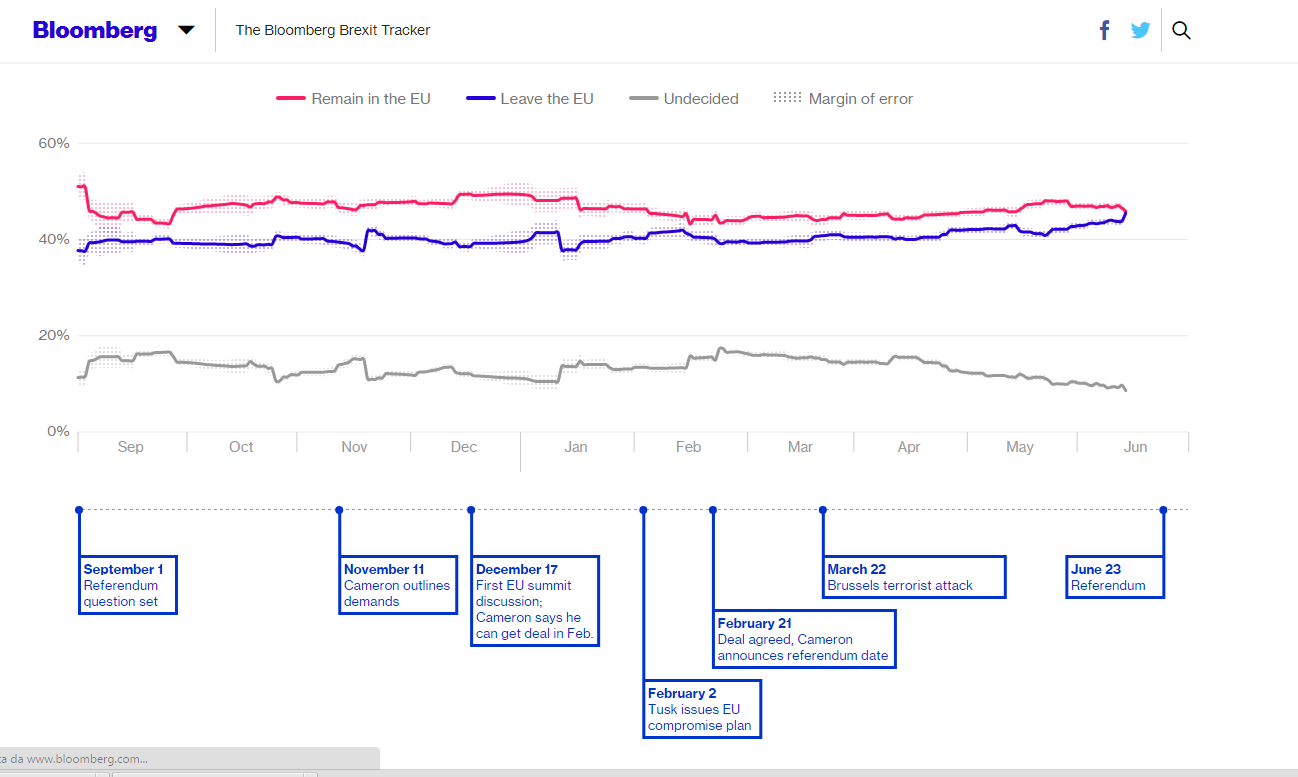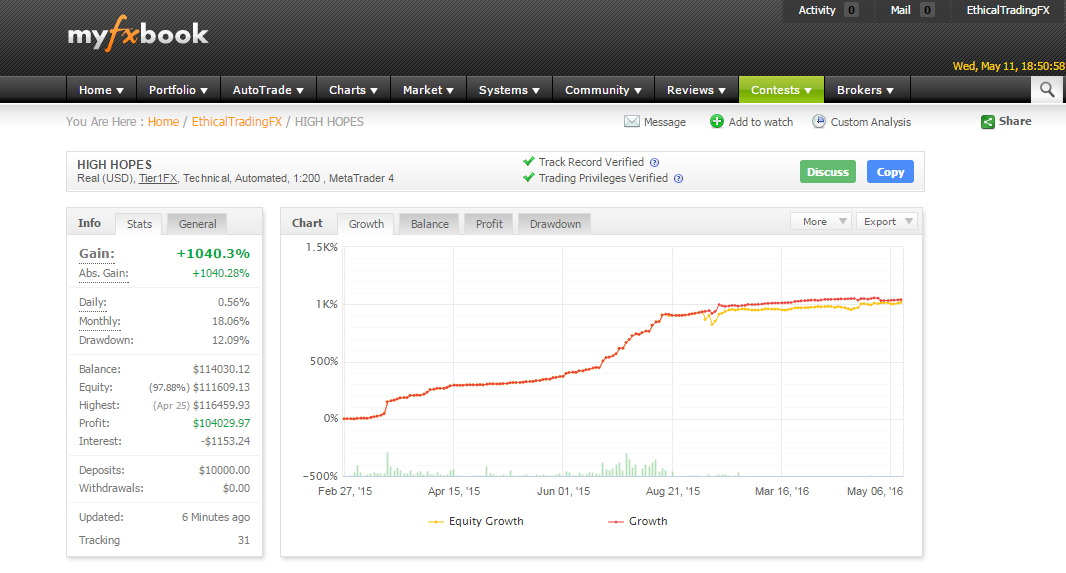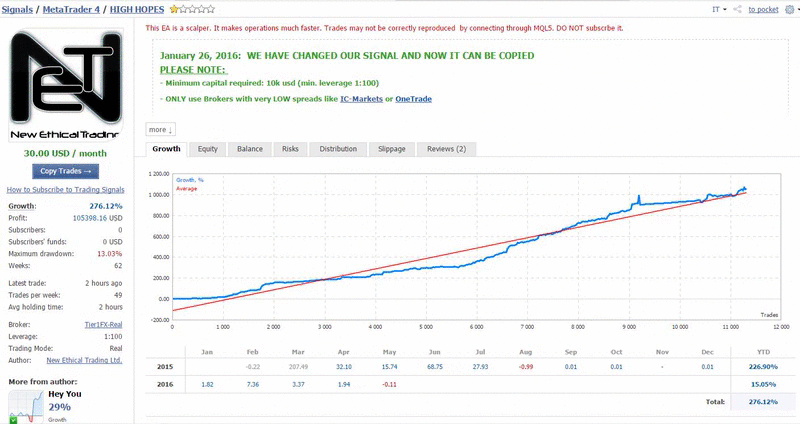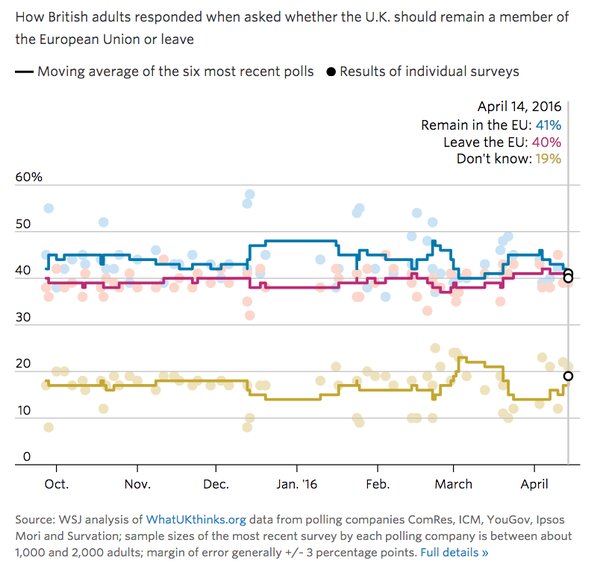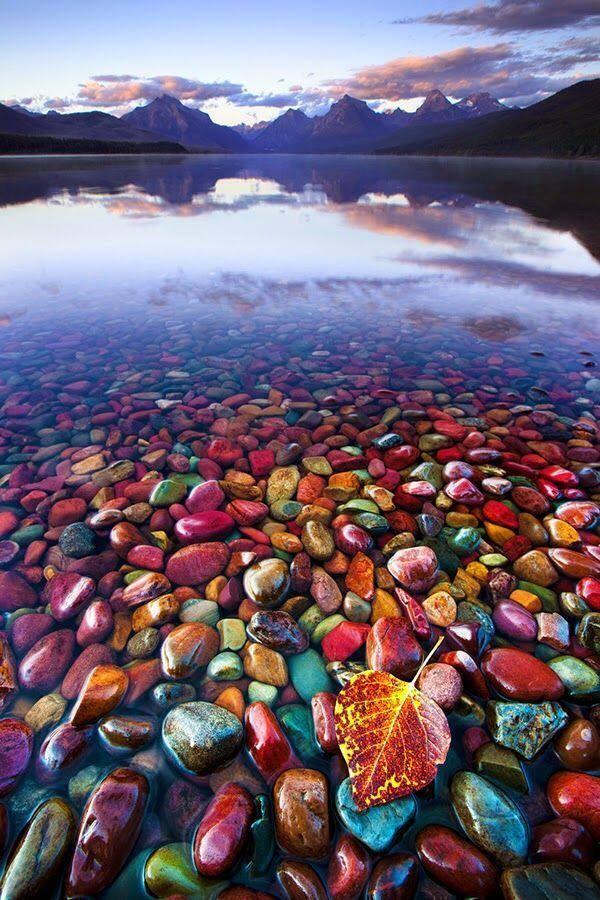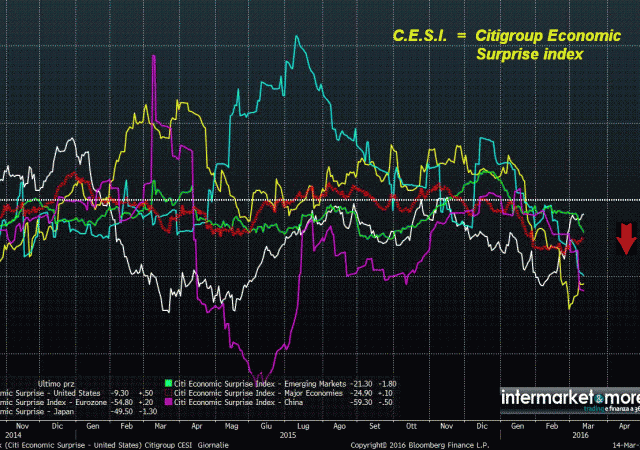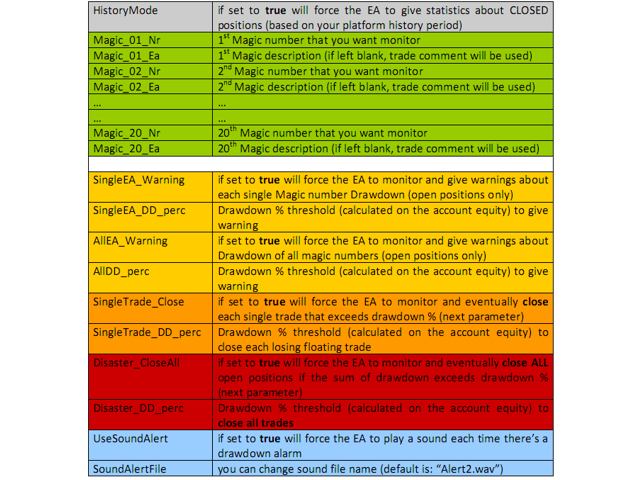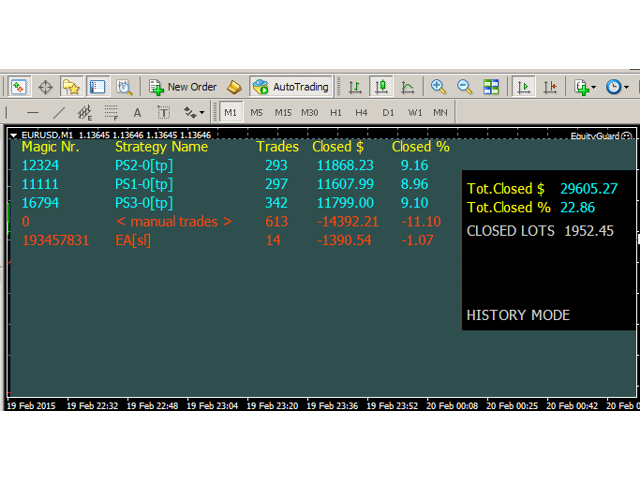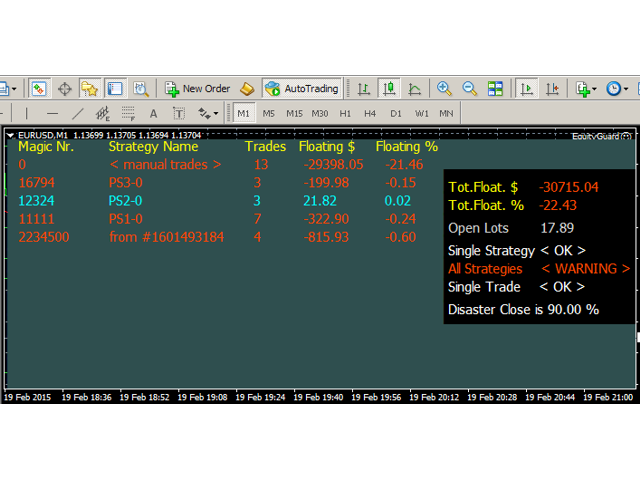Stefania Conti / Profile
- Information
|
10+ years
experience
|
0
products
|
0
demo versions
|
|
0
jobs
|
0
signals
|
0
subscribers
|
New Ethical Trading Ltd.
" IF WE CAN NOT DIRECT THE WIND, WE CAN DIRECT THE SAILS "
Friends
884
Requests
Outgoing
Stefania Conti
REAL TIME Brexit Watch Indicators
http://www.bloomberg.com/graphics/2016-brexit-watch/
http://www.bloomberg.com/graphics/2016-brexit-watch/
Stefania Conti
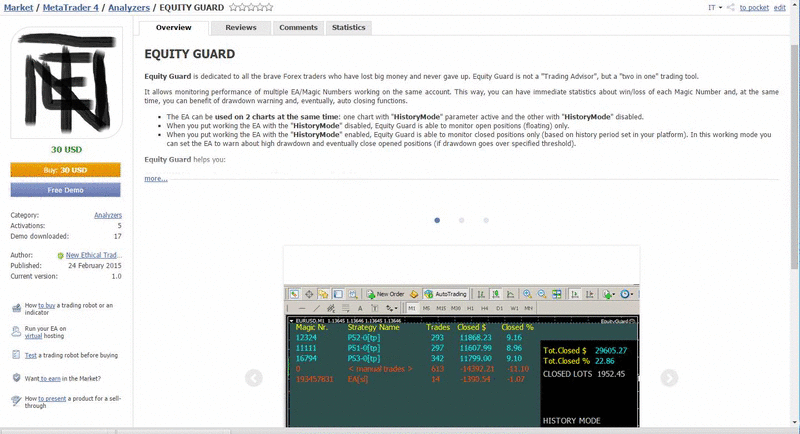
EQUITY GUARD
Equity Guard is dedicated to all the brave Forex traders who have lost big money and never gave up. Equity Guard is not a "Trading Advisor", but a "two in one" trading tool.
Equity Guard is dedicated to all the brave Forex traders who have lost big money and never gave up. Equity Guard is not a "Trading Advisor", but a "two in one" trading tool.
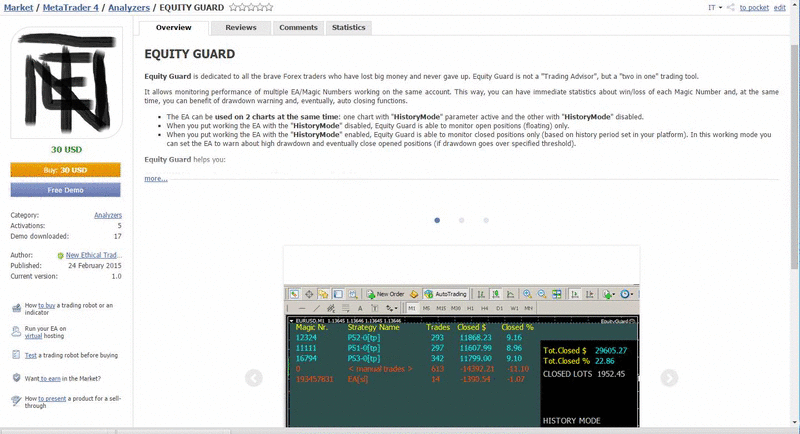
Stefania Conti
EQUITY GUARD
https://www.mql5.com/en/market/product/8128#full_description
Equity Guard is dedicated to all the brave Forex traders who have lost big money and never gave up. Equity Guard is not a "Trading Advisor", but a "two in one" trading tool.
It allows monitoring performance of multiple EA/Magic Numbers working on the same account. This way, you can have immediate statistics about win/loss of each Magic Number and, at the same time, you can benefit of drawdown warning and, eventually, auto closing functions.
The EA can be used on 2 charts at the same time: one chart with "HistoryMode" parameter active and the other with "HistoryMode" disabled.
When you put working the EA with the "HistoryMode" disabled, Equity Guard is able to monitor open positions (floating) only.
When you put working the EA with the "HistoryMode" enabled, Equity Guard is able to monitor closed positions only (based on history period set in your platform). In this working mode you can set the EA to warn about high drawdown and eventually close opened positions (if drawdown goes over specified threshold).
Equity Guard helps you:
1) ALWAYS keep under control opened floating positions (both EA and manual positions).
2) ANALYZE performance for both "auto" and "manual" trading.
3) Have a "GUARDIAN" that, by setting a maximum allowed loss, protects your account in two ways:
alarm: if the DrawDown exceeds a threshold (set by you)
close all: if the DrawDown exceeds a threshold (set by you)
INSTRUCTIONS
Once you have the EA in your platform, you have to open a new M1 chart on a cross at your choice.
Search for Equity Guard in the Navigator window and attach to the chart using right button of your mouse.
Click on "Attach to a chart" and be sure to click the "AutoTrading" button.
Obviously, if you try to activate the EA during week-end or closed market, you will have to wait, in any case, for market ticks (open market).
Once the EA is attached to the chart, (with "HistoryMode" enabled), you will see something like Picture 1.
If you put the EA on another chart (with "HistoryMode" disabled) you will see something like Picture 2.
Now, in the Expert properties window, set Equity Guard parameters, following Picture 3.
WARNING: Please, be aware that wrong settings of this EA can cause accidental closure of some or ALL opened positions. Please, be careful. Use at your own risk.
ATTENTION: any feature related to DrawDown monitoring/trade closing is DISABLED in "HistoryMode". If you want, you can put the EA on two different charts and use it with "HistoryMode" true on one M1 chart and false on the other M1 chart.
NOTE: if you properly configure email settings of your MetaTrader platform (menu Tools/Options), each time the EA will give you an alert, it will send an email too.
https://www.mql5.com/en/market/product/8128#full_description
Equity Guard is dedicated to all the brave Forex traders who have lost big money and never gave up. Equity Guard is not a "Trading Advisor", but a "two in one" trading tool.
It allows monitoring performance of multiple EA/Magic Numbers working on the same account. This way, you can have immediate statistics about win/loss of each Magic Number and, at the same time, you can benefit of drawdown warning and, eventually, auto closing functions.
The EA can be used on 2 charts at the same time: one chart with "HistoryMode" parameter active and the other with "HistoryMode" disabled.
When you put working the EA with the "HistoryMode" disabled, Equity Guard is able to monitor open positions (floating) only.
When you put working the EA with the "HistoryMode" enabled, Equity Guard is able to monitor closed positions only (based on history period set in your platform). In this working mode you can set the EA to warn about high drawdown and eventually close opened positions (if drawdown goes over specified threshold).
Equity Guard helps you:
1) ALWAYS keep under control opened floating positions (both EA and manual positions).
2) ANALYZE performance for both "auto" and "manual" trading.
3) Have a "GUARDIAN" that, by setting a maximum allowed loss, protects your account in two ways:
alarm: if the DrawDown exceeds a threshold (set by you)
close all: if the DrawDown exceeds a threshold (set by you)
INSTRUCTIONS
Once you have the EA in your platform, you have to open a new M1 chart on a cross at your choice.
Search for Equity Guard in the Navigator window and attach to the chart using right button of your mouse.
Click on "Attach to a chart" and be sure to click the "AutoTrading" button.
Obviously, if you try to activate the EA during week-end or closed market, you will have to wait, in any case, for market ticks (open market).
Once the EA is attached to the chart, (with "HistoryMode" enabled), you will see something like Picture 1.
If you put the EA on another chart (with "HistoryMode" disabled) you will see something like Picture 2.
Now, in the Expert properties window, set Equity Guard parameters, following Picture 3.
WARNING: Please, be aware that wrong settings of this EA can cause accidental closure of some or ALL opened positions. Please, be careful. Use at your own risk.
ATTENTION: any feature related to DrawDown monitoring/trade closing is DISABLED in "HistoryMode". If you want, you can put the EA on two different charts and use it with "HistoryMode" true on one M1 chart and false on the other M1 chart.
NOTE: if you properly configure email settings of your MetaTrader platform (menu Tools/Options), each time the EA will give you an alert, it will send an email too.
: