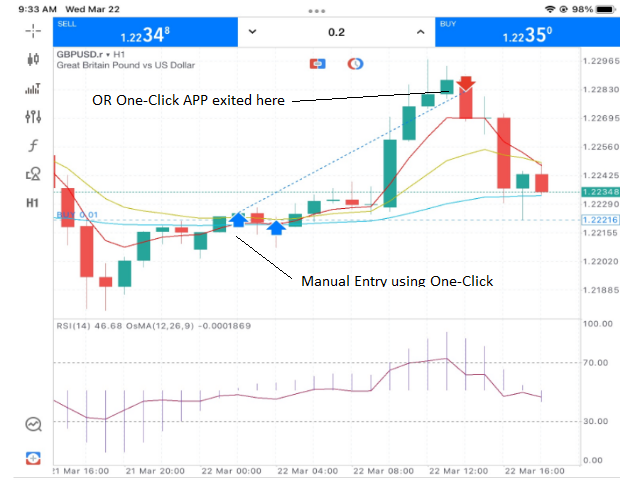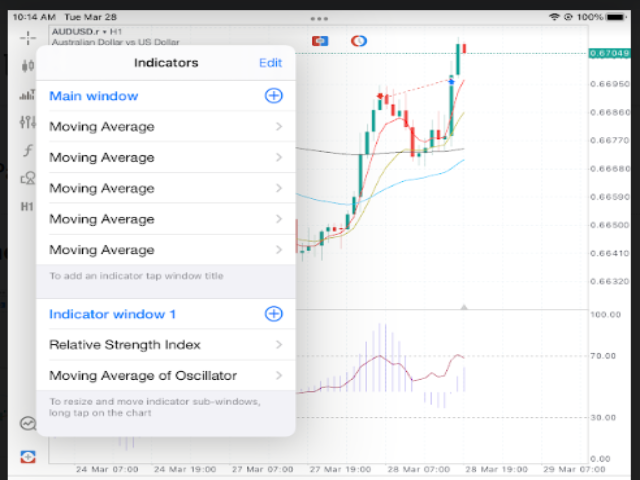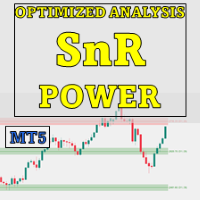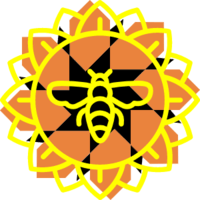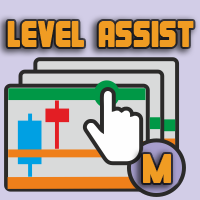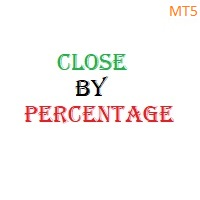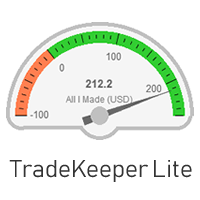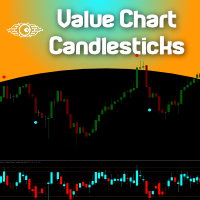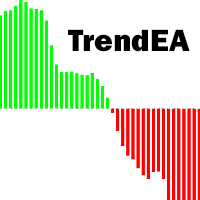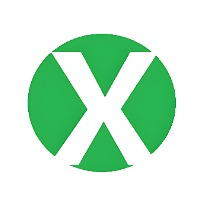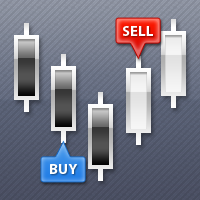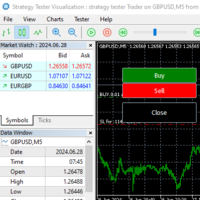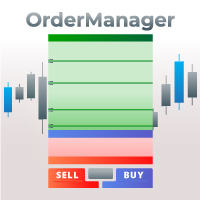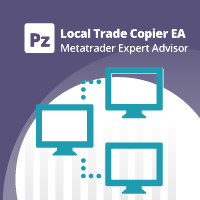OR One Click App
- Utilities
- PinterEC Technology Projects Inc.
- Version: 1.3
- Updated: 3 May 2023
OR One-Click - Exiting EA on OsMA and RSI
This utility will not create a new position for you nor will it find a new opportunity. It will help you exit a trade.
It allows you to use the "One-Click" feature on your cellphone MT5 APP to place a trade; then the utility will modify and manage the position until it is closed.
This utility will work on the following 16 symbols. USDJPY, EURJPY, AUDJPY, CADJPY, GBPJPY, EURUSD, EURGBP, EURCAD, EURAUD, AUDCHF, AUDCAD, USDCAD, USDCHF, AUDUSD, GBPUSD, NZDUSD.
This utility does the following:
- sets a stoploss and a take profit point when you create a new position using MT5 on a cellphone
- send a notification to the App with worst case stoploss and best case take profit value
- modify the stoploss (trailing stoploss) as it moves toward the take profit point
- exits a buy position when the RIS is above the RSI buy limit and when OsMA is at a Maxima
- exits a sell position when the RSI is below the RSI sell limit and when the OsMA is at a Minima
How to use the Utility
PC and VPS Setup
- Using Metatrader 5 on a PC, open one of the 16 charts on any timeframe.
- Move the " OR_One_Click_APP" EA to the chart. Set "Allow Aglo Trading" in the general tab and adjust the parameters in the input tab (if required).
- Turn on the Virtual Private Server (VPS) so it runs the EA. Alternatively, you can use your PC but it needs to be on all the time and can never go to sleep or be turn off.
Cell Phone APP Trading (demo or Live)
Setup
On the MT5 app, this tool uses RSI and OsMA. So you want to add then to your second window so you can use then to enter trades. On the MT5 App add:
-
Relative Strength Index
-
Moving Average of Oscillator
Manual Action Required:
Using the MT5 APP on your cellphone or tablet, place a trade using the "One-Click" feature of the MT5. Any of the 16 symbols can be traded. So make sure to add all these symbols to your phone account.
The rest is Automated
"OR_One_Click_App" will then add a trailing stoploss and a take profit point. So when you look at your list of positions they will all have a stoploss and a take profit value added. ( If not, then the Algo trading has been disabled / not enabled)
"OR_One_Click_App" will then adjust the trailing stoploss until the position is ready to close. A close will happen on any of the following conditions.
- exit a buy position when the RSI value is above the "RSI exit buy level" (default 70%) and OsMA is Maxima
- exit a sell position when the RSI value is below the "RSI exit sell level" (default 30%) and OsMA is Minima
- or it will exit at the take profit point.
How I use this Utility
I am located in Calgary, Alberta, Canada. The time zone is GMT - 0600. This means that the London market opens at 1 am. For me, I found the best time to trade is between 1 am and 12 pm. But I also want to sleep during this time. So in the evening I set up some trades and let the tool work. This EA will "discover" a new position I created. I do not add a stoploss or take profit point, This tool will do that. While I am asleep, this utility EA will manage the stoploss and exit the position at a good time.