Chart Sync MT5
- Indicators
- Dragos Mihai Ofrim
- Version: 1.7
- Updated: 14 June 2024
- Activations: 10
# 33% off - limited time only #
ChartSync Pro MT5 is an indicator, designed for the MetaTrader 5 trading terminals. It enables the trader to perform better multi-timeframe technical analysis, by synchronizing symbols and objects into virtually unlimited charts.
Built by traders for traders!
Telegram Premium Support - Dd you purchase the Chart Sync indicator and need a bit of help? Send us a screenshot with your purchase and your Telegram ID so we can add you to our premium support Telegram group.
The indicator has various advanced settings that enable the trader to only sync certain objects on certain timeframes, providing a very clear and professional approach. For example, the trader can opt to sync M1 trendlines only in the M5 charts, but not any chart above M5, knowing that M1 trendline won't provide any valuable insights on say H1, except cluttering the chart.
Chart Sync Pro MT4 available!
Chart Sync Pro MT4 available!
Chart Sync Pro MT5 does NOT work in strategy tester!
Chart Sync Pro MT5 does NOT work in strategy tester!
Detailed settings and screenshots available here
How to use Chart Sync Pro MT5
- Open two or more charts, each on a different timeframe
- Drag Chart Sync Pro MT5 into each chart
- Adjust the settings if needed
- Draw trendline, line, fibonacci or any other supported object on one chart
- Have that object available on any other chart, depending on your settings
Did you already purchased Chart Sync Pro MT5? You can get the Chart Sync Pro MT4 for FREE! Send us a message with proof of purchase and we'll give you the instructions.
Chart Sync Pro MT5 Highlights
- built by traders for traders
- object synchronization (trendlines, channels, fibonacci, etc.)
- object property synchronization (color, style, widths, etc.)
- symbol synchronization
- unlimited charts, symbols and objects
- fine-grain professional level sync settings
- works on any financial instruments (Forex, CFD, Crypto, Metals, Futures, etc.)
- easy to install and configure
- active premium support
- fast, robust and reliable indicator
Who can use Chart Sync Pro MT5
- beginner or professional traders
- scalpers, day traders, swing traders, etc.
Settings explained
By default, the following syncronization settings are turned on. You will be able to adjust these settings to better suit your technical analysis style.
- M1 objects will sync to M5 and M15 timeframes
- M5 objects will sync to M1, M15 and M30 timeframes
- M15 objects will sync to M1, M5, M30 and H1 timeframes
- M30 objects will sync to M1, M5, M15, H1 and H4 timeframes
- H1 objects will sync to M1, M5, M15, M30, H1, H4 and D1 timeframes
- H4 objects will sync to M1, M5, M15, M30, H1, D1 and W1 timeframes
- D1 objects will sync to M1, M5, M15, M30, H1, H4, W1 and MN timeframes
- W1 objects will sync to M1, M5, M15, M30, H1, H4, D1, MN timeframes
- MN objects will sync to M1, M5, M15, M30, H1, H4, D1, W1 timeframes
1. Section 1 - Timeframe sync settings
These settings define timeframe specific synchronization rules for all object types. For example:
- Sync H1 objects down to M5 and Sync H1 objects up to H4 means all objects originally drawn on a H1 chart will be synchronized and displayed on all timeframes higher or equal to M5 and lower or equal to H4.
Timeframe sync settings enables clean charts, displaying only timeframe relevant objects. A trend line drawn on M5 timeframe usually adds no relevant information on a Daily chart
2. Section 2 - Per object type settings
For each synchronized object type specific settings can be applied:
- Force-sync on all timeframes - if set to 'true', that specific object type will be synchronized on all timeframes, bypassing the general timeframe sync settings. For example, if you want a Rectangle synchronized and displayed on all timeframes, you should configure this parameter to 'true'
- Sync enabled - this setting allows you to enable/disable synchronization of each specific object type. By default all supported object types are synchronized, but with this option you can disable synchronization for any subset of them. In case you don't want Fibonacci Channels synchronized, set this value to 'false'.
3. Section 3 - User Interface settings
You can configure where and how the indicator logo is displayed, to comply with your custom chart template. If set to Compact mode, a smaller version of the logo will be shown.
IMPORTANT: Settings are synchronized accross all charts. You only need to change them in one place and they will be automatically applied to all other charts running the indicator.

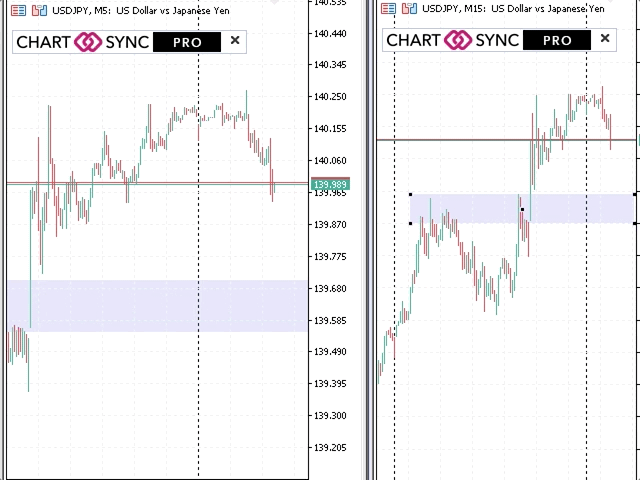




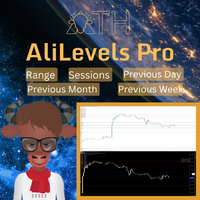
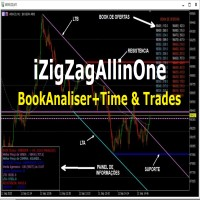




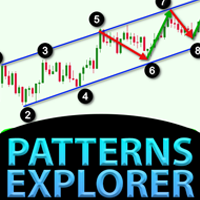

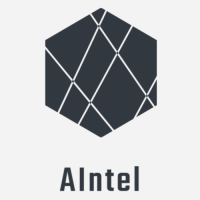
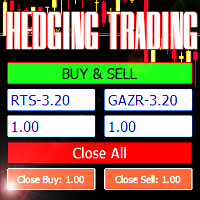






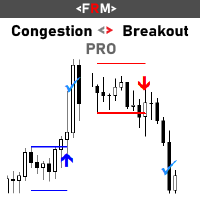
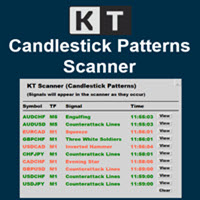
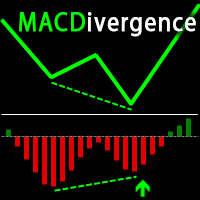

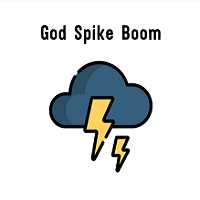



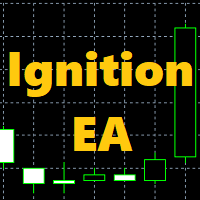









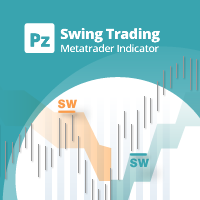







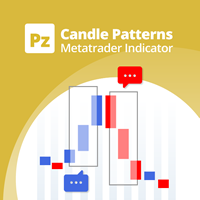















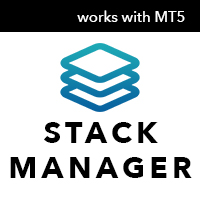
I took a gamble buying this... And it's better than paying subscription in Trading View if you need multi chart to analyze. This allowed me to keep track of higher time frame levels while monitoring intraday movement. Dragos is also responsive to questions. Many thanks to you brother. The best part is it helped me hone my multi time frame strategy and pass prop trading trial. The gamble paid off.