Pair Power Index Helper MT4
- Utilities
- Ziheng Zhuang
- Version: 5.30
- Updated: 30 May 2024
- Activations: 5
This EA has the features:
It provides a sorted pair power of the major 28 pairs, Makes trade easy to choose the stronger or weaker pairs.
The pair power is calculated with the indicator Currency Relative Strength which is built in EA,the default inputs is D1,90,0
It can trade any symbol or pairs,not limit to the major 28 forex pairs.
It includes 6 tags : PPI, Manual trade, Grid Sell, Grid Buy, AutoClose, Breakeven.
- PPI is a sorted pair power of major 28 forex pairs. the term "PPI" is short for "Pair Power Index". Click the pairs to change chart symbol quickly.
- Manual Trade -- trade by clicking button , open sell,open buy with SL/TP,Lots
- Grid Sell -- automatically trade with the setting grid space for sell orders
- Grid Buy -- automatically trade with the setting grid space for buy orders
- AutoClose -- automatically protect profit by average profit or a mount of money.
- Breakeven -- automatically set breakeven or trailling stop.
Check the blog for the details: https://www.mql5.com/en/blogs/post/729770
Inputs:
- Magic Number: The magic number of EA
- TimeFrame: The input of the indicator Currency Relative Strength.
- BarsToCalculate: The input of the indicator Currency Relative Strength.
- MaPeriodsToSmoothLines: The input of the indicator Currency Relative Strength.
- SendEmail: EA will send an email after EA closes all orders with the average strategy.
- SendNotice: EA will send a notice to your phone after EA closes all orders with the average strategy.
- File Name's suffix: EA saves the GUI settings in a file,set an unique suffix to distinguish different settings on different charts.
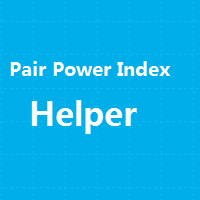
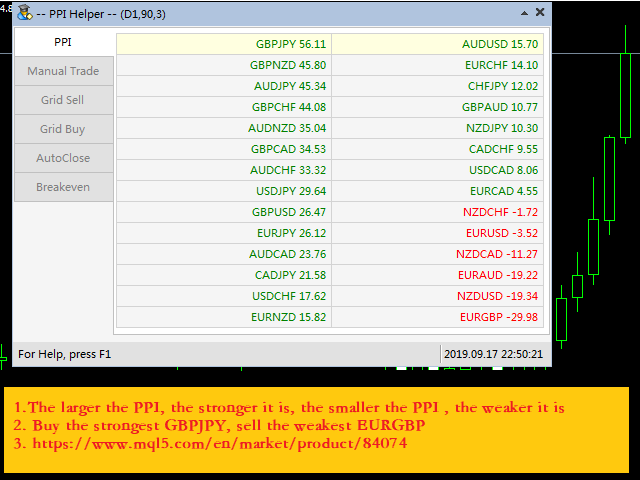
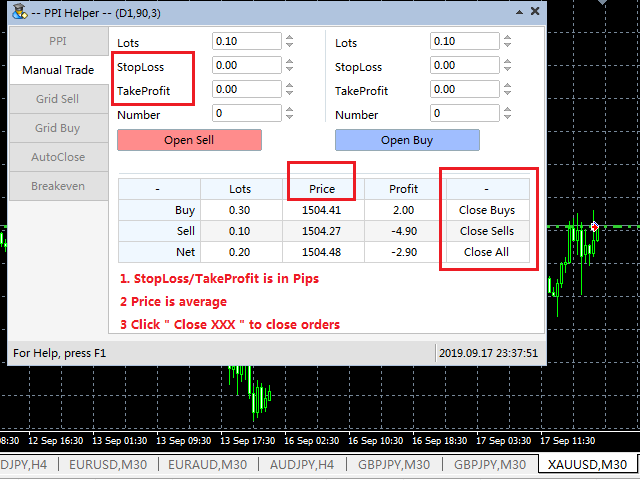
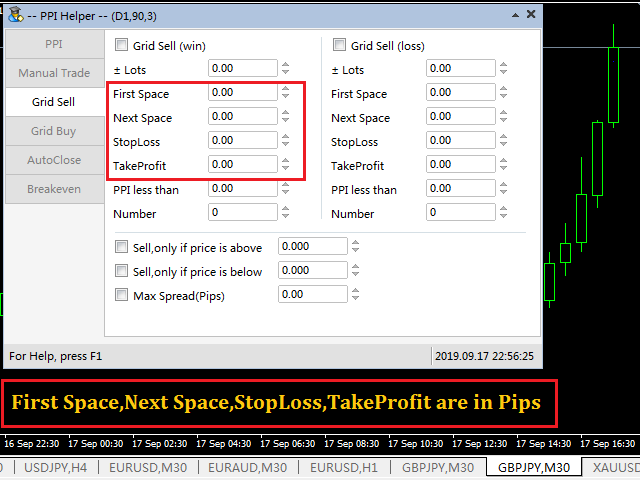
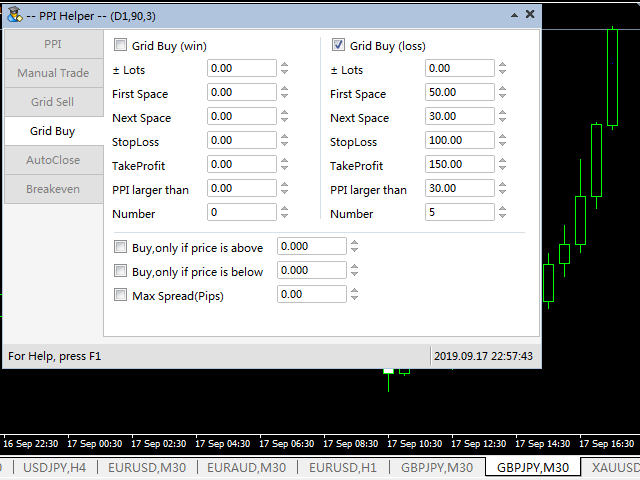
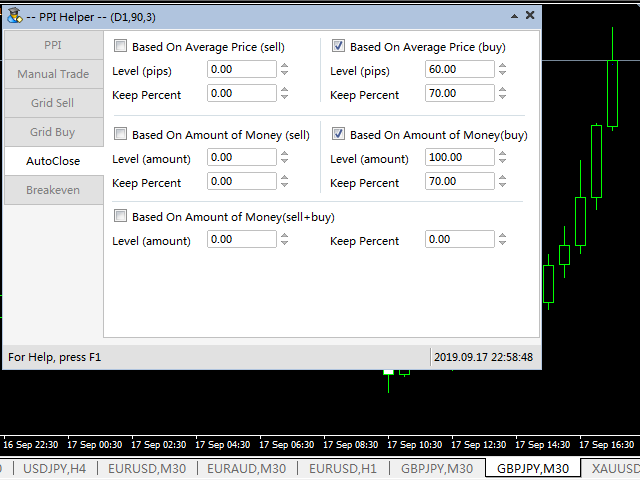
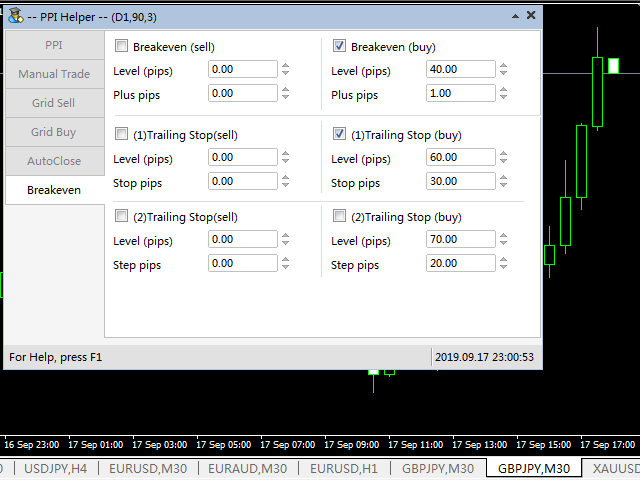
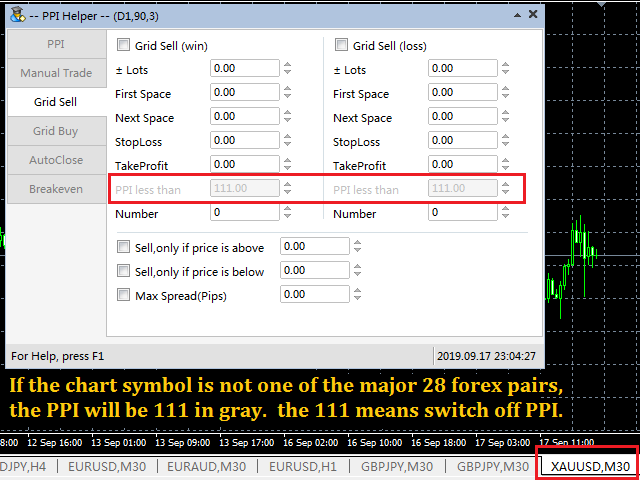
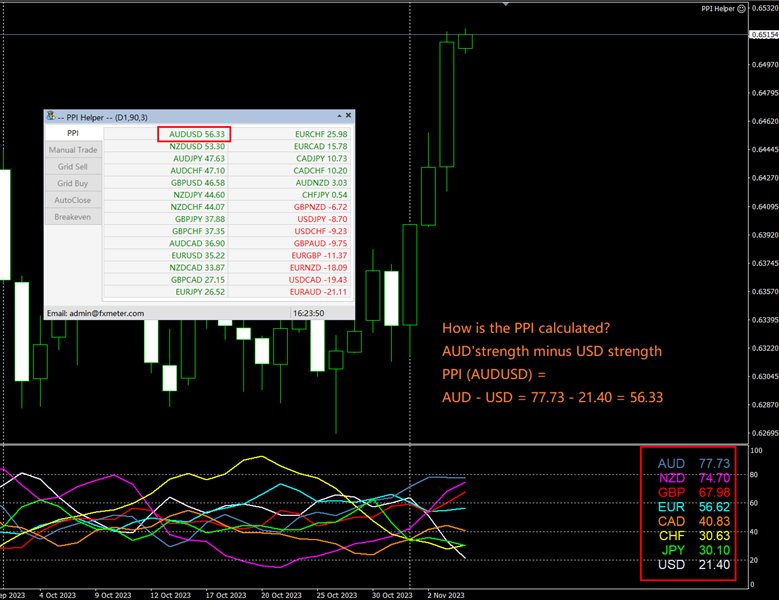
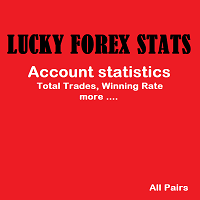


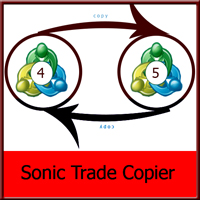








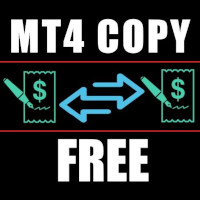









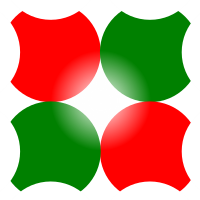






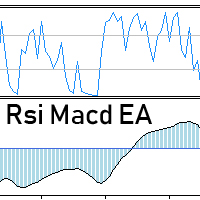



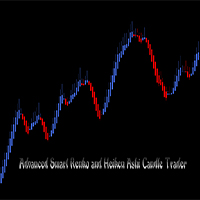




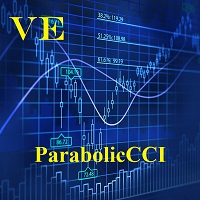








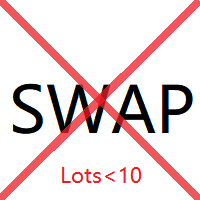






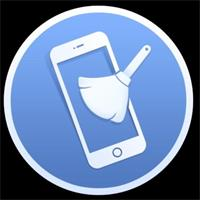





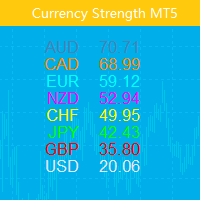
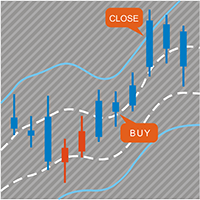
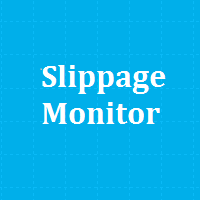
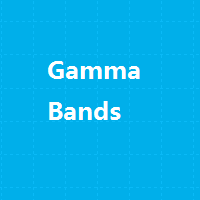
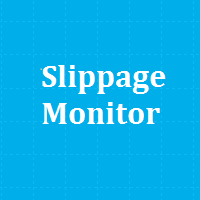
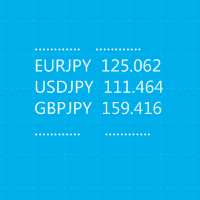
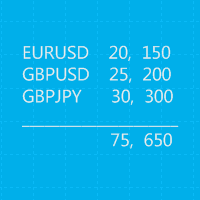
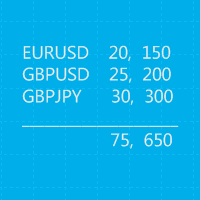

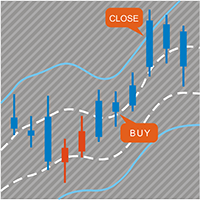
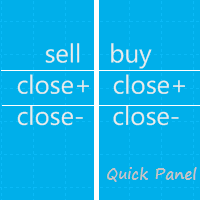
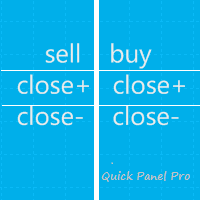
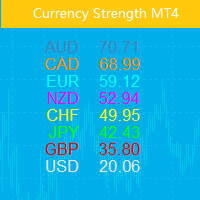
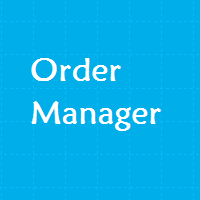




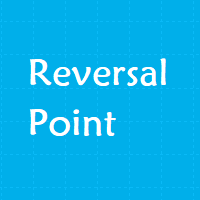
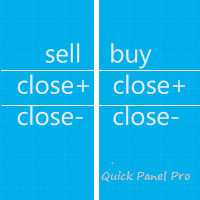
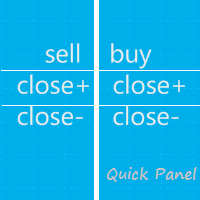
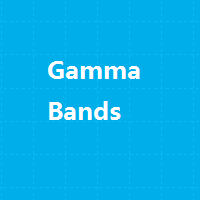
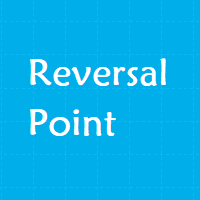


User didn't leave any comment to the rating
多单盈利加仓要满足: 1)市价大于最高的多单一定间隔距离点数 2) 实际的PPI大于设定的值,如果不想用PPI的限制条件,需要把设定值设置为111 (不能是其他的数,只能是111). 你检查下是否满足这2个条件.