Circadian MT5
- Experts
- Conor Stephenson
- Version: 5.0
- Updated: 21 February 2024
- Activations: 5
Circadian is a triangular arbitrage expert advisor that works using price correlation between three currency pairs.
The expert trades three pairs at a time, these are grouped into a set. Sets are found using a custom permutations calculator or chosen from a default selection.
Each minute, twenty seconds is allocated for each set to search for a synchronized arbitrage opportunity, once a valid signal is found, the set is locked in and three trades are opened.
The algorithm is equipped with a dynamic take profit and basket close logic that will automatically manage all pairs in a set.
- Signals & Group Chat : https://www.mql5.com/en/users/conorstephenson
- Check the User Guide for futher explanation on the experts concept and a description of each input.
- Please contact me after your purchase for set up advice and a free Expert Advisor!
Key Features
- One chart set up.
- Grid / Scalping expert using price correlation & fluctuation between three pairs to enter into trades.
- Intricate logic - Initial trades are opened in a group of three and monitored/managed as a set.
- Unique Permutations Calculator automatically finds all possible valid arbitrage pair triangles from your marketwatch list.
- Multiple trade modes - Search for core Triangular Arbitrage opportunities or take advantage of the cross pair logic and scalp more frequently.
- Dynamic Take Profit, Profit Closing & an Intricate Hedge Logic.
- Wide Spread & Slippage protection.
- Optional Martingale modes.
- Optional Drawdown Reduction function - works separately on each pair in a set.
- Multiple Alert & Limiting functions.
- Equity limits - EA is able to stop trading at a desired input equity/margin drawdown amount.
Recommendations
- Load or create a set file. Here are some examples - 'Triangular Arbitrage' - 'Scalp With Trend' - 'Merge Signals' - 'After Loss'.
- Timeframe - 1HR.
- Account - 5000USD standard or 50USD cent per triangle.
Input List
---[ FULL USER GUIDE ]---
- Magic Number. - Number the EA uses to associate trades with itself - you only need to change the magic number if you are using the EA on two charts of the same pair, each chart would then need a different magic number.
- Order Comment.- Comment displayed on each trade taken.
- Show On Chart Comment.- Set true will display information on chart.
- Chart Panel Mode. - 'Panel_' - Draws a moveable panel with information on chart. - 'Comment_' - Displays a on chart comment on the left side of the screen.
- Panel Text. - Panel text color.
- Sell Color. - Panel sell color.
- Buy Color. - Panel buy color.
- Text Size. - Panel text size.
- Draw Line. - True will draw a line at the breakeven point for open trades.
- BE Line. - Color used for the breakeven line.
- Draw Profit Labels. - True will draw closed profit labels on chart.
- Profit Label Mode. - What to display inside the profit lables, currency amount, pips or both.
- Profit Labels. - Color used for the profit lables
- Arbitrage Threshold. - When using 'Triangular Arbitrage' trade mode the sum of pairs in a set must be above the value in this input to open trades.
- Trade Mode. -
- ' Triangular Arbitrage ' - The expert will open trades once a valid arbitrage sum is above the 'Arbitrage Threshold' and trend following logic indicates a buy sell buy or sell buy sell pattern.
- ' Scalp With Trend ' - The expert will open trades once trend following logic indicates a buy sell buy or sell buy sell pattern.
- ' Merge Signals ' - The expert will open a buy sell buy or sell buy sell pattern if any of the pairs in a set show a buy or sell signal.
- Active Pair Triangle. - Current pair set that Circadian will use to search for a synchronized trade signal.
- ' Default valid triangles '.
- ' MarketWatch Permutations ' - The expert will take all pairs shown in the marketwatch list and create all possible valid arbitrage triangles, it will then cycle through each valid pair set and search for the chosen signal. If no pairs are found in the watchlist or no valid pairs can be created, the expert will resort to a hardcoded list to create basic valid arbitrage triangle.
- ' Custom Pair Inputs ' - When selected the expert will use the custom pair inputs shown below in the three pair slots.
- Hedge Using. - Which pair or pairs the expert will be allowed to trade both directions simultaneously.
- Custom Pair Input 1. - Used when ' Custom Pair Inputs' is selected in 'Active Pair Triangle'.
- Custom Pair Input 2.
- Custom Pair Input 3.
- Prefix. - If your broker uses a prefix before pair names , eg: ' mEURUSD ', type ' m ' into the prefix input.
- Suffix. - If your broker uses a suffix after pair names , eg: ' EURUSDm ', type ' m ' into the suffix inpu
- Max Spread. - Max spread allowed to open a trade - In pips.
- Max Slippage. - Max slippage allowed to open a trade - used for brokers that may require a requote.
- Pair 1 Max Lot Size Allowed. - Max lot size allowed to be reached and/or placed.
- Pair 2 Max Lot Size Allowed.
- Pair 3 Max Lot Size Allowed.
- Pair 1 Max Buy Trades Allowed. - Max amount of buy trades allowed to be opened.
- Pair 1 Max Sell Trades Allowed. - Max amount of sell trades allowed to be opened.
- Pair 2 Max Buy Trades Allowed.
- Pair 3 Max Buy Trades Allowed
- Allow Hedge To Close. - True will allow the expert to close negative buy trades using positive sell trades and negative sell trades using positive buy trades.
- Hedge Close Percent. - Percentage of profit needed to be added to the profitable trade to hedge out the other
- Alert At Grid Level. - Once the total open trade amount reaches the number in the input the EA will send an alert noification through the MT4 mobile app and ping a log message once per hour.
- Close Trades If Equity Drops Below. - The EA will close all open trades if the accounts floating equity drops below this percent amount of the total account balance. - (Account Balance Percent) - (Active > 0.0)
- Only Open Trades Above Free Margin. - The EA will only open new trades when the accounts floating free margin is above this percent amount of the total account balance. - (Account Balance Percent) - (Active > 0.0
- Limit Trade Hours. - True will allow trades from 'Start Hour' until 'Stop Hour' - Trades still open after hours will continue to be managed.
- Start Hour. - Hour to allow trades from. When 'Limit Trade Hours' is set true.
- Stop Hour. - Hour to stop trades at. When 'Limit Trade Hours' is set true
- Trade Monday.
- Trade Tuesday.
- Trade Wednesday.
- Trade Thursday.
- Trade Friday.
- Stop Trade Before Weekend. - True will stop the expert from placing trades and close any pending orders from Friday 18:00 until 23:59.
- Skip Monday Market Open. - True will stop the expert placing trades on market open until after 03:00 Monday morning.
- Trade Saturday.
- Trade Sunday
- Auto Money Management. - True will allow the EA to adjust the base lot in accordance with the account balance and the 'Auto Risk Percent' set.
- Auto Risk Percent. - (1 == 0.01 per 100USD) - Defines the risk used in the Auto Money Management. 1 being equal to 0.01 lots per 100 in account currency.
- Pair 1 Base Lot. - The first initial lot size that will be used. (When Auto Money Management is set false)
- Pair 2 Base Lot.
- Pair 3 Base Lot.
- Stop Loss. - (Pips)
- Take Profit. - (Pips
- Pair 1 Multiplier. (Active>1.0) - Amount to multiply the next series or previous trade by. The function will only work when set above 1.0.
- Pair 2 Multiplier. (Active>1.0)
- Pair 3 Multiplier. (Active>1.0)
- Multiplier Mode. -
- 'Position Amount' will multiply the next placed trade by the multiplier and how many trades are currently open.
- 'After_Loss' will multiply the next placed trade by the multiplier and a count of trades that have closed in loss.
- After Loss Mode Reset. -
- 'Next_Profit' will reset the loss count after any sized closed profitable trade.
- 'Full_Recovery' will only reset the loss count when all total calculated loss has been recovered.
- After Loss Mode Max Count To Reset. - Max loss count allowed to be reached before the loss count is reset
- PipStep Method. - Method which to space orders by.
- 'Fixed' - The expert will use only be able to place new grid orders at the start of a 'Dynamic Step TimeFrame' candle, and only if price has moved 'IF Fixed PipStep' amount of pips from the last opened trade.
- 'Dynamic' - The expert will use only be able to place new grid orders at the start of a 'Dynamic Step TimeFrame' candle, and only if price has moved a dynamically generated pip amount from the last opened trade.
- Dynamic Step TimeFrame. - Timeframe used to space grid orders and also create the dynamically changing pipstep distance.
- IF Fixed PipStep Pair 1. - Fixed pipstep distance for Pair 1.
- IF Fixed PipStep Pair 2.
- IF Fixed PipStep Pair 3.
- Pipstep Multiplier. - Amount to multiply the pipstep distance between each trade. - (Multiplies both fixed and dynamic distances of each pair.
- Move Take Profit - When true the expert will move the take profit from the 'Take Profit' input to the 'Move TP To' input once open trades reaches the amount input in 'Move TP After'. (Separate amounts are considers for the three pairs.)
- Move TP After - Amount of open trades when to move the take profit to the below input.
- Move TP To - Amount of pips in profit to move the take profit to
- Use Trail StopLoss. - True will allow the EA to adjust the stop loss as orders move into profit.
- Trail Start From. - Pips into profit to start the trailing stop.
- Move Trail Stop To. - Once activated move the stop this many pips into profit.
- Trail Step. - Adjust the stop loss further into profit when price moves this many pips
- AutoClose Mode. -
- 'Currency_Amount' - The EA will search for a account currency amounts worth of floating profit to use the AutoClose function.
- 'Account_Percent' The EA will search for a percent amount of the accounts balance of floating profit to use the AutoClose function.
- 'After Loss Total Plus Account Percent' - The EA will search for a floating profit amount that covers the recorded loss of the 'Multipler Mode, After Loss' plus an added account percent amount to use the AutoClose function.
- Amount/Percent To Close. - How much floating profit to activate the AutoClose function. - (What mode is selected above will determine what value this number has)
- Adjust Amount In Accordance with Base Lot. - True will change the 'Amount/Percent To Close' according to the current base lot being used. The default example would be : 0.01 lots = 0.35 , 0.02 lots = 0.70 , 0.03 lots = 1.05 , etc
- DrawDown Reduction. - Set to true will turn on drawdown reduction. This will look to breakeven on the first placed and latest placed trade in a formed grid in an aim to reduce overall grid size and free up margin.
- Reduce After. - Once open trades amount reaches the number in this input the EA will begin the function. - (Separate amounts used for buy and sell and each pair.)
- Percent To Function. - The EA will take the first placed trade and monitor its floating profit, this input will get a percentage value of that number. We then need the latest placed trade to cover the negative floating of the first plus this stored percentage amount for the function to work
- Use News Filter. - When true the expert will draw vertical lines onto the chart at times where news events land, the expert will stop placing new trades the input minutes before an event and will hold off placing trades until time has passed the input minuets after the event.
- Only Draw Future Lines. - Set true will draw only draw lines in front of the current time.
- Filter Low News. - True will stop new trades being placed from the input minuets before a low news event until the input minuets after.
- Filter Mild News. - True will stop new trades being placed from the input minuets before a mild news event until the input minuets after.
- Filter High News. - True will stop new trades being placed from the input minuets before a high news event until the input minuets after.
- Minuets To Stop Trading Before Event. - The specified minuets to stop placing new trades before an event.
- Minuets To Stop Trading After Event. - The specified minuets to start placing new trades after an event.
- Low Event Line. - Color used for low event lines.
- Mild Event Line. - Color used for mild event lines.
- High Event Line. - Color used for high event lines.
- Market Watch TimeZone. - The GMT offset for your brokers data - (Most brokers are GMT+2)

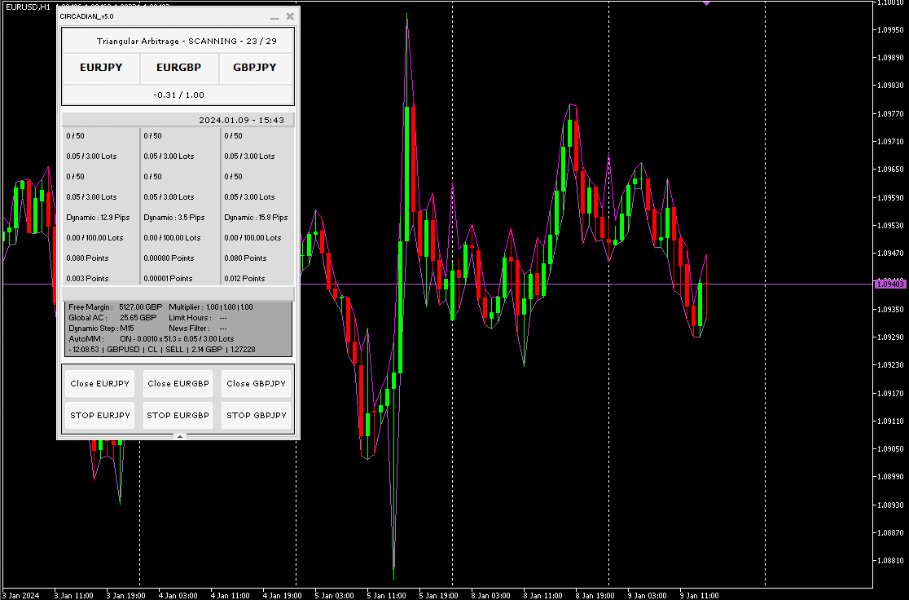
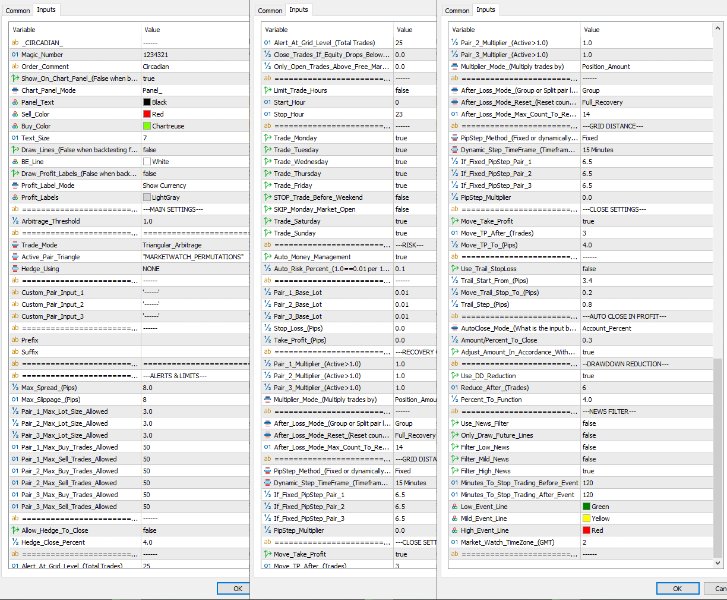



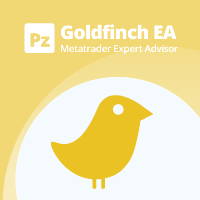


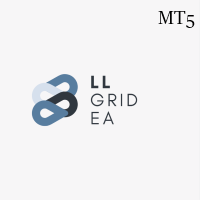












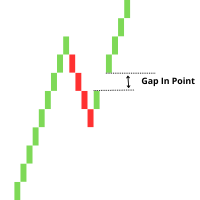





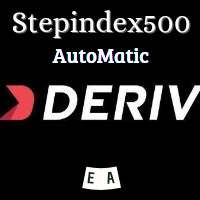















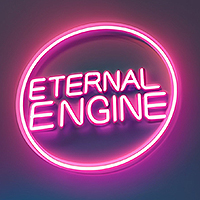


















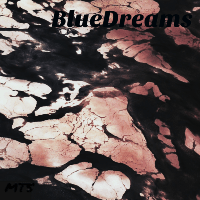

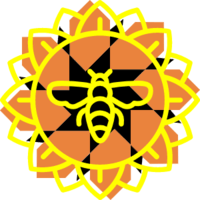

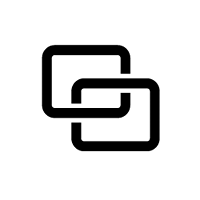




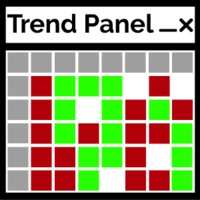



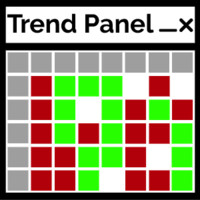

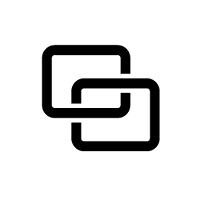
One of the best EA in Market, my opinion is that the price is underrated haha