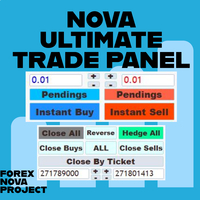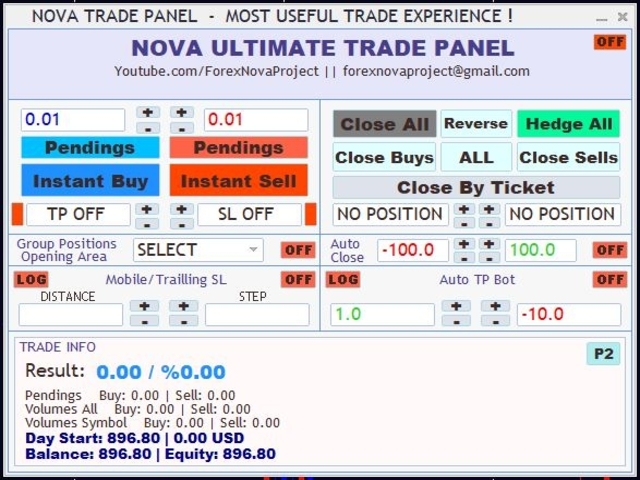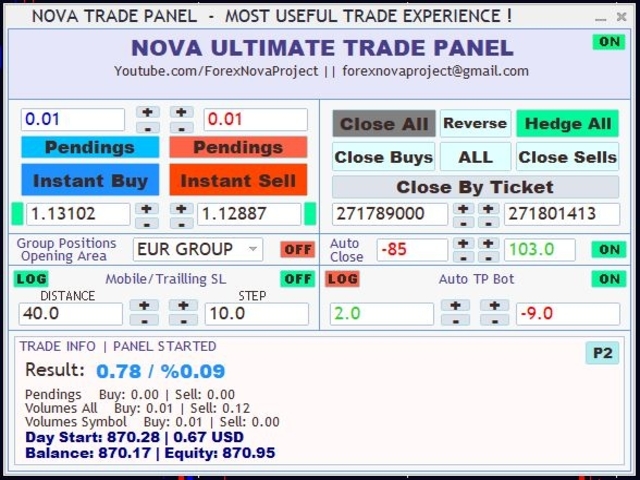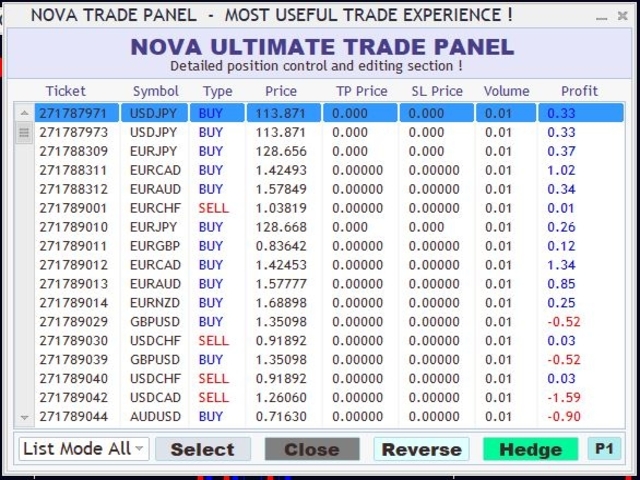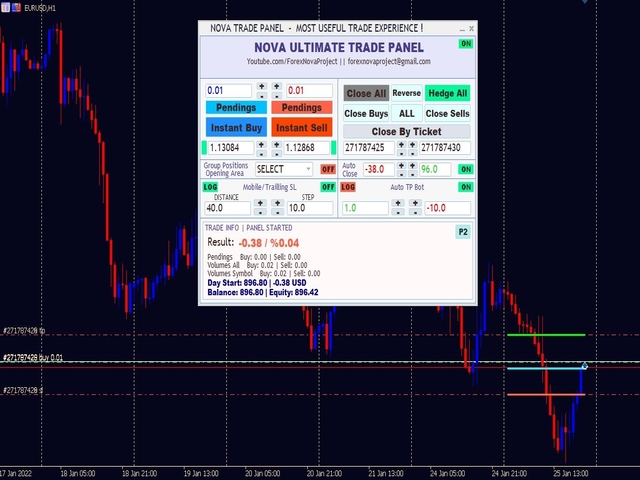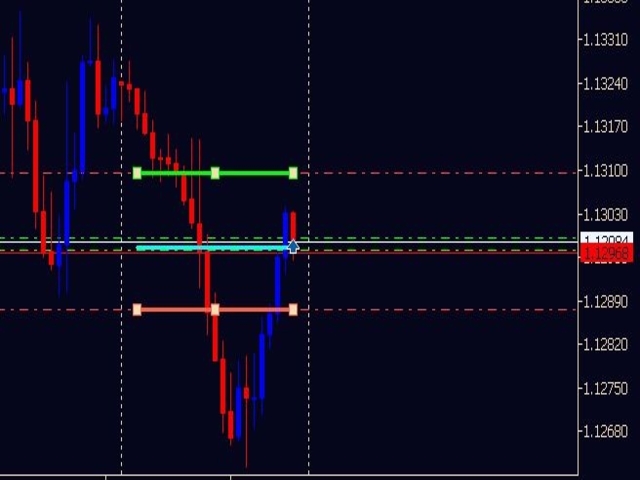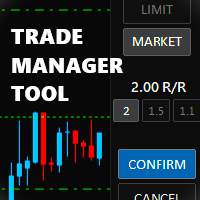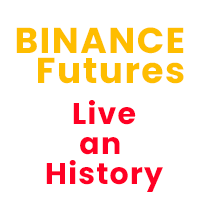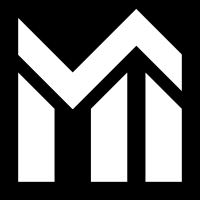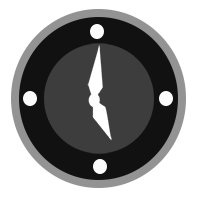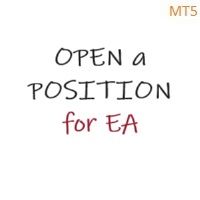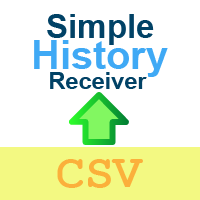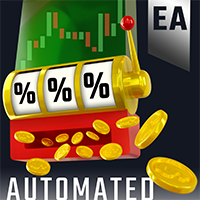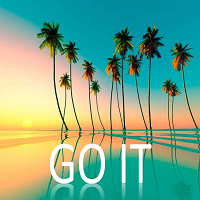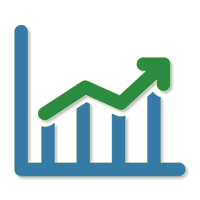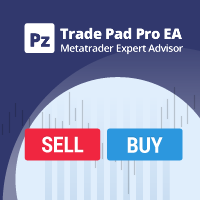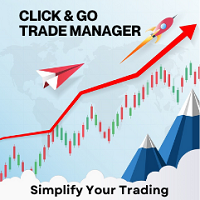Nova Ultimate Trade Panel
- Utilities
- Serdar Berke Ozyasar
- Version: 1.0
- Activations: 5
I think you want to use many beautiful features of the Metatrader platform in one place and without missing out.
We have designed a trading panel just for you. Meet all the magical features you missed.
Nova Ultimate Trade Panel offers you the best and convenient trading experience!
It is an auxiliary panel that works extremely fast and is coded to fulfill all your requests.
You can easily use it in all your trade transactions and take advantage of all its features at the highest level.
Designed as a Dynamic Panel, Nova Ultimate Trade Panel can be dragged, moved and minimized in size.
Let's talk about its built-in features;
- You can trade quickly and change the size of your trade (lot) as you wish, using the arrow keys and the boxes with data entry.
- You can make pending transactions and change your transaction settings.
- You can set the TAKE PROFIT and STOP LOSS levels of all your trades and pending trades with the arrow keys, toggle boxes and dynamic manual drag level shifter lines. Dynamic lines are drawn on the chart and when the level is changed, TP and SL levels also change on Nova Trade Panel.
- Thanks to the group position opening area, you can open a buy or sell transaction on all pair symbols containing a currency at once. For example, if the EUR group is selected, the group position opening option is set to ON and the Instant Buy button is pressed, the Buy transaction is opened for all Euro-containing pairs.
- The Nova Ultimate Trade panel has a built-in Trailing, Mobile Stop feature. If it is activated on the panel and the values are adjusted, Stop Loss Moving becomes active and moves to the last opened position. If the LOG Button is active, the move is made based on the values at the opening of the position.
- You can close all your trade transactions, open a reverse position or make a Hedge to all positions through the panel.
- It is also possible to make your closing transactions with the Ticket number of your trade transaction. When you press the arrows in the Ticket field, it will automatically bring up the first and last Ticket numbers, set them with the arrow keys and press the Close By Ticket button.
- There is a second screen on the Nova Ultimate Trade Panel. You can go to the detailed view and change the positions by clicking the P2 Button. You can see all the positions in the list order and you can do your Closing, Reverse position opening, Freezing (Hedge) transactions from this screen.
- Another feature of the panel is automatic closing, that is, if the profit status of your account exceeds a certain level or falls to a certain level, all positions are closed automatically. For this feature, set the values in the Auto Close field and activate it.
- Another feature of Nova Ultimate Trade Panel is the automatic simple bot feature. If you activate the Auto TP Bot on the panel, it starts working after you open a trade and opens a new position every time you take a profit, if you close your trade at the loss level, it will stop and wait. With this Bot feature, you can easily follow your trend. Let him keep opening trades for you and win.
- In the Trade Info section, you can see the profitability of your account, the percentage of profit, the number and size of open and pending trade transactions (lot, volume), the account asset you started at the beginning of the day, your instant asset and available asset information.
Important note: depending on the speed of your computer, the panel will boot when switching between screens, wait a few seconds to avoid confusion!
Use the Nova Ultimate Trading Panel exactly for you.
If you have any questions, suggestions or find any bugs, please contact us!
Have fun!