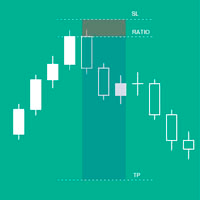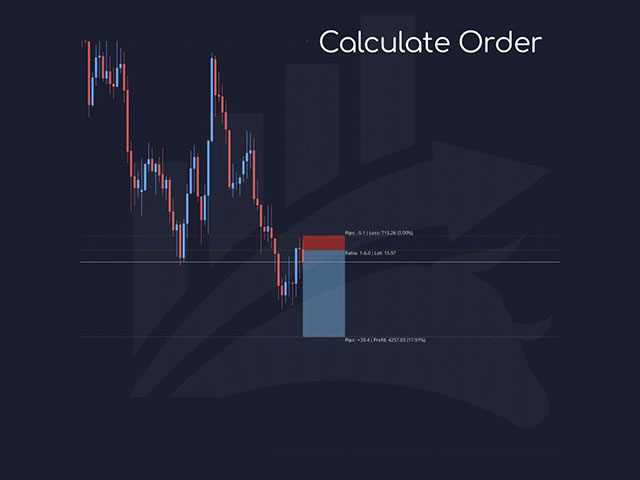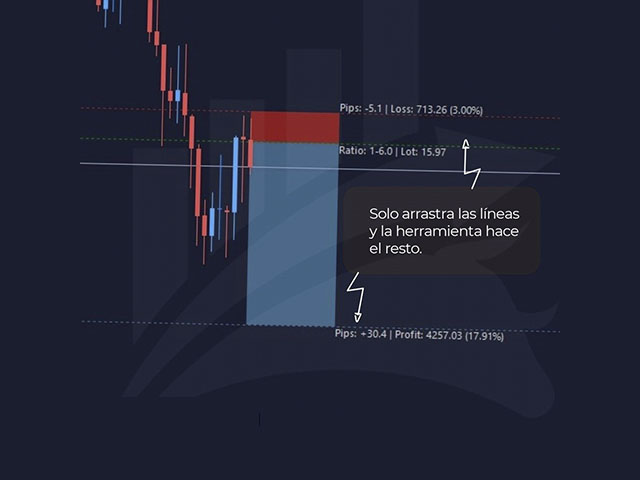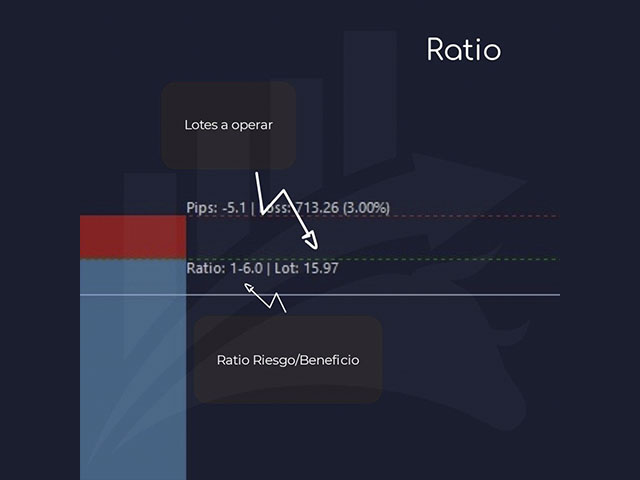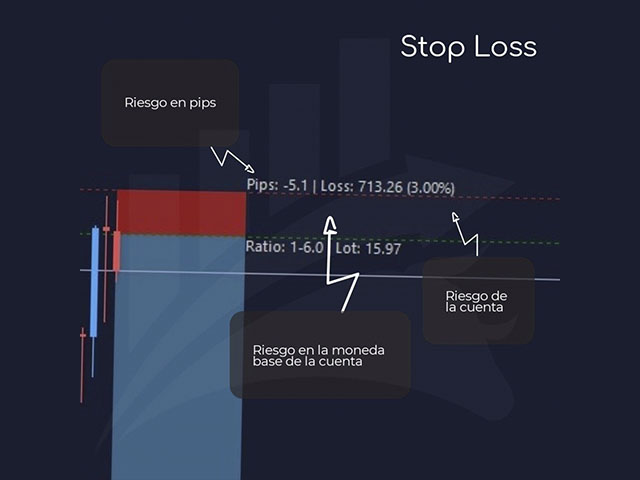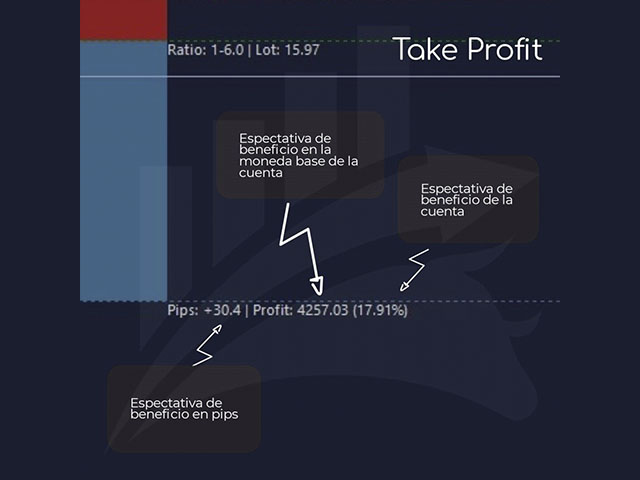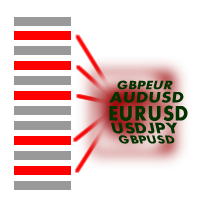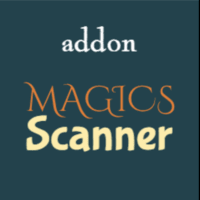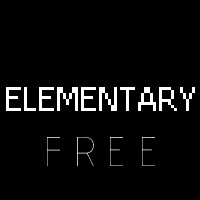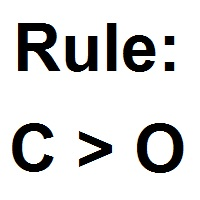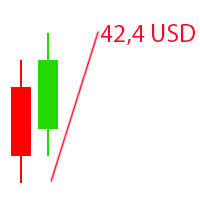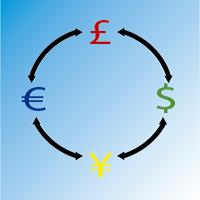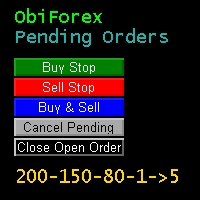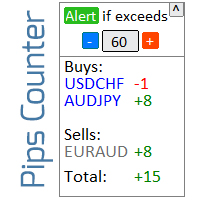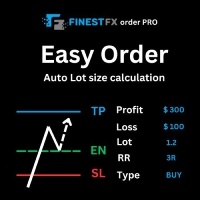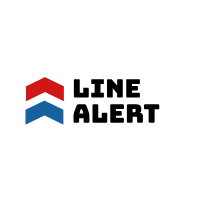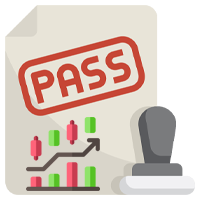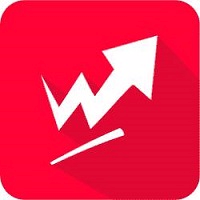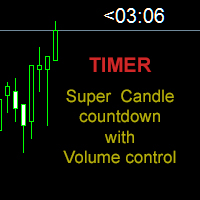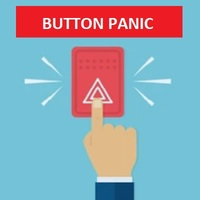GIA Calculate Order
- Utilities
- Ruddy De Jesus Saavedra
- Version: 1.8
- Updated: 29 September 2022
- Activations: 5
It will help you to have control of the risk of each operation in an easy and fast way. Its innovative interface allows you to calculate the number of lots and the risk / reward ratio instantly. Keep your operations within the risk range you want and avoid bad times in your trade.
Line function - Shows the opening line, Stop Loss, Take Profit on the chart. With this function it is easy to know the main and most relevant characteristics of your next order.
Risk management - The risk calculation function calculates the volume of your next order taking into account the established risk and the size of the Stop Loss.
- Allows you to set any size of Stop Loss.
- It allows establishing the Risk / benefit relationship to calculate the Take Profit.
- Allows you to set whether you want the batch size to be calculated based on the base amount or enter the batch size manually.
- Allows you to set the Percentage Risk.
[RISK SETTINGS]
Base Amount: Set the base amount value for the calculation. If 0 is set, the tool will take the Account balance as the base amount. Maximum Stop Loss level: Set the default Stop Loss value in pips. Risk / benefit [1-X]: Set the risk / benefit ratio (Take Profit to Stop Loss ratio). This allows you to set the size of the profit in relation to the loss. For example 1 - this means that the size of TP = SL, 2 - this means that the TP is twice as large as the SL.
[LOTS SETTINGS]
Calculate lot: Set whether you require the lot size to be calculated based on the set parameters. Percentage risk (%): Set the risk based on the Base Amount (percentage). Default lot: Set the lot size in case you don't want it to be calculated automatically (The Calculate lot parameter must be false).
Additional functions
- Drag the Stop Loss, Entry or Take Profit lines to adjust their possible entry, the tool automatically recalculates the values when moving the horizontal lines.
- Hot keys, Buy and Sell to calculate your next trade and Clean to clean your screen.
- Clicking on the Calculate button will hide the other buttons to clear your screen.