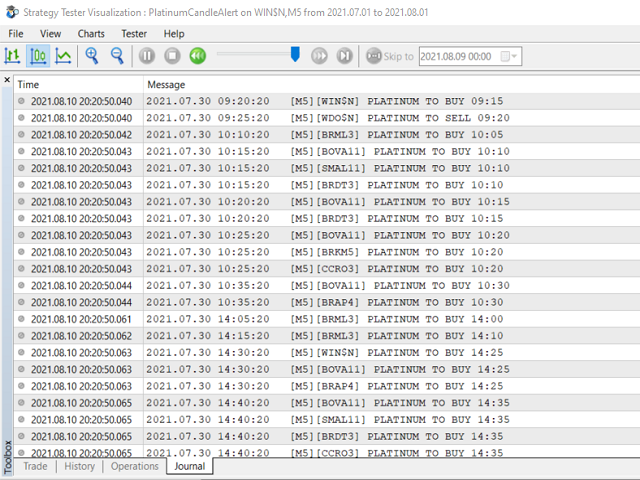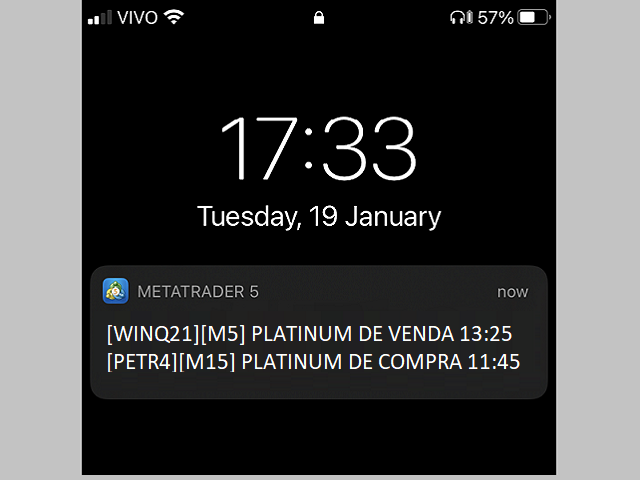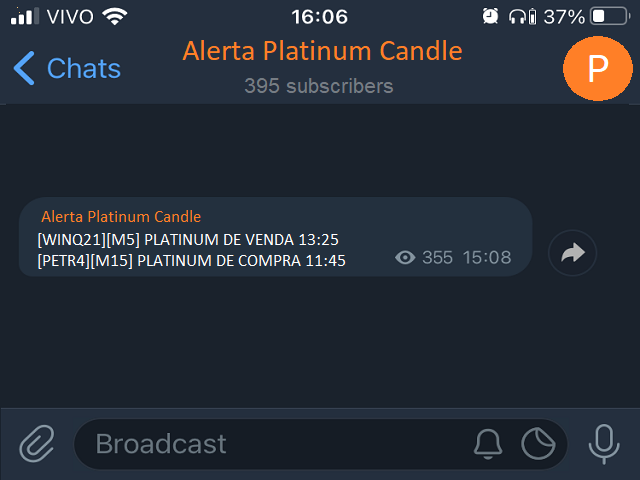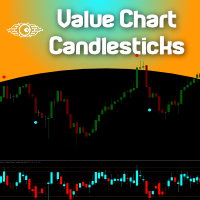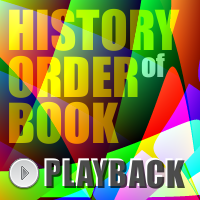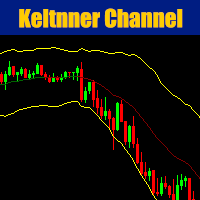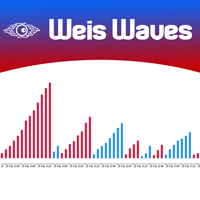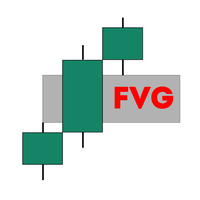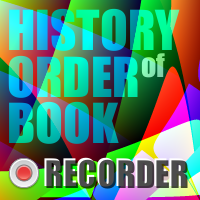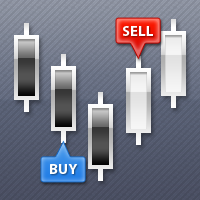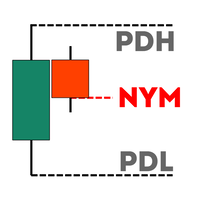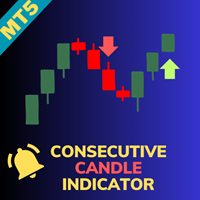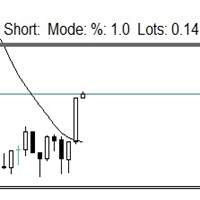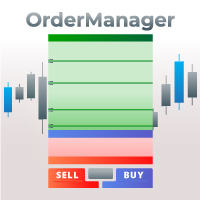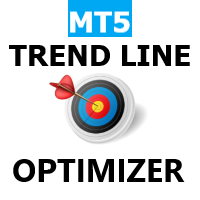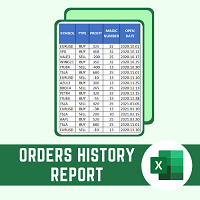Platinum Candle for Telegram
- Utilities
- Rennan Lima
- Version: 2.6
- Updated: 21 February 2022
This robot sends Telegram notifications based on the coloring rules of PLATINUM Candle indicator.
Example message for selling assets:[SPX][M15] PLATINUM TO SELL 11:45.
Example message for buying assets:[EURUSD][M15] PLATINUM TO BUY 11:45 AM.
Before enable Telegram notifications you need to create a Telegram bot, get the bot API Key and also get your personal Telegram chatId. It's not possible to send messages to groups or channels. You can only send messages to your user chatId.
You should not use the alias for your user chatId (like @username). You really need to get the numeric user chatId. So, you need to run those steps:
CREATE A NEW TELEGRAM BOT
1. Open Telegram App in your phone. (Do not use Telegram web version).
2. Send the message /newbot to @botfather (https://t.me/botfather) user.
3. Botfather user will ask to fill the name for your bot. E.g.: MyNewXXXXXXBot
4. Botfather user will ask to fill the user name for your bot. E.g.: MyNewXXXXXXUserNameBot
5. Botfather will reply a message with your bot API Key. E.g.: 5118173314:CCHNRxLORcuddwv9ZwSo3ROQuQ9p5Zc5wdd
6. Test your bot. Type "https://api.telegram.org/bot5118173314:CCHNRxLORcuddwv9ZwSo3ROQuQ9p5Zc5wdd/getMe" in Chrome. You will get a text reply "{"ok":true,"result":{"id":999999999...}}" in JSON format.
7. Send /mybots to @botfather (https://t.me/botfather) user.
8. Click in "Bot Settings/Allow Groups" and disable groups "Turn Groups Off".
9. Test the "Allow Groups" with "https://api.telegram.org/bot5118173314:CCHNRxLORcuddwv9ZwSo3ROQuQ9p5Zc5wdd/getMe" in Chrome. You will see "can_join_groups":false". P.S.: can_join_groups cannot be true.
SEND A MESSAGE TO YOUR NEW BOT
1. Open Telegram App in your phone. (Do not use Telegram web version).
2. Open a chat with @MyNewXXXXXXUserNameBot and click in Start Button.
3. Send a random message to @MyNewXXXXXXUserNameBot. E.g.: Hello
3. Type "https://api.telegram.org/bot5118173314:CCHNRxLORcuddwv9ZwSo3ROQuQ9p5Zc5wdd/getUpdates" in Chrome.
4. Get your chatId. E.g.: "chat":{"id":2288202375,"first_name...
META TRADER CONFIGURATION
1. Open the Meta Trader and access the menu [Tools->Options->Expert Advisors]
2. Check the field [Allow WebRequest for listed URL]
3. Add the Telegram URL "https://api.telegram.org" below [Allow WebRequest for listed URL]
EXPERT CONFIGURATION
When you attach the Expert in the symbol chart, you need to fill below parameters.
// [NOTIFICATION ON/OFF] Telegram = ON
// [TELEGRAM] API Token=5118173314:CCHNRxLORcuddwv9ZwSo3ROQuQ9p5Zc5wdd
// [TELEGRAM] Chat_id=2288202375
// [ASSETS] separated by ";" (Máx 50 characters)=EURUSD
QUESTIONS ABOUT PRODUCT PURCHASE AND INSTALLATION ON META TRADER
You also can find some instructions about how to purchase and install a robot on those links:
https://www.youtube.com/watch?v=M1lD90g9Rjg&list=PLltlMLQ7OLeKI8pl71L4W_WTwQVs3XC7g
https://www.mql5.com/en/articles/498
If you need some support to setup your environment, send an e-mail to "renanlimamql@gmail.com".