Growthamp
- Experts
- Conor Stephenson
- Version: 8.0
- Updated: 11 March 2024
Growthamp is a grid expert designed for clients who want to customise their own entry conditions.
The expert enters trades using two input custom moving averages and optional stochastic oscillation.
It then manages orders into profit using chosen order management & close functions.
- Signals & Group Chat : https://www.mql5.com/en/users/conorstephenson
Key Features
- Customisable entries and trade management.
- 36 Different Moving Average types to choose from.
- Follow trend or enter using Moving Average crosses.
- Optional Stochastic inputs to further filter trades.
- Multiple ways to manage and close trades.
- Optional Martingale modes.
- Optional Hedging logic.
- Designed for clients who want to create / trade their own strategy.
- Wide Spread & Slippage protection.
- Equity limits - Growthamp is able to cut trades at a desired input equity/margin drawdown percent and has functions to hold trading.
- Compliant with the FIFO rule.
- News filter.
- Day/Time limits.
- Dynamic pipstep methods.
- Drawdown reduction function.
Recommendations
- Try using different moving averages types & stochastic inputs with a mix of different settings and timeframes.
- Experiment in the tester with different entry condtions to create your own strategy then share your results with the group.
---[ FULL USER GUIDE ]---
Input Definitions
- Magic Number. - Number the EA uses to associate trades with itself - you only need to change the magic number if you are using the EA on two charts of the same pair, each chart would then need a different magic number.
- Show On Chart Comment.- Set true will display information on chart.
- Chart Panel Mode. -
- 'Panel_' - Draws a moveable panel with information on chart.
- 'Comment_' - Displays a on chart comment on the left side of the screen.
- Panel Text. - Panel text color.
- Sell Color. - Panel sell color.
- Buy Color. - Panel buy color.
- Text Size. - Panel text size.
- Draw Line. - True will draw a line at the breakeven point for open trades.
- BE Line. - Color used for the breakeven line.
- Draw Profit Labels. - True will draw closed profit labels on chart.
- Profit Label Mode. - What to display inside the profit lables, currency amount, pips or both.
- Profit Labels. - Color used for the profit lables.
- MA_Mode. - Controls how the moving average signals function. -
- 'Trend'. - MA_1 being above MA_2 will be considered a buy signal. MA_1 being below MA_2 will be considered a sell signal. Growthamp will open a new initial trade once per new candle of the loaded chart timeframe in the direction of the trend signal.
- 'Cross'. - Growthamp will get a buy signal when MA_1 crosses above MA_2. Growthamp will get a sell signal when MA_1 crosses below MA_2.
- MA_1 Period. - Moving Average 1 Period.
- MA_1 Type. - Moving Average 1 Type.-
- Simple Moving Average
- Exponential Moving Average
- Wilder Exponential Moving Average
- Linear Weighted Moving Average
- Sine Weighted Moving Average
- Triangular Moving Average
- Least Square Moving Average(EPMA, Linear Regression Line)
- Smoothed Moving Average
- Hull Moving Average
- Zero-Lag Exponential Moving Average
- Double Exponential Moving Average
- T3
- T3_2
- Instantaneous Trendline
- Moving Median
- Geometric Mean
- Regularized EMA
- Integral of Linear Regression Slope
- Combination of LSMA and ILRS
- Triangular Moving Average Generalized
- Volume Weighted Moving Average
- Smoothing
- Simplified SMA
- Arnold Legoux Moving Average
- Triple Exponential Moving Average
- Laguerre Filter
- McGinley Dynamic
- Two-Pole Modified Filter
- Three-Pole Modified Filter
- SuperSmoother
- Simple Decycler
- Modified eVWMA
- Exponential Weighted Moving Average
- Double Smoothed EMA
- Triple Smoothed EMA
- Volume-Weighted Exponential Moving Average(V-EMA)
- MA_1 Applied Price. - Moving Average 1 Applied Price. -
- Close
- Open
- High
- Low
- Median
- Typical
- Weighted Close
- Median Body (Open+Close)/2
- Average (High+Low+Open+Close)/4
- Trend Biased
- Trend Biased(Extreme)
- Heiken Ashi Close
- Heiken Ashi Open
- Heiken Ashi High
- Heiken Ashi Low
- Heiken Ashi Median
- Heiken Ashi Typical
- Heiken Ashi Weighted Close
- Heiken Ashi Median Body
- Heiken Ashi Average
- Heiken Ashi Trend Biased
- Heiken Ashi Trend Biased(Extreme)
- MA_1 TimeFrame. - TimeFrame used by Moving Average 1.
- MA_1 Shift. - Candle to focus on for Moving Average 1 information. 0 = Current.
- MA_2 Period. - Moving Average 2 Period.
- MA_2 Type. - Moving Average 2 Type.
- MA_2 Applied Price. - Moving Average 2 Applied Price.
- MA_2 TimeFrame. - TimeFrame used by Moving Average 2.
- MA_2 Shift. - Candle to focus on for Moving Average 2 information. 0 = Current.
- Filter Using Stochastic. - Set true will only allow Growthamp to open new initial trades if the Stochastic main line is below or above the low or high value.
- Low Value. - Value the stochastic main line has to be below to open new buy trades.
- High Value. - Value the stochastic main line has to be above to open new sell trades.
- Stochastic1_K. - Stochastic indicator input 1.
- Stochastic1_D. - Stochastic indicator input 2.
- Stochastic1_Slow. - Stochastic indicator input 3.
- Averageing Method.
- Price_Field.
- Stochastic TimeFrame. - TimeFrame for the stochatic to gather information from.
- Max Spread. - Max spread allowed to open a trade - In pips.
- Max Slippage. - Max slippage allowed to open a trade - used for brokers that may require a requote.
- Max Lot Size Allowed. - Max lot size allowed to be reached and/or placed.
- Max Buy Trades Allowed.
- Max Sell Trades Allowed.
- Allow Hedge Trades. - True will take and manage opposite direction trade signals while already in an open trade.
- Allow Hedge To Close. - True will allow the expert to close negative buy trades using positive sell trades and negative sell trades using positive buy trades.
- Hedge Close Percent. - Percentage of profit needed to be added to the profitable trade to hedge out the other.
- Alert At Grid Level. - Once the open trade amount reaches the number in the input the EA will send an alert noification through the MT4 mobile app.
- Close Trades If Equity Drops Below. - The EA will close all open trades if the accounts floating equity drops below this percent amount of the total account balance. - (Account Balance Percent) - (Active > 0.0)
- Only Open Trades Above Free Margin. - The EA will only open new trades when the accounts floating free margin is above this percent amount of the total account balance. - (Account Balance Percent) - (Active > 0.0)
- Limit Trade Hours. - True will allow trades from 'Start Hour' until 'Stop Hour' - Trades still open after hours will continue to be managed.
- Start Hour. - Hour to allow trades from. When 'Limit Trade Hours' is set true.
- Stop Hour. - Hour to stop trades at. When 'Limit Trade Hours' is set true.
- Trade Monday.
- Trade Tuesday.
- Trade Wednesday.
- Trade Thursday.
- Trade Friday.
- Stop Trade Before Weekend. - True will stop the expert from placing trades and close any pending orders from Friday 18:00 until 23:59.
- Skip Monday Market Open. - True will stop the expert placing trades on market open until after 03:00 Monday morning.
- Trade Saturday.
- Trade Sunday.
- Auto Money Management. - True will allow the EA to adjust the base lot in accordance with the account balance and the 'Auto Risk Percent' set.
- Auto Risk Percent. - (1 == 0.01 per 100USD) - Defines the risk used in the Auto Money Management. 1 being equal to 0.01 lots per 100 in account currency.
- Base_Lot. - The first lot size placed. (When Auto Money Management is set false)
- Stop Loss. - (Pips)
- Take Profit. - (Pips)
- Positions Multiplier. (Active>1.0) - Amount to multiply the next series or previous trade by. The function will only work when set above 1.0.
- Multiplier Mode.
- 'Position Amount' will multiply the next placed trade by the multiplier and how many trades are currently open.
- 'After_Loss' will multiply the next placed trade by the multiplier and a count of trades that have closed in loss.
- After Loss Mode Reset.
- 'Next_Profit' will reset the loss count after any sized closed profitable trade.
- 'Full_Recovery' will only reset the loss count when all total calculated loss has been recovered.
- After Loss Mode Max Lot To Reset. - Max lot size allowed to be reached before the loss count is reset.
- PipStep Method. - Method which to space orders by. - (Fixed or dynamically generated)
- 'Fixed' - The expert will use only be able to place new grid orders at the start of a 'Dynamic Step TimeFrame' candle, and only if price has moved 'IF Fixed PipStep' amount of pips from the last opened trade.
- 'Dynamic' - The expert will use only be able to place new grid orders at the start of a 'Dynamic Step TimeFrame' candle, and only if price has moved a dynamically generated pip amount from the last opened trade.
- Dynamic Step TimeFrame. - Timeframe used to space grid orders and also create the dynamically changing pipstep distance.
- Pipstep Multiplier. - Amount to multiply the pipstep distance between each trade. - (Multiplies both fixed and dynamic distances)
- IF Fixed PipStep. - Fixed pipstep distance.
- Use Trail StopLoss. - True will allow the EA to adjust the stop loss as orders move into profit.
- Trail Start From. - Pips into profit to start the trailing stop.
- Move Trail Stop To. - Once activated move the stop this many pips into profit.
- Trail Step. - Adjust the stop loss further into profit when price moves this many pips.
- Use Auto Close. - When true the expert will automatically close out trades when the input amount is reached.
- AutoClose Mode.
- 'Currency_Amount' will make the EA search for a currency amounts worth of floating profit to use the AutoClose function.
- 'Account_Percent' will make the expert search for a percent amount of the accounts balance to use the AutoClose function.
- Amount/Percent To Close. - How much floating profit to activate the AutoClose function. - (What mode is selected above will determine what value this number has)
- Adjust Amount In Accordance with Base Lot. - True will change the 'Amount/Percent To Close' according to the current base lot being used. The default example would be : 0.01 lots = 0.35 , 0.02 lots = 0.70 , 0.03 lots = 1.05 , etc.
- Multiply Profit By Open Trades. - True will multiply the 'Amount/Percent To Close' by each opened trade. (Separate amounts used for buy and sell.)
- DrawDown Reduction. - Set to true will turn on drawdown reduction. This will look to breakeven on the first placed and latest placed trade in a formed grid in an aim to reduce overall grid size and free up margin.
- Reduce After. - Once open trades amount reaches the number in this input the EA will begin the function. - (Separate amounts used for buy and sell.)
- Percent To Function. - The EA will take the first placed trade and monitor its floating profit, this input will get a percetnage value of that number. We then need the latest placed trade to cover the negative floating of the first plus this stored percentage amount for the function to work.
- Use News Filter. - When true the expert will draw vertical lines onto the chart at times where news events land, the expert will stop placing new trades the input minutes before an event and will hold off placing trades until time has passed the input minuets after the event.
- Only Draw Future Lines. - Set true will draw only draw lines in front of the current time.
- Filter Low News. - True will stop new trades being placed from the input minuets before a low news event until the input minuets after.
- Filter Mild News. - True will stop new trades being placed from the input minuets before a mild news event until the input minuets after.
- Filter High News. - True will stop new trades being placed from the input minuets before a high news event until the input minuets after.
- Minuets To Stop Trading Before Event. - The specified minuets to stop placing new trades before an event.
- Minuets To Stop Trading After Event. - The specified minuets to start placing new trades after an event.
- Low Event Line. - Color used for low event lines.
- Mild Event Line. - Color used for mild event lines.
- High Event Line. - Color used for high event lines.
- Market Watch TimeZone. - The GMT offset for your brokers data - (Most brokers are GMT+2)


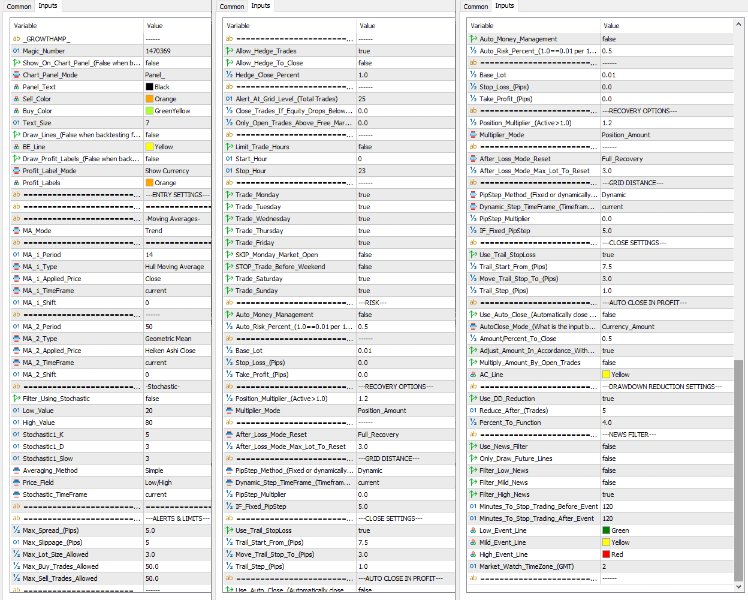

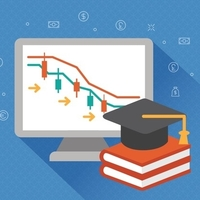



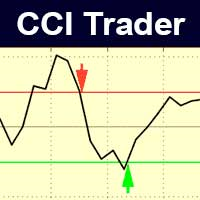
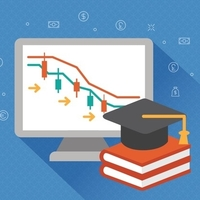



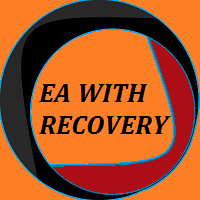





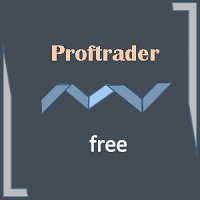
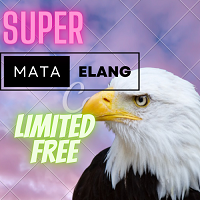
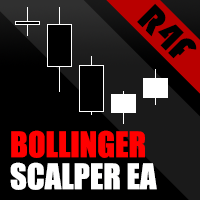








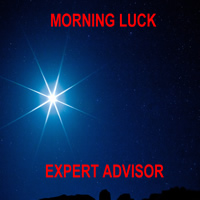
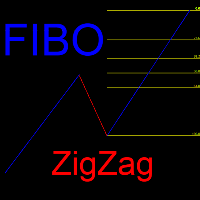
























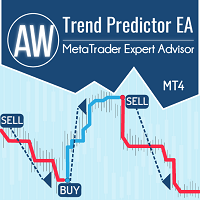







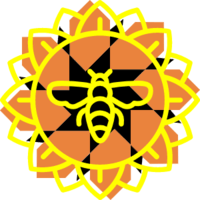

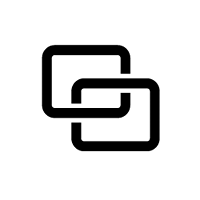


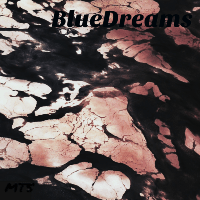





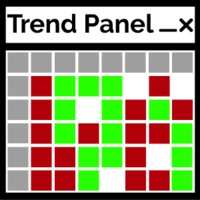

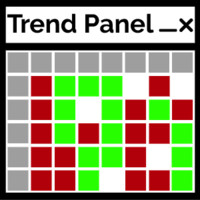
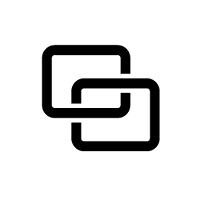
Excelente Robot, felicitaciones. Gracias por tu tiempo para crear éste Robot