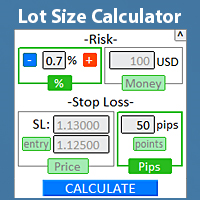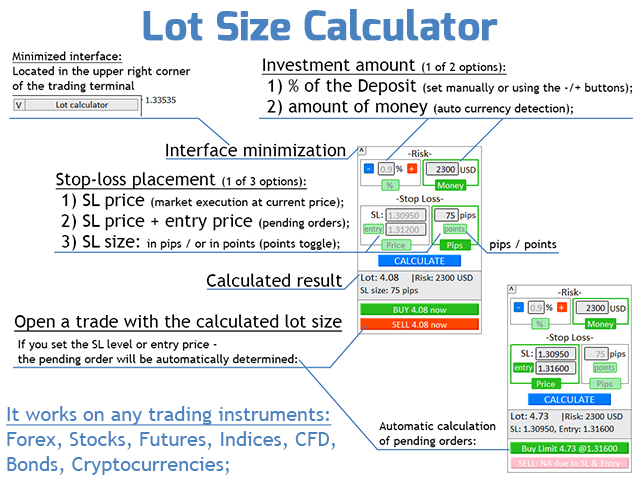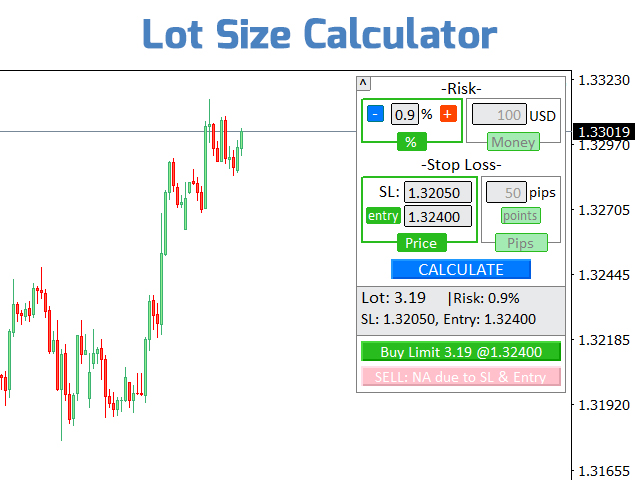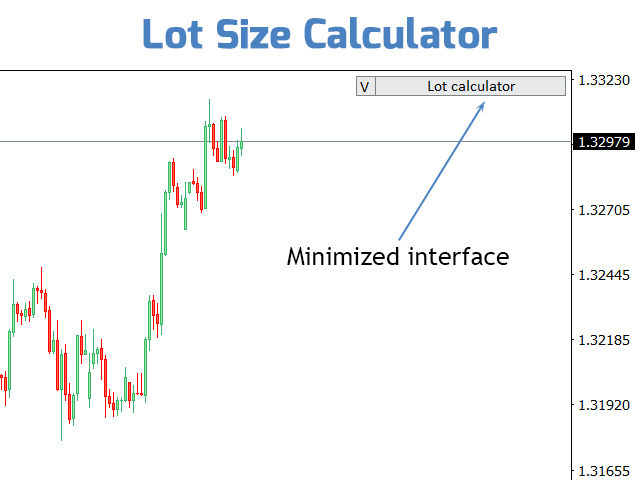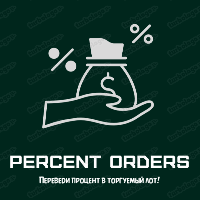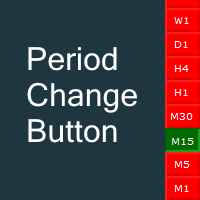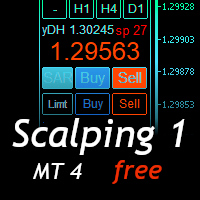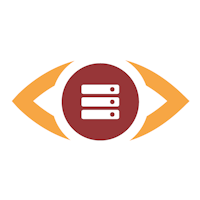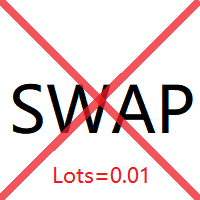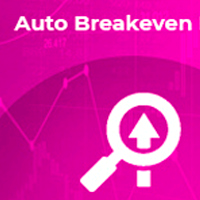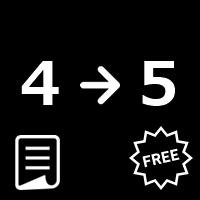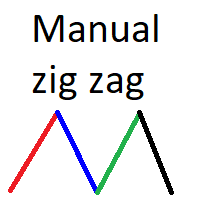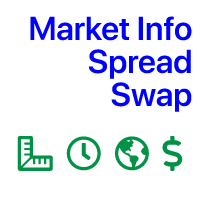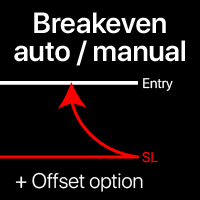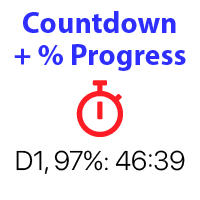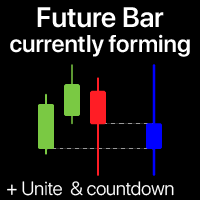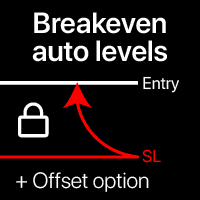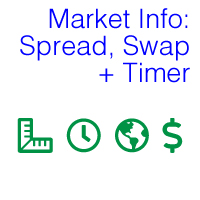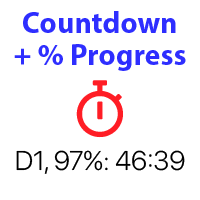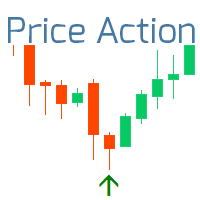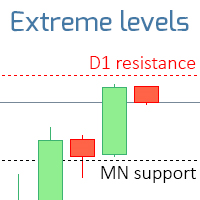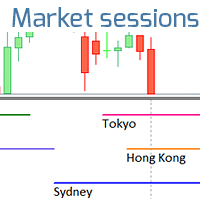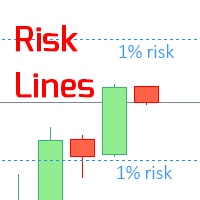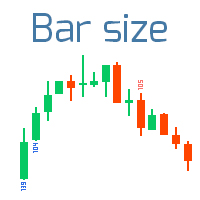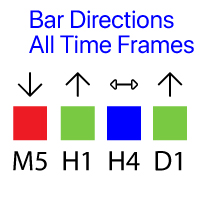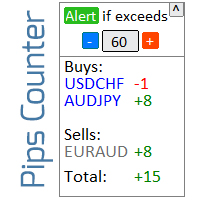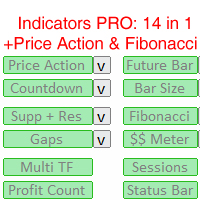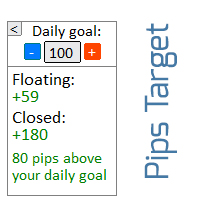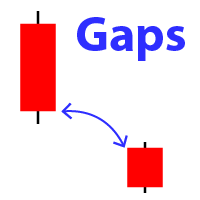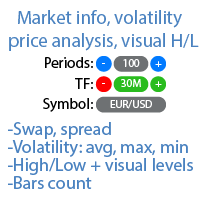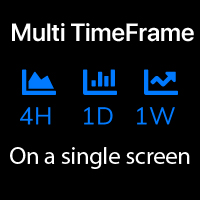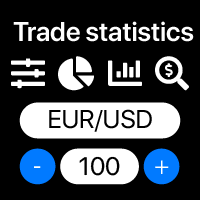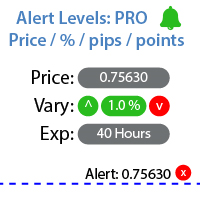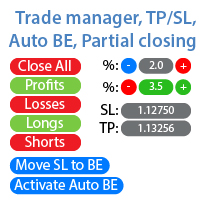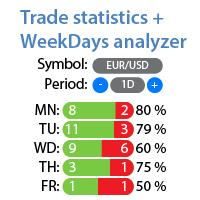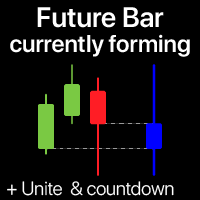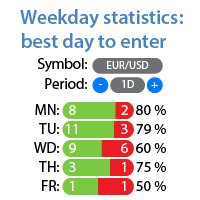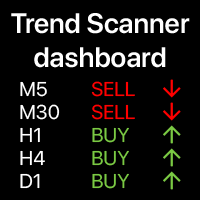Lot Size Calc
- Utilities
- Makarii Gubaydullin
- Version: 1.0
- Activations: 5
Quickly find the lot size directly in the terminal, to comply with risk management.
My #1 Utility: includes 65+ functions | Contact me if you have any questions
- it works on any trading instruments: Forex, Stocks, Futures, Indices, CFD, Bonds, Cryptocurrencies;
- interface minimization function;
- flexibility of use;
- money management;
- The size of the risk (1 of 2 options):
- risk percentage: set manually or using the -/+ buttons;
- risk amount (the currency of the account is determined automatically);
- Stop-Loss level (1 of 3 options):
- SL size: in pips, or in points (points toggle);
- SL price: calculation for market execution at current price;
- SL price + entry price: calculation for pending orders;
After clicking the "CALCULATE" button, the lot size will be calculated. In addition, the risk size and Stop-Loss parameters are displayed.
After calculating the lot, a trading panel will be available for market execution or placing a pending order (depending on the availability of the entry price):
- When you set the stop loss level , the only available direction for trading will be automatically determined;
In the upper right corner there is a button to minimize the calculator, thus it will not occupy the workspace when it is not required.
Settings
When loading the indicator, you will be presented with a set of options as input parameters.
- DefaultRiskPercent: default risk %;
- DefaultRiskMoney: default amount of money;
- RiskForBalance: 1) if true: risk will be calculated for the current balance; 2) if false: risk will be calculated for the free margin;
Interface features
-/+ buttons are suitable for those who use a small percentage step (2.1, 2.2, 2.2...), and for those who prefer to use integers (2, 3, 4...).
- Initially (risk % = 2.0): when you press the +/- buttons, the values will change in increments (0.1): 2.1%, 2.2%, 2,3%...;
- To use integers (step 1), simply erase the point, leaving only the integer. Now when you press the +/- buttons, the values will change in increments (1): 1%, 2%, 3%..;
- To switch back to step (0.1) - you just need to add a point after the number (2.0);