Universal Buffer EA
- Experts
- David Leander Tschacher
- Version: 1.65
- Updated: 10 June 2021
- Activations: 8
The Universal Buffer EA is an expert advisor that helps you creating all kinds of strategies. Just select an indicator that you find interesting, insert the path into the EA and start trading!
This EA helps you to save money. You can backtest an indicator and check if it's really profitable.
User Manual: https://www.mql5.com/en/blogs/post/742371
Inputs
Enable: Enable this indicator section. If you enable more than one indicator section, the conditions of all sections must be fulfilled in order to open a trade.
Condition Type: The default value is Trade_Open. Therefore, the section defines the trade open condition.
Timeframe: The timeframe on which the indicator should be analysed.
Indicator: Here you can choose the type of the indicator. You can select a predefined indicator (for example Moving Average, Bollinger Bands, ...) or a custom indicator. When you select a custom indicator, you can decide between buffers or objects. If you want to trade what is defined in the color tab of the indicator, you would select buffers. That is the usual case. Objects can also be traded. But this scenario will not be explained here.
Custom Path: If you selected a custom indicator in the previous input, you would have to specify the indicator path here.
Object String Buy: -
Object String Sell: -
Buffer Buy: The index of the buy buffer. The index of the buffer can be checked out in the color tab of the indicator.
Buffer Sell: The index of the sell buffer.
Candle Start: The EA starts checking conditions from this candle. The current candle has the index 0.
Candle End: The EA ends checking conditions at this candle. If you want to check only one candle, this input would have the same index as "Candle Start".
Number of Conditions: The minimum number of conditions that must be fulfilled between "Candle Start" and "Candle End".
Condition Buy: Let's assume we selected the Moving Average indicator. "Buffer rises" means that the moving average must rise in order to fulfill the condition.
Renewing Condition: If this input is set to Preserve, then the signal is allowed to occur on Candle End + 1. If set to Renew, then the signal must not occur on Candle End + 1.
Indicator 2,3,4
These inputs are equivalent to the Indicator 1 inputs. If more than one indicator is enabled, then both indicators work in conjunction. This means, the EA will only open a trade if both indicators fulfil the condition.
Trading Values
Indicator Timeframe: The timeframe of the indicators. When the EA is not in testing mode, this input should have a different value than current. Otherwise timeframe switching would alter the EA conditions.
Magic Number: The magic number of the trades.
Lot Size: The lot size.
TP Distance [Percent]: The TP distance in percent of the price. 1 is equal to 100%.
SL Distance [Percent]: The SL distance.
Risk
Enable: Enable the risk option. If enabled, the lot size will be determined according to the risk.
Risk [Percent]: The risk percentage.
Trailing SL
Enable: Enable the trailing SL.
Distance [Percent]: The distance of the trailing SL.
Break Even
Enable: Enable the break even option.
Trigger Distance [Percent]: The distance in profit where the SL should be moved to break even.
Break Even Distance [Percent]: The distance from trade open price where the SL should be moved.
Partial TP
Enable: Activate the partial tp option.
Partial TP Distance [Percent]: The distance from trade open price where the partial tp should be.
Percentage Lot Size [Percent]: The percentage amount of lots to be closed. If you have initially 0.1 lot open and you set this value to 0.8, then the partial tp will close 0.08 lots.
Close Trade at Counter Signal
Enable: Enable the close trade at counter signal option.
Close Trade before Weekend
Enable: Enable the close trade before weekend filer. No trades will stay open during the weekend.
Day: The day when to close the trade. Normally, this is Friday.
Hour
Minute
Spread Filter
Enable: Enable the Spread Filter.
The other inputs will be explained in the user manual.

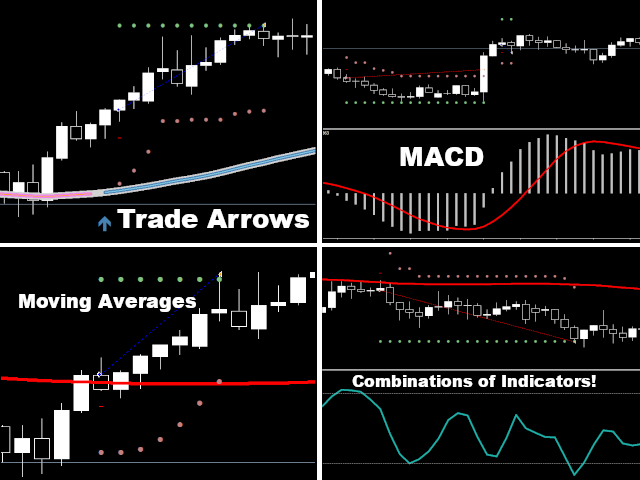
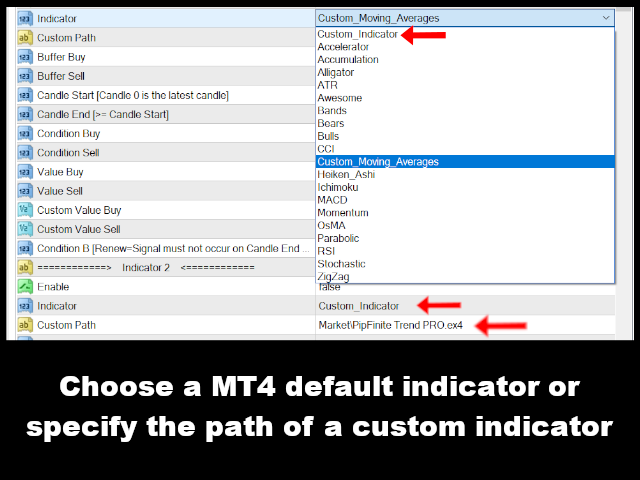






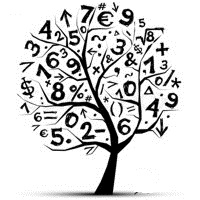
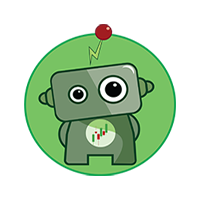










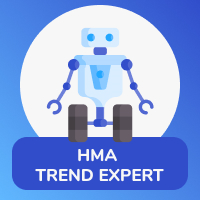




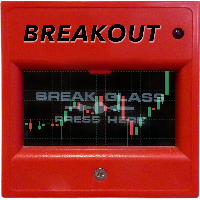

















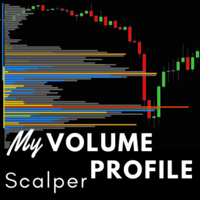










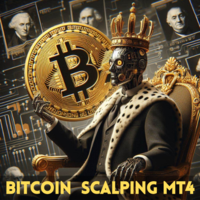
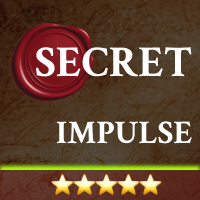











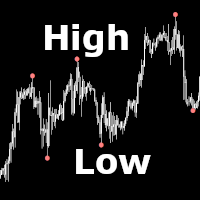

I rented this EA for a month and seems to have a good potential for those with experience with playing around with settings and a lot of back testing. Has a lot of possibilities in terms of parameters to be adjusted to your liking. But you need to know what you are doing otherwise you will be running into trouble. David Leander will try to help you, but at the end in my case I was not able to get it to work. I assume it's more of my problem since I am not an EA expert.