Version 24.916
2024.09.15
ReBuild ReCompilation
Version 24.915
2024.09.14
EAPADPRO v59
--Enhanced Graphical Interface Translation
We have completely revamped and updated the translations across all elements of the graphical interface. This ensures a more accurate and natural localization, allowing the interface to better reflect the linguistic and cultural nuances of our diverse user base. As a result, interacting with the application is now even more seamless and intuitive, providing a more personalized and comfortable user experience.
--Introduced Informative Tooltips for Panel Elements
To elevate user convenience, we've added descriptive tooltips to various panel components. When you hover over buttons and icons, informative explanations about each element's functionality will appear instantly. This enhancement significantly simplifies navigation and interaction within the application, making it easier for both new and experienced users to utilize all features effectively.
--Resolved Minor Bugs and Boosted Stability
In this update, we've addressed and fixed several minor bugs that were affecting the application's performance. These corrections enhance the overall stability and reliability of the program, ensuring a smoother and more consistent user experience. By eliminating these small issues, we've laid the groundwork for a more robust and efficient application.
EAPADPRO v58
--Fixed Error in Profit/Price/Time Calculations for Closed Positions in Notifications
We've identified and resolved an issue where notifications related to closed positions were displaying incorrect profit, price, and time information. This fix ensures that all financial metrics presented in notifications are accurate and reliable, providing users with precise and trustworthy data to inform their decisions.
--Corrected INFOBOX Error When Deleting the EAPADPRO Window
An error in the INFOBOX was causing unexpected behavior when users attempted to delete the EAPADPRO window. This has been fixed to ensure that the deletion process is smooth and free of errors, preventing potential disruptions and enhancing the overall user experience when managing application windows.
--Final Compilation for the Latest Build
This release represents the final compilation for the latest build, incorporating all recent updates, bug fixes, and enhancements. We have thoroughly tested this build to ensure optimal performance and stability. Users can expect a polished and refined version of the application, embodying our commitment to continuous improvement and excellence.
Version 24.514
2024.05.14
Compilation in last build
Version 24.503
2024.05.03
Resolved: problem with loading templates on different characters and deleting "old" EAPADPRO panel objects.
Version 24.414
2024.04.14
Error saving variables from the chart - fixed.
Version 24.413
2024.04.13
BUY/SELL buttons are enabled by default
Version 24.411
2024.04.11
Fixed: Work in Strategy Tester
Version 24.409
2024.04.10
Global Update EAPADPRO v55 with build 4270
!! Attention! The VPS server from MetaQuotes no longer supports visual Graph Elements (Buttons, input line, Edit Box, CheckBox)!
-Added: information about profit from closed positions to the chart.
The information is displayed for each bar of the current timeframe.
You can change the timeframe to see the result of trading on a certain bar of the current timeframe.
If several positions/deals are closed on one bar of the current timeframe, the trading result is summarized, and the total information for a certain bar is displayed.
The information is updated when the next position/deal is closed.
You can turn off showing history in the panel settings.
===========================================================================================
-Added: The status of the Expert Advisor operation if it was launched on the server from "VPS MQL MetaQuotes".
When Expert Advisor is running on the server from MetaQuotes, a message will be created on the home computer that Expert Advisors are running on the server "VPS MQL MetaQuotes". The smiley face is blue.
Attention: If an Expert Advisor is launched on both the server and the home computer, it can trade in parallel on 2 terminals (server "VPS MQL MetaQuotes" + home computer); there may be conflicts.
Attention: If the Expert Advisor is launched on the server "VPS MQL MetaQuotes", do not Turn it on work on the home computer to avoid conflicts.
Frequency of polling the status of work on the server = 1 day.
After deinitialization of the Expert Advisor on the server - It will get the status - stopped.
To test the work on the server from "VPS MQL MetaQuotes", pending orders are created!
===========================================================================================
-Added: The error status of the Expert Advisor operation can now be read on the EAPADPRO panel.
You can click on the Smile or the Expert Advisor operation status bar and you will be shown a message about current errors of Expert Advisor operation.
If you click on the Smile button on the panel, you will be shown the causes and errors and their solutions with pictures.
===========================================================================================
-Added: Notification of errors and opening/closing of trades to the chart in the form of InfoBox.
Notification is shown for 4 types:
---Opening a new trade;
---Closing a deal;
---Modification of a trade;
---Error received by Expert Advisor from the server;
In the EAPADPRO panel settings, you can turn on or off the notification type you need.
Notifications can be viewed as they arrive in the notification queue.
Notifications are accumulated in a data array each time you install/reinstall/change Expert Advisor settings.
In the EAPADPRO header you can also enable disable INFOBOX.
===========================================================================================
-Added: Working with Telegram (Beta version)
For Expert Advisor to work with the Telegram bot, you need to set up the bot on your phone and create a "public" or "private" channel.
To receive notifications from your account, you need to assign your bot as an administrator of your "public" or "private" channel.
Attention! Sending notifications and working with commands takes computer resources! Use the Telegram bot only for your own needs.
How To set Telegram bot: https://www.mql5.com/en/market/product/30733#!tab=comments&page=1&comment=52925811
New settings for working with Telegram:
EAPadPRO2=" =============== Telegram bot ";
==input ENUM_UPDATE_MODE TG_UpdateMode=UPDATE_SLOW --> Update Mode. Timer speed, to receive commands from Telegram bot. The faster the timer runs, the more computer resources will be used! Please do not change it unnecessarily. 2sec,3sec,10sec
==TG_PRIORITY=TG_HOME_VPS --> Priority of work. This is the priority mode when the Telegram bot works on the MetaQuotes VPS server and your home computer.
TG_HOME_ONLY=1, // Only the HOME bot. The Telegram bot works only on the home computer.
TG_VPS_ONLY=2, // Only the VPS bot. The Telegram bot works only on the MetaQuotes VPS server.
TG_VPS_HOME=3, // First VPS bot, second HOME bot. The Telegram bot works on the MetaQuotes VPS server if you upload it to the server. If not, it will work on your home terminal. Check the work on the VPS server every 10 minutes.
TG_HOME_VPS=4, // First HOME bot, second VPS bot. The Telegram bot works on a home computer, but if the home computer/terminal is turned off, it will work on the VPS server from MetaQuotes. Check the VPS server's work every 10 minutes.
Attention! Screenshots are not available on the VPS server from MetaQuotes!
==TG_Token="" --> Token bot. Token (unique code) of the bot that will send notifications and receive commands
==TG_ChannelName="" --> --> Public Channel Name @. Or "private" ID starts -100 of the private channel. That will send notifications about opening/closing/modification/errors and screenshots from the terminal.
==TG_UserNameFilter="" --> Whitelist Usernames. List of users, starting with @, who can use the bot.
Attention! Sending notifications and working with commands takes computer resources! Use the Telegram bot only for your own needs.
==TG_UseBotTimer=false;//TG_UseBotTimer --> Working with the bot from the phone
New notification type added to EAPADPRO panel settings:
==Notice Open TG - Send a notification to the Telegram channel if a trade is open;
==Notice Close TG - Send a notification to the Telegram channel if a trade is closed;
==Notice Modify TG - Send a notification to the Telegram channel if a trade is modified;
==Notice Error TG - Send a notification to the Telegram channel if an error is received;
==ScreenShot TG - Send a screenshot to the Telegram channel if a trade is opened or closed;
Attention! This is a beta version of working with the Telegram bot. We are working on improving and adding new features.
If you have any suggestions, please write in the "Comments" section.
===========================================================================================
-Improvement: Code optimization to increase speed.
-Improvement: The speed of the panel update in the strategy tester is now calculated automatically depending on the speed of quotes arrival.
This is done to increase the speed of the program in the strategy tester.
Information update is now equal to 1 real second.
-Improvement: The speed of the program running EAPADPRO in the strategy tester.
Attention! Events in the strategy tester are processed only when a new tick is created.
If a new tick (minimum price movement) is not created, then the panel waits for the next tick.
With Visualization:
Version 48: 390sec (TickSniper 2024-2024)
Version 55: 244sec >>159% (TickSniper 2024-2024)
w/o Visualization:
Version 48: 363sec (TickSniper 2020-2024)
Version 55: 220sec >>165% (TickSniper 2020-2024)
with Visualization:
Version 48: 15750sec (TickSniper 2020-2024)
Version 55: 6220sec >>253% (TickSniper 2020-2024)
-Improvement: The color of the button to close a position on the chart changes depending on the current profit of this position.
-Improvement: Graphic improvements to optimize the Expert Advisor's performance
-Improvement: The account deposit Symbol is cent ¢, USD $, or eur €. All others are the first letter of the deposit currency name.
-Improvement: When visual testing is completed, objects are not removed from the graph.
-Improvement: When creating screenshots after opening/closing positions, the EAPAPDPRO Control Panel will be expanded to show full information.
This is done in order to study the trading history of Expert Advisor on the visualization graph after testing is completed.
-Fixed: Managing positions and orders from the chart when the panel is minimized.
-Fixed: Corrected the error of clearing the chart from unused order labels.
-Fixed: AutoSize when switching charts.
-Fixed: Drawing errors to Print when the Expert Advisor runs on "VPS MQL MetaQuotes"
Version 24.313
2024.03.13
-Corrected the speed of the panel in the strategy tester.
Attention! Events in the strategy tester are processed only when a new tick is created.
If a new tick (minimum price movement) is not created, then the panel waits for the next tick.
-Corrected the error of clearing the chart from unused order labels.
Version 24.126
2024.01.26
AutoSize bug was fixed
Version 23.999
2023.12.27
LAST BUILD
EAPADPRO v46
Version 23.913
2023.09.18
-EAPADPRO v44
-Last Build Compilation
Version 23.101
2023.01.09
Last Build Compilation
Version 22.110
2022.01.12
Fixed a bug with drawing objects for new versions of MT5 terminal
Version 21.613
2021.06.12
UPDATE FOR UPDATE
Version 21.612
2021.06.12
EAPADPRO v40 update, according to the new rules for using the MQL5 Market
Version 21.226
2021.02.26
TypeofPositions Update
Version 21.211
2021.02.09
Added the ProfitTrailingSAR parameter:
true - Modify stop loss by Parabolic only if the parabolic point is in Profit!
(for Buy point SAR> BUY open price)
(for Sell, point SAR <SELL open price)
false - Modify stop loss by Parabolic points!
Version 21.128
2021.01.28
- Added management of Virtual / Real stop levels on the Assistant control panel!
The VirtualStops (VirtualSLTP) parameter is displayed on the chart on the control panel.
Now you can enable / disable the Virtual Stop Loss / Take Profit / Trailing Stop function from the control panel!
Working with virtual stop loss / take profit / trailing stop / breakeven.
------ Full work with Virtual Stop Loss and Take Profit levels. Turn on, turn off.
-------- All levels will be virtual and displayed on the chart as lines.
-------- Attention! This is a virtual closing of positions. This means that when the price crosses the line of virtual stop loss / take profit, then the advisor sends a command to close to the server.
-------- There may be slippages in the close at requotes and other broker delays.
-------- Attention! Works only on a switched on computer and a connected terminal.
-------- Attention! In MT4, virtual levels work with both positions and orders.
-------- Attention! In MT5 virtual levels work only with positions !!! Pending and limit orders will work with real stop loss and take profit levels.
-------- Attention! There may be slippages when closing positions. Depends on broker requotes and delays !!!
---------- Attention! When you click on the "On / Off" button, the advisor modifies all stop loss and take profit levels into virtual / real levels.
When modifying, there may be broker restrictions on the minimum stop level, and then the adviser will not be able to modify some stop loss and take profit.
- Added Show_EndOfBar parameter to external program settings.
text label on the screen with the end time of the current bar!
- The function of displaying information on trading positions on the chart has been updated, now information is shown on those positions whose Magic numbers are specified in the MagicOrders parameter (1 Magic)
--Auto minimization of the program window is disabled by default.
--Automatic determination of the Minimum Trailing Stop level if the TrailingStop level on the panel = 0!
- Fixed a bug in Assistant MT5: If TakeProfit = 0, the EA removed the original TakeProfit from a trading position.
Fixed: If Stoploss = 0 or TakeProfit = 0, the EA does not modify these levels.
- Fixed a bug with setting new Stop Loss / Take Profit levels in Assistant for MT4
Version 20.608
2020.06.08
ReCompile 2485
Version 20.205
2020.02.05
Added opportunity to use Expert Adviser on Forex VPS for MetaTrader 4/5 from MetaQuotes
Works on any graphics.
Before changing the variables on your computer:
1. Enable AutoTrading to make the Expert Advisor active.
2. change the parameters,
3. After that, start the Migration!
Version 19.981
2019.11.21
ProfitTrailing bug fixed
Version 19.944
2019.10.14
Fixed error checking the minimum stop on the server when working with VirtualStops and Trailingstop.
Version 19.807
2019.08.07
Update Update
Version 19.806
2019.08.06
EAPADPRO v 31 update;
Fixed the error of automatic stop loss changing if the value is less than the minimum Stop level on the server;
By clicking on + - changes will be applied to the minimum tick of the current currency pair.
Version 19.528
2019.05.27
Time Bar
Version 19.527
2019.05.27
Added the ability to change the position of the information about the end of the bar.
If you click on this block, then the block will change its position on the chart!
Version 19.327
2019.03.26
RePack ReBuild
Version 19.325
2019.03.25
- Update EAPADPRO v27;
- Added external variable steps for changing parameters on the panel;
- Fixed error DistanceFromSAR for MT5;
Version 19.109
2019.01.09
Fix Fix Fix
Version 19.107
2019.01.07
- Update EAPADPRO v25;
- Additional languages added to the panel: Spanish, Portuguese (Brazil), German, Chinese, Japanese;
The translation was made using the GOOGLE Translator + MQL + Terminal site!
if you find an error in your language, please report it in messages. Thank!
- Increase the speed of the panel;
Version 18.991
2018.12.13
- Added parameter to external variables:
SetSLTPonlytoZEROprices = Set Stop Loss and Take Profit only when Stop Loss and Take Profit of the position is 0.
Allows you to set SL and TP only if there are no SL and TP in positions.
Version 18.988
2018.12.05
- Update EAPADPRO to version 23
- Modification of the function of modifying stop loss and take profit, resulting in constant modification: If the position has already been modified to Breakeven (Stop Loss in the plus zone), then the adviser will no longer set new levels of Stop Loss and Take Profit.
- Added the ability to test the utility in the strategy tester (All control controls work)
Version 18.830
2018.08.30
Assistant Update EAPADPRO v 20
Version 18.530
2018.06.06
Fixed the lot modification error
Version 18.525
2018.05.29
- Updated EAPADPRO v2.0 info panel
- Changed the display and toggling of functions (ON / OFF)
- Added display of time until the end of the bar (the time is updated as ticks arrive!)
- Added the virtual stop levels (VirtualStops)
Version 17.977
2017.12.20
When the script is re-loaded or the terminal is restarted, the utility uploads the last enabled functions and continues operation.
Version 17.948
2017.10.31
Added support for magic number magic numbers separated by commas.
For example: MagiccOrders=777,888,20171017.
Added a panel for controlling the external parameters of the Assistant. Now all the parameters required for the Assistant operation are shown on the chart.
You can adjust the stop loss and take profit levels, the level and step of trailing stop, the level and distance of breakeven. And also the distance for trailing based on Parabolic.
To enable a block for operation, simply click the appropriate button.
If the parameters are changed on the panel, the new parameters take effect and the EA modifies the positions based on the new parameters.
All other blocks belong to the EAPADPRO panel: https://www.mql5.com/en/blogs/post/695854
Version 17.706
2017.07.13
Added support for hedging accounts.
Added calculation of commission and swap for trailing stop and breakeven.
Version 15.991
2015.12.10
Added check if AutoTrading is enabled for the EA.


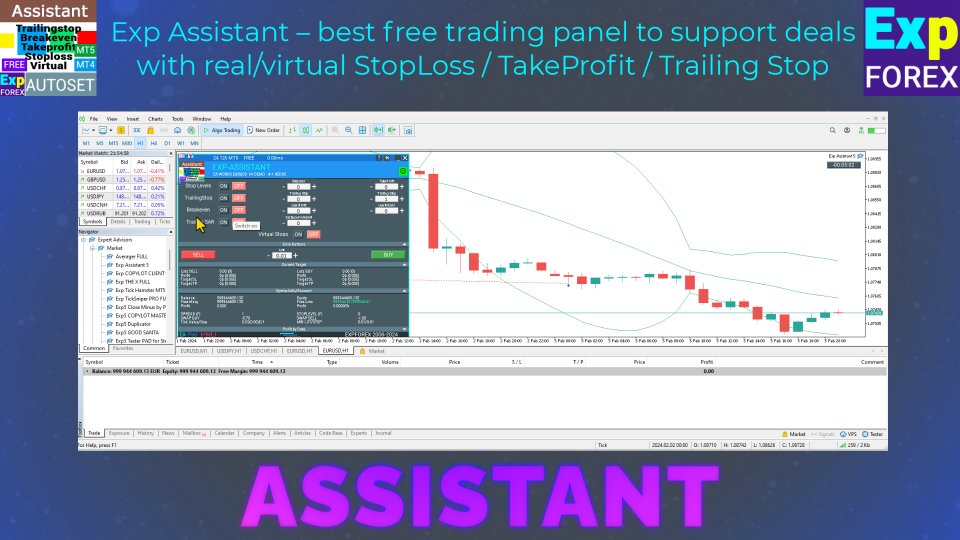
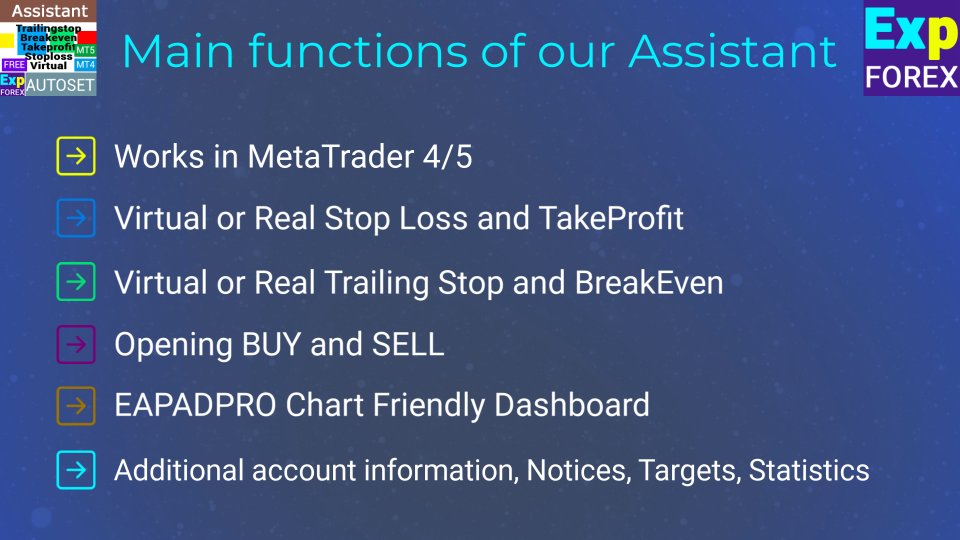
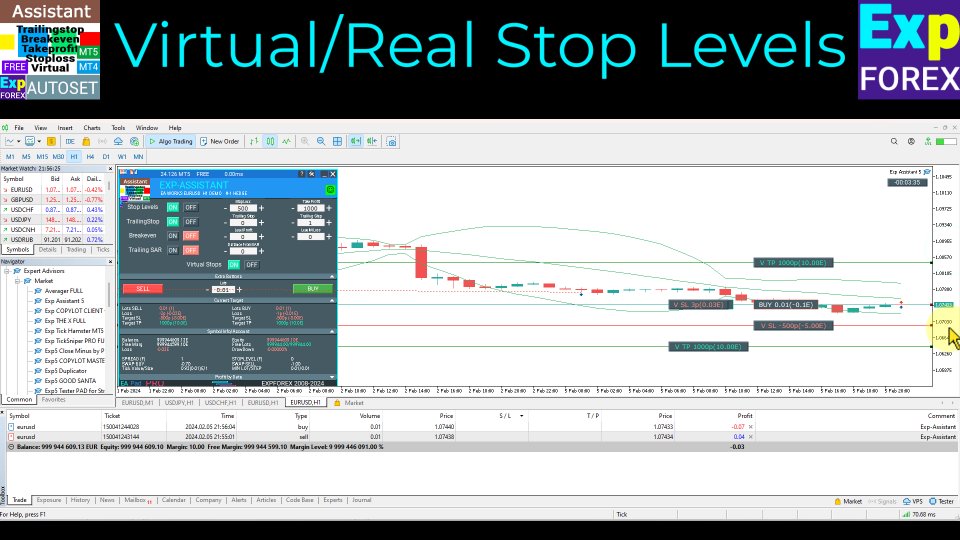
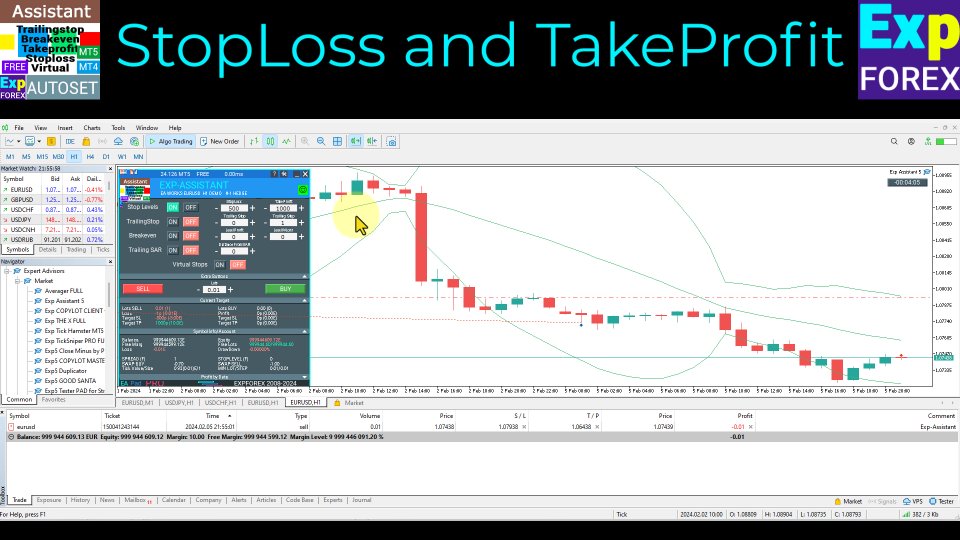
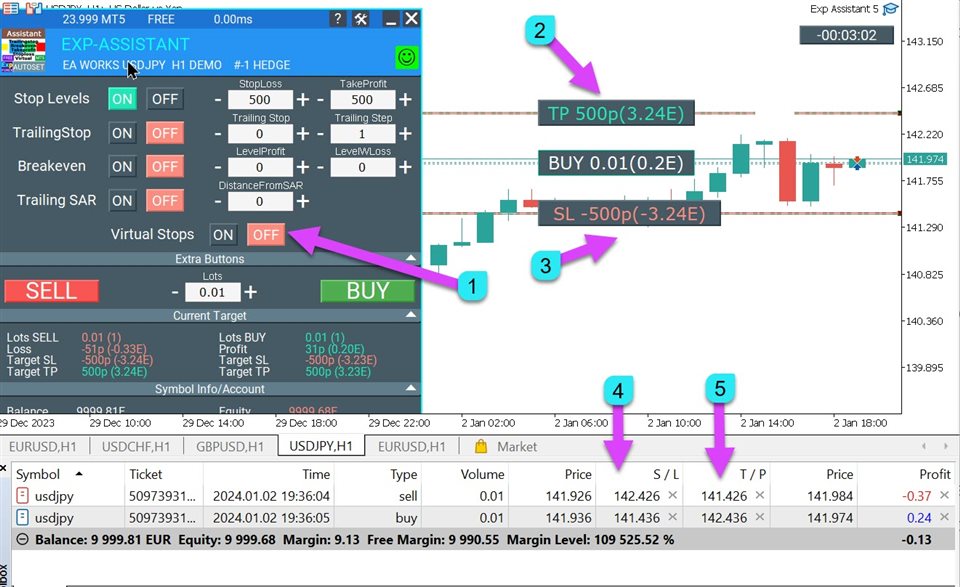
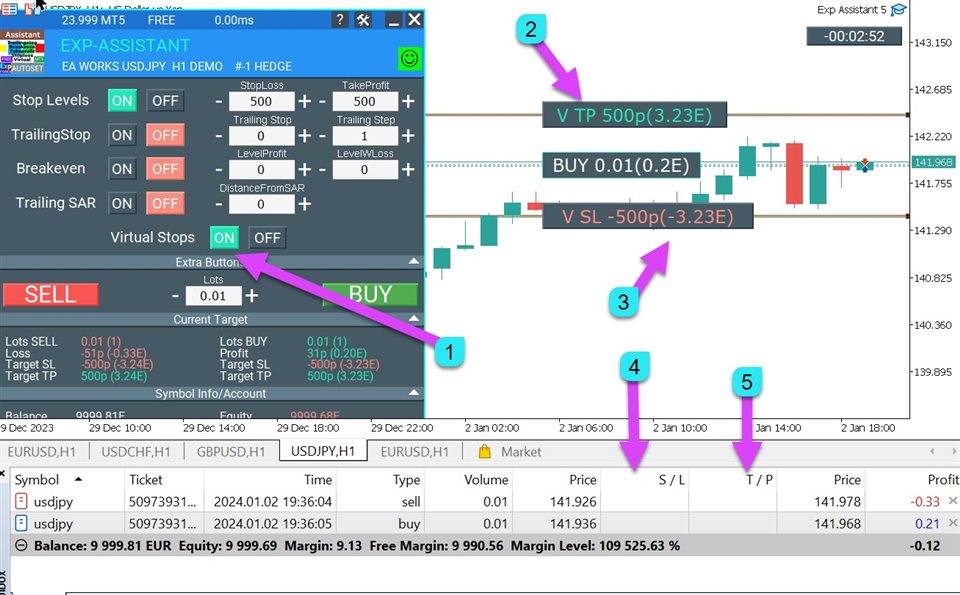
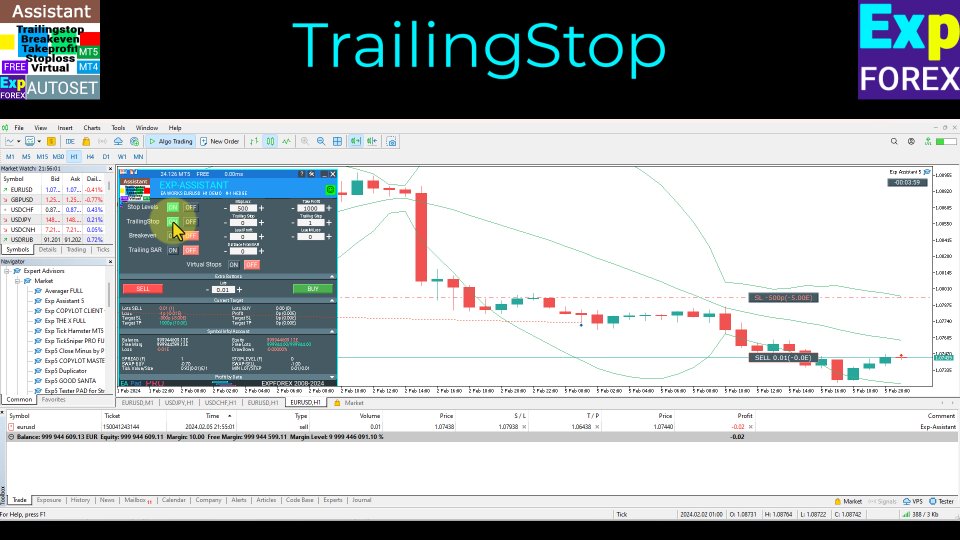
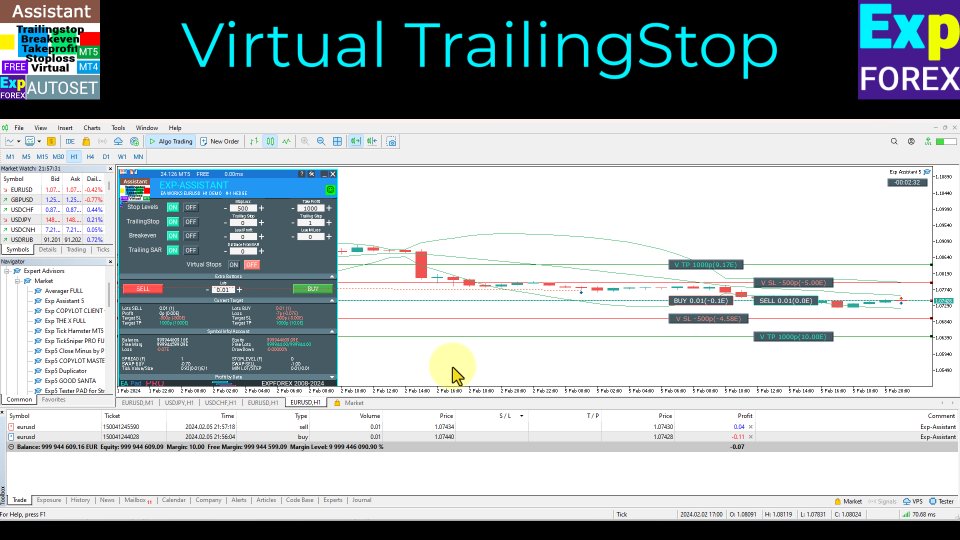
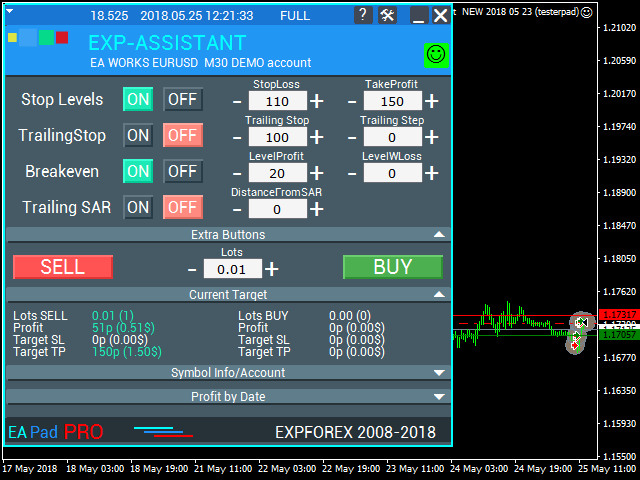












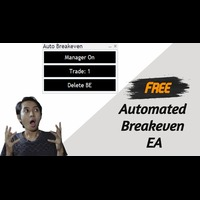
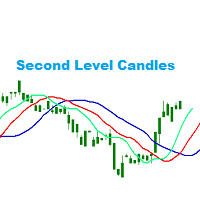
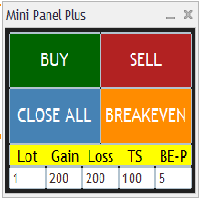
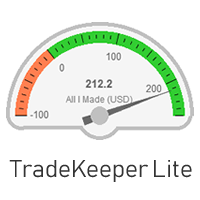




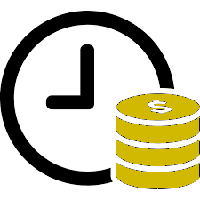


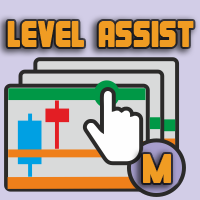
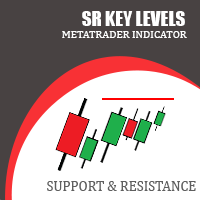
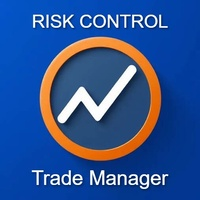
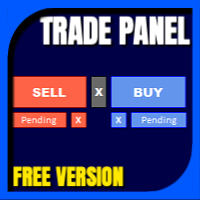


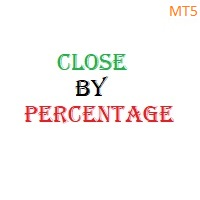
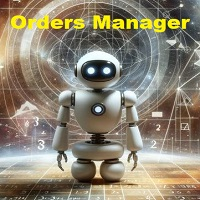
























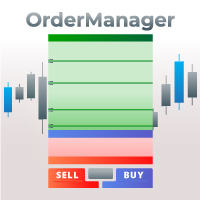
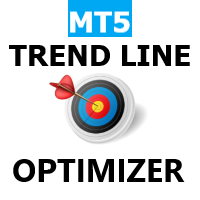













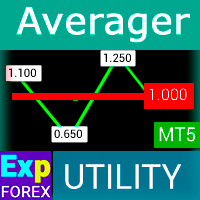


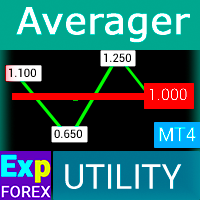















This trade manager works well for my manual trading, Thankyou for making it free.