VN Trade Panel II
- Utilities
- Vyacheslav Nekipelov
- Version: 3.30
- Updated: 25 August 2020
- Activations: 5
It is possible to change the appearance of take profit and stop loss levels from normal to virtual and vice versa. Virtual - means that take profit and stop loss are installed only on your terminal and are not visible to the broker.
These functions can be activated or deactivated directly on the panel, or at any time using special order options buttons.
Also, the panel can be customized in appearance. Changes in the settings are applied when a new or first addition of the panel to the chart.
The sound accompaniment for opening and closing orders can also be configured: there are four built-in sound options, as well as the ability to install your own sound files. The files of the format "***.wav" need to be placed in the Sounds folder of the terminal.
In addition, there is a possibility directly through the installation panel of price signal lines, upon reaching which the price will display a visual and audible alert. As a sound alert, a custom sound file of the "***. wav" format can also be used, which must also be placed in the terminal's Sounds folder.
To test the panel's operation, you can download a free demo version that works on the EURUSD currency pair: VN Trade Panel II Demo.
(In the strategy tester, the operation of trading panels is not tested).
Basic settings:
- Magic number - order identifier;
- Show orders - show closed orders on the chart;
- Show PnL - show on the chart the profit / loss for previously closed orders;
- Show targets - displaying targets for all open orders on the chart (with active option Virtual TP&SL on the panel);
- Slippage - the amount of slippage in points;
- Breakeven profit points - the breakeven size in points;
- Trailing-stop type - type of trailing-stop;
- TS start profit points - the number of profit points at which the trailing-stop is activated (for the type of TS - move SL after in profit);
- FIFO broker - working with brokers working on the FIFO rule;
- Options buttons - separate order management using the corresponding option buttons ;
- Panel name - the text displayed in the panel name;
- Position - horizontal, vertical or minimized panel view;
- Show tooltip - showing tooltips when hovering the mouse over input fields;
- Comment - the comment applied to the opened orders;
- Push-notifications - sending push notifications when price crosses price signal lines;
- Width alert line - the width of signal lines on the price chart;
- Line distance - the distance in points form the current price, at which signal lines should be created;
- Upper price line color - the color of the upper signal line;
- Lower price line color - the color of the lower signal line;
- Sound alarm - playing a custom audio file when the price crosses signal lines;
- File name - the name of the audio file as "***.wav". The file should be added to the Sounds folder of the terminal.
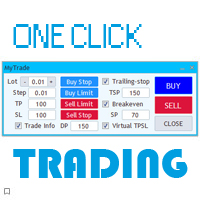


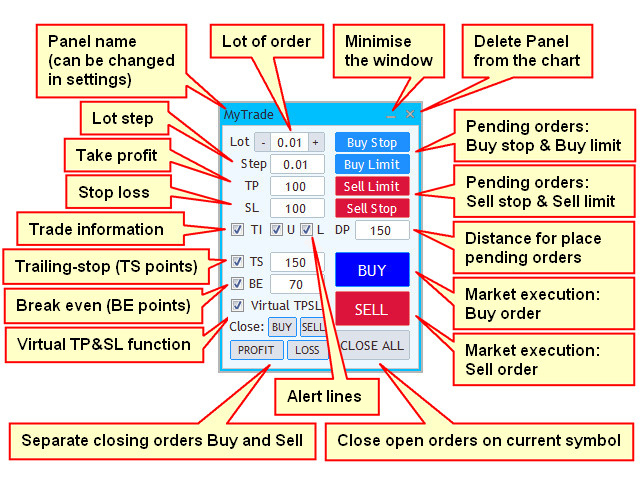
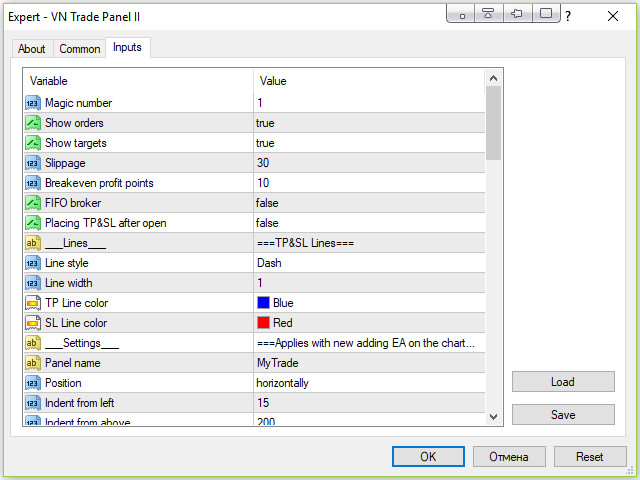

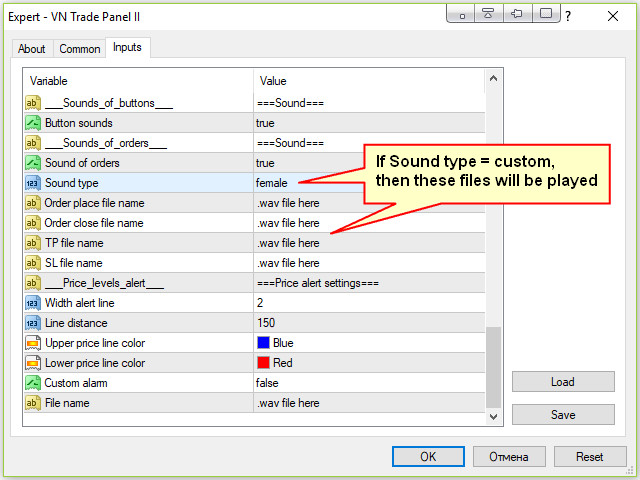


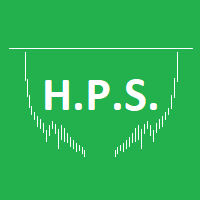
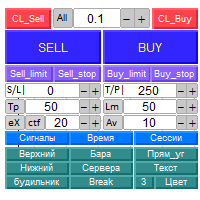
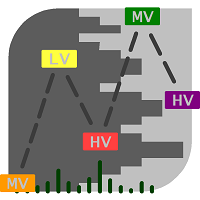



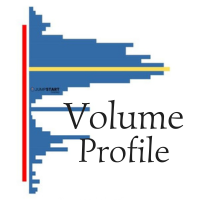


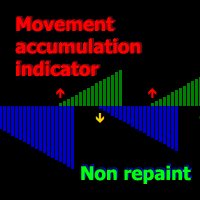

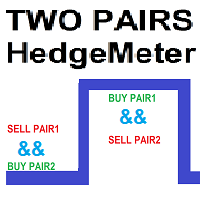
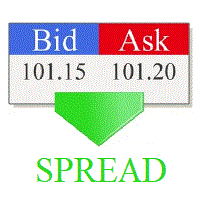





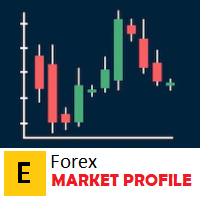

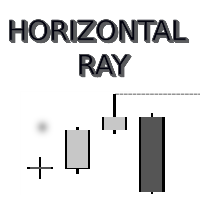



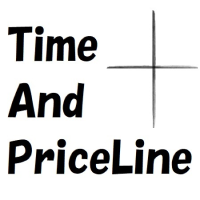
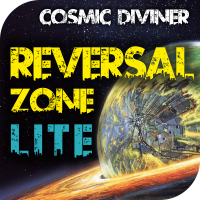
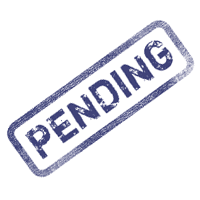

















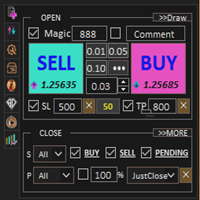














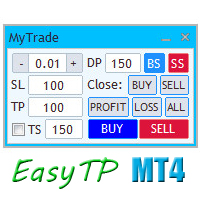
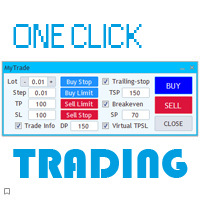







The indicator costs a lot of its price, for Quality Work, it is very practical for my manual trading a little heavy I would have preferred that it be an indicator and not an expert Advisor Very good !