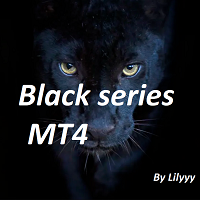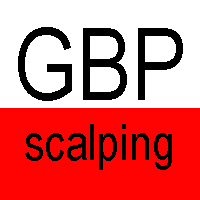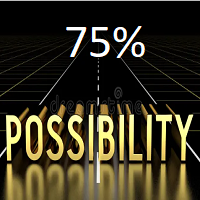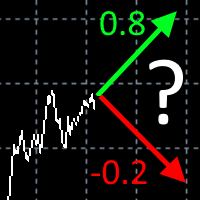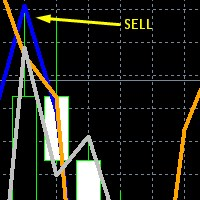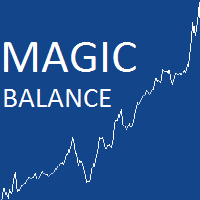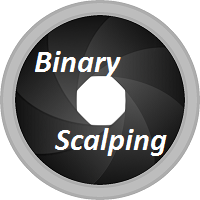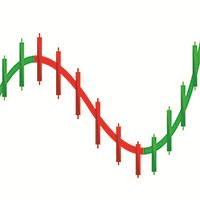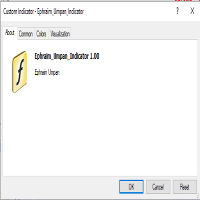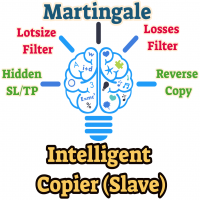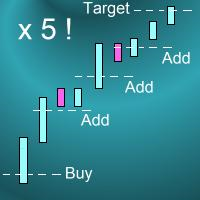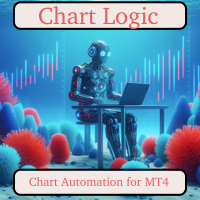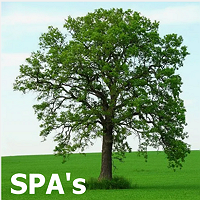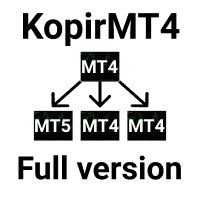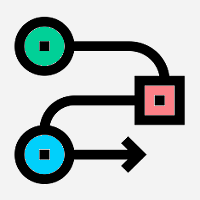Manualizer
- Utilities
- Miguel Bolivar
- Version: 1.0
- Activations: 5
This expert has been designed with manual traders in mind. It allows you to:
- Place and manage orders faster with keyboard shortcuts and in a visual manner
- Setup entry and exit points directly in chart
- Easily control risk and money involved in each operation
DEMO warning: If you want to try the demo version do not download it directly as keyboard events do not work in the strategy tester.
Please go to the following link instead for a limited trial version: https://www.mql5.com/en/market/product/36783
1. Main Features
- Open and manage orders with graphic lines and simple keyboard shortcuts
- Easy risk and money management
- Use of virtual stop-loss and take-profit with real levels as a security measure
- Partial close of orders
- ECN broker compliant
2. Controls
The expert is controlled using keyboard keys and simple shortcuts. Almost all commands are triggered only when 1 key is pressed, but some important commands like opening, closing and modifying an order are triggered only when 2 keys (main key plus SHIFT) are pressed. The available controls are the following:
2.1 While on WAITING state:
| Key | Action |
|---|---|
| [O] | Open a position. |
| [1-9] | Manage selected opened or pending order. |
| [SHIFT+A] | Close all positions. |
2.2 While on OPEN state:
| Key | Action |
|---|---|
| [TAB] | Change operation type. Program can automatically guess the position type depending on the stop-loss, take-profit and open-price line, but if you don't use any of these then you must specify the order type. |
| [S] | Toggle stop-loss line. If it is hidden then the order is opened without stop-loss. |
| [T] | Toggle take-profit line. If it is hidden then the order is opened without take-profit. |
| [P] | Toggle open-price line for pending orders. If it is hidden then the order will be a market order (BUY or SELL). |
| [SHIFT+O] | Confirm and open the order. |
| [E] | Cancel and exit. |
2.3 While on MANAGE state:
| Key | Action |
|---|---|
| [M] | Modify position. |
| [0-9] | Set x10% the position size to close. E.g. if you press 2, you will set it to close the 20% of the total position size. For an original 1 lot position, after closing the 20% the volume of the remaining position would be 0.8 lots. |
| [SHIFT+C] | Close the % specified in a market order or delete a pending order. |
| [E] | Cancel and exit. |
2.4 While on MODIFY state:
| Key | Action |
|---|---|
| [S] | Toggle stop-loss line. If it is hidden and the order previously had a stop-loss, then it is removed. |
| [T] | Toggle take-profit line. If it is hidden and the order previously had a take-profit, then it is removed. |
| [P] | Toggle open-price line for pending orders. |
| [SHIFT+M] | Confirm and modify the order. |
| [E] | Cancel and exit. |
3. Recommended terminal settings
- Go to Tools > Options > Charts and check Use 'Alt' key to drag trade levels
- Right click anywhere in chart, go to Common tab and uncheck Chart on foreground
4. Input Parameters
- EA unique non-zero identifier
- Max. slippage: Maximum slippage in points for opening and closing orders.
- Volume calculation type:
- Fixed lot size: Lot size directly specified by user and fixed for all positions. E.g. 0.10.
- Max. account money: Maximum money in account's currency for each trade. E.g. 30.
- % Account Equity: Maximum money given by the % of the account equity for each trade. E.g. 2.
- % Account Balance: Maximum money given by the % of the account balance for each trade. E.g. 1.
- Volume data: Its units depend on the volume calculation type chosen.
- Lots when volume can't be calculated: If you set Volume type to a value other than Fixed lot size and try to open an order without a stop-loss, this field will be used for the lot size.
- Enable virtual stop-loss and take-profit: Set to true if you want to use virtual levels.
- Distance in points between virtual and real levels: When virtual levels are enabled, the program also uses real levels as a security measure in order to prevent fatal losses if, for example, the connection is lost.
- Draw virtual levels: Set to true if you want to see the virtual levels lines.
- + Other self explanatory parameters for controlling visual aspects (text color, lines style, etc).