Timezone Converter
- Utilities
- Alexander Martinez
- Version: 3.0
- Updated: 5 July 2022
- Activations: 5
Timezone Converter automatically converts the time on a chart to your local time and displays it for you. Choose between your mouse cursor or a vertical line to convert your broker's time and date to your local time.
Instructions for Auto-loading A Preset File:
This feature is useful if you don't want to keep the indicator running at all times, but you would still like to customize it and have those customizations apply when you add the indicator.
- Load up the indicator, go into the indicator properties, and click the "Inputs" tab
- Customize the settings to your liking
- When you're done, click on "Save," go up once in the folder directory tree, then navigate to the "Files > Timezone Converter" folder
- Enter a name for the preset file and click "Save."
From now on, whenever you load up the indicator, your custom settings will automatically be applied.
In the event that you want to change the preset settings, you will either have to:
a) load them up again via the indicator's "Inputs" tab by clicking on "Load," then apply the changes you want, and save the file again
b) delete the file from the Timezone Converter folder and repeat the instructions above
Instructions for Manually Setting Local-Broker Offset:
In the event that the Autodetect Local-Broker offset feature doesn't work for you, you can manually set the offset yourself.- Calculate the amount of hours you need to shift from your Broker's timezone to your local timezone
- Open up the Timezone Converter indicator on your chart
- Enter the timezone difference from Step 1 in the "Manual Broker-Local Offset (Hours)" setting
- Click "Ok"
Tips:
- Assign a Hotkey to the indicator for quick and easy access. My personal preference is Alt+A
- Check out the "What's New" tab to see the new features for version 3.0!
Parameters:
| Parameter | Description |
|---|---|
| Autodetect Broker-Local Offset | Enable/Disable the ability to detect the offset between you and your broker |
| Manual Broker-Local Offset (Hours) | If the auto detection doesn't work, you can enter the offset manually |
| Inspect Mode | Choose between None (Stay On Chart) or Quick Inspect (Easy Indicator Removal). Quick Inspect is useful if you only want to check the time once |
| Inspector Tool | Choose between Vertical Line or Mouse to convert the time |
| Display Format | Choose between displaying the Time or both the Date and Time |
| Time Format | Choose between AM/PM or 24 Hour time display |
| Date Format | Choose between multiple formats for displaying the date |
| Label: Font | Font for the time/date label |
| Label: Maximum Font Size | The maximum size of the font when the chart window size is sufficiently large |
| Label: Minimum Font Size | The minimum size of the font for when the chart window size is reduced |
| Label: Font Color | Color of the time/date label |
| Label: Auto Align (Settings below will be ignored) | The date/time label will be automatically aligned to the specified area on the chart. Choose Disabled if you would like to manually set the coordinates of the label. |
| Label: X Distance | Manually set the X Distance of the label |
| Label: Y Distance | Manually set the Y Distance of the label |
| Label: Anchor Point | Manually set the Anchor Point of the label |
| Label: Corner | Manually set the Corner of the label |
| Vertical Line: Color | The color of the Vertical Line inspector tool |
| Vertical Line: Style | The style of the Vertical Line inspector tool |
| Vertical Line: Width | The width of the Vertical Line inspector tool |

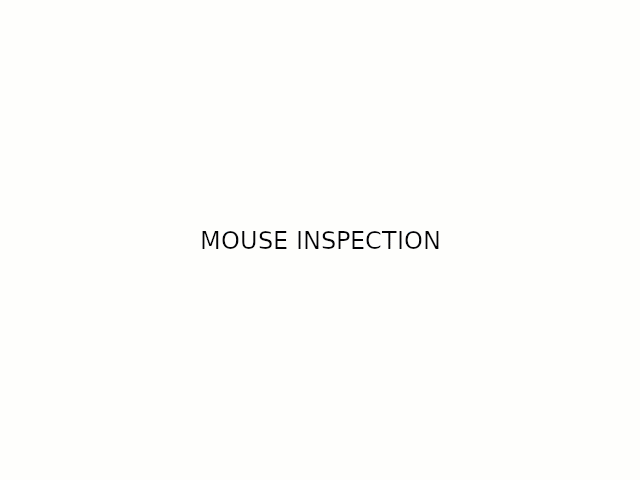
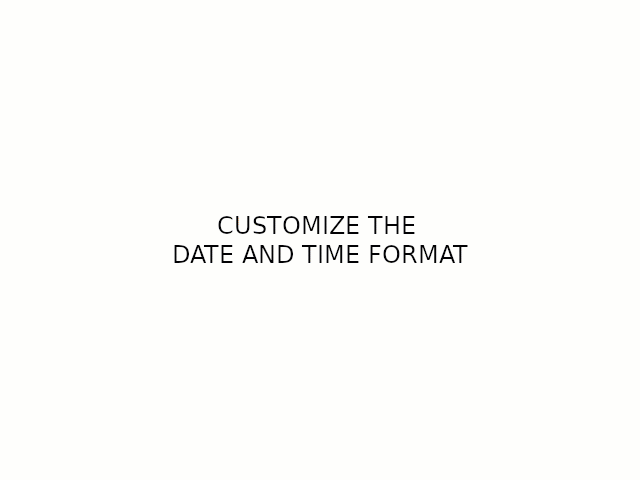
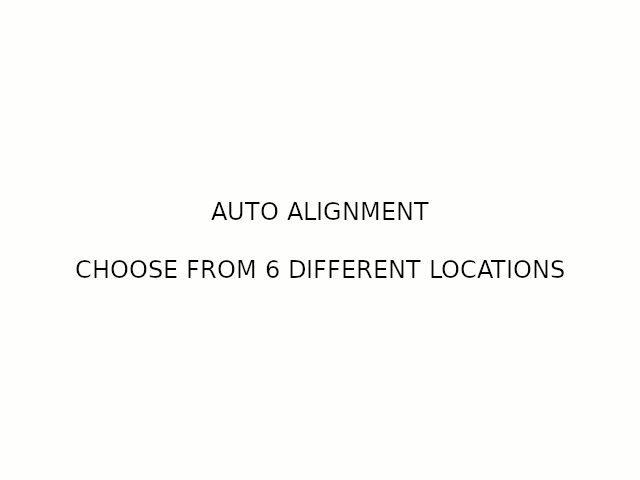
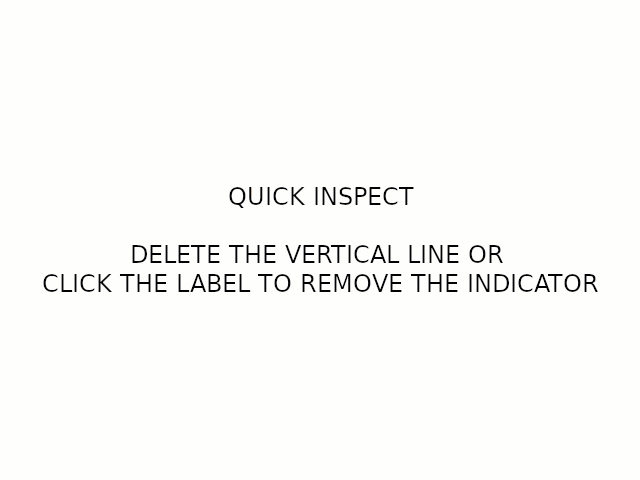
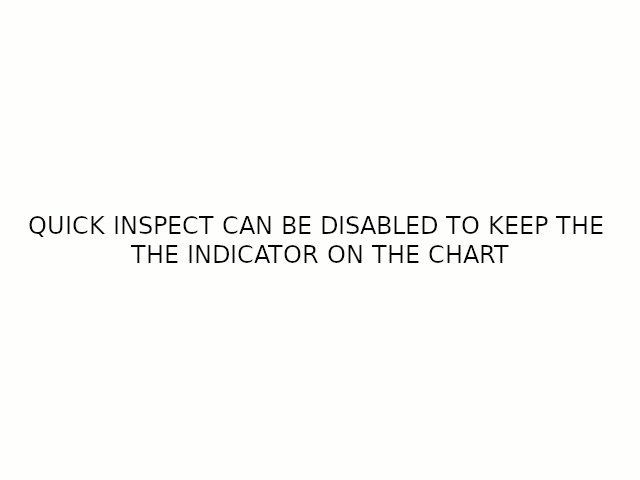
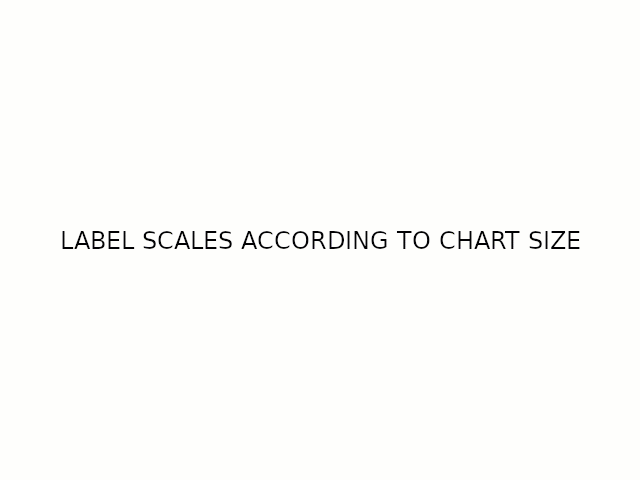
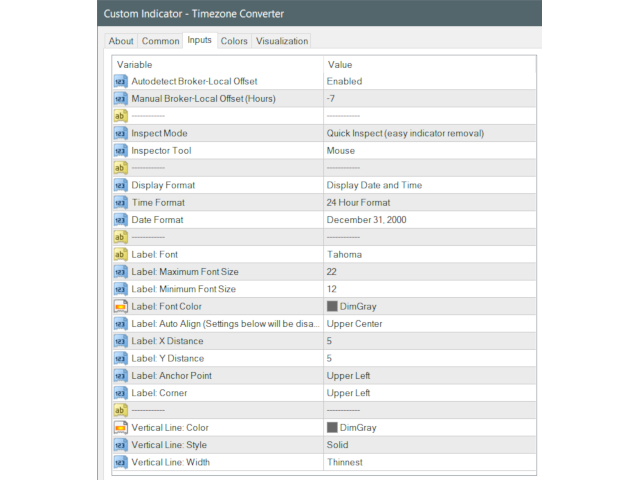




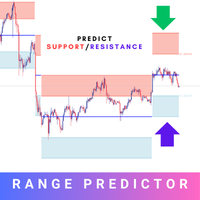




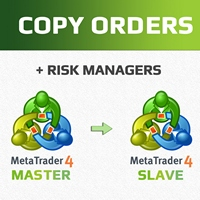
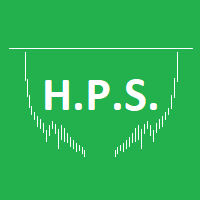
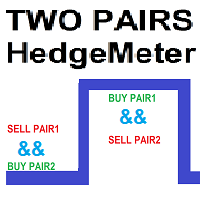




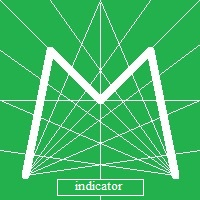


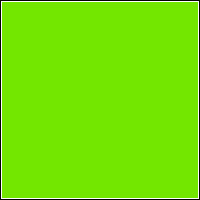








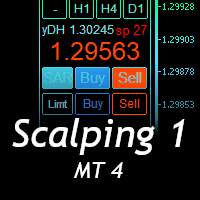


































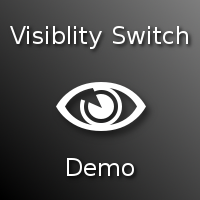
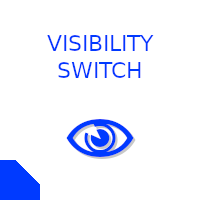
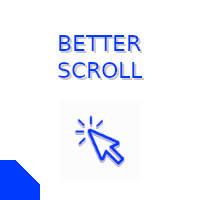


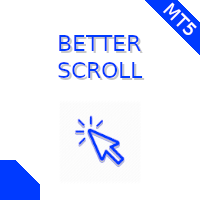
There are many uses for this, but I mainly use it to check my historic pop-up alerts which are in local time, not broker time. No need to do head calcs to analyse what the pop-up alert was about. I use the vertical line option to pinpoint the action at that specific time of the alert. Included in my default template.