Visibility Switch
- Utilities
- Alexander Martinez
- Version: 2.50
- Updated: 10 January 2020
- Activations: 5
With this utility, switching the object visibility for individual objects has never been easier. This will help eliminate the clutter that plagues MetaTrader 4 traders when they create objects and then go to a higher timeframe and see that the objects interfere with the visibility of the chart.
By default, every new object created has its visibility set to the current timeframe and lower. This setting can be changed under the Auto Set Visibility parameter or overridden if you hold down the CTRL key while creating the new object
A button is placed that can be clicked on, displaying all available MetaTrader 4 timeframes, as well as two additional options. Multiple timeframes for the object visibility can be selected or you can set the object visibility equal to the current timeframe or the current timeframe and lower.
Parameters
| Parameter | Description |
|---|---|
| Control Key | Key to hold down to activate Visibility Switch. Options are "Disabled" and "Shift" |
| Shortcut Key | Key to press while Control Key is held down to activate Visibility Switch. Only one single character allowed. |
| Auto Set Visibility | How the visibility of new objects should be set: All Timeframes, Current Timeframe, Current Timeframe and Below (Default) |
| Play Sound On Object Click | If Enabled, will give you an auditory confirmation that the action you have performed was a success |
| Modify Text and Label Objects | If Enabled, will affect Text and Label objects |
| Button On BG Color | --- |
| Button On Font Color | --- |
| Button On Border Color | --- |
| Button Off BG Color | --- |
| Button Off Font Color | --- |
| Button Off Border Color | --- |
| Button X Distance | --- |
| Button Y Distance | --- |
| Button Corner | --- |
When you click on the button with the eye icon, clicking on an object will reset its visibility to all timeframes. It will also display other buttons:
- M1
- M5
- M15
- M30
- H1
- H4
- D1
- MN1
When you click any of these buttons and then you click an object, the object's visibility will be set to match the timeframes you selected. In other words, the object you clicked will only appear on that timeframe.
There are two other buttons that appear alongside the aforementioned buttons:
- "==": sets the object's visibility that you click on equal to the current timeframe
- "<=": sets the object's visibility that you click on equal to the current timeframe and lower timeframes.
Blacklist
You can exclude objects by name from being affected by the Auto Set Visibility feature:
- In your MT4, click on "File" > "Open Data Folder"
- Navigate to the "MQL4" > "Files" folder
- Open the text document titled, "Visibility Switch Exclusions.txt"
- Enter the name of the object(s) that you want to exclude. Note: each entry must be separated by a new line.
Whenever an object is created, with the name that contains one of the words you listed in the text file, the program will know to ignore that object.
- Text*
- Label*
- Button
- Rectangle Label
- Edit field
- Bitmap
- Bitmap Label
* Can be changed by setting Modify Text and Label Objects to "Enabled."
Be sure to check out my other utilities that will make your life easier on MT4!
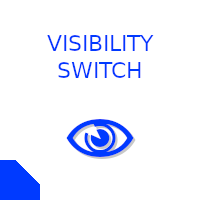
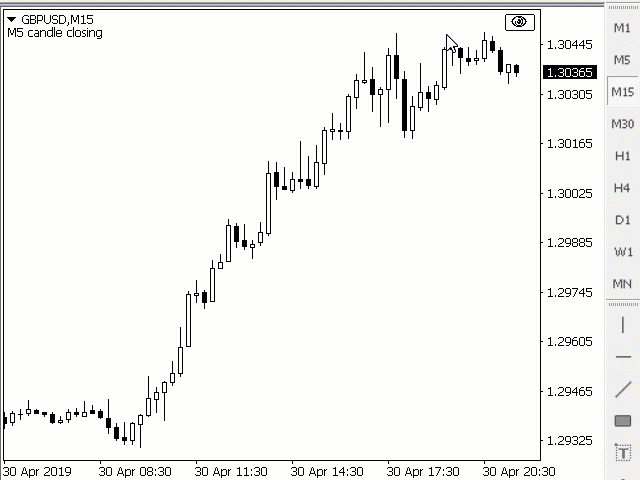
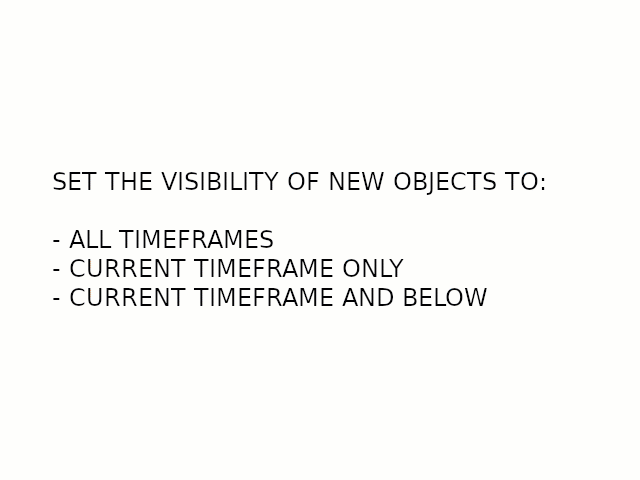
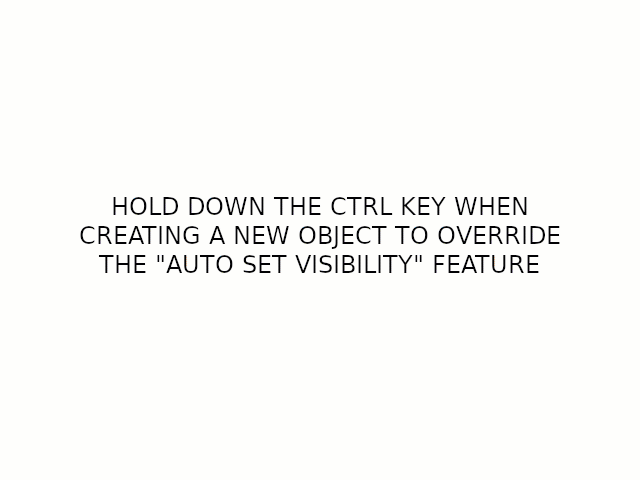

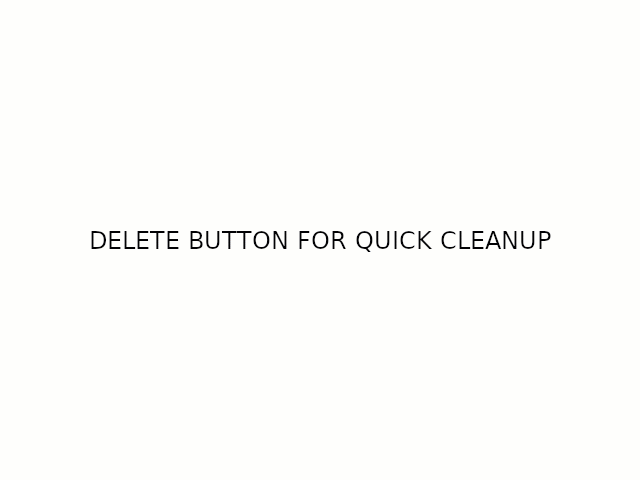




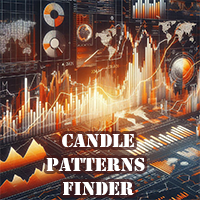

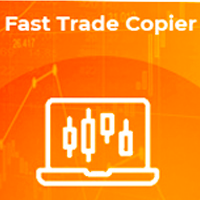

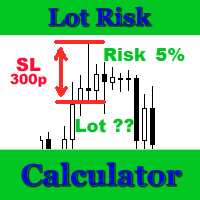


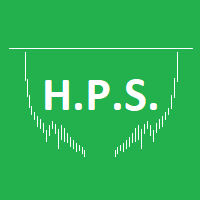








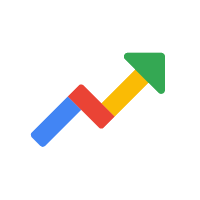
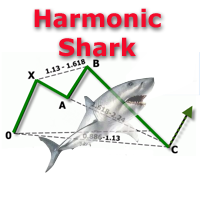



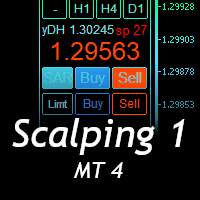
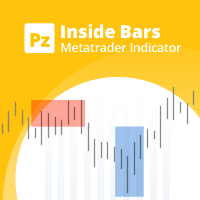





































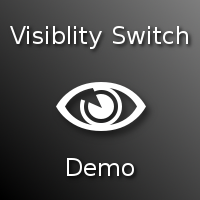
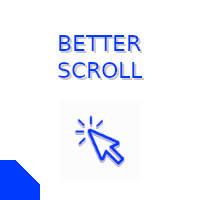


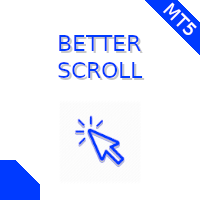
Yes, I am surprised as well, maybe nobody does what is ESSENTIAL for forex trading - Technical Analysis. It is a gold nugget for those who do proper technical analysis with objects on all time frames - I mean do you really want to see your 15min trend and support/resistance analysis on the daily timeframe or vice versa or maybe you want to see the s/r but not the trend line, or you wish to see it only on 1hr and 4hr, but not daily - this indicator can do ALL of that easily, honestly. The specific delete button is also very useful. It is in my top 3 of all time best MT4 utilities.