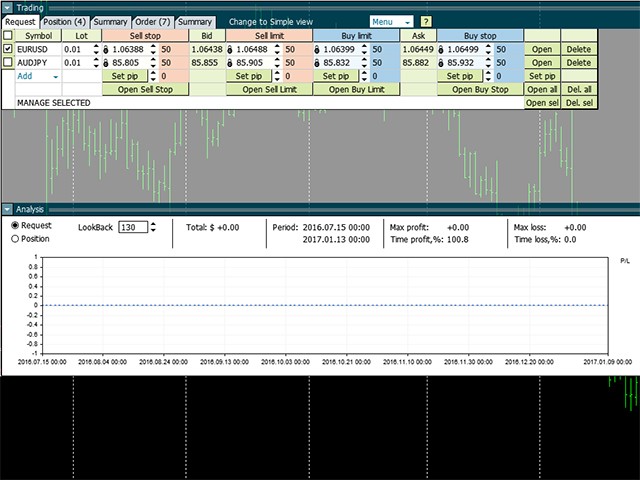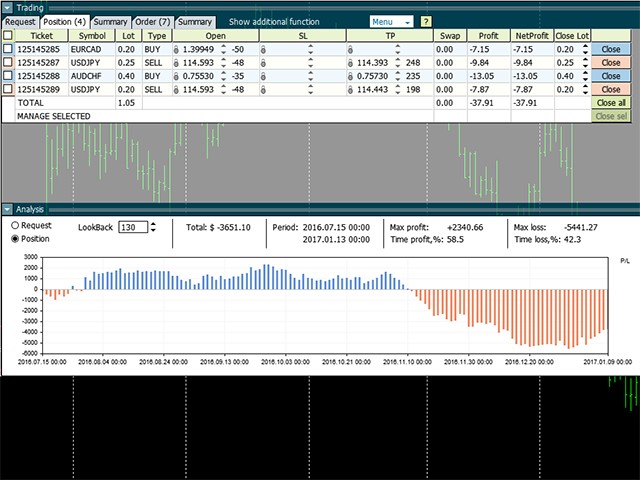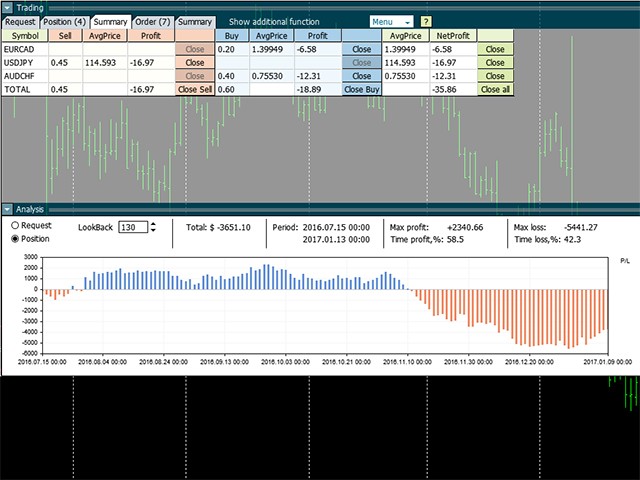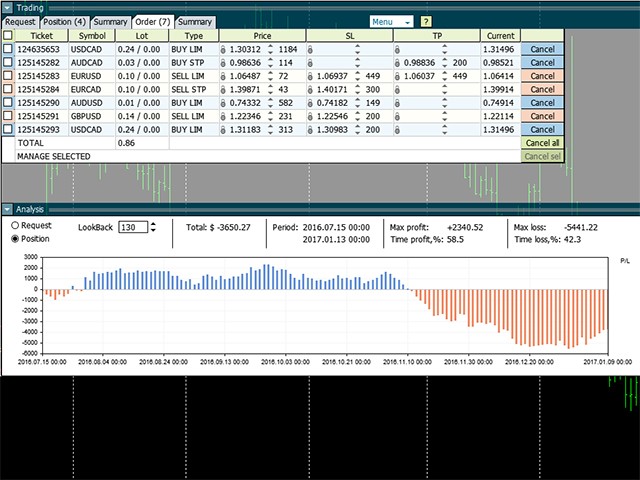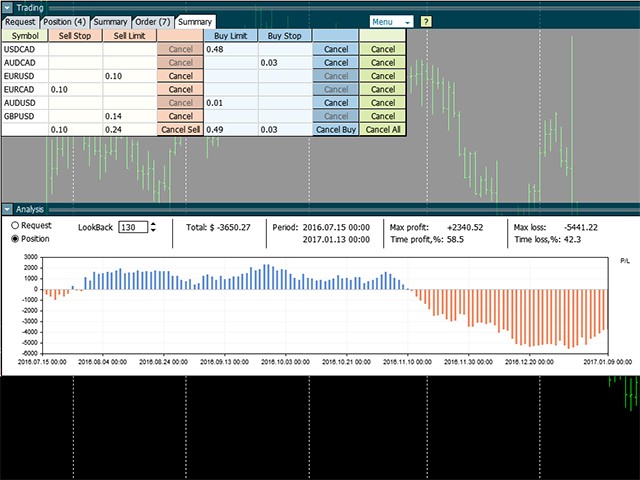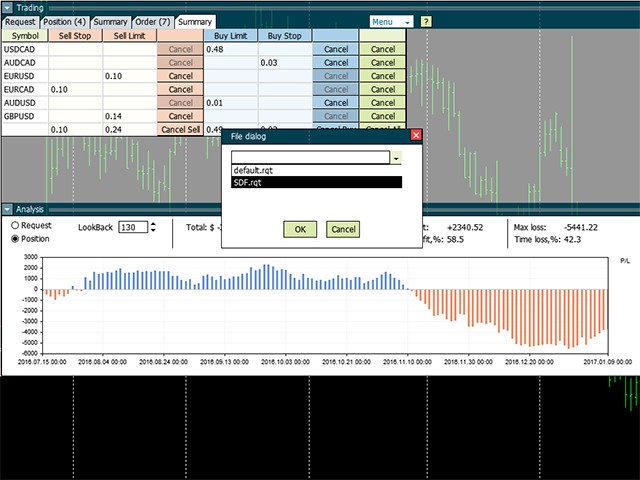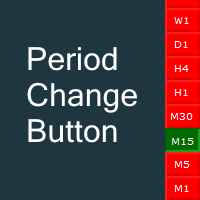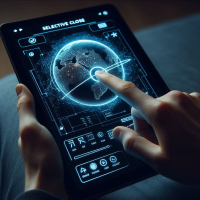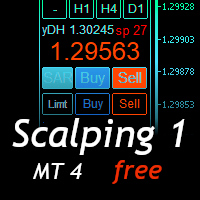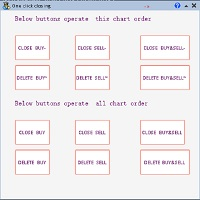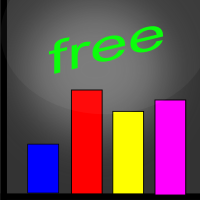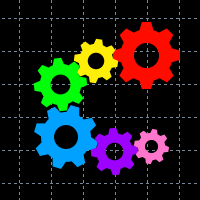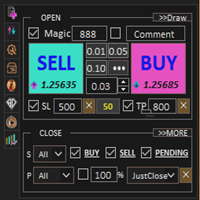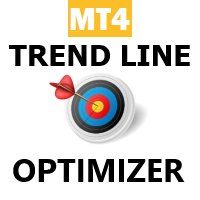Forex Voyager Lite for MT4
- Utilities
- Alexander Vinogradov
- Version: 1.5
- Updated: 3 May 2018
Who will be interested in this product:
- those who are used to diversify the portfolio with a large number of pairs.
- those who work with a large number of orders
- those who trade news using pending orders (see the "Grid request" tab).
The panel is designed to make managing a large number of orders as easy as managing one.
This is a lite version. GBPUSD, EURGBP and AUDUSD symbols are available.
"Trading" window
"Request" tab
The currency pairs and order types for opening are formed here. The prices and stop levels are set.
A user can define the price values in points and as price levels. To the right of the price is the "lock" icon. If the "lock" is closed, the level is specified in points. If the "lock" is open, then enter the price, the number of points will be calculated automatically.
Important! The "locks" will be also applied in other tabs, therefore, please remember their usage. There is a tooltip - the window for entering the price level or the number of points will be marked with other color. When the mouse cursor is placed over the field, a "Price" or "Pip" tooltip will be displayed, which indicates what should be entered.
After forming a list of currency pairs, users may open them or delete the unnecessary ones.
Attention! Saving or loading your list of pairs or portfolio is done in the "Menu" window in the upper part of the panel.
"Request" tab, Table View
Another option for working with pending orders is presented in the form of Grid-mode. It can be accessed by clicking the "Change to grid" command. The list of pairs for this mode is formed separately from the Request mode.
To quickly set the distance to market price on all symbols, users can enter the number of points in the "Set pip" window to the right and press the button.
Button actions:
- "Open Sell Stop" - only the "Sell Stop" orders will be placed on the market. "Open Sell Limit", "Open Buy Limit", "Open Buy Stop" work similarly.
- "Set pip" (on the right side of the panel) - all point values will be distributed to all currency pairs and all order types.
Important! Pay attention to the specified order lot. If it is equal to zero, the order will not be opened.
"Positions" tab
All executed orders are displayed in the "Positions" tab.
Orders are closed by pressing the "Close All", "Close" or "Close sell" button. It is also possible to change the number of closed lots in the "CloseLot: column.
Modification of stop loss/take profit: click the SL or TP field, after entering the data, press the "Modify" button on the right. To delete SL or TP, enter 0.
"Additional function" module
Activated by clicking the
"Show additional function" command in the title bar. Provides access to
functions: trailing stop (TralSL) – distance in points with activation
and virtual stops (VirtSL/VirtTP).
Attention! Virtual stops and trailing are active functions of the panel. For them to work, the panel must be running on the chart and trading must be enabled.
"Summary" tab
In this tab, all open orders are summarized by symbol and direction. Users may close all positions by symbol or a specific direction or all at once.
This tab is also equipped with closure by virtual stops, but expressed as monetary units. In the "Total" line, the value is applied to all symbols at once.
Attention! If you want to manage loss using the Virt SL, you must specify a negative amount in this column. If the portfolio reached profit and you want to lock the profit on a pullback, specify a positive number.
"Orders" tab
All pending orders are located in this tab. Users can delete them
using "Cancel" or "Cancel All". Modify the entry price, change stop
levels.
"Summary" tab
This tab summarizes the information on all pending orders on symbol
and direction. It provides the ability to delete orders similarly to the
"Total" tab for positions
"Analysis" panel
The indicator calculates the changes in price within the "LookBack" bars (takes the "OpenPrice" of the symbol in the past and calculates profit up to the present moment).
The indicator may be applied to data of the "Request" tab (perspectives with the selected portfolio, but with no open positions yet) or "Positions" tab (monitor current positions):
- current profit value
- time interval for requested bars
- extremums of drawdown and profit
- time interval during which the portfolio had loss and profit