Tipu Parabolic SAR Dashboard
- Utilities
- Kaleem Haider
- Version: 2.10
- Updated: 11 October 2018
- Activations: 10
Tipu Parabolic SAR Dashboard is based on the Tipu Parabolic SAR indicator. Please contact me here at MQL5 if you would like to use this panel for your custom signals.
Tipu Parabolic SAR Dashboard is a multi-currency, multi-timeframe panel created to help traders in analyzing the markets quickly using the Parabolic SAR indicator signal. The dashboard panel is designed to help traders quickly change symbols and periods. If you are constantly missing trade opportunities while browsing through the charts, this indicator is for you. This dashboard adds alerts features for mobile, on screen, and email.
Parabolic SAR (parabolic stop and reverse) is a method devised by J. Welles Wilder in his famous book "New Concepts in Technical Trading Systems". It is a trend-following indicator that can be used for trailing stop. J. Welles recommends using Parabolic SAR to determine trend and different indicators such as Average Directional Index to determine the strength of the trend. You can read more about the indicator here.
Features
- An easy to use Dashboard Panel that shows the trend + signal of the selected timeframes.
- Customizable panel. The dashboard can be moved to any place on the chart or minimized to allow more space.
- Customizable buy/sell alerts, push alerts, email alerts, or visual on-screen alerts.
How to Use
Tipu Parabolic SAR Dashboard is very simple and easy to use, just drag the indicator to the chart to get the dashboard, then wait for your signal before you trade.
Parameters
- Section#1 - SAR Settings, used in Tipu Panel and SAR Plot
- Step - settings for SAR
- Maximum - settings for SAR
- Show SL - show horizontal SL line and pips
- Section#2 - Multi-Currency Dashboard Settings
- Enable Dashboard? - select true/false
- Dashboard Mode - choose Buy Sell Signal or Pips in SL.
- Colors Settings, Sell Trend Background Color, Sell Font Color, Buy Trend Background Color, Buy Font Color
- Section#3 - Tipu Panel Settings, you need Tipu panel Indicator added to the chart for these settings
- Enable Tipu Panel - choose true/false
- Short name for Tipu Panel - this name will appear on Tipu Panel indicator
- Section#4 - Buy/Sell Global Alert Settings - these settings only affect Tipu Panel and Tipu SAR plot. The alerts for Dashboard are controlled by the settings dialogue of the Dashboard.
- Alert Shift - candle delay for the signal, enter 1 if you want the alert sent after one candle to be passed.
- Alert Mobile - select true/false to get a push notification on your device, make sure the device settings are correct here.
- Alert Onscreen - select true/false to get alerts on the terminal, this alert is shown in a separate window.
- Alert Email - select true/false to get email alerts, make sure email settings are correct here.
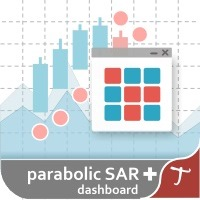
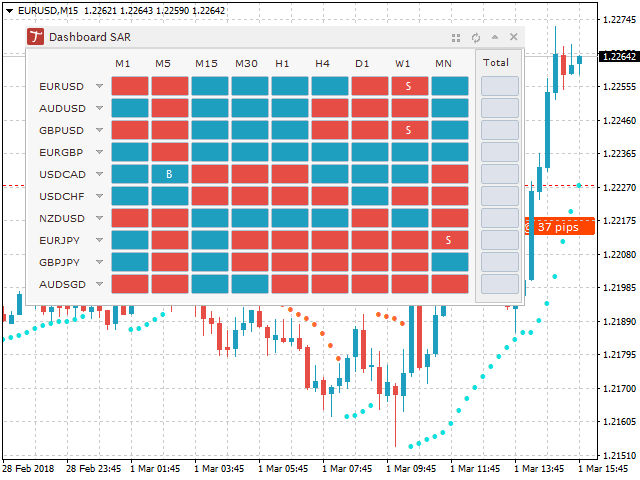




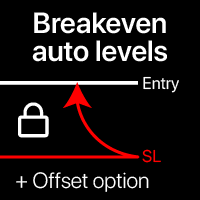




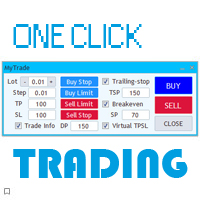
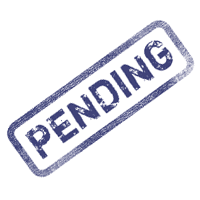
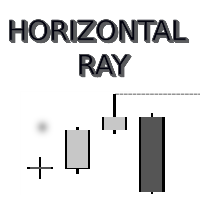
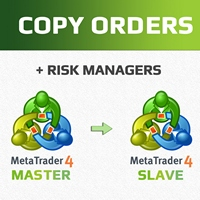



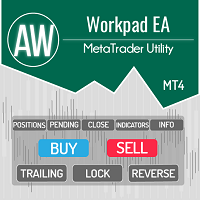




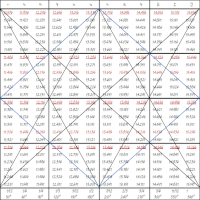
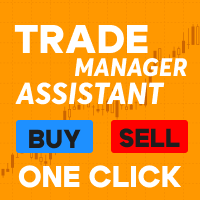

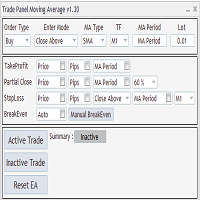




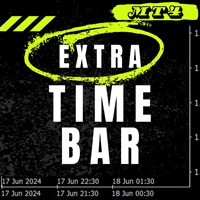
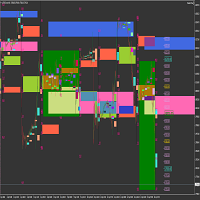































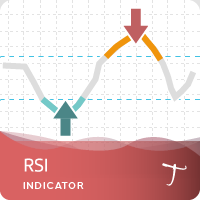
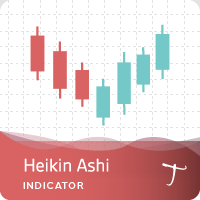
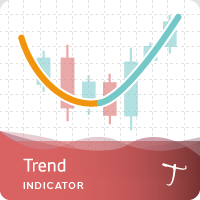
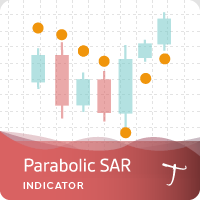

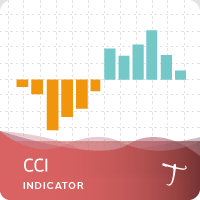
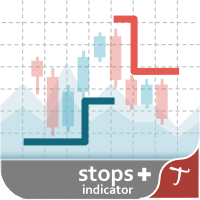
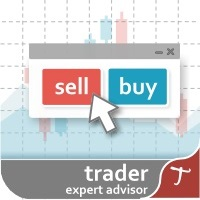
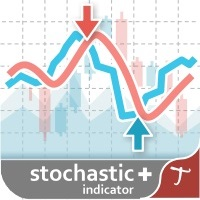
what is the difference free and paid one