Draw Agent
- Utilities
- Omar Alkassar
- Version: 2.0
- Updated: 20 August 2023
- Activations: 10
Draw Agent is designed as beautiful and innovative way to create and manage all your chart analysis, scribbles, notes and more.
This tool provides a freehand drawing method, to treat the chart space as a blackboard and draw by-hand.
This Freehand Drawing tool lets you draw onto MT4/MT5 charts, in order to mark or highlight events on the chart.
Its helpful tool if you like to to draft Elliott waves by hand, draw lines on chart, or to illustrate ideas on your chart, and It is particularly useful if you are running a live webinar for clients, or distributing screenshots or chart files to people as well.
Draw Agent Installation & Inputs Guide
if you want to get notifications about the EA add URL (http://autofxhub.com) MT4/MT5 terminal (see screenshot).
MT4 Version https://www.mql5.com/en/market/product/14929
MT5 Version https://www.mql5.com/en/market/product/14964
Main Features:
- This free hand drawing tool is designed to make sure that everything you draw will be saved whenever you change the symbol. When you go back to the chart, all the drawings will reappear.
- You can draw on the chart with either a pen or a brush.
- You can change color and size, and also you can draw on the background or foreground of the chart.
- You will be able to delete the last thing you draw, selected object, and/or deleting all of the drawings.
- This tool is characterized by its simple and easy interface and have the feature to change between Dark and Light Theme.
General Inputs:
- Pen Button: This button specifies whether the Draw Agent uses a pen to draw on the chart. A pen is a tool that creates lines or strokes with a solid color and thickness is smaller than the brush.
- Brush Button: This button specifies whether the Draw Agent uses a brush to draw on the chart.
- Width: This button sets the width or thickness of the pen or brush used in Draw Agent.
- Color: This button sets the color of the pen or brush used in Draw Agent. You can set the color from a color palette.
- Transparent Background: This button specifies whether the pen or the brush uses a transparent background when drawing. If is set to true, the Draw Agent will allow the underlying chart to show through the drawing strokes, creating a translucent effect. If it's set to false, the drawing tool will create solid drawing that cover the chart.
- Delete All Button: This button used to clear all the drawing objects created by Draw Agent from the chart.
- Play Sound: This input refers to a feature that plays a sound effect every time an action is performed.
- Draw Shortcut Key: This is a keyboard shortcut assigned to the "Draw" button, which allows you to quickly access the drawing tool and start drawing. By pressing the shortcut key on your keyboard, you can activate the Draw Agent drawing tool without having to click on the button with your mouse.
- Delete Selected Shortcut Key: This is a keyboard shortcut allows you to quickly delete the object that is currently selected on your chart. By pressing the shortcut key on your keyboard, you can delete the selected object without having to click on the delete button with your mouse. You can select an object or item by double-clicking on it with your mouse, and when you double-click on an object, the program will highlight the selection by displaying a small indicator (See the image Above).
- Delete Last Shortcut Key: This is a keyboard shortcut allows you to quickly delete the last object that you drew on your chart. By pressing the shortcut key on your keyboard, you can delete the last object without having to click on the delete button with your mouse.
Feel free to give your opinion about the tool .... and please inform me of any improvements needed to be done.
Please contact me for any questions or assistance here.
#tags hand draw free hand draw custom charts creative analysis drawing tools GUI Themes Graphic

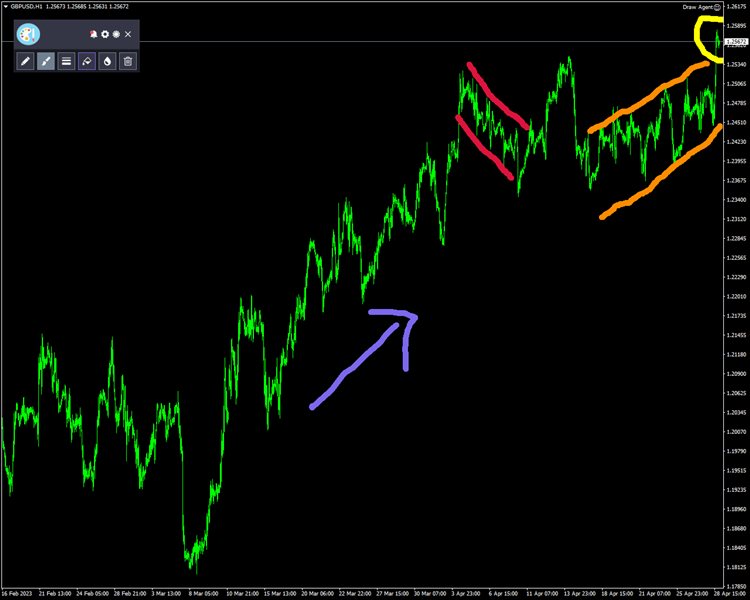
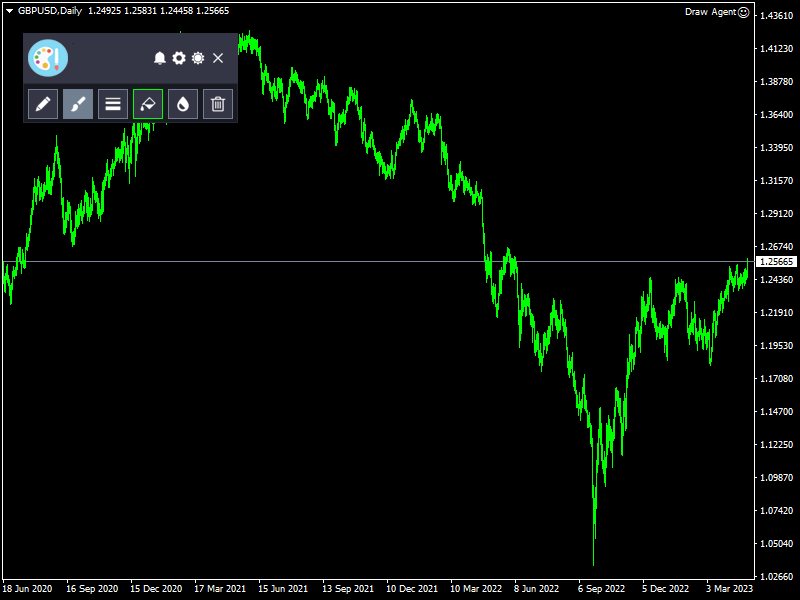

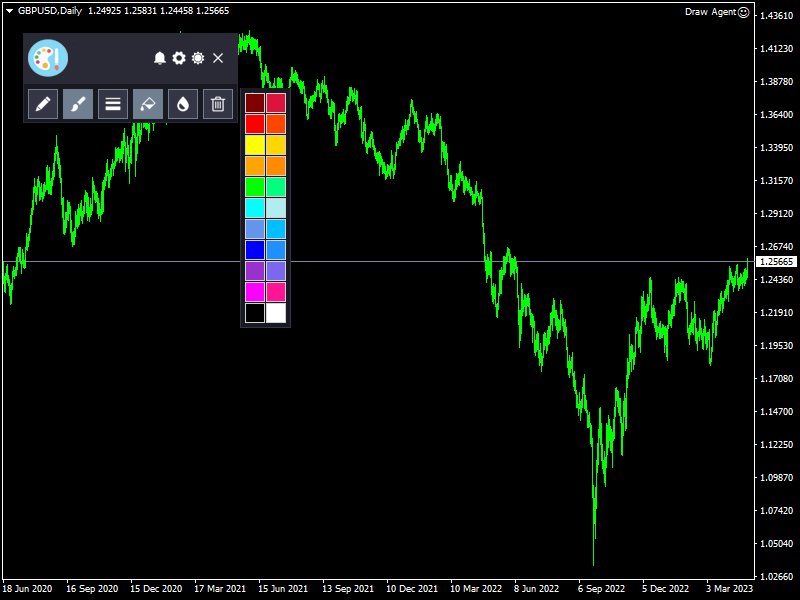
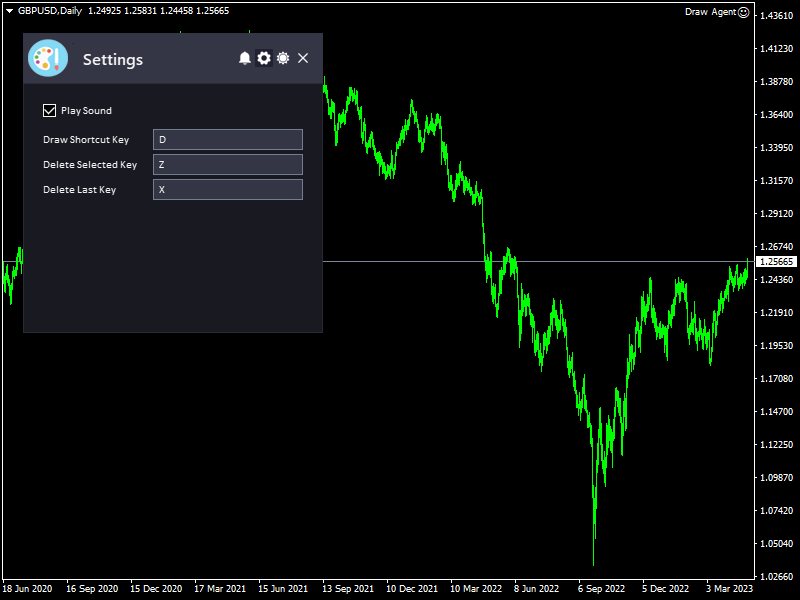
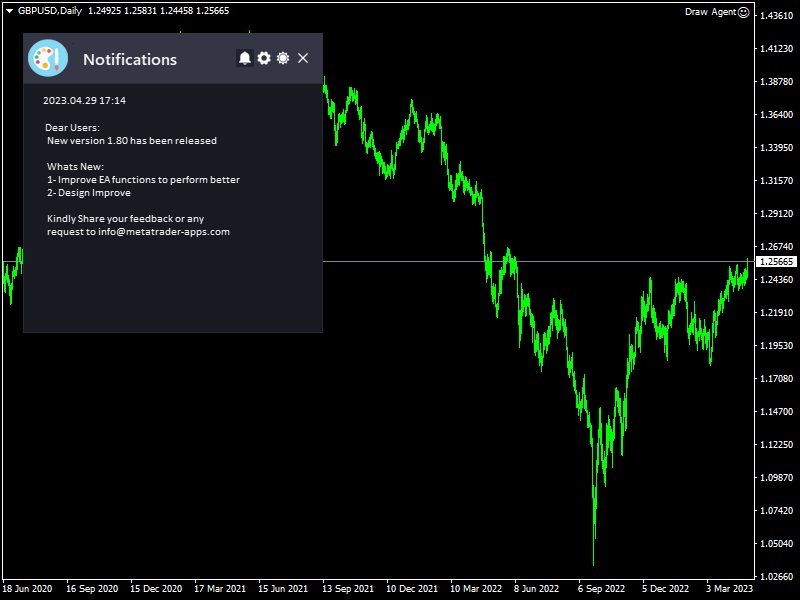
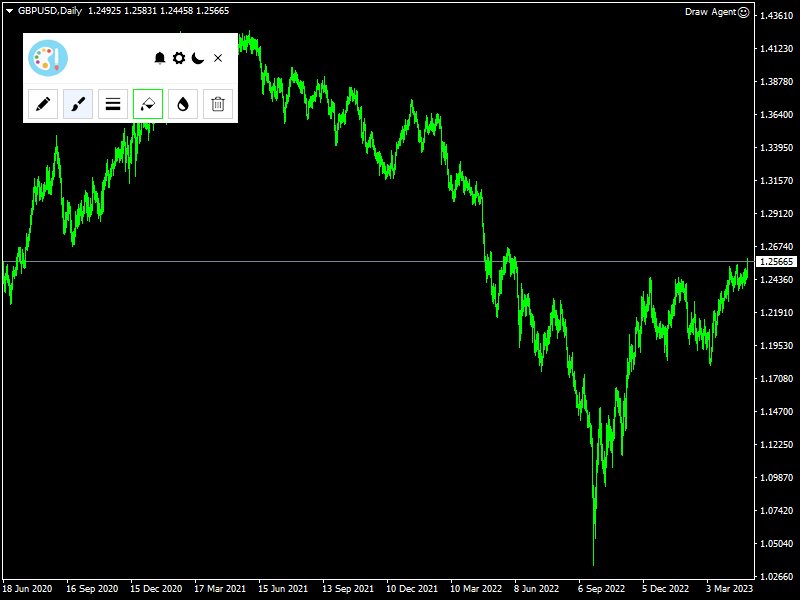
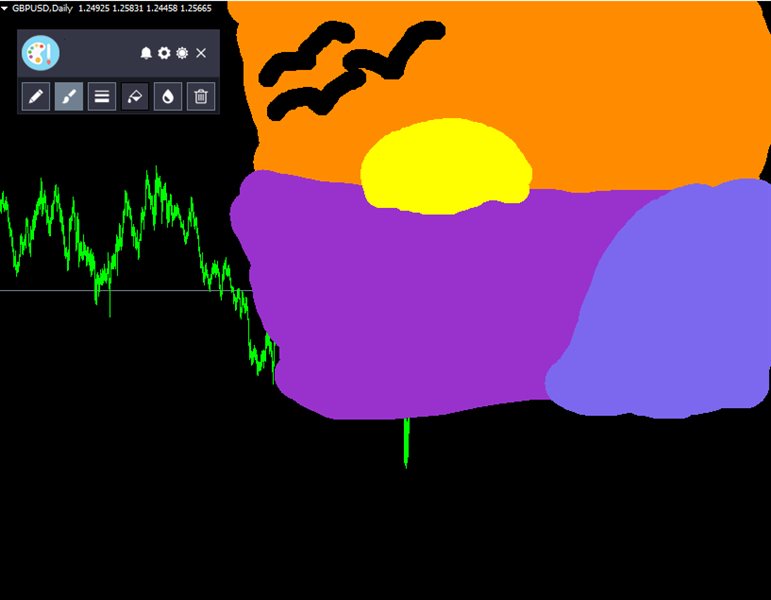
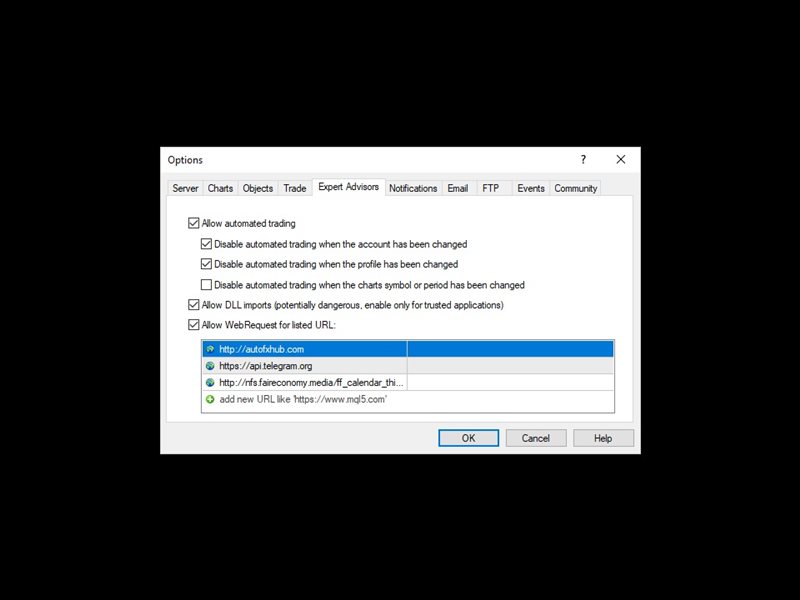

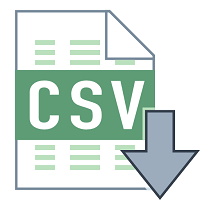


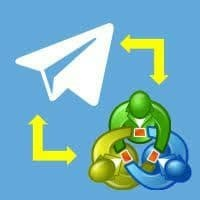













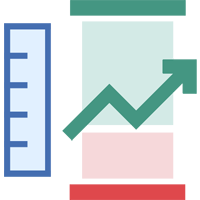










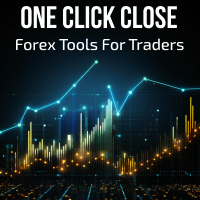







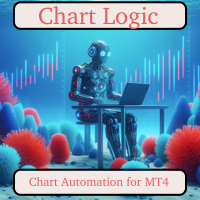








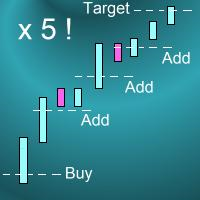








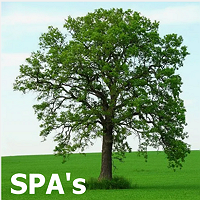







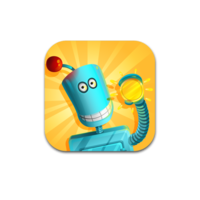

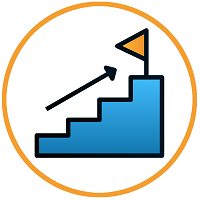


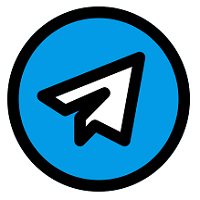



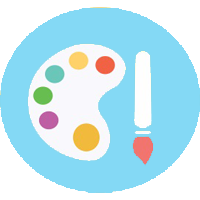


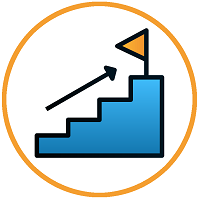
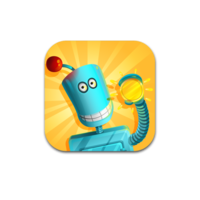
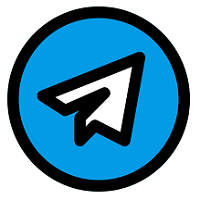


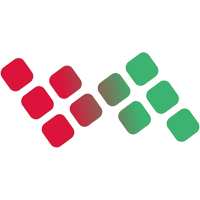

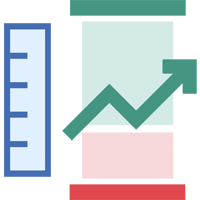
User didn't leave any comment to the rating