Version 24.979
2024.11.15
ShowExtraBuySellButtons=true;
Version 24.978
2024.11.04
--EAPADPRO v60
--Added Language for links;
--Recompiled in last build of MetaTrader;
--Solution to the problem with downloading advisors from the market. MQL4 Market: failed download product ' ' [500]
Version 24.977
2024.11.04
Added Language for links;
Recompiled in last build of MetaTrader;
Version 24.918
2024.09.18
EAPADPRO v59
--Enhanced Graphical Interface Translation
We have completely revamped and updated the translations across all elements of the graphical interface. This ensures a more accurate and natural localization, allowing the interface to better reflect the linguistic and cultural nuances of our diverse user base. As a result, interacting with the application is now even more seamless and intuitive, providing a more personalized and comfortable user experience.
--Introduced Informative Tooltips for Panel Elements
To elevate user convenience, we've added descriptive tooltips to various panel components. When you hover over buttons and icons, informative explanations about each element's functionality will appear instantly. This enhancement significantly simplifies navigation and interaction within the application, making it easier for both new and experienced users to utilize all features effectively.
--Resolved Minor Bugs and Boosted Stability
In this update, we've addressed and fixed several minor bugs that were affecting the application's performance. These corrections enhance the overall stability and reliability of the program, ensuring a smoother and more consistent user experience. By eliminating these small issues, we've laid the groundwork for a more robust and efficient application.
Version 24.417
2024.04.17
Preliminary transition to mt5 version.
Version 24.413
2024.04.13
// Fixed: BUY/SELL buttons are enabled by default
Version 24.409
2024.04.09
REcompile 4270
Version 24.404
2024.04.09
Global Update EAPADPRO v55 with build 1415
!!!Attention! Support of visual Graph Elements (Buttons, input line, Edit Box, CheckBox) is no longer supported by VPS server from MetaQuotes!!!!
-Added: information about profit from closed positions to the chart.
The information is displayed for each bar of the current timeframe.
You can change the timeframe to see the result of trading on a certain bar of the current timeframe.
If several positions/deals are closed on one bar of the current timeframe, the trading result is summarized, and the total information for a certain bar is displayed.
The information is updated when the next position/deal is closed.
You can turn off showing history in the panel settings.
===========================================================================================
-Added: The status of the Expert Advisor operation if it was launched on the server from "VPS MQL MetaQuotes".
When Expert Advisor is running on the server from MetaQuotes, a message will be created on the home computer that Expert Advisors are running on the server "VPS MQL MetaQuotes". The smiley face is blue.
Attention: If an Expert Advisor is launched on both the server and the home computer, it can trade in parallel on 2 terminals (server "VPS MQL MetaQuotes" + home computer); there may be conflicts.
Attention: If the Expert Advisor is launched on the server "VPS MQL MetaQuotes", do not Turn it on work on the home computer to avoid conflicts.
Frequency of polling the status of work on the server = 1 day.
After deinitialization of the Expert Advisor on the server - It will get the status - stopped.
To test the work on the server from "VPS MQL MetaQuotes", pending orders are created!
===========================================================================================
-Added: The error status of the Expert Advisor operation can now be read on the EAPADPRO panel.
You can click on the Smile or the Expert Advisor operation status bar and you will be shown a message about current errors of Expert Advisor operation.
If you click on the Smile button on the panel, you will be shown the causes and errors and their solutions with pictures.
===========================================================================================
-Added: Notification of errors and opening/closing of trades to the chart in the form of InfoBox.
Notification is shown for 4 types:
---Opening a new trade;
---Closing a deal;
---Modification of a trade;
---Error received by Expert Advisor from the server;
In the EAPADPRO panel settings, you can turn on or off the notification type you need.
Notifications can be viewed as they arrive in the notification queue.
Notifications are accumulated in a data array each time you install/reinstall/change Expert Advisor settings.
In the EAPADPRO header you can also enable disable INFOBOX.
===========================================================================================
-Added: Working with Telegram (Beta version)
For Expert Advisor to work with the Telegram bot, you need to set up the bot on your phone and create a "public" or "private" channel.
To receive notifications from your account, you need to assign your bot as an administrator of your "public" or "private" channel.
Attention! Sending notifications and working with commands takes computer resources! Use the Telegram bot only for your own needs.
How To set Telegram bot: https://www.mql5.com/en/market/product/30733#!tab=comments&page=1&comment=52925811
New settings for working with Telegram:
EAPadPRO2=" =============== Telegram bot ";
==input ENUM_UPDATE_MODE TG_UpdateMode=UPDATE_SLOW --> Update Mode. Timer speed, to receive commands from Telegram bot. The faster the timer runs, the more computer resources will be used! Please do not change it unnecessarily. 2sec,3sec,10sec
==TG_PRIORITY=TG_HOME_VPS --> Priority of work. This is the priority mode when the Telegram bot works on the MetaQuotes VPS server and your home computer.
TG_HOME_ONLY=1, // Only the HOME bot. The Telegram bot works only on the home computer.
TG_VPS_ONLY=2, // Only the VPS bot. The Telegram bot works only on the MetaQuotes VPS server.
TG_VPS_HOME=3, // First VPS bot, second HOME bot. The Telegram bot works on the MetaQuotes VPS server if you upload it to the server. If not, it will work on your home terminal. Check the work on the VPS server every 10 minutes.
TG_HOME_VPS=4, // First HOME bot, second VPS bot. The Telegram bot works on a home computer, but if the home computer/terminal is turned off, it will work on the VPS server from MetaQuotes. Check the VPS server's work every 10 minutes.
Attention! Screenshots are not available on the VPS server from MetaQuotes!
==TG_Token="" --> Token bot. Token (unique code) of the bot that will send notifications and receive commands
==TG_ChannelName="" --> --> Public Channel Name @. Or "private" ID starts -100 of the private channel. That will send notifications about opening/closing/modification/errors and screenshots from the terminal.
==TG_UserNameFilter="" --> Whitelist Usernames. List of users, starting with @, who can use the bot.
Attention! Sending notifications and working with commands takes computer resources! Use the Telegram bot only for your own needs.
==TG_UseBotTimer=false;//TG_UseBotTimer --> Working with the bot from the phone
New notification type added to EAPADPRO panel settings:
==Notice Open TG - Send a notification to the Telegram channel if a trade is open;
==Notice Close TG - Send a notification to the Telegram channel if a trade is closed;
==Notice Modify TG - Send a notification to the Telegram channel if a trade is modified;
==Notice Error TG - Send a notification to the Telegram channel if an error is received;
==ScreenShot TG - Send a screenshot to the Telegram channel if a trade is opened or closed;
Attention! This is a beta version of working with the Telegram bot. We are working on improving and adding new features.
If you have any suggestions, please write in the "Comments" section.
===========================================================================================
-Improvement: Code optimization to increase speed.
-Improvement: The speed of the panel update in the strategy tester is now calculated automatically depending on the speed of quotes arrival.
This is done to increase the speed of the program in the strategy tester.
Information update is now equal to 1 real second.
-Improvement: The speed of the program running EAPADPRO in the strategy tester.
Attention! Events in the strategy tester are processed only when a new tick is created.
If a new tick (minimum price movement) is not created, then the panel waits for the next tick.
With Visualization:
Version 48: 390sec (TickSniper 2024-2024)
Version 55: 244sec >>159% (TickSniper 2024-2024)
w/o Visualization:
Version 48: 363sec (TickSniper 2020-2024)
Version 55: 220sec >>165% (TickSniper 2020-2024)
with Visualization:
Version 48: 15750sec (TickSniper 2020-2024)
Version 55: 6220sec >>253% (TickSniper 2020-2024)
-Improvement: The color of the button to close a position on the chart changes depending on the current profit of this position.
-Improvement: Graphic improvements to optimize the Expert Advisor's performance
-Improvement: The account deposit Symbol is cent ¢, USD $, or eur €. All others are the first letter of the deposit currency name.
-Improvement: When visual testing is completed, objects are not removed from the graph.
-Improvement: When creating screenshots after opening/closing positions, the EAPAPDPRO Control Panel will be expanded to show full information.
This is done in order to study the trading history of Expert Advisor on the visualization graph after testing is completed.
-Fixed: Managing positions and orders from the chart when the panel is minimized.
-Fixed: Corrected the error of clearing the chart from unused order labels.
-Fixed: AutoSize when switching charts.
-Fixed: Drawing errors to Print when the Expert Advisor runs on "VPS MQL MetaQuotes"
Version 24.130
2024.01.31
Recompilation
Version 24.127
2024.01.27
EAPADPRO v48
+Added languages Chinese, Japanese, Korean, and Turkish.
+Added full control from the chart. Closing positions/orders, removing Stop Loss / Take Profit.
For full management and testing of Expert Advisor in the strategy tester.
Version 24.126
2024.01.26
MarginCheck for XAUUSD
Version 24.125
2024.01.25
EAPADPRO v47
Version 21.917
2021.09.17
EAPADPRO 41
Version 20.325
2020.03.24
Update Up-date
Version 20.324
2020.03.24
-EAPADPRO V35.
-Fixed a bug in the TrailPartionClose function in the Magic Number.
TrailPartionClose function restored!
Version 20.128
2020.01.28
EAPADPRO v34
Version 19.991
2019.12.02
Fixed error setting your own take profit when using TakeProfit other than -1
Version 19.906
2019.09.06
Перепутанная версия
Version 19.806
2019.08.06
Code optimization to increase the speed of testing and optimization;
EAPADPRO v31 update;
Update TrailPartionClose function;
Version 19.520
2019.05.20
Fixed error with enabling trailing stop when using manual mode and disabling ModifyStopLossAtOrdersopen.
Version 19.501
2019.05.01
EAPADPRO v28 update
Optimized the work of the EA in the Manual Trade mode when using the EA with different magic numbers on the same currency pair.
Version 19.107
2019.01.07
- Update EAPADPRO v25;
- Additional languages added to the panel: Spanish, Portuguese (Brazil), German, Chinese, Japanese;
The translation was made using the GOOGLE Translator + MQL + Terminal site!
if you find an error in your language, please report it in messages. Thank!
- Increase the speed of the panel;
Version 18.910
2018.09.10
MovingInWLUSE (true - false) LevelWLoss (in points) LevelProfit (in points).
These parameters adjust the possibility to modify deals moving the Stop Loss to break even at the earliest opportunity.
For example:
You would like to set Stop Loss in the break even, when the deal will score +10 points of profit:
MovingInWLUSE = true, LevelWLoss=0, LevelProfit=10.
You want to set Stop Loss in +5 points, when the deal will score +20 points of profit:
MovingInWLUSE = true, LevelWLoss=5, LevelProfit=20.
Therefore the difference between LevelProfit-LevelWLoss must always be greater or equal to the minimum stop on the server.
Version 18.830
2018.08.30
Обновление EAPADPRO v20
Version 18.829
2018.08.28
New version
Version 18.828
2018.08.28
EAPADPRO update
Auto-save notification settings on the DEMO account.
Disable notifications in the Real account by default.
Added check of the status of PUSH notifications, if they are included in the terminal settings.
Added the CheckBox to enable / disable the creation of screenshots in the settings of the Panel: on the Opening / Closing.
Screenshots are created in the folder of your terminal \ Files \ Expert name \, with a size of 1024 * 768.
Added a variable in the AutoMinimize panel settings in seconds (60 seconds by default) 0 - disabled.
Automatic minimization of the EAPADPRO window after a specified number of seconds to reduce the load on the computer when the user does not interact with the GRAPH.
Any inactivity on the graph: clicking on the graph, clicking on objects, resizing the graphs - leads to the automatic minimization of the window of our EAPADPRO panel.
If the window is in focus (selected) - automatic minimize is disabled!
To disable auto minimization - set in the panel settings in the AutoMinimize = 0 field.
Replacement of fonts for correct display on computers without Russian language.
Version 18.515
2018.06.06
- Updated EAPADPRO v2.0 info panel;
- Added the EA operation type:
The EA provides three types of opening pending orders (TypeofTrade)
Auto-opening after placement (Instant opening AutoTrade)
Opening and management after manual opening (Manual opening ManualTrade)
Opening by High/Low levels (High Low for the past bar TFTrade)
TFTrade_PERIOD - timeframe for the EA to determine the High and Low levels
TFTrade_Num - the number of bars for determining a level.
- Improved the TakeProfit parameter.
If TakeProfit=-1, then TakeProfit = StopOrdersDistance
- Renamed the variables:
Lotes=Lots
TralPartionClose=TrailPartionClose
StartPointToTral=StartPointToTrail
MovingInWLUSETRAL=MovingInWLUSETRAIL
Version 17.730
2017.08.02
Fixed an error in the algorithm when using more than 3 currency pairs simultaneously.
Version 17.331
2017.04.06
- Increased the algorithm processing speed towards performance and receiving signals.
- Added the SecondsToRefresh parameter to the EAPADPRO block - refresh rate of the information on the chart (default is 10 seconds). This is done to reduce the CPU load.
Version 17.208
2017.02.14
Improved EAPADPRO
Version 17.118
2017.01.27
- All external parameters are grouped for ease of use.
- Modified the logic of opening pending orders.
- Fixed the error when opening opposite order in certain cases.
- Parameter Z was renamed to MaxOrders - The maximum number of opened pending orders.
- Fixed error of accounting the current position in the series when restarting the terminal \ Expert.
- Added parameter
DeleteOppositeOrder - Delete the opposite order when triggered.
This function allows to accumulate orders without resetting the lot.
It should be noted that positions will be closed by stop loss. It is also possible to disable closing trades by stop loss: ModifyStopLossAtOrdersopen = false
This will make the grid accumulate lots and close by take profit.
- Added parameter
MaxSpreadToNotTrade and MinSpreadToNotTrade
MaxSpreadToNotTrade - Maximum spread, at which the EA can open a grid
MinSpreadToNotTrade - Minimum spread, at which the EA can open a grid
Attention: This filter is used only! for opening the First 2 pending orders.
All other functions operate as usual, including the order reversal and maintenance of orders to take profit!
- Added parameter
LotFix - lots for opening reversal, separated by commas, for example: "0.1,0.2,0.3,0.6,0.8,1"
then a custom lot size will be used for each reversal: 0.1, 0.2, 0.3, 0.6, 0.8, 1, 1, 1.....
Attention: The first lot for the first 2 pending orders is set in the Lotes parameter
- Added parameter
MartinFix - Martingale coefficient for opening reversal, separated by commas, for example: "2,3,1.5,2,1"
then martingale will be considered in each reversal, which corresponds the number of trade.
If the initial lot is 0.1, the next will be 0.2(2), 0,6(3), 0.9(1.5), 0.18(2), 0.18(1), 0.18.....
- Added parameter
CloseOppositePositionsAfterTP - Close opposite orders/positions if the current ones closed by take profit.
For example, you can disable modification ModifyStopLossAtOrdersopen = false and enable CloseOppositePositionsAfterTP =true
then, if SELL positions close by take profit, then all BUY positions and orders will be closed forcibly.
The difference between CloseOppositePositionsAfterTP and ModifyStopLossAtOrdersopen is that
in the first case, there is a LOCK until all series is closed by take profit and closure of the opposite grid. But in this case, there may not be enough margin for opening the next leg.
In the second case, the position is immediately closed by stop loss, and only 1 position with an increased lot is kept in the market.
- Added block for accounting volatility of the currency pair for opening trades
Volatility LIMIT Sets
TradebyVolatility - Consider volatility when opening the initial grid of orders.
TFVolatility - Timeframe to calculate the volatility.
BarVolatility - The number of bars to determine volatility.
PointVolatility - The number of points to determine volatility.
- Added the EAPADPRO information panel
Details on the panel in our blog: https://www.mql5.com/en/blogs/post/687140
- The Trail Partion Close algorithm has been updated
Version 16.831
2016.09.01
Fixed the conflict between the ModifyStopLossAtOrdersopen and the Trailing stop function.
Version 16.211
2016.02.16
Added the AdjustTP parameter - correction of take profit during the opening of pending orders.
Added the AdjustAfter parameter - the number of the section after which the adjustment will take place.
Once the EA places AdjustAfter number of orders, the take profit of the next trade will be increased by AdjustTP * (NumberOfSections-AdjustAfter) points.
When a position is closed by the stop loss, we not only lose the stop loss level, but also the spread, especially if it is floating.
In order to earn a take profit, which will cover our last stop losses, we need to increase the take profit after each new pending order.
This functionality allows you to do this.

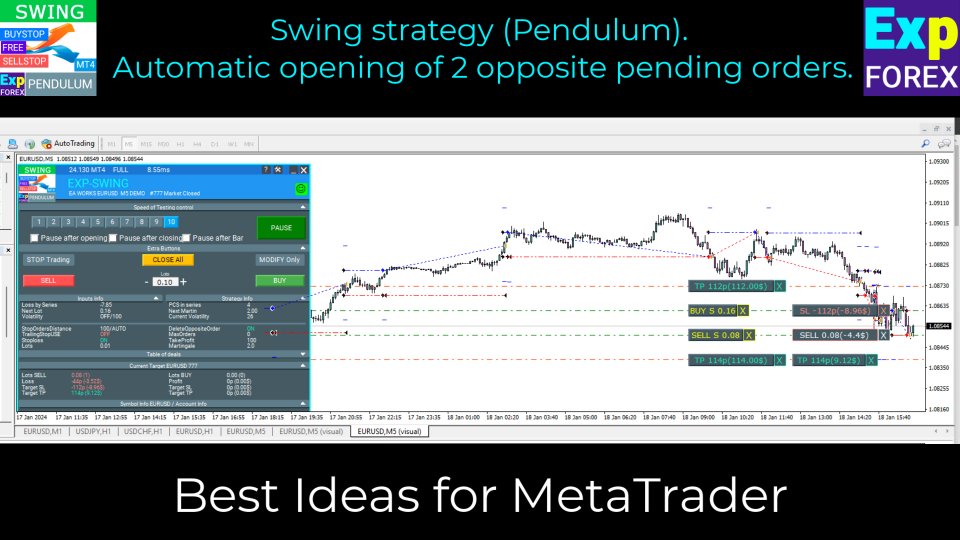
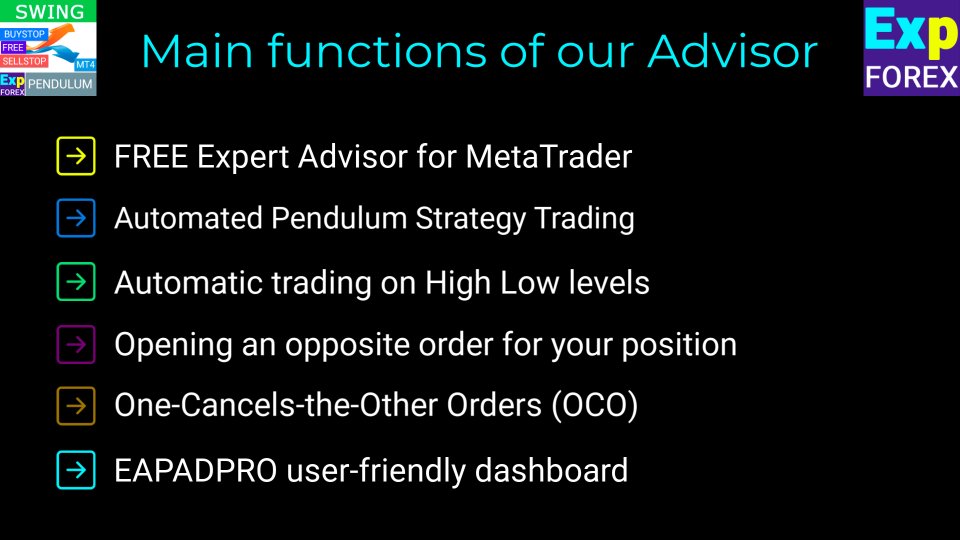
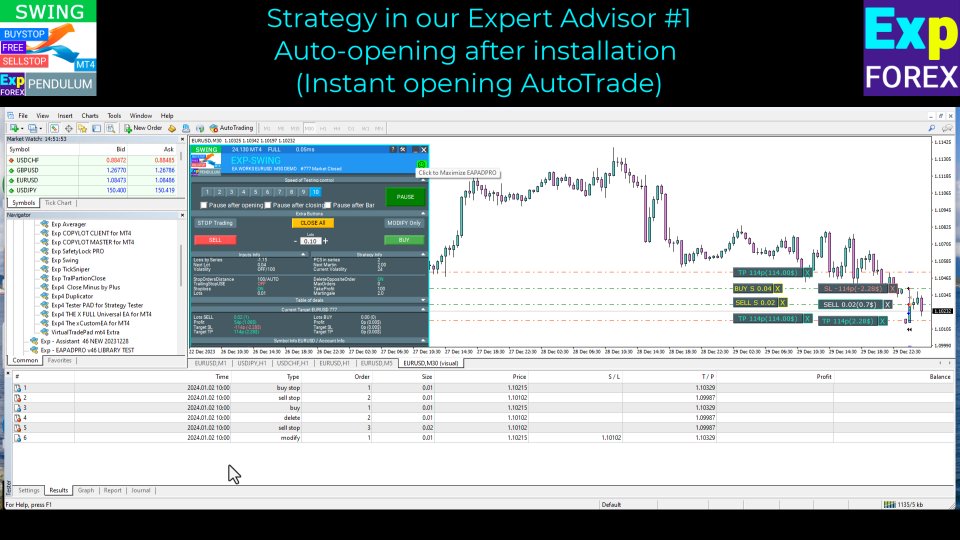
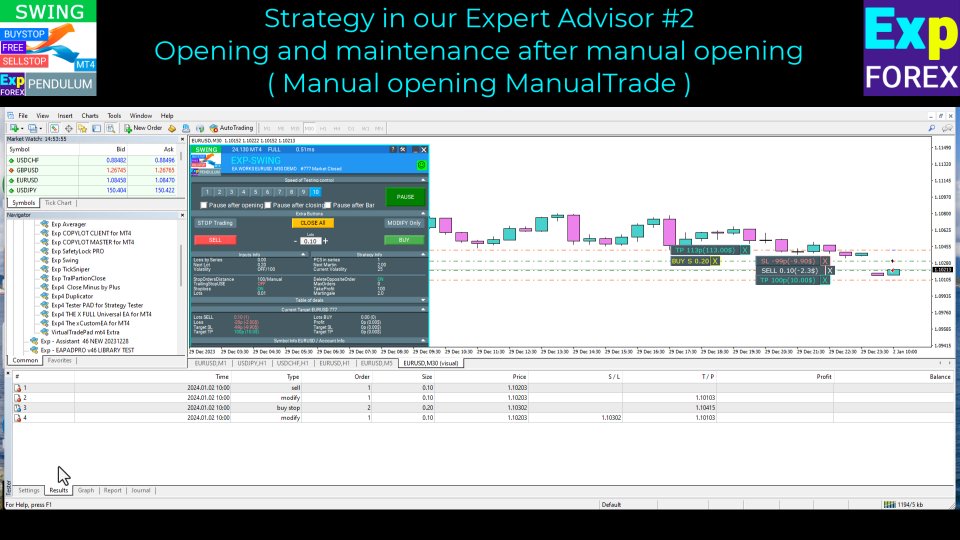
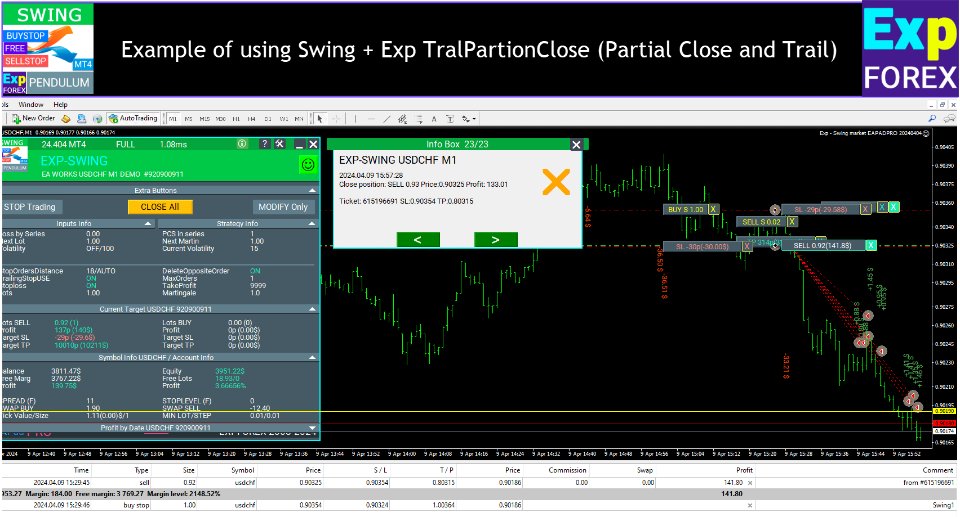
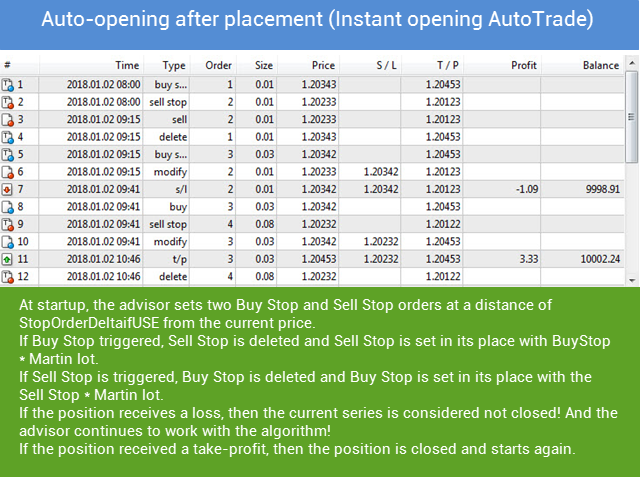
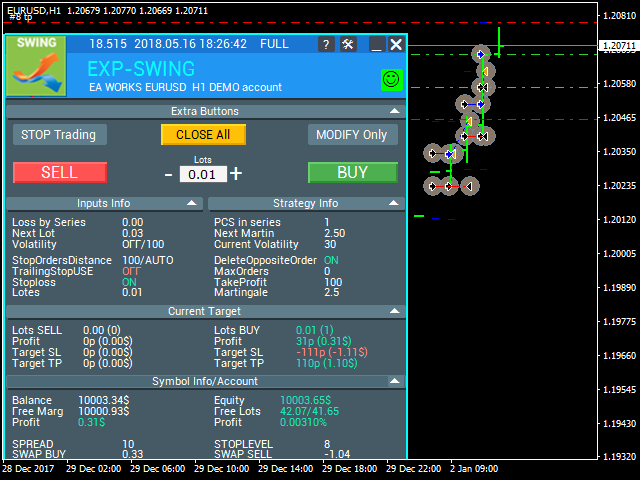
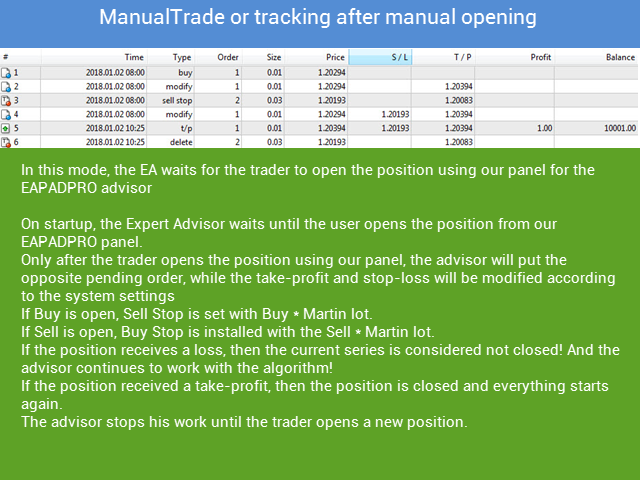
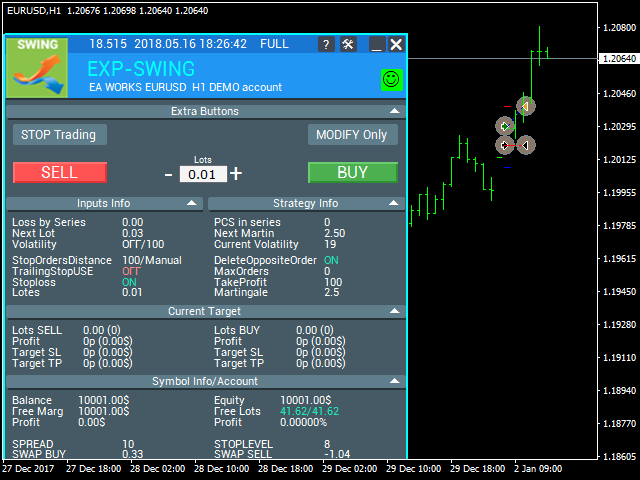
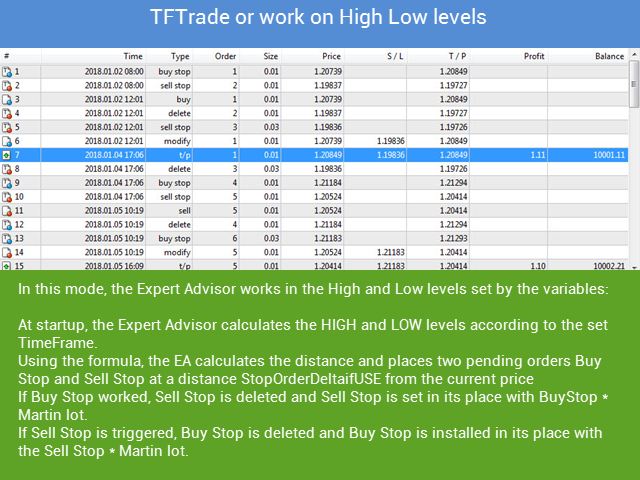
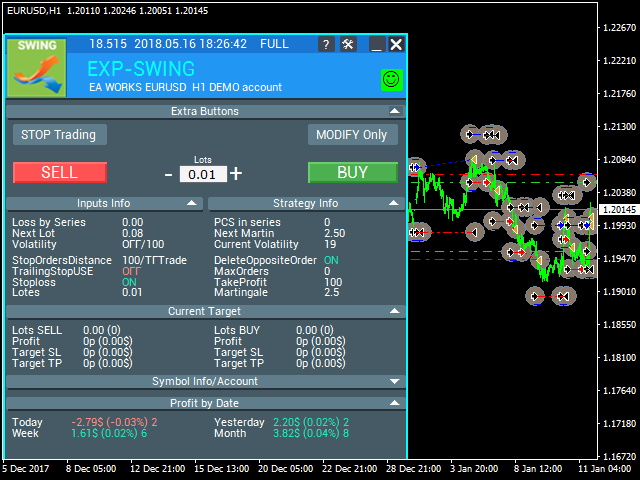

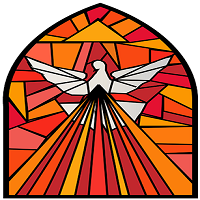

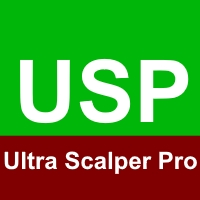
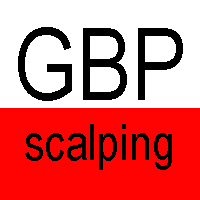


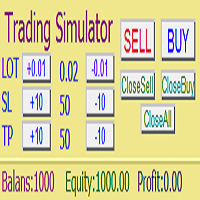

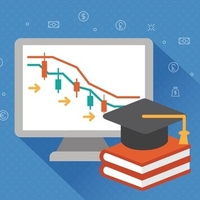













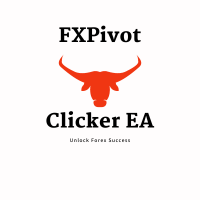

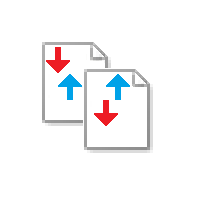
































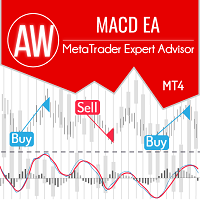









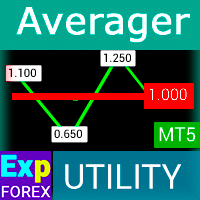










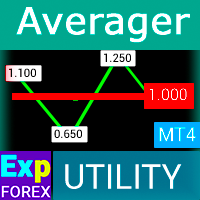








Extremly good results with my xauusd h4 set ! I am very satisfied with my profits over 1000 usd in 1 week .