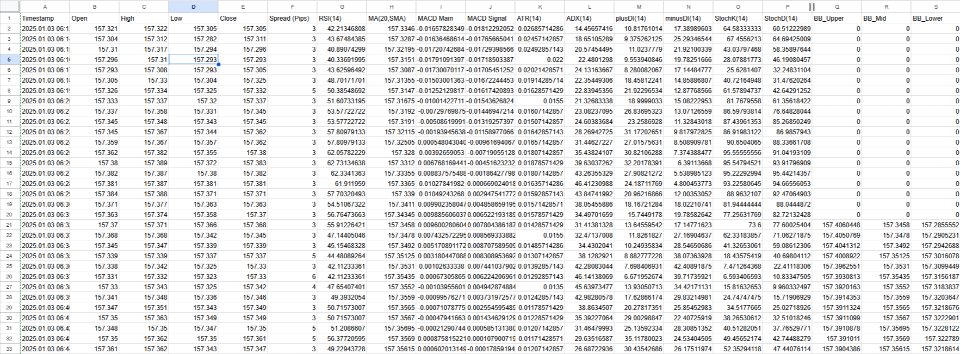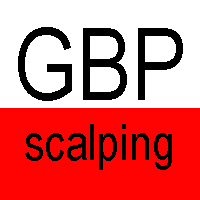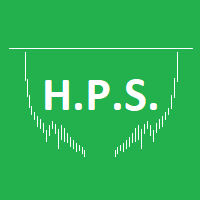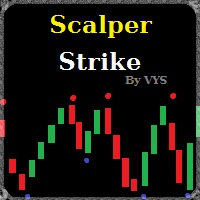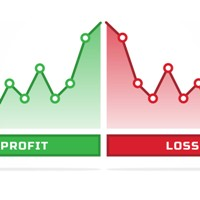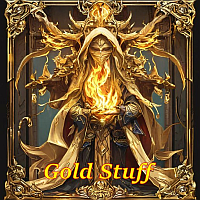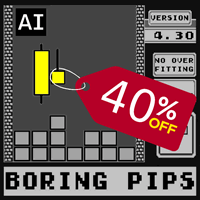SmartDataExportEaMT4
- Experts
- Inochi Hamaen
- Version: 1.0
| SmartDataExportEa – Your Ultimate Data Export Tool for MetaTrader 4 |
|---|
EA Description
SmartDataExportEaMT4 is a data export tool designed exclusively for MetaTrader 4. This EA does not perform trading operations; instead, it specializes in exporting market data and key indicator values in CSV format. It is the perfect solution for traders and developers looking to streamline data analysis and strategy development.
Integration with Real-Time Analysis
When you export data in real-time, the CSV file can become locked, making it difficult to run the EA and analyze data simultaneously. To address this,
this tool intentionally uses a mechanism that “acquires historical data in a manner close to real-time”, so that the CSV file is not locked. As a result, it enables pseudo-real-time analysis.
Main Features
| Item | Details |
|---|---|
| Functionality | Enables exporting historical data and major indicator values to CSV. |
| Supported Symbols | Compatible with all currency pairs and symbols available in MetaTrader 4. |
| Supported Timeframes | Allows selection of any timeframe (e.g., M1, H1). |
| Export Contents | OHLC prices, RSI, MA, MACD, ATR, ADX, Stochastic, and Bollinger Bands. |
| Supported Account Types | Usable on all types of MetaTrader 4 accounts. |
| Data Update Frequency | Exports data at user-specified intervals (in seconds). |
| File Name | The output file name is fixed as SmartDataExport.csv, and it will be overwritten each time. |
Feature Details
-
Comprehensive Data Analysis
Generates CSV data combining various indicators and market data, making it an ideal tool for traders, algorithm developers, and data analysts. -
Flexible Configuration Options
Freely configure any timeframe, number of bars to export, and export intervals. You can customize it to match individual needs. -
Manually Calculated Bollinger Bands
Computes Bollinger Bands (Upper/Mid/Lower) using a high-precision custom logic. -
Simple CSV Output
Exports data in CSV format, easily usable in external tools such as Excel or Python. -
No Interference with Trading
Since this EA does not execute trades, it supports data analysis without interfering with existing trading strategies. -
Integration with Real-Time Analysis
To avoid file locking issues when exporting data in real-time, this EA deliberately employs a system that “acquires historical data in a near-real-time manner”. Because the CSV file does not become locked, pseudo-real-time analysis is possible.
Usage Guide
Step 1: EA Installation
- Open MetaTrader 4.
- Click [File] → [Open Data Folder].
- In the opened folder, locate the MQL4/Experts folder.
- Copy the SmartDataExportEaMT4.mq4 file into the Experts folder.
- Go back to MetaTrader 4, right-click [Expert Advisors] in the [Navigator] window, and select “Refresh.”
Step 2: Configuring and Starting the EA
-
From the [Navigator] window, drag “SmartDataExportEaMT4” onto your chosen chart.
-
The parameter setting screen appears. Configure the following:
Parameter Description Default Timeframe Select the timeframe to export (e.g., M1, H1). PERIOD_M1 NumberOfBarsToExport Specify the number of bars to go back for export. 3000000 ExportIntervalSeconds Interval in seconds at which data will be exported. 900 (15 minutes) -
After configuration, click “OK” to enable the EA.
Step 3: Checking the Exported Data
- Once the EA is running, it will export data in CSV format at the specified intervals (e.g., every 15 minutes).
- The generated CSV file is saved in the MQL4/Files folder under MetaTrader 4’s “Data Folder.”
- File Name: The exported file name is fixed as SmartDataExport.csv.
- Overwrite Specification: If a file with the same name already exists, it will be overwritten with new data. If you wish to keep the old data, rename or back it up during the export interval.
Step 4: Utilizing the CSV Data
The exported CSV data can be used as follows:
- Open in Excel: Visualize and analyze the data easily in a spreadsheet.
- Analyze with Python or R: Integrate into statistical or machine learning models.
- Strategy Development: Use it for backtesting or verifying trading strategies.
Step 5: Stopping or Removing the EA
- If you want to stop the EA, click the “Smile icon” at the top-right corner of the chart, or right-click on the chart, select [Expert Advisors] → [Remove].
- Even if you remove the EA, the CSV data that has been exported remains intact.
Test Mode
This EA includes a (UseTestMode) feature.
It is implemented for operational checks, but when using it in a live environment to retrieve all data, please make sure to set (UseTestMode = false).
Important Notes
- Stable Network Connection: A stable internet connection is essential.
- VPS Recommended: For long-term operation, running on a VPS helps prevent export interruptions.
- Check MetaTrader 4 Settings: Ensure automated trading is enabled. If it’s disabled, the EA won’t run.
- Overwrite Behavior: Since the CSV file is automatically overwritten, back it up if you need to keep past data.
- Broker and Local Limitations: Due to certain broker or local settings, you may only be able to retrieve about 2100 bars. If you need more data, please use our MetaTrader 5 version, which often allows acquiring over 100,000 bars, depending on the broker.
FAQ
Q: No CSV data is generated. What should I do?
A: Check the following:
- Is the EA properly applied to the chart?
- Do you have the proper write permissions for the data folder?
- If the export interval is too short, try lengthening it.
Q: Can I retrieve data for other timeframes or symbols?
A: Yes, you can change charts or settings to adapt to any timeframe or symbol.
Q: Can I change the output file name?
A: Currently, the file name is fixed as SmartDataExport.csv. Please rename it manually if needed.
Q: How can I save the overwritten data?
A: Back up or rename the file during the export interval if you need to keep old data.
Q: Why are the first 20 Bollinger Band bars output as 0?
A:
Bollinger Bands require the previous 20 close prices for calculation. Therefore, for the first 20 bars, the required historical data is lacking, resulting in 0 output. This is normal operation; from the 21st bar onward, valid values are output. If Bollinger Band values are needed for all bars, it is recommended to set the number of bars to be exported at least 20 more than you need.
If you have any questions, feel free to contact us. We hope this helps make your analysis smoother.
Disclaimer
-
Trading Risks Disclaimer
This Expert Advisor (EA) or script does not guarantee success in any financial trading activity. Due to market volatility and external factors, unexpected losses may occur. All trading risks are solely the responsibility of the end user. -
Past Performance Does Not Guarantee Future Results
The past performance of the data or systems provided by this product does not guarantee future results. Regardless of how favorable the past results may have been, there is no guarantee that future results will be the same. -
Limited Individual Support
This product is provided "as-is," and no guarantees are made regarding the complete functionality of all features. While technical support is available, the developer does not guarantee complete fixes or customizations for all potential issues in specific circumstances. -
Dependency on Third Parties
The operation of this EA or script depends on the stability of MetaTrader 4 or 5 (MT4/MT5) platforms and broker data. The seller assumes no responsibility for malfunctions or errors caused by these external factors. -
Prohibition of Resale and Duplication
This product is intended for the purchaser's personal use only. Any unauthorized duplication, modification, resale, or distribution to third parties is strictly prohibited. -
Responsibility for Automated Trading
Users must conduct thorough testing in a test environment and fully understand the risks before using automated trading features at their own discretion.- It is strongly recommended to test thoroughly using the Strategy Tester or a demo account.
-
Compliance with Local Laws
Purchasers are responsible for complying with all applicable local laws and regulations in their region. It is the purchaser's duty to ensure that the use and purchase of this product do not violate any laws or regulations. -
Disclaimer on Data Accuracy and Signals
The accuracy and completeness of the data or signals provided by this product are not guaranteed. This information is provided for reference purposes only, and final decisions should be made by the user. -
Non-Investment Advisory Disclaimer
This product is not intended to provide investment advice. Final decisions in financial instrument trading should be made at the sole responsibility of the user. The seller assumes no responsibility for any outcomes resulting from the use of this product. -
Refund Policy
In accordance with MQL Market policies, refunds are not available after purchase. Please ensure thorough testing with the free version or demo version prior to making a purchase.