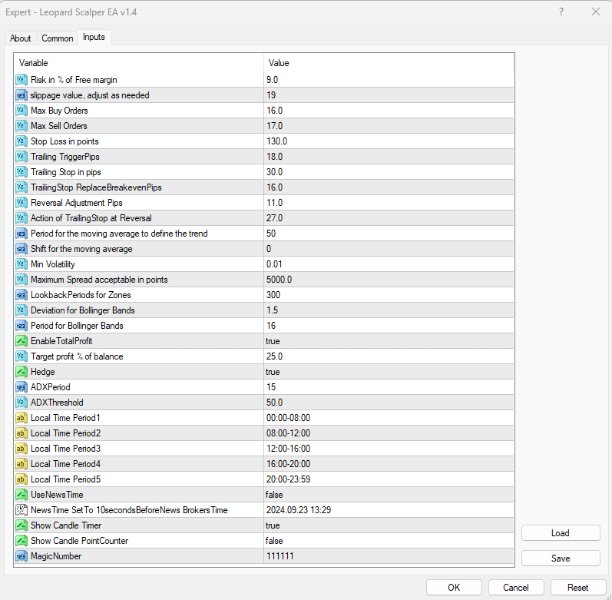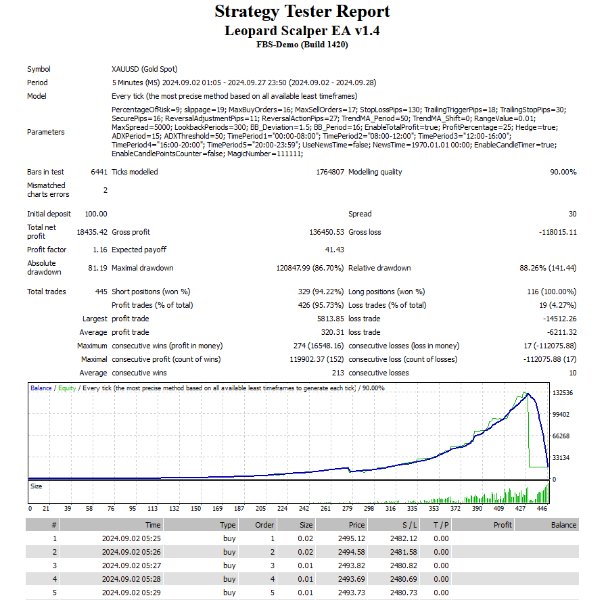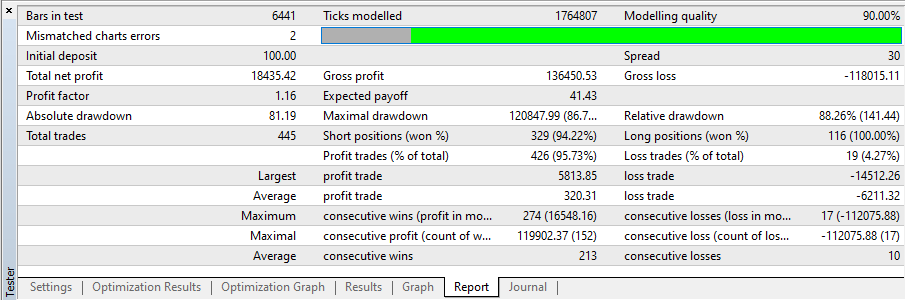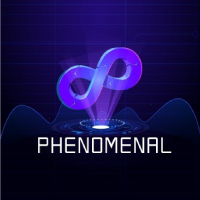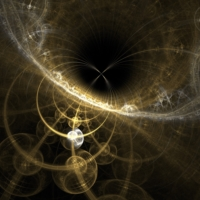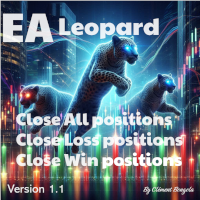Leopard Scalper EA
- Experts
- Clement Bongola
- Version: 1.4
- Updated: 30 September 2024
- Activations: 20
Leopard Scalper EA v1.4
Designed for GOLD Trading on M5 Chart only.
Overview:
Leopard Scalper EA has been meticulously developed over 5 months to deliver an impressive 96.88%-Win rate. While it was primarily designed for the GOLD asset (XAUUSD) on the M5 timeframe, it has shown also good performance on ETHUSD. However, due to the volatility and our limited experience in crypto markets, we recommend using it on GOLD for stable performance. If you intend to use it on other assets, please back test thoroughly to adjust parameters for optimal results. The default parameters are specifically tailored for GOLD and may significantly impact performance on other instruments.
Please note that to have the results shown in the screenshots, you need to insert the correct parameters before testing, as shown in the image provided and in the comment section. If you want the parameters .set file, it is provided in the attachment of our message the in the comment section.
Key Features:
- User-Friendly Interface: The EA features Buy and Sell buttons for manual trading directly from the chart. Additional buttons include Close Winning Positions, Close All Positions, and Close Losing Positions. Real-time trade stats are available, displaying the number of trades and profit over different timeframes (daily, weekly, monthly, and yearly). It also shows information about current market volatility, trading time, and spread in points, pips, and USD.
- Dynamic Risk Management: Lot size is automatically adjusted based on the account's equity and user-defined risk settings. This ensures proper scaling as the account balance changes, enhancing risk management and profitability.
- Supply & Demand Zones with Trend Information: The EA integrates custom-calculated Supply and Demand zones with trend detection to enhance trade precision. Signals that trigger trades, along with additional candle timer and point value options, are also displayed on the chart.
- Main Strategy - Bollinger Bands: The core strategy revolves around Bollinger Bands, supported by additional confirmation indicators such as Stochastic, RSI, ADX, and Supply/Demand zones. All calculations are internal, with no external indicators required.
- Advanced Trade Management: Leopard Scalper EA incorporates a robust stop-loss and trailing stop mechanism, which also acts as a breakeven feature. If the price retraces after moving favorably, the trailing stop secures profits by dynamically following the price, locking in gains.
- News Trading Feature: The EA comes with a unique news trading feature. If activated by the user in the properties section of the EA, 10 seconds before a major news event, it opens both buy and sell positions, allowing one to ride the news volatility. Trailing stops adjust dynamically as the price moves, and the EA will continue opening new positions if the candle swings both ways.
- Manual and Automatic Trading: Whether you trade manually using the Buy/Sell buttons or let the EA trade autonomously, all risk and trade management tools remain in place. This includes stop-loss, trailing stops, and other settings, ensuring full protection of capital. However, based on our experience, we advise minimizing manual interference for optimal results.
- Automated Buy/Sell Control: Leopard Scalper EA includes two additional buttons to enable or disable automated Buy and/or Sell trades, giving users full control over trend-following strategies. These buttons allow you to toggle automatic trend-based orders on or off as desired. This feature provides flexibility, so if you wish to follow the trend manually or limit automated trading to specific conditions, you can easily do so. Once disabled, the EA will no longer place buy and/or sell orders based on trend signals, but other trade management functions such as manual trading or closing positions will remain active.
- Trading Conditions: Leopard Scalper EA has built-in protections to avoid placing trades under unfavorable market conditions. If the spread is too high or the market's range/volatility is too low, the EA will not trade. These conditions are clearly displayed on the chart, so the user can always see whether trading is enabled or halted due to high spreads or low volatility. This feature helps protect against unnecessary losses during unfavorable trading conditions.
Additional Functions:
- Hedge Function: If activated by the user in the properties section of the EA, in case of a stop loss, the EA automatically opens a hedge position in the opposite direction to recover losses more effectively.
- Multi-Period Trade Stats: View trade statistics across various timeframes (daily, weekly, monthly, yearly) to track performance over time.
- Trading Times Configuration: Set up to 5 different trading time intervals, defined by the user in the EA's properties. These intervals will dictate when the EA is allowed to open positions, providing flexibility based on the user’s preferred trading hours.
- Low Starting Capital: The EA works with a minimum starting capital of $100. Although we have tested it with as little as $15, the broker’s minimum lot size of 0.01 made it challenging to grow from that amount. We recommend starting with $100 or more for optimal performance.
- Real-Time Alerts: An alarm will notify you each time the EA places a trade, allowing you to monitor activity even if you're away from your computer.
Parameters:
1. Risk in % of Free Margin: Sets the percentage of free margin to risk per trade.
2. Slippage value, adjust as needed: Defines the acceptable slippage for trade execution.
3. Max Buy Orders: Limits the maximum number of open buy orders at any given time.
4. Max Sell Orders: Limits the maximum number of open sell orders at any given time.
5. Minimum number of candles between positions: Specifies the minimum number of candles between opening new positions to avoid overtrading.
6. Stop Loss in points: Sets the stop loss level in points for trades.
7. Trailing TriggerPips: The distance in pips at which the trailing stop is triggered.
8. Trailing Stop in pips: Sets the trailing stop distance in pips from the current price.
9. TrailingStop ReplaceBreakevenPips: Sets the breakeven pips distance to replace trailing stops.
10. Reversal Adjustment Pips: Number of pips for reversal adjustment after a trend shift.
11. Action of TrailingStop at Reversal: Adjusts the trailing stop when a reversal occurs.
12. Higher timeframe for trend filtering: Sets the timeframe for filtering trades based on a higher trend timeframe.
13. Period for the moving average to define the trend: Specifies the period of the moving average used to define the trend.
14. Shift for the moving average: Shifts the moving average for trend calculation.
15. RangeValue: Sets the acceptable range or volatility value for trades.
16. Maximum Spread acceptable in points: Defines the maximum spread in points to allow trade execution.
17. Deviation for Bollinger Bands: The standard deviation used for Bollinger Bands.
18. Period for Bollinger Bands: Sets the period for the Bollinger Bands calculation.
19. EnableTotalProfit: Enables or disables the total profit target.
20. Target profit of balance in % (should be risk × 2): Defines the percentage of the balance as the target profit, recommended to be twice the risk.
21. e.g. 20% drawdown: Suggested input example for a drawdown value.
22. Hedge: Enables or disables the hedging feature.
23. ADXPeriod: Sets the period for the ADX (Average Directional Index) indicator.
24. ADXThreshold: Defines the threshold level for the ADX indicator to confirm trends.
25. VolumePeriod: Sets the period for calculating volume-based conditions.
26. ChannelBar1: Period for the first channel used in trade analysis.
27. ChannelBar2: Period for the second channel used in trade analysis.
28. ChannelWidth: Defines the width of the channel.
29. Local Time Period1: Sets the first trading time period using local time (05:00-07:00).
30. Local Time Period2: Sets the second trading time period (08:00-12:00).
31. Local Time Period3: Sets the third trading time period (14:00-14:30).
32. Local Time Period4: Sets the fourth trading time period (16:00-18:00).
33. Local Time Period5: Sets the fifth trading time period (20:00-21:00).
34. UseNewsTime: Enables or disables the news time filter for trading.
35. NewsTime Set To 10secondsBeforeNews BrokersTime: Shows the time for news events, setting trading decisions to 10 seconds before news announcements.
36. Show Candle Timer: Enables or disables the display of the candle timer on the chart.
37. Show Candle PointCounter: Enables or disables the display of the point counter for candles.
Testing & Risk Management:
Our extensive testing over a 1-month period shows that while Leopard Scalper is highly successful, losses do happen occasionally. We strongly recommend practicing with a demo account first to get familiar with the EA’s behavior. In addition, securing profits by regularly transferring gains to a separate account and trading with only a portion of your capital is a sound risk management practice.
Leopard Scalper is a powerful tool, but like any tool, success comes from understanding how to use it. The EA's parameters are fine-tuned for the best results, but constant supervision, especially in a live account, is advised. Manually closing winning positions can enhance profitability, but over-interference with the trading logic may result in suboptimal outcomes.
Important Notes:
- Broker Requirements: Minimum starting balance of $100 recommended. The EA works on the M5 chart and is optimized for GOLD (XAUUSD).
- Risk Warning: Trading involves risk, and losses are inevitable. Always trade responsibly and ensure proper risk management techniques are in place.
- Compatibility: Works on the MetaTrader 4 platform. Ensure that your broker supports the necessary margin and lot size requirements.
Disclaimer: Trading is risky, and while Leopard Scalper EA has proven to be profitable in testing, past results do not guarantee future performance. Monitor your trades and practice good risk management.
https://www.tiktok.com/@madfx565?is_from_webapp=1&sender_device=pc