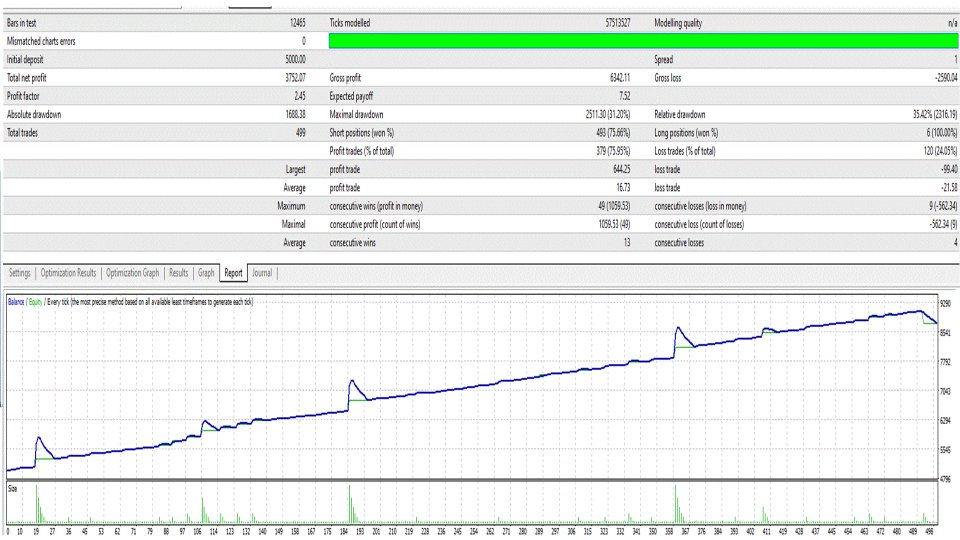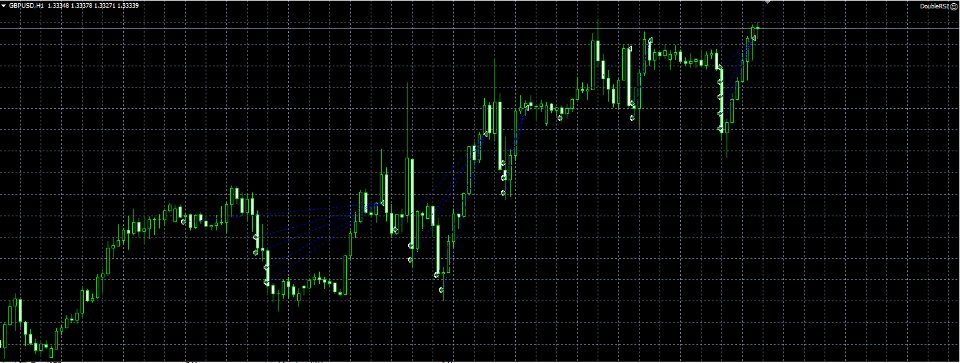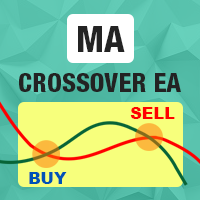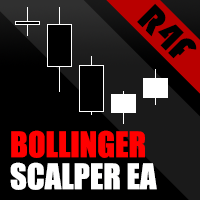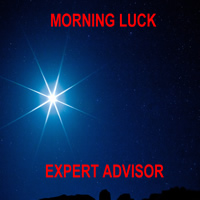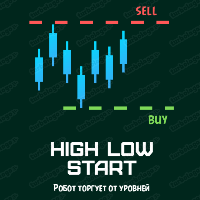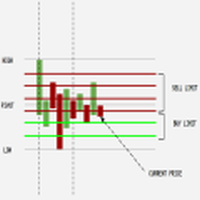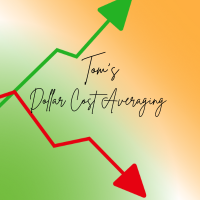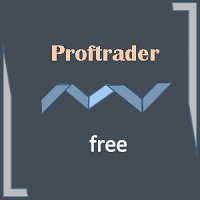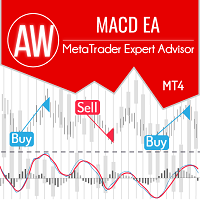RSI TrendWave
- Experts
- Alexander Men
- Version: 1.57
- Updated: 10 October 2024
RSI TheTrendWave is a Double RSI with Smart Martingale Strategy for an MQL4 Expert Advisor combines the RSI-based trend identification with a risk management approach to reduce drawdown using a modified Martingale system. Here’s how it works:
- Double RSI Signals:
- A buy signal is triggered when the short-term RSI crosses above the long-term RSI and both are below a certain oversold threshold (e.g., 30).
- A sell signal is generated when the short-term RSI crosses below the long-term RSI and both are above an overbought threshold (e.g., 70).
- The EA uses the same Double RSI logic on all pairs, identifying buy and sell opportunities based on overbought and oversold conditions unique to each pair. The EA can detect trends and reversals effectively due to the liquidity and volatility differences in EURUSD, GBPUSD, and USDCAD.
- Smart Martingale Approach:
- Initial Position: Trades are opened based on the RSI signals with a small initial lot size.
- Martingale Multiplication: If the trade goes against the EA and reaches a certain loss threshold, the lot size of the next trade is increased in a controlled way (for example, by a factor less than 2) to recover losses, rather than aggressively doubling like in traditional Martingale systems.
- Dynamic Adjustment: The multiplier factor is adapted based on current market volatility and available equity to avoid over-leveraging, helping to limit risk exposure.
- Profit Target & Exit: The EA closes positions either when a predefined profit target is reached or when the RSI signals a trend reversal, which prevents continuous loss escalation.
Recommendation for Using Expert Advisor
1. Initial Setup & Testing:
- Backtest First: Before live trading, backtest the EA thoroughly on historical data across different market conditions.
- Optimize Parameters: Adjust settings like lot size, step multipliers, and stop loss through optimization in MetaTrader’s Strategy Tester.
- Demo Testing: Start on a demo account to monitor live performance and ensure everything works as expected.
2. Risk Management:
- Minimum Balance: It’s recommended to use the EA with a minimum account balance of $1,000 to accommodate multi-step strategies and prevent over-leveraging.
- Auto Lot & Stop Loss: Use the Auto Lot feature to adjust lot size according to your balance and always set an appropriate stop loss to limit potential drawdowns.
3. Trading Strategy:
- Multi-Step & RSI Strategy: Understand the multi-step strategy that increases positions, and ensure it aligns with your risk tolerance. Leverage the built-in RSI signals for effective trend-based trades.
4. Live Monitoring & Adjustments:
- Monitor & Adjust: Use the EA in a live account with small lot sizes initially. Adjust settings based on market conditions and major economic events.
- Visualization: Enable the EA’s visualization to track key levels on the chart, such as break-even and take-profit points.
5. Account Size & Leverage:
- Sufficient Capital: Ensure your account size and leverage can support the strategy. A minimum balance of $1,000 is recommended for the EA’s optimal performance.
Recommended Pairs:
I have successfully tested the EA on EURUSD, GBPUSD, and USDCAD across most of the timeframes, but it might also perform well on other currency pairs. Minimum account size should be 1k for 0.01 initial lot.
Detailed description of the input parameters:
General Settings:
- comm: A comment or label for the EA. Default is "DoubleRSI" .
- Slippage: Maximum allowable slippage for trade execution in points. Default is 30 .
- LotSize: The size of the trade lot. If set to 0 , Auto Lot calculation is enabled. Default is 0.01 .
- AutoLot: The amount of lot size per 1000 units of balance when Auto Lot is enabled. Default is 0 .
Trade Management:
- StopLoss: The stop loss value in points. If set to 0 , stop loss is not used. Default is 0 .
- OpenNewSeries: Determines whether to open new trade series. If true , new trades are opened. Default is true .
- MagicNumber: A unique identifier for the EA’s trades. This prevents confusion with trades from other EAs. Default is 64321 .
- TargetPips: The target profit level in pips. Default is 90 .
- NumMaxTradesOpenOther: Maximum number of trades that can be opened by other strategies or instances. Default is 5 .
Step Settings (For Trade Scaling or Grid Strategies):
- Step: The step size in points between trades in the series. Default is 100 .
- StepMultiplier: The multiplier for the first step distance between trades. Default is 1.2 .
- SecondStepMultiplier: The multiplier for the second step distance between trades. Default is 1.5 .
- FirstSetLotMultiplier: Multiplier for the lot size of the first set of trades. Default is 1 .
- SecondLotMultiplier: Multiplier for the lot size of the second set of trades. Default is 1.5 .
- MaxStepOrders: Maximum number of step-based orders that can be opened. Default is 10 .
- NumFirstLotSet: Maximum number of trades in the first set (initial lot size). Default is 5 .
RSI Settings (For Double RSI Strategy):
- Trend1TF: Timeframe for the first RSI trend indicator. Default is PERIOD_D1 (Daily).
- Trend1RSIPeriod: Period for the first RSI indicator. Default is 7 .
- Trend1RSIHighLevel: Upper threshold for the first RSI indicator to signal overbought conditions. Default is 60.
- Trend1RSILowLevel: Lower threshold for the first RSI indicator to signal oversold conditions. Default is 40.
- Trend2TF: Timeframe for the second RSI trend indicator. Default is PERIOD_H1 (Hourly).
- Trend2RSIPeriod: Period for the second RSI indicator. Default is 7.
- Trend2RSIHighLevel: Upper threshold for the second RSI indicator. Default is 60.
- Trend2RSILowLevel: Lower threshold for the second RSI indicator. Default is 40.
Close Settings:
- CloseOnTF: Determines if trades should be closed based on a specific timeframe. Default is false .
- CloseTF: The timeframe to monitor for closing trades when CloseOnTF is enabled. Default is PERIOD_H1 (Hourly).
- UseReverseSignalClose: If true , trades are closed when reverse signals are detected. Default is false .
Visualization Settings:
- EnableVisualization: Enables or disables the display of visualization lines for the EA’s trades and steps. Default is false .