Supply Demand EA ProBot
- Experts
- Georgios Kalomoiropoulos
- Version: 1.10
- Updated: 14 November 2024
- Activations: 5
Fully Automated EA based on Supply and Demand Principles. The first Supply and Demand EA that is offering Complete Automation. Now trading Becomes Effortless, offering full control over your trading strategy
through a User-Friendly graphical Trading Panel. You get a Super High Quality Algorithmic Trading Software that contains more than 15,000 lines of code. The best way to trade "Prop Firms Challenges" and Pass all the Stages to be a Quilified Trader.
Supply Demand EA ProBot Manual || How To Use Trading Panel || Automated Direction
After your purchase send me a message to send you the "Directional Panel" indicator. The cost of it is ($199) but you will get it completely FREE after your purchase.
Trading Modes in "Supply and Demand EA ProBot"
· Manual Trading: You can manually place Marker/Limit trades by clicking on the zone labels next to Supply and Demand Zones. In order to do that you need to enable the Manual Trading from Input Parameters and disable the BUY and SELL buttons on the Trading Panel.
· Semi-Automatic Trading: The EA can automatically place trades when price touches a zone. It places the trade according to your selected preferences on the Trading Panel. In order to place trades when price touches a Demand Zone the BUY button need to be activated and in order to place trades when price touches a Supply Zone the SELL button needs to be activated. This allows you to customize the trade direction (BUY or SELL), as well as other essential settings like risk management, lot size, stop loss, and take profit directly from the Trading Panel. Directional Panel can help you identify the right bias of the market by giving you real-time information about the bias on every timeframe of the selected pair.
· Fully Automatic Trading: The EA decides decides automatically whether to place a buy trade when price touches a demand zone or a sell trade when price touches a supply zone. In order to do that you need to enable the Automated Direction Input Parameter and enable AUTO BUY and AUTO SELL buttons on the Trading Panel. Also you can do more filtering by the Automated Direction Strength Input Parameter. This parameter allows you to set the strength level of the market bias required for the EA to execute a trade automatically. You can choose between four levels: Mild, Medium, Strong, and Super Strong. These levels help filter out trades based on market momentum or strength of the trend.
Levels:
- Mild: The EA will place trades even when there is a mild bias in the market, leading to a higher number of trades.
- Medium: Trades will be placed when the market bias is moderately strong.
- Strong: Only trades with a strong directional bias will be executed, reducing the number of trades but increasing trade precision.
- Super Strong: The EA will place trades only when there is a highly pronounced market bias, each with a strong directional expectation.
What Trading Styles I Can Use?
You can use Supply and Demand EA ProBot for all type of trading styles. You can use it for DayTrading, Swing trading and Scalping. The Trading Panel is offering many types of settings by selecting the timeframes you want to trade and also the desired TP and SL ratio. This way it makes it the perfect tool for all different kind of trading styles.
What Is The Difference From "Supply Demand EA Pro" ?
Supply Demand EA Pro is designed for manual trading. The user places trades using one-click trading feature. This feature allow the users to create Market and Limit trades by clicking the zone label next a Supply or Demand Zone. Supply and Demand EA ProBot it can place trades automatically to Supply and Demand zones according to your settings on the Trading Panel. This feature is not available on the Pro version. In addition to that ,with Supply and Demand EA ProBot, you also have the possibility to place trades manually using the one-click trading the same way you do it with the Pro version.
How It Works?
The user by checking 4hr and daily(Day Trading) timeframe or weekly and monthly(Swing Trading) he can spot the bias of a given Forex/Indice/CFD/Metal pair and decide the trading direction. Selecting Buy direction the EA is going to place only long positions on the formed Demand Zones and selecting Sell direction is going to place short position on formed Supply Zones. After that you can select the timeframe that the EA you want to place the trades. The Ea is multitimeframe that means , that from a single timeframe it can place trades on all the other tImeframes. Also from Trading Panel you can do some extra filtering on the type of zones that you want to place trades and also set Trailing Stop, Half Profits and Break Even levels. Also you can create a specific Price Range or an Up Trend/Down Trend Channel and the EA is going to place trades only within this specified price area.
All trades are placed and managed automatically . Simply select your inputs, sit back, and watch your profits grow.
You have also the possibility to place trades Manually by clicking the Zone Label next to a Zone.
Panel Input Parameteters:
- Select the Trading Direction ( Buy or Sell)
- Select the Timeframes that you want to place trades
- Select what Type of Zones you want to trade (Wide, Medium, Narrow, SuperNarrow)
- Select between 3 Money Management options
- Select after how many Profit or Loosing trades the EA will stop
- Select between Risk Based or ATR Based TP and SL Ratio
- Select to trade zones within a Bullish Channel or Bearish Channel
- Select an Upper Limit and a Lower Limit Range
- Select a Time Range if you want to place trades only withing specific hours of the day
- Select between many Trailing Stop Loss, Half Profits and Break Even functions
When you attach the EA to the chart, you can visualize zones from up to three higher timeframes.
For instance, if you are on the 30-minute timeframe, you can activate 1-hour, 4-hour, and daily Supply and Demand Zones.
Additionally, you will receive Alerts On Your Phone whenever a new trade is placed or when a trade is closed, whether in profit or loss.
This allows you to stay informed about your platform's activity in real time, no matter where you are.
If you have any questions, feel free to send me a DM for more details on how to use this tool and maximize your trading profits.
Important Note: Trading Panel is not supported by Strategy Tester. ALL the trades are placed on strategy tester are random.
MT5 Version: https://www.mql5.com/en/market/product/117023

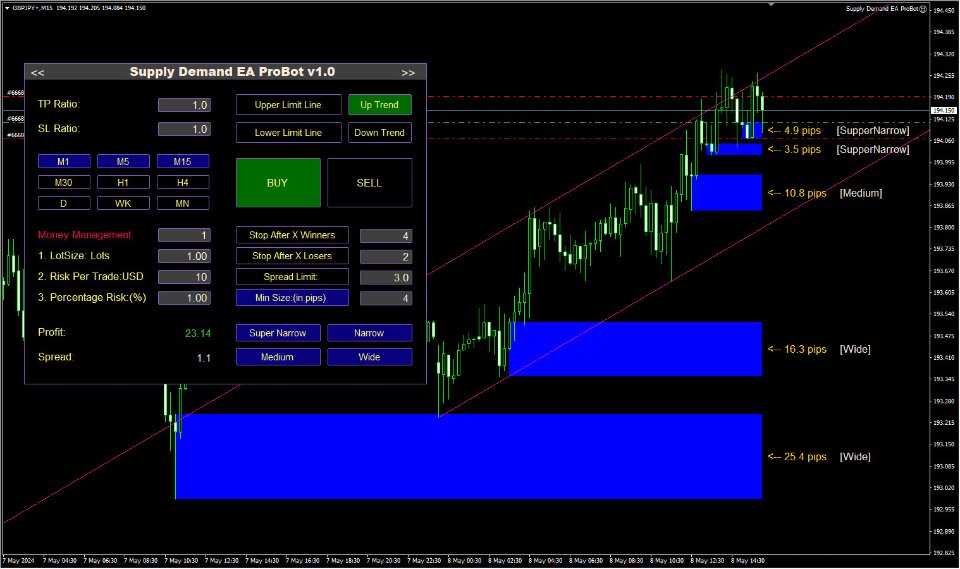
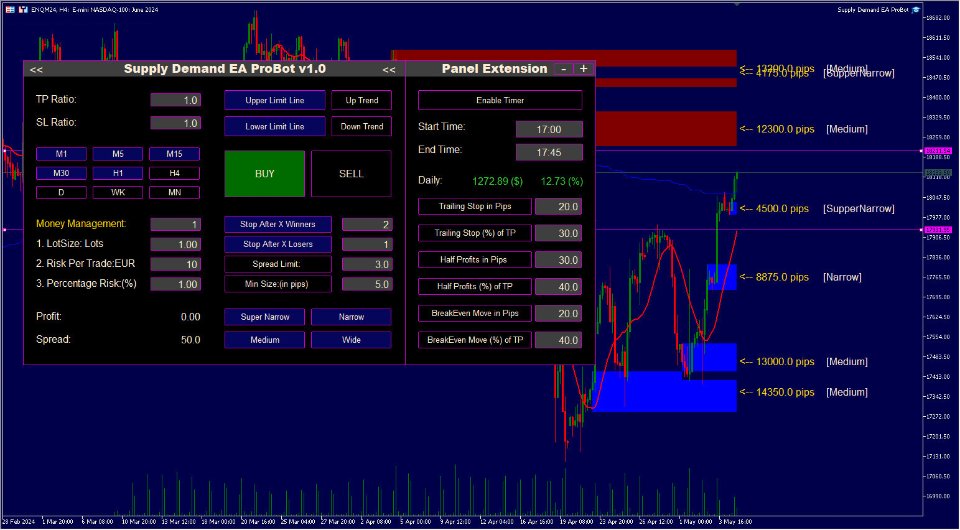
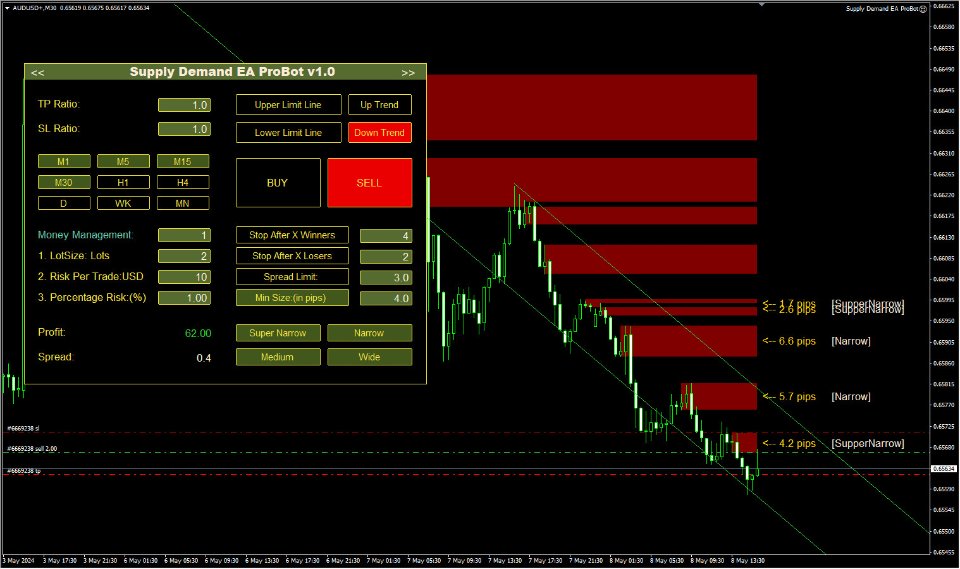
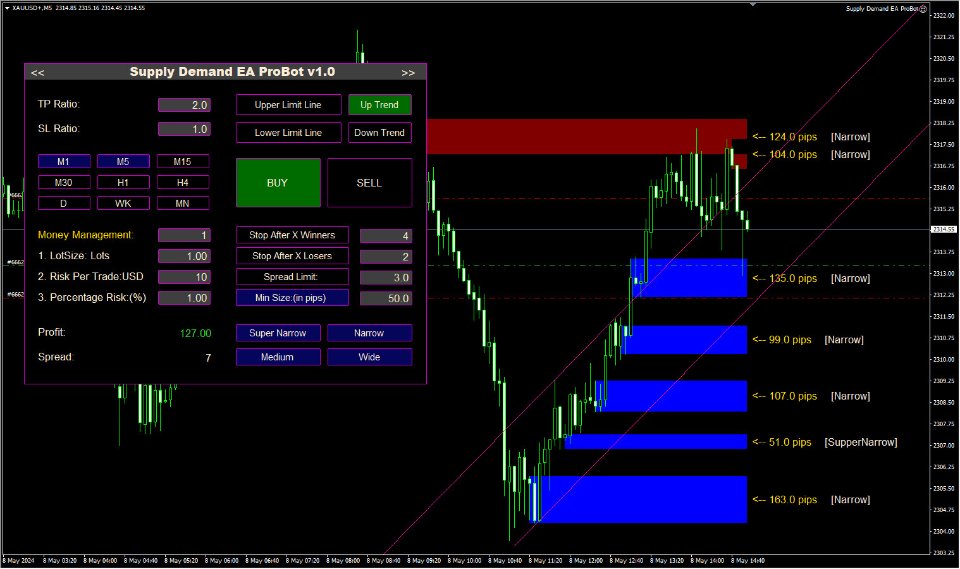

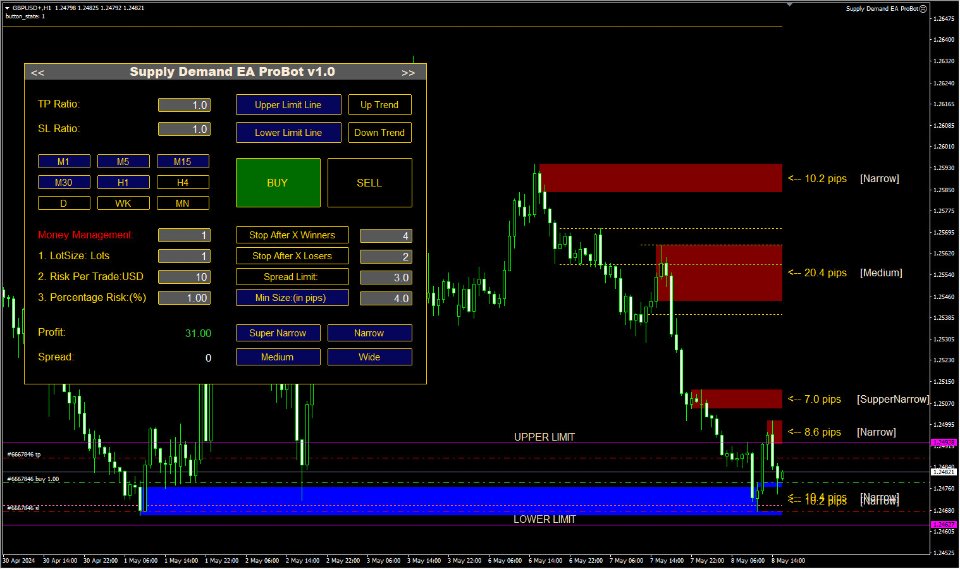
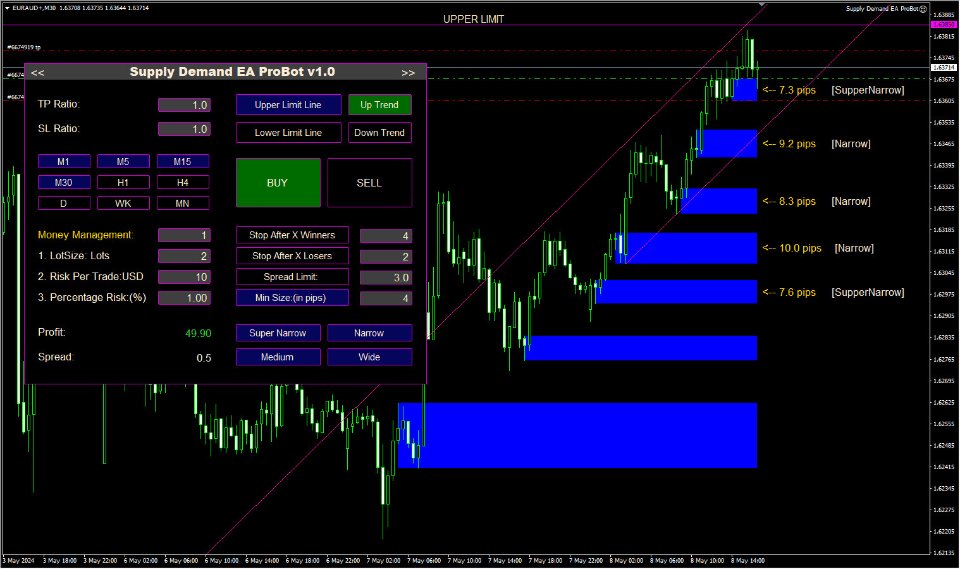
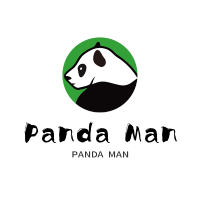



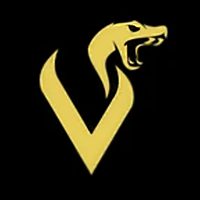
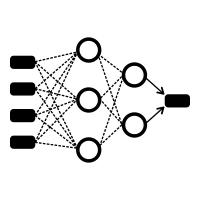





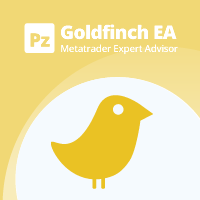



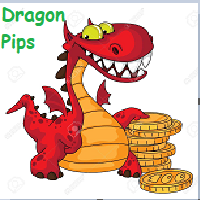








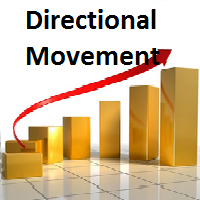




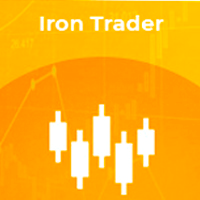


















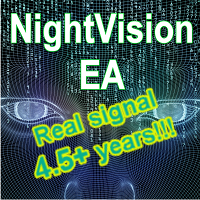




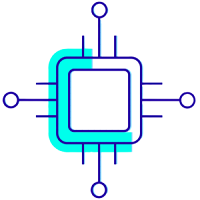









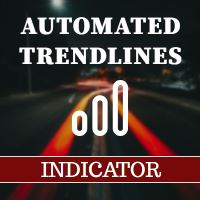
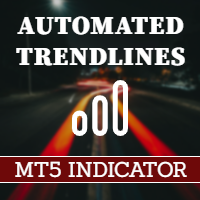


WOW WOW WOW. This Ea is a game changer. I initially had issues working out how it works but after watching a recent video posted by the author on Youtube it then made sense. I followed the same steps and it made over 6k on a 50k Ftmo demo account overnight. Its very promising and easy to use. Looking forward to making some real money now!!!!
UPDATE.
I set the Ea to take several trades and must admit i was also manually trading the other Ea created by the author to see which would make the most profit. I was ecstatic when i came back later to find the Ea probot had made 11k profit on a basic 50k account. I was seriously shocked. This is a game changer AND I WILL NOW USE THIS AS A SORT OF SET AND FORGET STRATEGY.