News Filter Protector
- Utilities
- Konstantinos Kalaitzidis
- Version: 1.33
- Updated: 25 March 2024
- Activations: 20
News Filter Protector is designed to protect your from having open positions/orders on news announcements. In today's world where news can cause unpredictable volatility and extended losses, such a tool is very helpful for your peace of mind since you don't need to check the calendar ever again!
Let's go through the Inputs of the EA to get an understanding of how each parameter works:
--------------------------------News Settings--------------------------------
- Currencies of the News to Filter separated with commas (i.e. USD,EUR,GBP): Type all the Currencies (as show in MT5 Calendar Window) that you want to filter out separated with comma (you can filter out more specified news down below, but first you need to insert all the relevant currencies of these news).
- Keyword #1 (for specific News to Filter - i.e. "Payrolls"): On each Keyword, type ONLY ONE keyword, exactly as the description is on the MT5 Calendar (and not as i.e. on Forex Factory).
- Keyword #2: Second News keyword for filtering out a specific news only. Leave blank if not needed.
- Keyword #3: Third News keyword for filtering out a specific news only. Leave blank if not needed.
- Keyword #4: Fourth News keyword for filtering out a specific news only. Leave blank if not needed.
- Keyword #5: Fifth News keyword for filtering out a specific news only. Leave blank if not needed.
- Filter Low Importance news: Two options: True/False. If true, then according to the previous selection of Currencies+Keywords, it'll only close/block trades on LOW Importance news (shown as Yellow on the MT5 Calendar)
- Minutes before Low Importance News to Close/Block trades: How many minutes PRIOR to the news do you want the EA to close the existing trades? (0-59 value)
- Minutes after Low Importance News to Allow trading again: For how many minutes AFTER the news do you want the EA to NOT ALLOW any new trades?
- Filter Medium Importance news: Two options: True/False. If true, then according to the previous selection of Currencies+Keywords, it'll only close/block trades on MEDIUM Importance news (shown as Yellow on the MT5 Calendar)
- Minutes before Medium Importance News to Close/Block trades: How many minutes PRIOR to the news do you want the EA to close the existing trades? (0-59 value)
- Minutes after Medium Importance News to Allow trading again: For how many minutes AFTER the news do you want the EA to NOT ALLOW any new trades?
- Filter High Importance news: Two options: True/False. If true, then according to the previous selection of Currencies+Keywords, it'll only close/block trades on MEDIUM Importance news (shown as Yellow on the MT5 Calendar)
- Minutes before High Importance News to Close/Block trades: How many minutes PRIOR to the news do you want the EA to close the existing trades? (0-59 value)
- Minutes after High Importance News to Allow trading again: For how many minutes AFTER the news do you want the EA to NOT ALLOW any new trades?
-------------------------- Trade Filtering Settings----------------------------
- Filter out Trades that were placed Manually?: Two options: True/False. It's true by default. In case you're not interested in protecting manually placed trades but only trades taken from other EAs (or copy trading) then you can set this input to false.
- Filter out Trades that were placed by EAs? (must have Order Magic Number or Comment): If you want to close/block trades placed by EAs and not from a user (especially if you're doing a Prop Firm Challenge) then you should put this to True. BUT, the orders/positions that are closed are identified by having a Magic Number or a Comment attached to their ID (otherwise there's no way to identify that a trade is coming from an Expert Advisor)
- Type of Trades to Filter out: Three Options: All Types, Pending, Open. "All Types" means both Pending and Open. "Pending" means only filter out trades that are waiting to be triggered (Limit, Stop, Stop Limit Orders). "Open" means any position that is running, has open Profit and Loss.
- Send Mobile Notification: If "true", the EA will send you notifications through your Mobile MT5 app. Make sure you've connected it with your computer's terminal.
- Alert on Terminal: If "true", the EA will send alerts in a new window when new patterns form, or when there's an error with a trade order.
- Print on Journal: If "true", the EA will print in the Journal tab of the terminal. It's the lowest form of communication between the user and the EA.
--------------------------------Visual Settings--------------------------------
- Show News on the Chart with a Vertical line: Two options: True/False. If True, there will be Vertical Lines at the scheduled time of each news, only for the current day's news that you've specified to filter out (not all the News in the Calendar)
- Color of Vertical Line for Low Importance News: Choose any color for the Low Importance News Vertical Line, in case Yellow isn't appropriate for your chart colors.
- Color of Vertical Line for Medium Importance News: Choose any color for the Medium Importance News Vertical Line, in case Green isn't appropriate for your chart colors.
- Color of Vertical Line for High Importance News: Choose any color for the High Importance News Vertical Line, in case Red isn't appropriate for your chart colors.
Extra Notes:
Make sure "Algo Trading" at the top of the MT5 terminal is enabled (It should be displaying a green triangle) and "Allow Algo Trading" in the "Common" tab of the EA, is checked.
Only place the EA on one chart, and it'll work across all the terminal. It's not sensitive to the symbol it's attached.
Please feel free to contact me through my MQL5 profile (by clicking on my name at the top of this page) if you have any question, issue, or a request about an additional feature. Trade safely!
You can check my Website for the full list of Metatrader tools I provide.

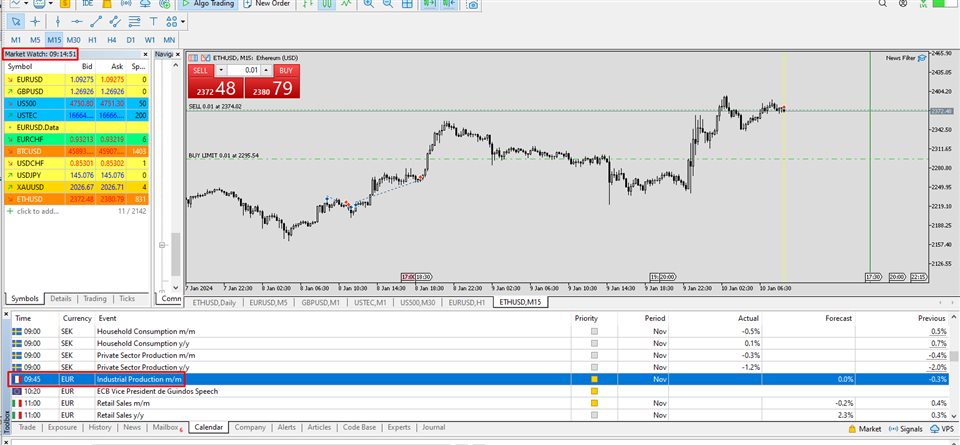

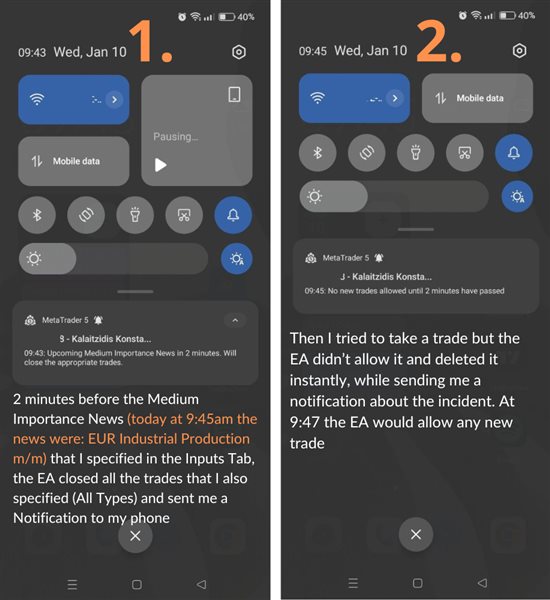
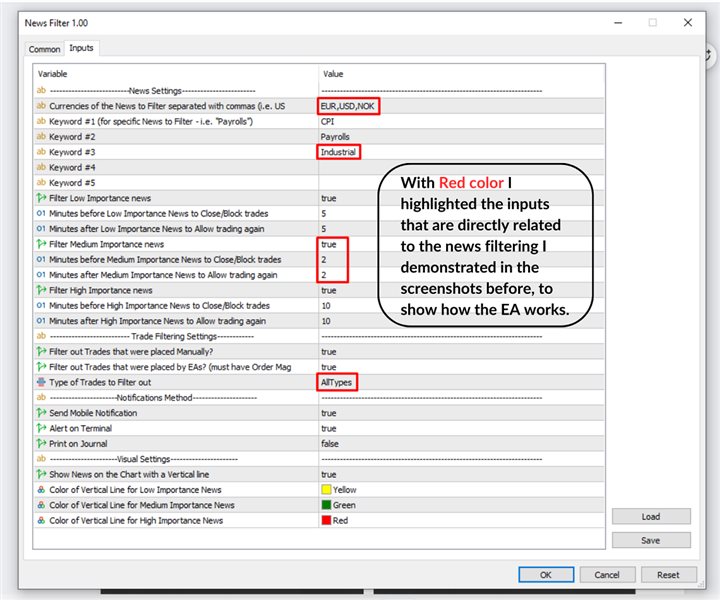

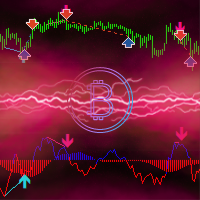


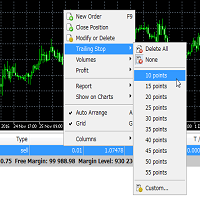








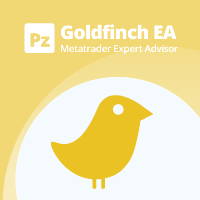



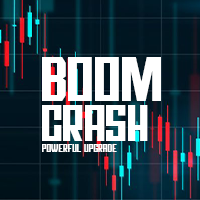
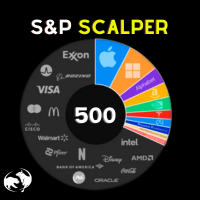



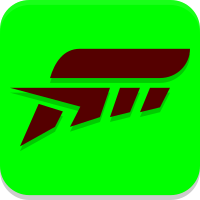


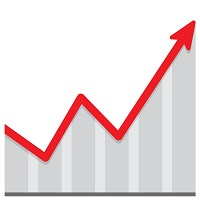






















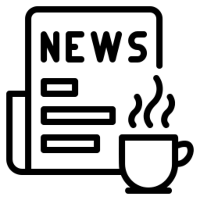


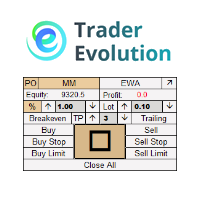



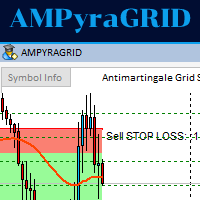






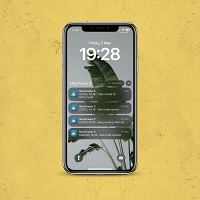








Nice account protector for big announcements. Works with EA's also. Thanks to the author who took the time to explain clearly.