You are missing trading opportunities:
- Free trading apps
- Over 8,000 signals for copying
- Economic news for exploring financial markets
Registration
Log in
You agree to website policy and terms of use
If you do not have an account, please register
MetaTrader 5 Client Terminal build 821: Updated Signals Window and Trading Signal Registration Command
"Make Uppercase (Ctrl+Shift+U)\Make Lowercase (Ctrl+U)" - convert all the characters of the highlighted text to uppercase/lowercase.
The update is available via the LiveUpdate system.
MetaTrader 5 Client Terminal build 842: Scalper Depth of Market for All Symbols
The new Depth of Market allows placing, modifying and deleting orders quickly and with maximum clarity providing best opportunities for profitable trading.
When pressing buy or sell button on a price level, the terminal automatically defines the type of the placed order - stop or limit - and passes it to the trade server.
2013.07.24 11:22:14 Trades '1085833': order #131370869 buy 2.00 / 2.00 EURUSD at 1.32148 done in 37 ms
2013.07.24 11:22:14 Trades '1085833': accepted instant buy 2.00 EURUSD at 1.32148
2013.07.24 11:22:14 Trades '1085833': instant buy 2.00 EURUSD at 1.32148
The update is available via the LiveUpdate system.
MetaTrader 5 Client Terminal build 858: Push Notifications of Transactions and Alerts on the Chart
When management of trading levels from the chart is allowed, alert's price value can be changed by its dragging to a new price level. Alerts can be disabled or removed using a context menu of the appropriate level on the chart.
int a[2][2]={0,1,2,3};Previously, the following entry has been necessaryint a[2][2]={{0,1},{2,3}};MQL5 on MetaTrader 4 and MetaTrader 5
Instead of working on MQL4 -> MQL5 compatibility, we have decided to go the opposite way. We have transferred the maximum possible amount of MQL5 language functions and features fully preserving MQL4 functionality. In other words, all powerful MQL5 functions, including ООP and the native code compiler, will become available in MQL4. To achieve this, we have developed a unified compiler that automatically supports both MQL4 and MQL5 languages. MetaEditor will also become a unified application both for MetaTrader 4 and MetaTrader 5 platforms. Thus, it will be possible to compile both MQL4 and MQL5 from any version.
MQL5 Storage with MetaTrader 4
It will be easier for developers to manage source code versions, participate in team operations and synchronize files.
Improving the security of application codes in MetaTrader 4
New EX4/EX5 files are provided with a serious and completely revised protection, as compared to the old EX4.
Market of MetaTrader 4 applications
Transition to the new compiler that supports resources and conventional protection suited for each user's PC will allow users to develop and sell full-fledged applications. There is no need to worry about the protection of EX4/EX5 files sold via the Market - they do not contain bytecode but only a pure native code signed by our private key. This solution puts in order all the diversity of existing programs and protects the sellers.
The update is available via the LiveUpdate system.
MetaTrader 5 Client Terminal build 868: Unconditional Synchronization of Signal Positions and Fixing Errors
This option is necessary when using signals on VPS (Virtual Private Server). It can also be used to increase the synchronization reliability when working with the already selected signal.
The update is available through the LiveUpdate system.
MetaTrader 5 Client Terminal build 871
The update is available through the LiveUpdate system.
Preliminary Announcement of the MetaTrader 5 Updates build 876: Terminal Journal with Milliseconds and MQL4BUILD/MQL5BUILD Macros
Over the next week, we will release the MetaTrader 5 update. After the release of the update, we will publish an additional news containing the full list of changes and the build number. The following changes are planned:
If the subscriber's funds have increased due to the balance or credit operation, no forced synchronization is performed.
The update will be available through the LiveUpdate system.
MetaTrader 5 Client Terminal build 880: Terminal Journal with Milliseconds and MQL4BUILD/MQL5BUILD Macros
If the subscriber's funds have increased due to the balance or credit operation, no forced synchronization is performed.
The update is available through the LiveUpdate system.
MetaTrader 5 Platform Update Build 900: Magazines in MetaTrader Market and New MetaViewer
MetaTrader 5 platform update is to be released on Friday, February 28, 2014. It will contain the following changes::
Just like MetaTrader 5 applications, magazines can be purchased at MQL5.community Market as well as directly via MetaTrader 5 terminal. All magazines are accompanied by detailed descriptions and screenshot galleries:
The latest magazine issues are always displayed in the showcase, while the previous ones can be found on the Archive tab.
To buy a magazine, you should have an MQL5.com account and the necessary amount of funds on it. The account data should be specified at the Community tab of the terminal settings:
Click Buy on the magazine's page to purchase it. Purchase confirmation dialog appears:
To continue, agree to the rules of using the Market service and enter your MQL5.community password. After that, the specified amount of funds will be withdrawn from your account and the magazine will be downloaded. Buy button will be replaced by Open one.
Magazine files are downloaded to My Documents\MQL5 Market\Magazines\[Magazine name]\[Issue name]. The download may be performed in two formats:
- MQB - this protected format is used for paid magazines. When
purchasing and downloading a magazine file, it is encoded so that it can
be opened only on the PC it has been downloaded to. Generation of an
encoded copy is called activation. Each magazine can be activated at
least 5 times on different hardware. Magazine sellers can increase the
number of activations at their sole discretion.
- PDF - this format is used for free magazines. After downloading, such file can be moved and viewed on other devices.
The special component called MetaViewer has been added to MetaTrader 5 terminal allowing users to view MQB files. This application is launched when you click Open at the downloaded magazine page. If User Account Control system is enabled on the user's PC, the user will be prompted to allow the terminal to associate MQB files with MetaViewer during the first launch. After the association, MQB files are automatically opened in MetaViewer when launched from Windows file explorer.
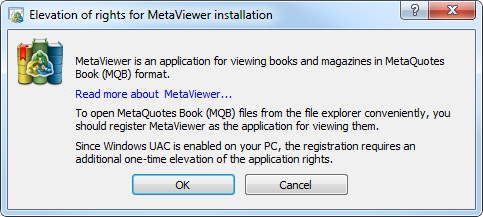
If you click ОК, the files are associated and the selected magazine issue is opened in MetaViewer immediately. If you click Cancel, only the magazine issue is opened.
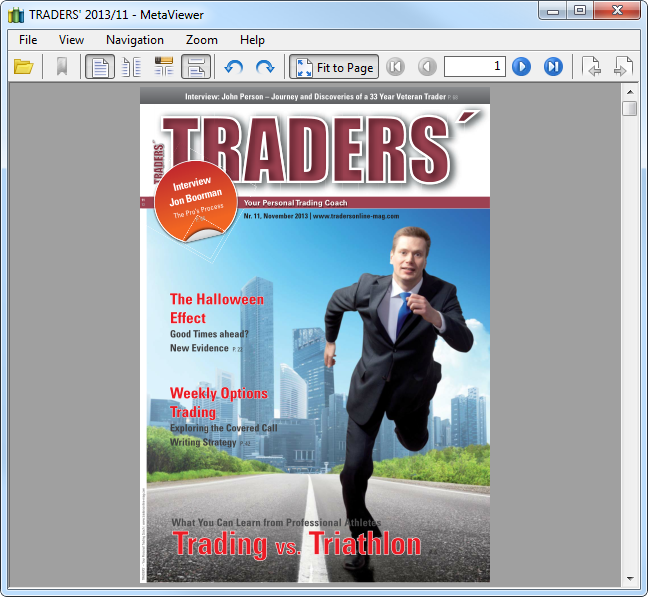
MetaViewer is a convenient application for viewing books and magazines in MQB and PDF formats. Keyboard arrows are used to turn over the pages: left and right arrows - for page-by-page navigation, while up and down arrows - for scrolling. MetaViewer menu and control panel contain additional commands for setting the journal's view and navigation:
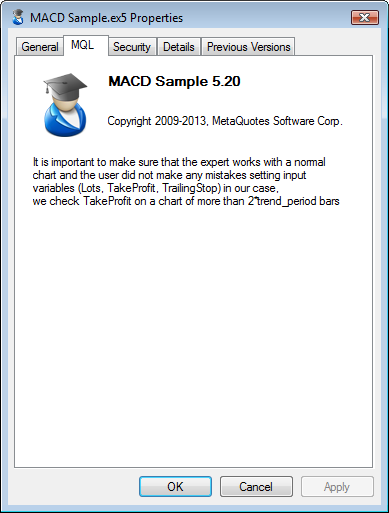
The tab appears only after MetaViewer is registered in the system. If a current user has sufficient rights and User Account Control system is disabled, MetaViewer is registered automatically during the terminal's first launch after the update. Otherwise, the user will see the dialog window requesting a one-time elevation of rights for MetaViewer during the first attempt to open a magazine.
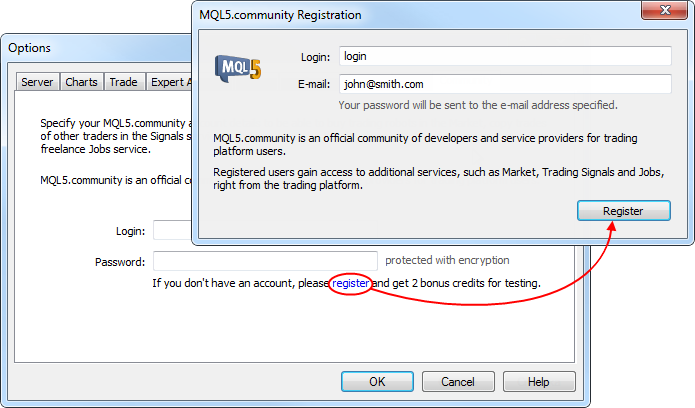
Specify login and email address in the registration window. After clicking Register, an email for MQL5.community account activation is sent to the specified address.MQL5.community account allows traders to use additional powerful services:
Terminal: Added information about margin charging rates for various order types, as well as the list of spreads that may include orders and positions for the symbol, to the trading symbol data dialog.

Margin Rates:A multiplier for calculating margin requirements relative to the margin's main amount is specified for each order type. The main amount of margin is calculated depending on the specified calculation method (Forex, CFD, Futures, etc.).
Calculation of margin requirements is described in details in the client terminal user guide.
Spreads:
The margin can be charged on preferential basis in case trading positions are in spread relative to each other. The spread is defined as the presence of the oppositely directed positions at related symbols. Reduced margin requirements provide traders with more trading opportunities.
The spread has two legs - A and B. The legs are the oppositely directed positions in a spread - buy or sell. The leg type is not connected with some definite position direction (buy or sell). It is important that trader's positions at all leg's symbols are either long or short.
Several symbols with their own volume rates can be set for each spread leg. These rates are shown in parentheses, for example, LKOH-3.13 (1).
Take a look at the following example:
To keep positions in the spread, a trader should open positions of 1 and 2 lots for GAZR-9.12 and GAZR-3.13 respectively in one direction and a position of 1 lot for GAZR-6.13 in another.
Margin column displays margin charging type at this spread:
Specific values mean charging a fixed margin for a spread in a specified volume. The first value specifies the volume of the initial margin, while the second one specifies the volume of the maintenance one.
Maximal - initial and maintenance margin values are calculated for each spread leg. The calculation is performed by summing up the margin requirements for all leg symbols. The margin requirements of the leg having a greater value will be used for the spread.
CME Inter Spread - the rates (in percentage value) for margin are specified: the first one is for the initial margin, while the second is for the maintenance one. The total margin value will be defined by summing up the margin requirements for all symbols of the spread and multiplying the total value by the specified rate.
CME Intra Spread - two values for margin increase are specified: the first value is for the initial margin, while the second is for the maintenance one. During the calculation, the difference between the total margin of A leg symbols and the total margin of B leg symbols is calculated (the difference in absolute magnitude is used, so that it does not matter what leg is a deductible one). According to the type of the calculated margin, the first (for the initial margin) or the second (for the maintenance one) value is added to the obtained difference.
The specified margin is charged per spread unit - for the specified combination of positions. If any part of the position does not fit the spread, it will be charged by an additional margin according to the symbol settings. If the client's current positions have the volume the specified combination fits in several times, the charged margin is increased appropriately. For example, suppose that A and B symbols with the ratios of 1 and 2 are in spread. If a client has positions for these symbols with the volumes of 3 and 4 respectively, the total margin size is equal to the doubled value from the spread settings (two spreads: 1 lot of A and 2 lots of B, 1 lot of A and 2 lots of B) plus the margin for the single remaining A symbol lot.
Spreads are described in details in the client terminal user guide.
Each application purchased in MetaTrader AppStore is additionally protected, so that it can be launched only on the PC it has been downloaded to during the purchase. Generation of an encoded copy is called activation. Each product can be activated at least 5 times on different hardware. Sellers can increase the number of activations at their sole discretion.
The new dialog protects users from wasting activations by informing that their number is limited.
If the account is subscribed to the signal, the appropriate icon with the signal's name is shown for it. When hovering the mouse cursor over the name, the subscription's expiration date is displayed. The context menu contains commands for viewing the signal and unsubscribing from it. The latter one is displayed only if the appropriate trading account is currently active in the terminal.
The subscription icon makes working with signals more convenient.
The update will be available through the LiveUpdate system.
MetaTrader 5 platform update is to be released on Friday, March 7, 2014. It will contain the following changes:
MetaTrader 5 Client Terminal build 910
- Terminal: Fixed errors and crashes when working in Wine (for Linux, Mac).
- Terminal: Fixed display of Gann Grid graphical object's central line when zooming.
- MQL5: Fixed an occasional error when downloading .ex5 files.
- MQL5: Fixed operation of StringToCharArray and StringToTime functions.
- Fixed errors reported in crash logs.
- Updated documentation.
The update will be available through the LiveUpdate system.MetaTrader 5 Platform Update Build 930: Books in MetaTrader Market
MetaTrader 5 platform update is to be released on Friday, April 11, 2014. It will contain the following changes:
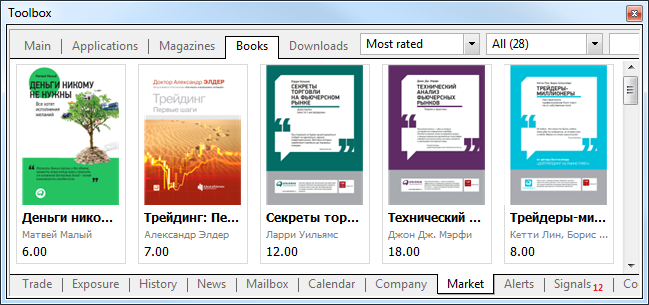
Just like MetaTrader 5 applications, books can be purchased at MQL5.community Market as well as directly via MetaTrader 5 terminal. All books are accompanied by descriptions and screenshots:Before making a purchase, you can download a preview - the first few pages of a book. The exact number of available pages is defined by a seller.
To buy a book, you should have an MQL5.com account and the necessary amount of funds on it. The account data should be specified at the Community tab of the terminal settings:
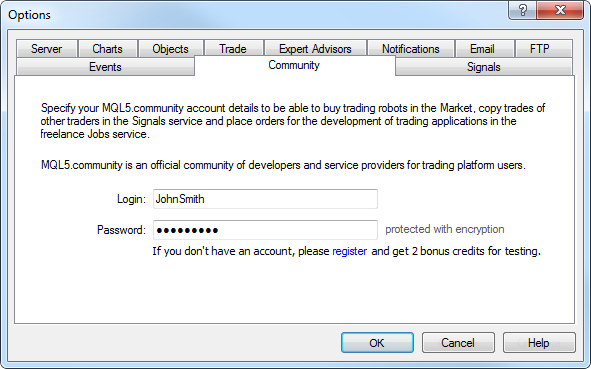
Click Buy on the book's page to purchase it. Purchase confirmation dialog appears:
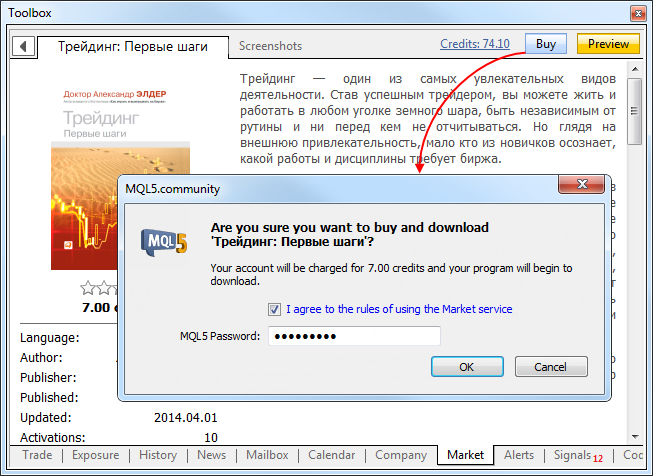
To continue, agree to the rules of using the Market service and enter your MQL5.community password. After that, the specified amount of funds will be withdrawn from your account and the book will be downloaded. Buy button will be replaced by Open one.Book files are downloaded to My Documents\MQL5 Market\Books\. The download may be performed in two formats:
The special component called MetaViewer has been added to MetaTrader 5 terminal allowing users to view book files. MetaViewer is a convenient application for viewing books and magazines in MQB and PDF formats. Keyboard arrows are used to turn over the pages: left and right arrows - for page-by-page navigation, while up and down arrows - for scrolling.
The update will be available through the LiveUpdate system.