You are missing trading opportunities:
- Free trading apps
- Over 8,000 signals for copying
- Economic news for exploring financial markets
Registration
Log in
You agree to website policy and terms of use
If you do not have an account, please register
Forum on trading, automated trading systems and testing trading strategies
New MetaTrader 5 Platform Build 1755
MetaQuotes Software Corp., 2018.01.17 16:16
New MetaTrader 5 Platform Build 1755
MetaTrader 5 platform update will be released on January 18, 2018. The update will feature the following changes:
The update will be available through the LiveUpdate system.
Forum on trading, automated trading systems and testing trading strategies
New MetaTrader 5 Platform build 1860: MQL5 functions for operations with bars and Strategy Tester improvements
MetaQuotes Software Corp., 2018.06.14 16:06
New MetaTrader 5 Platform build 1860: MQL5 functions for operations with bars and Strategy Tester improvements
The MetaTrader 5 platform update will be released on June 15, 2018.- Terminal: The account opening dialog has been completely redesigned. Now, you may select a broker from the list and then choose the desired account type. This update has made the list of brokers more compact, since now it only displays company names instead of showing all available servers.



- MQL5: The speed of MQL5 applications has increased due to the additional source code optimization during compilation. Recompile your programs in the new MetaEditor version to make them run faster.
Unfortunately, new programs will not be compatible with previous terminal versions due to this additional optimization. Programs compiled in MetaEditor version 1860 and later cannot be launched in terminal versions below 1860. Programs compiled in earlier MetaEditor versions can run on new terminals.
- MQL5: New functions: iTime, iOpen, iHigh, iLow, iClose, iVolume, iBars, iBarShift, iLowest, iHighest, iRealVolume, iTickVolume, iSpread. These functions are similar to those used in MQL4. The functions provide for an easier transfer of code of trading applications to the fifth generation platform.
- Terminal: The history of deals now displays the values of Stop Loss and Take Profit. Stop Loss and Take Profit values for entry and reversal deals are set in accordance with the Stop Loss and Take Profit of orders, which initiated these deals. The Stop Loss and Take Profit values of appropriate positions as of the time of position closing are used for exit deals. The latter allows saving and showing information about Stop Loss and Take Profit of a position as of the moment of its closure. This information was not stored in earlier versions, since positions disappear after closure, while the history of positions in the terminal is generated based on deals.

- Terminal: The history of positions now displays the values of Stop Loss and Take Profit. Stop Loss and Take profit values of deals, which open and close appropriate positions, are specified for such positions.

- Terminal: Now, the current volume of pending orders is shown on the chart, instead of the initially requested volume.

- Terminal: The updated terminal features optimized and faster rendering of the Market Depth feature in the extended mode with the enabled spread display.
- Terminal: Processing of trade request execution results has been optimized. This optimizations leads to a much faster processing in some cases.
- Terminal: Fixed error in Trailing Stop operation, which could occasionally lead to sending of several Stop Loss modification requests for the same position.
- Terminal: Fixed setting of minimum and maximum volume, as well as volume step in custom symbol settings.
- Terminal: Fixed error, due to which the "Fix Scale" option could be ignored, when applying a template to a symbol chart.
- Terminal: Fixed occasional incorrect accumulation of tick history.
- MQL5: New TesterHideIndicators function has been added. The function sets the show/hide mode for indicators used in Expert Advisors. The function is intended for managing the visibility of used indicators only during testing. Set to true if you need to hide created indicators. Otherwise use false.
- MQL5: Added generation of the CHARTEVENT_CLICK event at a click on trade levels on the chart.
- MQL5: Fixed and optimized operation of CopyTicks functions.
- MQL5: Fixed value returned by the SymbolInfoDouble function for the SYMBOL_PROP_LIQUIDITY_RATE property.
- MQL5: Fixed copying of string arrays with overlapping memory.
- MQL5: Fixed allocation of a string array in the FileReadArray array.
- MQL5: Fixed errors in the MQL5 Standard Library.
- Tester: The system for working with the optimization cache has been updated. The cache stores data about previously calculated optimization passes. The strategy tester stores the data to enable resuming of optimization after a pause and to avoid recalculation of already calculated test passes.

- Tester: Added possibility to manually set the deposit currency and leverage for testing and optimization. In earlier versions, the currency was set in accordance with the connected account. Therefore, one had to switch to other accounts in order to change the currency. The leverage size could only be selected from a predefined list, now any value can be specified.

- Tester: Removed ban on the use of OpenCL in testing agents. Earlier, OpenCL devices were only allowed when testing on local agents. Now, agents are allowed to use all available OpenCL devices (such as processor, video card) when working in the local network and in the MQL5 Cloud Network.
- MetaEditor: Optimized and accelerated work with the MQL5 Storage.
- MetaEditor: Fixed resuming of debugging process after a pause in the MQH file.
- MetaEditor: Fixed source code highlighting in the editor.
- MetaEditor: Fixed navigation through search results.
- MetaEditor: Fixed mass text replace function. In some cases, only the first occurrence was replaced instead of all of them.
- Documentation has been updated.
The update will be available through the Live Update system.Company logos are additionally shown in the list to make the search easier and more efficient. If the desired broker is not shown in the list, type the company name or the server address in the search box and click "Find your broker".
Descriptions of account types have been added to the dialog to help beginners choose the right account. Also, to align with the General Data Protection Regulation (GDPR), the updated dialog may contain links to brokers' agreements and data protection policies:
The possibilities for opening real accounts have been significantly expanded. The functionality for uploading ID and address confirmation documents, which was earlier presented in mobile terminals, is now available in the desktop version. Now, MiFID regulated brokers can request any required client identification data, including information on employment, income, trading experience, etc. The new functionality will help traders to open real accounts faster and easier, without unnecessary bureaucratic procedures.
Earlier, most of tasks performed through these functions could be implemented using Copy* functions. However, users had to implement their own functions in order to find the High/Low values on the chart and to search for bars based on their time. Now, these tasks can be easily executed using iHighest, iLowest and iBarShift functions.
iTime
Returns the Open time of the bar (indicated by the 'shift' parameter) on the corresponding chart.
iOpen
Returns the Open price of the bar (indicated by the 'shift' parameter) on the corresponding chart.
iHigh
Returns the High price of the bar (indicated by the 'shift' parameter) on the corresponding chart.
iLow
Returns the Low price of the bar (indicated by the 'shift' parameter) on the corresponding chart.
iClose
Returns the Close price of the bar (indicated by the 'shift' parameter) on the corresponding chart.
iVolume
Returns the tick volume of the bar (indicated by the 'shift' parameter) on the corresponding chart.
iBars
Returns the number of bars of a corresponding symbol and period, available in history.
iBarShift
Search bar by time. The function returns the index of the bar corresponding to the specified time.
iLowest
Returns the index of the smallest value found on the corresponding chart (shift relative to the current bar).
iHighest
Returns the index of the largest value found on the corresponding chart (shift relative to the current bar).
iRealVolume
Returns the real volume of the bar (indicated by the 'shift' parameter) on the corresponding chart.
iTickVolume
Returns the tick volume of the bar (indicated by the 'shift' parameter) on the corresponding chart.
iSpread
Returns the spread value of the bar (indicated by the 'shift' parameter) on the corresponding chart.
Changes in the optimization cache storage format
In earlier versions, optimization cache was stored as one XML file. All Expert Advisor optimization passes with the specified testing settings were added to this file. Therefore, the same file stored results of optimizations with different input parameters.
Now, the optimization cache is stored as separate binary files for each set of optimized parameters. Strategy Tester operations involving the optimization cache have become significantly faster due to the new format and smaller file size. The acceleration can be especially noticeable when you resume a paused optimization pass.
Viewing results of earlier optimizations
Now, the results of earlier optimizations can be viewed right in the Strategy Tester, so there is no need to analyze huge XML files using third-party software. Open the "Optimization results" tab, select an Expert Advisor and a file with the optimization cache:

The list contains all optimization cache files existing on the disk for the selected Expert Advisor. Optimization date, testing settings (symbol, timeframe, interval) and input parameters are shown for each file. You can additionally filter optimization results by the trade server, on which the results were obtained.Recalculation of the optimization criterion on the fly
An optimization criterion is a certain variable parameter, the value of which determines the quality of a tested set of inputs. The higher the value of the optimization criterion, the better the testing result with the given set of parameters is considered to be.
Earlier, only one criterion selected before optimization start was calculated during optimization. Now, you can change the optimization criterion on the fly when viewing results, and the Strategy Tester will automatically recalculate all values.
Manual use of the optimization cache
In earlier versions, optimization cache was stored as an XML file, which could be opened and analyzed using third-party software. Now it is stored in closed binary files. To get data in XML format, export them using the context menu of the "Optimization Results" tab.
Please note that cross rates for converting profit and margin to the specified deposit currency must be available on the account, to ensure proper testing.
Forum on trading, automated trading systems and testing trading strategies
New MetaTrader 5 build 1870: Adding symbols to Market Watch by ISIN
MetaQuotes Software Corp., 2018.06.25 18:19
New MetaTrader 5 build 1870: Adding symbols to Market Watch by ISIN
The updated version of the MetaTrader 5 platform will be released on June 26, 2018. The new version features the following changes:
Forum on trading, automated trading systems and testing trading strategies
New MetaTrader 5 platform build 1880: Calculation of the complete history of synthetic symbols
MetaQuotes Software Corp., 2018.07.04 16:14
New MetaTrader 5 platform build 1880: Calculation of the complete history of synthetic symbols
The updated version of the MetaTrader 5 platform will be released on July 6, 2018. The new version features the following changes:
- Terminal: Added calculation of the price history of synthetic symbols for the entire available data depth.
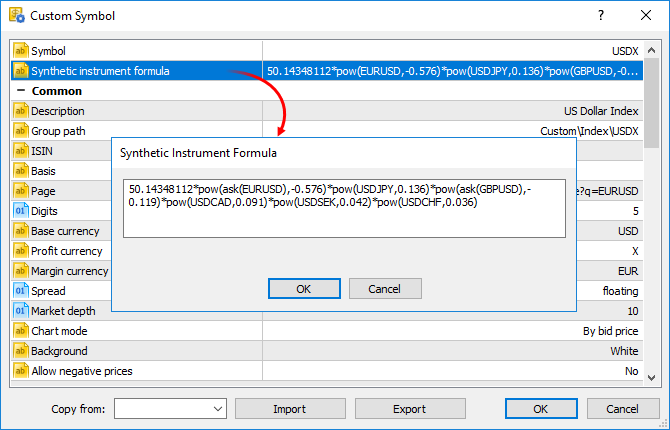
- EURUSD with the history down to 2009.01.01
- USDJPY with the history down to 2012.06.01
- EURJPY with the history down to 2014.06.01
- MQL5: New property ACCOUNT_CURRENCY_DIGITS — the number of decimal places in the account deposit currency. Use the AccountInfoInteger function to get the property. You may use the property when calculating profit on your own, to normalize the values obtained.
- MQL5: Fixed delay in the execution of Copy functions and i-functions during operations with the weekly timeframe.
- MQL5: Fixed operation of the WebRequest function.
- Tester: Added ability to perform a single Expert Advisor test after downloading optimization results from a cache file.
- Tester: The new version features a faster initial download of price history by local agents.
- Documentation has been updated.
The update will be available through the Live Update system.The platform calculates the history of one-minute bars based on minute bars of instruments as applied in its formula. Previously, the history was only calculated for the last two months. A deeper history could be created upon an explicit request (when scrolling the chart to the left or calling Copy functions). Now, the history is calculated using all available data unconditionally.
Each symbol used in the synthetic formula can have price history of different depth. Synthetic history calculation is performed for the shortest available period. For example, the formula uses three financial instruments:
In this case, the history of the synthetic symbol will be calculated for a period from 2014.06.01 to the present. 100 minutes will be additionally discarded from this date, to ensure the calculation integrity (if any minute bar is not available in history, a previous minute bar is used in the calculation).
If deep history of used symbols is available, the synthetic symbol history calculation can take quite a long time. To enable immediate synthetic symbol chart view, the history for the last two months is calculated first (similarly to calculations in previous versions). Calculation of an earlier history begins after that.
Forum on trading, automated trading systems and testing trading strategies
New MetaTrader 5 platform build 1930: Floating window charts and .Net libraries in MQL5
MetaQuotes Software Corp., 2018.10.25 17:24
The updated version of the MetaTrader 5 platform will be released on October 26, 2018. The update will feature the following changes:This feature is convenient when using multiple monitors. Thus, you may set the main platform window on one monitor to control your account state, and move your charts to the second screen to observe the market situation. To detach a chart from the terminal, disable the Docked option in its context menu. After that, move the chart to the desired monitor.
A separate toolbar on detached charts allows applying analytical objects and indicators without having to switch between monitors. Use the toolbar context menu to manage the set of available commands or to hide it.
Group chats and channels can be public or private. Their creators decide whether it is possible to join them freely or only by invitation. You can also assign moderators to channels and chats for additional communication control.
The minimal volume and its change step depend on financial instrument settings on the broker's side.
To work with .NET library functions, simply import DLL itself without defining specific functions. MetaEditor automatically imports all functions it is possible to work with:
To call functions from the library, simply import it:
The C# code of the Inc function of the TestClass looks as follows:
As a result of execution, the script returns the value of 42.
The work on support for .NET libraries continues. Their features are to be expanded in the future.
WinAPI functions are grouped in separate files by their purpose:
The binding works only with the 64-bit architecture.
Find more information about specifiers in MSDN.
Added the following properties to the ENUM_CHART_PROPERTY_INTEGER enumeration:
Added the following functions to the ENUM_TERMINAL_INFO_INTEGER enumeration:
struct MqlTick
{
datetime time; // Last price update time
double bid; // Current Bid price
double ask; // Current Ask price
double last; // Current price of the Last trade
ulong volume; // Volume for the current Last price
long time_msc; // Last price update time in milliseconds
uint flags; // Tick flags
double volume_real; // Volume for the current Last price with greater accuracy
};
Use the SymbolInfoDouble function to get these properties.
If the property is not defined, the default alignment of 1 byte is used — pack(1).
Example of use:
Conclusion:
Find more information about alignment within structures in MSDN.
For the following code:
The compiler displays the warning:
'Main::PRICE_OPEN_' instead of 'ENUM_APPLIED_PRICE::PRICE_CLOSE' will be used
To enable the forced indicator calculation at each tick, add the #property tester_everytick_calculate property for the program.
Indicators compiled using the previous compiler versions are calculated as before — at each tick.
The update will be available through the Live Update system.
Forum on trading, automated trading systems and testing trading strategies
New MetaTrader 5 Platform build 2005: Economic Calendar, MQL5 applications as services
MetaQuotes Software Corp., 2019.02.20 17:20
The MetaTrader 5 platform update will be released on February 21, 2019. The new version features the following changes:
- Terminal: Completely revised built-in Economic Calendar.
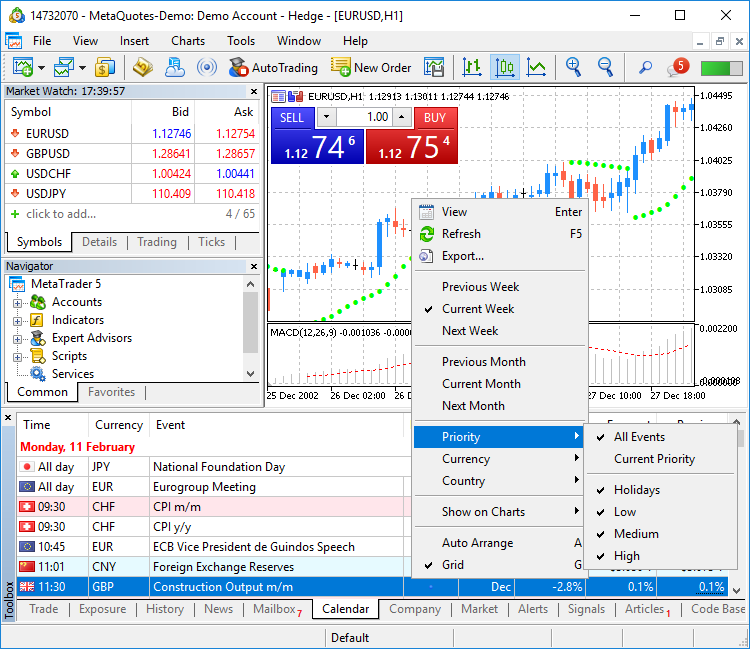
- Terminal: Added new type of MQL5 applications — Services. This new type enables the creation of custom price feeds for the terminal,
i.e. to implement price delivery from external systems in real time, just like it is implemented on brokers' trade servers.
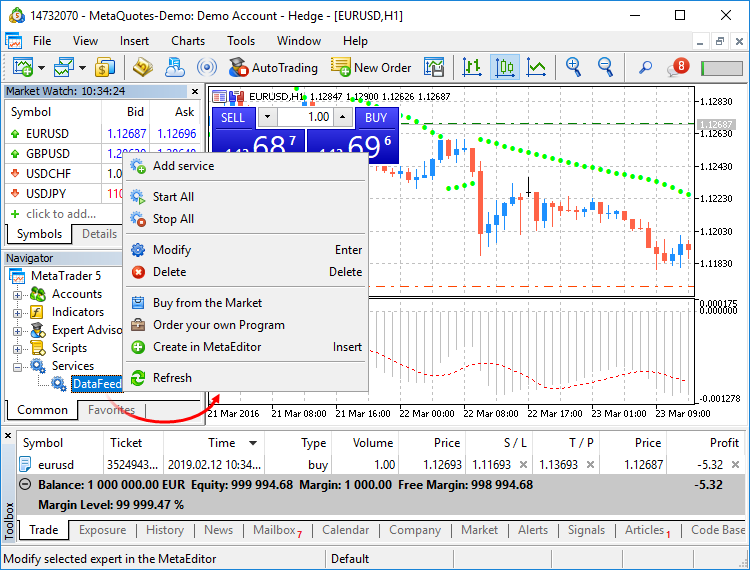
- Terminal: A learning program has been added.
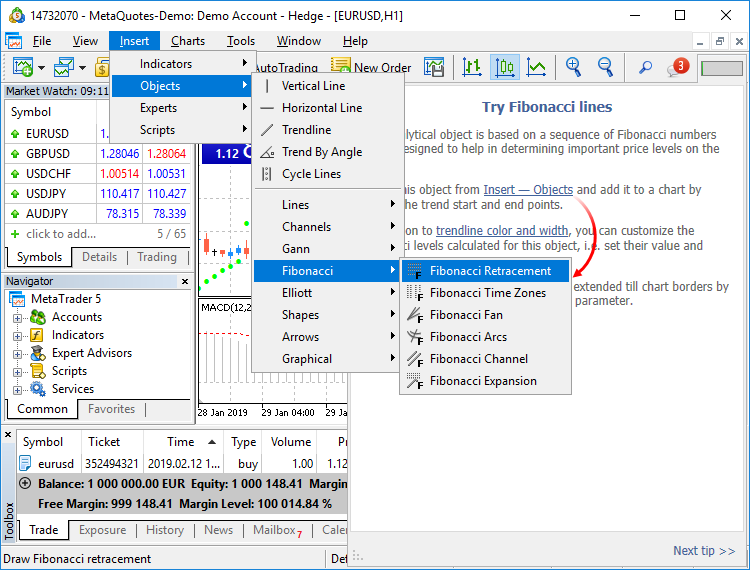
- Terminal: The
trading account history can be presented as positions. The platform collects data on deals related to the position
(opening, volume increase, partial or full closing) and groups the information into a single record. Thus you can access
position details: open and close time, volume, price and result. This efficient presentation form is now available in
history reports exported to files.
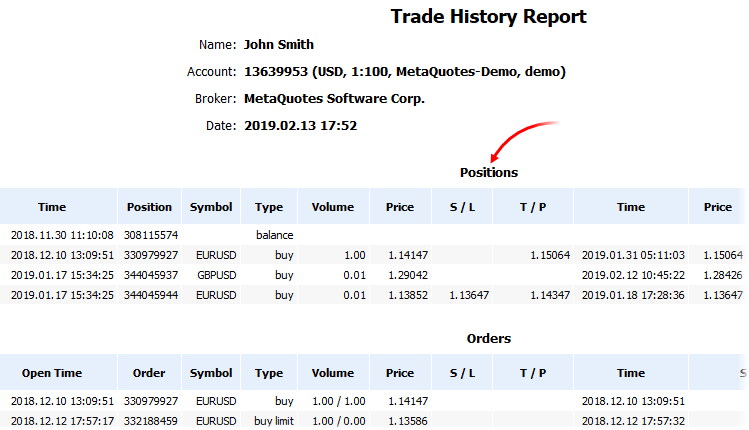
- Terminal: Added new API enabling request of MetaTrader 5 terminal data through applications
- Terminal: Optimized Close
By dialog used for closing a position by an opposite one. Now, the dialog is not slowed down even if you have a large number of
open positions.
- Terminal: Fixed synthetic
symbol calculation errors, due to which data could be occasionally skipped.
- Terminal: When a custom
symbol is deleted, files storing its tick and bar history are also deleted. This avoids the accumulation of unused data on
the hard disk.
- Terminal: Fixed display of search results on High DPI screens.
- MQL5: Implemented access to economic calendar data
from MQL5 programs.
- MQL5: Fixes and operation speed improvements related to tick and bar history.
- MQL5: Fixes and significant operation speed improvements related to tick and bars history modification functions of custom
trading symbols,
CustomTicks* and CustomRates*.
- MQL5: New data conversion functions.
- Added MathSwap function for changing byte order in
ushort, uint and ulong values.
- MQL5: Added network functions for creating TCP connections to
remote hosts via system sockets:
- SocketCreate creates a socket with specified flags and returns its handle
- SocketClose closes the socket
- SocketConnect connects to the server, with timeout control
- SocketIsConnected checks if the socket is currently connected
- SocketIsReadable gets the number of bytes which can be read from the socket
- SocketIsWritable checks if data writing to this socket is possible at the current time
- SocketTimeouts sets data receiving and sending timeouts for the system socket object
- SocketRead reads data from a socket
- SocketSend writes data to a socket
- SocketTlsHandshake initiates a secure TLS (SSL) connection with the specified host using the TLS Handshake protocol
- SocketTlsCertificate receives information concerning the certificate used for secure network connection
- SocketTlsRead reads data from a secure TLS connection
- SocketTlsReadAvailable reads all available data from a secure TLS connection
- SocketTlsSend sends data using a secure TLS connection
The address of the host, to which connection using network functions is established, must be explicitly added to the list
of allowed addresses in terminal settings.
- ERR_NETSOCKET_INVALIDHANDLE (5270): invalid socket handle passed to the function
- ERR_NETSOCKET_TOO_MANY_OPENED (5271): too many sockets open (maximum 128)
- ERR_NETSOCKET_CANNOT_CONNECT (5272): error while connecting to remote host
- ERR_NETSOCKET_IO_ERROR (5273): error while sending/receiving data from the socket
- ERR_NETSOCKET_HANDSHAKE_FAILED (5274): secure connection establishment error (TLS Handshake)
- ERR_NETSOCKET_NO_CERTIFICATE (5275) — no data about certificate used for secure connection
- MQL5: Added new functions for string operations:
- MQL5: Added new function for array operations:
- MQL5: New "uint count" parameter has been added in functions CustomRatesUpdate,
CustomRatesReplace, CustomTicksAdd
and CustomTicksReplace. It allows
specification of the number of elements of the passed array, which will be used for these functions. The WHOLE_ARRAY value is
used for the parameter by default. It means that the whole array will be utilized.
- MQL5: Added CustomBookAdd function to
pass the status of the Depth of Market for a custom symbol. The function allows broadcasting the Depth of Market as if the prices
arrive from a broker's server.
- MQL5: Added CustomSymbolCreate
function overloading. This allows the creation of a custom trading symbol based on an existing one. After creation, any
symbol property can be edited using corresponding functions.
- The StringToTime function converting the string
with date/time to a datetime value has been updated. Now it supports the following date formats:
- yyyy.mm.dd [hh:mi]
- yyyy.mm.dd [hh:mi:ss]
- yyyymmdd [hh:mi:ss]
- yyyymmdd [hhmiss]
- yyyy/mm/dd [hh:mi:ss]
- yyyy-mm-dd [hh:mi:ss]
- MQL5: New TERMINAL_VPS property in the ENUM_TERMINAL_INFO_INTEGER
enumeration; it shows that the terminal is running on the MetaTrader Virtual Hosting
server (MetaTrader VPS). If an application is running on a hosting server, you can disable all its visual functions, since the virtual
server does not have a graphical user interface.
- MQL5: New SYMBOL_EXIST property in the ENUM_SYMBOL_INFO_INTEGER
enumeration, means that the symbol under this name exists.
- MQL5: Fixed typing when using template function pre-declarations.
- MQL5: Added re-initialization of indicators when changing a trading account.
- MQL5: Optimized StringSplit function.
- MQL5: Fixed errors in the standard library operation.
- Tester: Added TesterStop function — routine early
shutdown of an Expert Advisor on a test agent. Now you can forcibly stop testing after reaching the specified number of losing
trades, a preset drawdown level or any other criterion.
- Tester: Disabled ability to test and optimize Expert Advisors through MQL5
Cloud Network in the real tick mode. This mode can only be used on local agents and local network farms.
- Tester: Improved work with indicators during visual testing. Now the price chart and indicator lines are drawn synchronously,
even for the maximum visualization speed.
- Tester: Optimized and significantly accelerated testing and optimization.
- Tester: Fixed debugging of indicators on historical data. Now the OnInit and OnDeinit indicator functions can be properly
debugged.
- Tester: Implemented faster access to historical data when testing multicurrency Expert Advisors.
- Tester: Fixed occasional freezing of the visual tester during debugging on historical data.
- Tester: Implemented faster start of optimization passes when processing a task package by an agent.
- Tester: Changed policy of distributing task packages to testing agents. The package size has been increased and thus resource
consumption on network operations has been significantly reduced.
- Tester: Changed behavior of options enabling the use of local, network and cloud agents. Now, when you switch off the options, the
agents complete processing of received tasks, while no more new tasks are given to them. In earlier versions, the behavior was
similar to the "Disable" command, which immediately stopped agent operation.
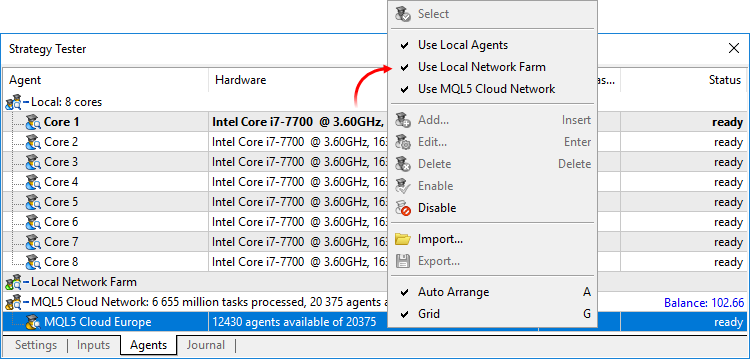
- MetaEditor: Added support for non-ANSI characters in the debugger. Now, the expressions are properly displayed even if the variable
name is specified in Cyrillic.
- MetaEditor: Fixed display of search results on High DPI screens.
- Added user interface translation into Croatian.
- Documentation has been updated.
The update will be available through the LiveUpdate system.The Economic Calendar is our proprietary solution. Therein you will find over 600 financial news and indicators related to the 13 largest global economies: USA, European Union, Japan, UK, Canada, Australia, China among others. Relevant data is collected from open sources in real time.
The new version features updated contents and advanced event filters: by time, priority, currencies and countries.
The calendar data can now be accessed from MQL5 programs. Please see below for details.
Unlike Expert Advisors, indicators and scripts, services are not linked to a specific chart. Such applications run in the background and are launched automatically when the terminal is started (unless such an app was forcibly stopped).
Services can be managed from a new section within the Navigator window:
How to create services
To create a service template, use the corresponding MQL5 Wizard option. Services have one OnStart entry point, similar to scripts. At this point, you can implement an endless data receiving and handling cycle using network functions.
How to launch services
To run multiple Expert Advisor or indicator copies with different parameters, you should launch them on different charts. In this case different program instances are created, which then operate independently. Services are not linked to charts, therefore a special mechanism has been implemented for the creation of service instances.
Select a service from the Navigator and click "Add service" in its context menu. This will open a standard MQL5 program dialog, in which you can enable/disable trading and access to signal settings, as well as set various parameters.
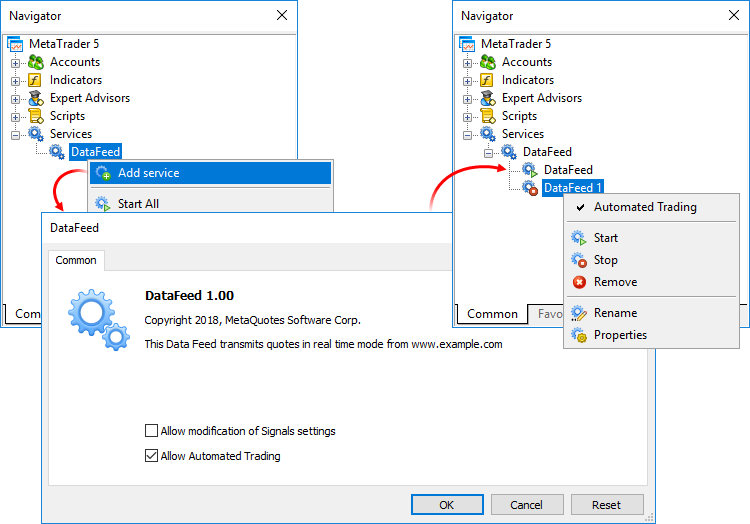
A service instance can be launched and stopped using the appropriate instance menu. To manage all instances, use the service menu.The new feature will help beginners in learning how to interact with the platform. We have added over 100 interactive tips concerning the main platform features.
- Tips are seamlessly displayed as a progress bar on the toolbar and thus they do not distract the user.
- Tips only appear for the actions which you have never performed in the platform.
- All tips include interactive links, by which you can navigate to the relevant interface elements. For example, a trading
dialog or a menu with the desired program can be launched straight from the tip.
The filled area of the progress bar will increase whenever you perform appropriate actions and continue training.New functions
CalendarCountryById — gets country description by identifier.
CalendarEventById — gets event description by identifier.
CalendarValueById — gets event value description by identifier.
CalendarEventByCountry — gets the array of available events for the country.
CalendarEventByCurrency — gets the array of available events for the affected currency.
CalendarValueHistoryByEvent — gets the array of values for the specified time period, by event identifier.
CalendarValueHistory — gets the array of values for the specified time period for all events, filtered by country and/or currency.
CalendarValueLastByEvent — gets an array of last event values by identifier. This function enables the request of the values which have appeared since the previous request. The in/out parameter "change_id" is additionally used for this operation.
Every time the calendar database changes, the "change_id" property (the last change identifier) is updated. During data request, you specify "change_id" and the terminal returns events which appeared after that time, as well as the current "change_id" value, which can be used for the next request. During the first function call, specify the zero "change_id": the function will not return any events, but will return the current "change_id" for further requests.
CalendarValueLast — gets the array of last values for all events, filtered by country and/or currency. This function enables the request of the values which have appeared since the previous request. Similarly to CalendarValueLastByEvent, the "change_id" property is used for the request.
New structures
MqlCalendarCountry — country description.
MqlCalendarEvent — event description.
MqlCalendarValue — event value description.
New enumerations
New error codes
CharArrayToStruct copies a uchar array to a POD structure.
StructToCharArray copies a POD structure to a uchar array.
New error codes have been added for operations with network functions:
StringReserve reserves for a string the memory buffer of the specified size.
StringSetLength sets the specified string length in characters.
ArrayRemove removes from an array the specified number of elements starting with the specified index.
ArrayInsert inserts to a receiver array the specified number of elements from the source array, starting with the specified index.
ArrayReverse reverses in an array the specified number of elements starting with the specified index.
The name of the symbol, from which the properties of for the custom symbol should be copied, is specified in the "symbol_origin" parameter.
Testing completed using this function is considered successful. After the function call, the trading history obtained during testing and all trade statistics are passed to the terminal.
Forum on trading, automated trading systems and testing trading strategies
New MetaTrader 5 platform build 2085: Integration with Python and Strategy Tester improvements
MetaQuotes Software Corp., 2019.06.11 17:36
The updated version of the MetaTrader 5 platform will be released on Thursday, June 13, 2019. The new version contains the following changes:
Python is a modern high-level programming language for developing scripts and applications. It contains multiple libraries for machine learning, process automation, as well as data analysis and visualization.
MetaTrader package for Python is designed for efficient and fast obtaining of exchange data via interprocessor communication, directly from the MetaTrader 5 terminal. The data received via this pathway can be further used for statistical calculations and machine learning.
Connection
pip install pytz
Functions
The need for data verification is determined by the broker. If the option is enabled, confirmation codes are automatically sent to the trader during an account request and special code fields appear in the dialog box:
Confirmation codes are valid for several minutes. If the code is not entered in the field within this time frame, the trader will need to repeat the procedure.
Before sending codes, the system checks whether the specified phone/email was previously confirmed. If the trader has already passed verification from his or her computer, an account will be opened without additional confirmation. Thus, there will be no additional burden for traders during an account request.
How it works
After you log in using your PayPal account when making a purchase, you will be requested to allow further payments to our company:
By confirming this option, and you will be able to perform further purchases with one click, by pressing the previously saved account button:
If you click "Cancel and return to MetaQuotes Software Corp.", you will make the payments in a normal way, by entering the PayPal account details manually, for each purchase.
You can always remove your PayPal account link.
We have introduced a large number of hidden improvements and fixed errors to optimize the Strategy Tester operation. The update enables much faster testing for some of the task types and higher operation stability. Major improvements include:
Operations with frames
Operations with frames on local, network and cloud agents have been optimized. Such operations are now processed faster and are never skipped.
Distribution of tasks to agents
The tester can now redistribute tasks to agents during the optimization process. If a new agent has become available (or one of the previously used ones has been released), the tester automatically creates a new package of tasks, using those which were earlier distributed among other agents. Tasks can also be redistributed if slow agents are detected. Tasks of such agents are sent to other agents to complete the optimization faster.
Task distribution in math calculation mode has become much faster.
Optimization statistics in the Journal
Optimization logging has been extended: it includes detailed statistics related to the MQL5 Cloud Network usage and to the enabling and disabling of cloud agents, among others.
Operation in full optimization log mode
For optimal resource consumption, not all messages from agents are recorded to the tester log. To view all logs, you can enable the "Full optimization logs" option using the tester log context menu. Previously, this mode significantly slowed the optimization process. Now the calculation time is not affected.
MQL5 Cloud Network
Optimized operation of cloud testing agents. Now computation tasks are distributed more efficiently.
The economic calendar is available in desktop terminals and websites, as well as on mobile devices. The application can be opened using the Calendar context menu in the terminal:
Select your platform and download the Tradays apps:
In addition to calendar functions available in the desktop platform, the mobile version provides event reminders and access to a complete history of indicators in the form of charts and tables.
Changes concern the import of ticks performed via the terminal interface, as well as the update of ticks performed from MQL5 applications using the CustomTicks* function. Any changes in tick data lead to recalculation of the corresponding 1-minute bars of the custom symbol.
The update is available through the LiveUpdate system.
Forum on trading, automated trading systems and testing trading strategies
New MetaTrader 5 platform build 2170: MQL5 scope, global Strategy Tester and built-in Virtual Hosting updates
MetaQuotes Software Corp., 2019.10.03 15:18
The MetaTrader 5 platform update will be released on Friday, October 4, 2019 The new version features the following changes:
In earlier versions, Virtual Hosting functions were available in the context menu of the Navigator window. Now all the necessary information and control commands are conveniently arranged under the "VPS" tab:
Basic subscription information appears on the left side:
Using the Start/Stop button, the virtual terminal can be quickly started or stopped.
Data about hosting server hardware and CPU consumption charts are displayed in the right hand side window section. Based on the displayed information, you will be able to respond in a timely manner if your Expert Advisor or indicator utilizes excessive memory or CPU time.
Information about the last trading environment migration as well as migration commands are also available here. These commands enable fast environment migration after purchasing a subscription.
A virtual platform can be rented from the "VPS" tab. The renting process has not changed and it is still fast and easy. You only need to select a plan and a suitable payment method. The best server for connecting to your broker will be selected automatically.
There is no need to search for appropriate functions in a trader's room on the broker site. Fast navigation commands are available directly in terminals: in the accounts menu in Navigator and in Toolbox > Trade tab:
Category
The property is used for additional marking of financial instruments. For example, this can be the market sector to which the symbol belongs: Agriculture, Oil & Gas and others. The category is displayed only if the appropriate information is provided by the broker.
Exchange
The name of the exchange in which the security is traded. The category is displayed only if the appropriate information is provided by the broker.
Commissions
Information on commissions charged by a broker for the symbol deals. Calculation details are displayed here:
For example, the following entry means that a commission is charged immediately upon deal entry and exit. If the deal volume is between 0 to 10 lots, a commission of 1.2 USD is charged per operation. If the deal volume is between 11 to 20 lots, a commission of 1.1 USD is charged per each lot of the deal.
0 - 10 | 1.2 USD per deal
11 - 20 | 1.1 USD per lot
Example: Code contains declaration of two structures with the same name even though they belong to different classes. In earlier versions such a declaration produced a compilation error: "identifier already used". Now this code will be successfully compiled and executed. For a proper access to the desired variable/structure/function from outside of its scope, you should specify a class (in this case it is CBar::Item).
Added namespace support which provides more possibilities when using third-party code/libraries in MQL5 applications.
Upon execution the following result is displayed as output:
2019.09.18 13:39:35.949 TestScript (AUDCAD,H1) NS::func
2019.09.18 13:39:35.949 TestScript (AUDCAD,H1) C::C
2019.09.18 13:39:35.949 TestScript (AUDCAD,H1) NS::C::C
In this example, the compiler will return errors for "a1=a2" and "b1=b2":
function 'void A::operator=(const A&)' was explicitly deleted here
attempting to reference deleted function 'void B::operator=(const B&)'
function 'void B::operator=(const B&)' was implicitly deleted because it invokes deleted function 'void A::operator=(const A&)'
There are three main methods to close a position:
In the below Expert Advisor code,input parameters are grouped according to their purpose:
When such an Expert Advisor is launched in the Strategy Tester, input parameter blocks can be collapsed or expanded by a double click on the group name, as well as all parameters within a group can be selected for optimization with a single check box.
In earlier versions, the following error returned during compilation:
Now, instead of the error, the built-in MQL5 function with a higher priority will be used by default. The imported function can be called by explicitly specifying the scope:
Start page
Now, after tester launch, instead of multiple settings the user sees a list of standard tasks, by selecting which they can quickly start testing. The new design is primarily intended for unexperienced users.
We have selected the most frequent strategy testing and optimization tasks and we have added them in the start page. In addition, one of the previously performed tasks can be restarted from the start page. If you have run a lot of tasks and they do not fit into the start page, use the search bar. You can find a test by any parameter: program name, symbol, timeframe, modeling mode, etc.
Hiding irrelevant parameters
After selecting a task, the user proceeds to further testing parameters: selection of an Expert Advisor, symbol, testing period, etc. All irrelevant parameters which are not required for the selected tasks are hidden from the setup page. For example, if mathematical calculations are selected, only two parameters should be specified: selection of a program to be tested and the optimization mode. Testing period, delay and tick generation settings will be hidden.
Convenient testing setup
For convenience some of the parameters on the setup page have been rearranged. Extended explanations have been added for the delay and visualization parameters. In addition, testing settings can now be saved and uploaded manually, and thus a trader can quickly return to previous settings.
Using the same tab you can quickly open the program for editing in MetaEditor.
Profit calculation in pips
Using the settings, you can enable profit calculation in pips. This mode accelerates testing while there is no need to recalculate profit to deposit currency using conversion rates (and thus there is no need to download the appropriate price history). Swap and commission calculations are eliminated in this mode.
Please note that when calculating profit in pips, the deal volume does not matter. Only the number of won/lost pips is calculated for each deal. Also margin control is not performed in this mode. Use it only for quick and rough strategy estimation and then check the obtained results using more accurate modes.
General improvements
Testing start/stop button and progress bar have been moved to the tabs bar. Thus, the user can control the process from any Strategy Tester section. Testing start/stop commands have also been added to context menus of settings and inputs sections.
In earlier versions, executed task results were saved to files only when optimizing Expert Advisors. Now, cache files are also saved during single tests, using which users can return to previous calculations and view statistics, balance, equity and deposit loading graphs, at any time. In future releases, this option will enable comparison of testing results.
To load previous test results, use the new Tester start page: click "Previous results" and select the desired site:
The MetaEditor includes a built-in code styler, which enables automatic formatting of program text in accordance with the adopted standard. Now in addition to common style, you can use other popular standards. To do this, open MetaEditor settings and select the desired style:
The following parameters can be additionally set for the styler:
Spaces per indent
Sets the number of spaces used in aligning of nested constructions:
Replace tabs with spaces
If this option is enabled, the styler will replace all tabs in the code with spaces. The number of characters per tab is set in the General section.
Delete empty lines
When this option is enabled, the styler will delete all lines having only a line break character.
Insert spaces after commas and semicolons
When this option is enabled, the styler will visually separate constructions with element enumerations. Example:
Insert spaces around declaration operators
When this option is enabled, the styler will insert spaces around the assignment, equality, comparison, and other operators. Example:
The platform interface is now available in 50 languages, which are spoken by more than 4 billion people.
To set you language for the interface, navigate to the "View / Language" menu at the top of the terminal.
The update will be available through the Live Update system.
Forum on trading, automated trading systems and testing trading strategies
New MetaTrader 5 Platform Build 2190
MetaQuotes Software Corp., 2019.10.17 09:40
The MetaTrader 5 platform update will be released on Friday, October the 18th, 2019. The update provides improvements and fixes implemented based on the feedback that we received after the previous MetaTrader 5 build 2170 major update:
The update will be available through the Live Update system.
Forum on trading, automated trading systems and testing trading strategies
Support for 32-bit versions ends with the next MetaTrader 5 update
MetaQuotes Software Corp., 2019.11.01 15:07
MetaTrader 5 build 2190 is the last release that supports the 32-bit version. The next official release of the MetaTrader 5 platform will be available only in the 64-bit version. The 64-bit version of Windows XP was released 14 years ago. Support for 32-bit versions currently impedes the development of any project.
Discontinuation of support for 32-bit versions will affect Market as well. After the next official update of the MetaTrader 5 platform, access to the Market will be disabled for the 32-bit version of the terminal. Users will be able to purchase and launch new MetaTrader 5 products from the 64-bit terminal only. All products previously purchased in the 32-bit MetaTrader 5 terminal will continue to work, but it will not be possible to upgrade them to a new version.