You are missing trading opportunities:
- Free trading apps
- Over 8,000 signals for copying
- Economic news for exploring financial markets
Registration
Log in
You agree to website policy and terms of use
If you do not have an account, please register
MetaTrader 5 Platform Update Build 965: Smart Search, OTP and Money Transfer between Accounts
MetaTrader 5 platform update is to be released on Friday, June 27, 2014. It contains the following changes:
As you type in search query, the system instantly offers possible options:
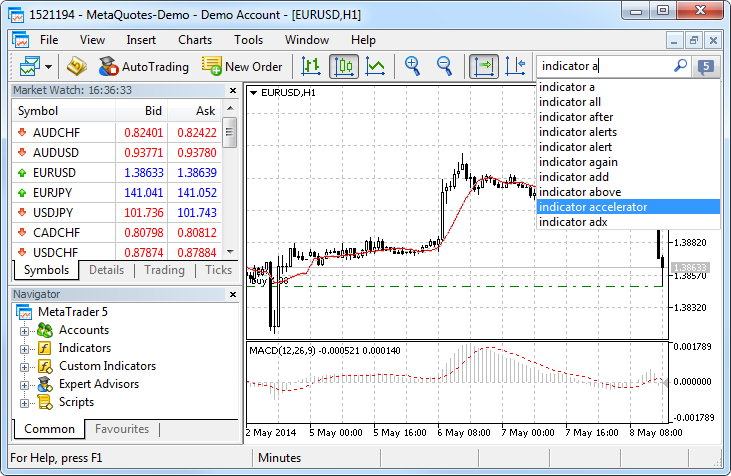
In order to search by one of the previous queries, place the cursor to the box and click Down Arrow key to open the query history. Selection of a search area is not available in the search bar any more, as the system automatically selects the most relevant results arranging them by categories conveniently:
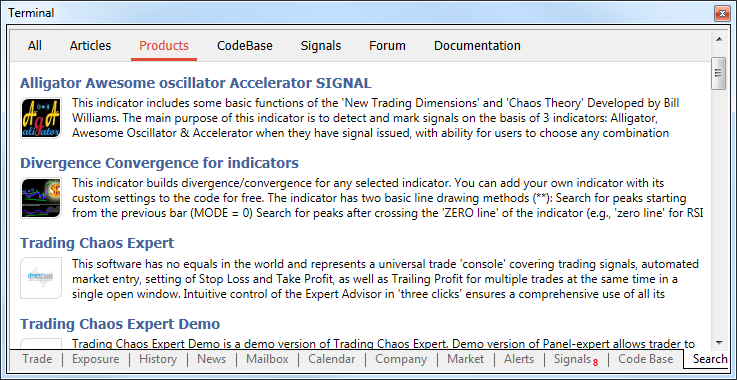
For better representation, search results now contain not only texts but also avatars of articles, books and applications. Use the top panel to view the search results by MetaTrader Appstore Products, Code Base, Signals, MQL5.community Forum and Documentation. If a category has no results, it is highlighted in gray.One-time passwords are generated in the MetaTrader 5 mobile terminal for iPhone . The same one-time password generation option will be added in the mobile terminal for Android soon.
How to enable OTP
To start using one-time passwords, a trading account should be bound to a password generator, which is the MetaTrader mobile terminal 5 for iPhone.
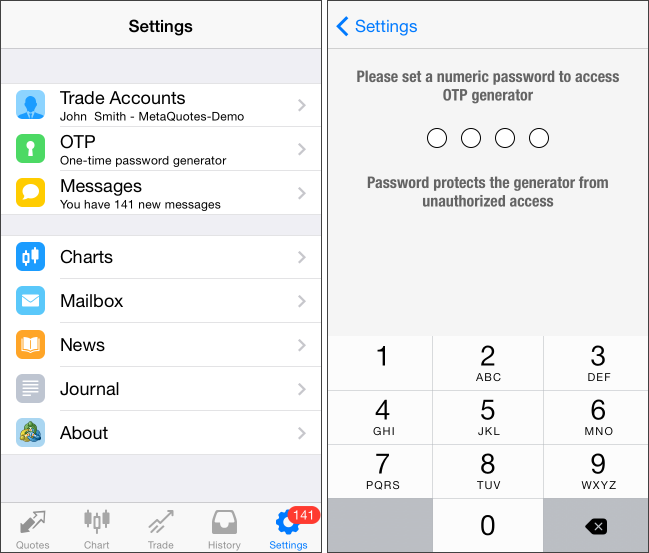
In the window that opens, select "Bind to account".
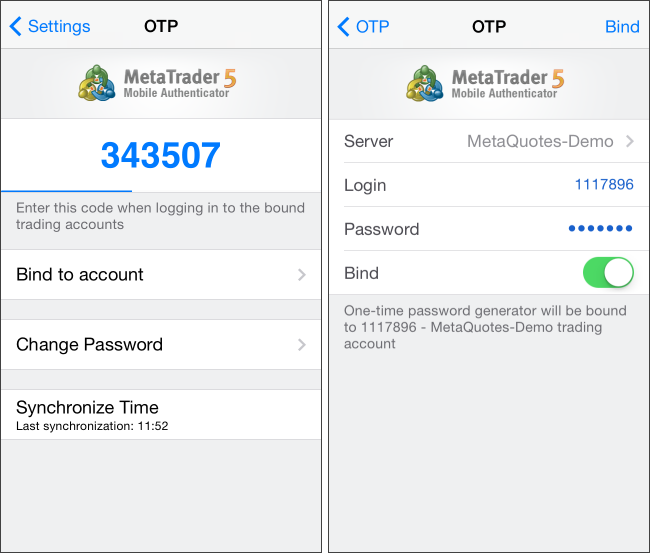
Next, specify the name of the server on which the trading account was opened, the account number and the master password to it. The "Bind" should be kept enabled. It must be disabled, if the specified account should be unbound from the generator and one-time passwords should no longer be used.After the "Bind" button located in the upper part of the window is tapped, a trading will be bound to the generator, and an appropriate message will appear.
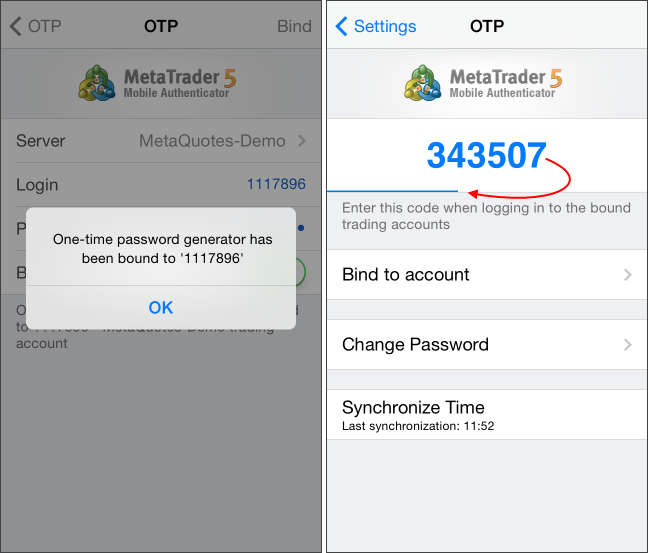
Likewise, an unlimited number of accounts can be bound to the generator.The one-time password is displayed at the top of the OTP section. Underneath, a blue bar visualizes the password lifetime. Once the password expires, it is no longer valid, and a new password will be generated.
Additional Commands:
How to use OTP in the desktop terminal
After binding a trading account to the generator, a one-time password will be additionally requested when connecting to it from the desktop terminal:
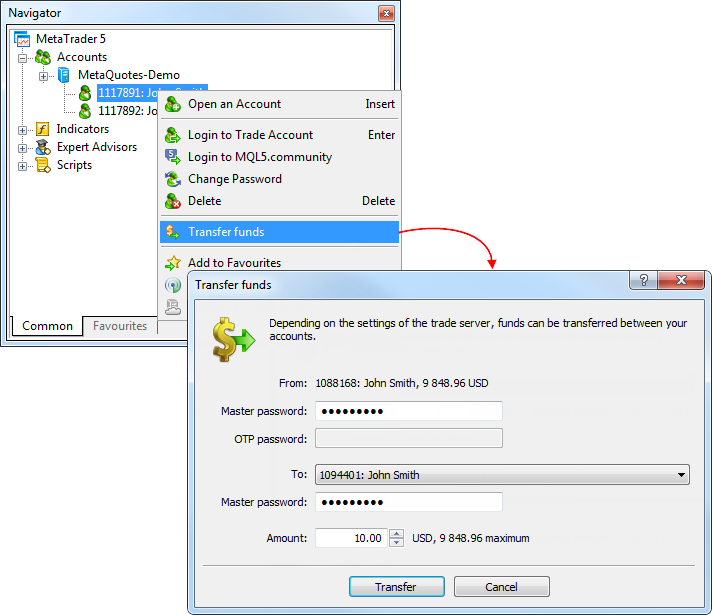
In the dialog box, select the account to which funds need to be transferred. The transfer amount is specified in the deposit currency of the current account. It cannot exceed the current balance and the current amount of free margin of the account.To transfer funds, a master password must be specified for both accounts. If OTP authentication is used for the account, from which funds are transferred, the one-time password should be additionally specified.
Transfer of funds is provided in the form of balance operations: a withdrawal operation on the current account and depositing operation on the recipient account.
The money transfer option should be enabled on the trade server. Depending on the settings, there are some restrictions on the accounts, between which transfer is allowed. In particular, money transfer can be allowed only for accounts with identical names and emails.
Now any account can be selected in the "Navigator" window and its passwords can be changed by clicking the appropriate command in the context menu:
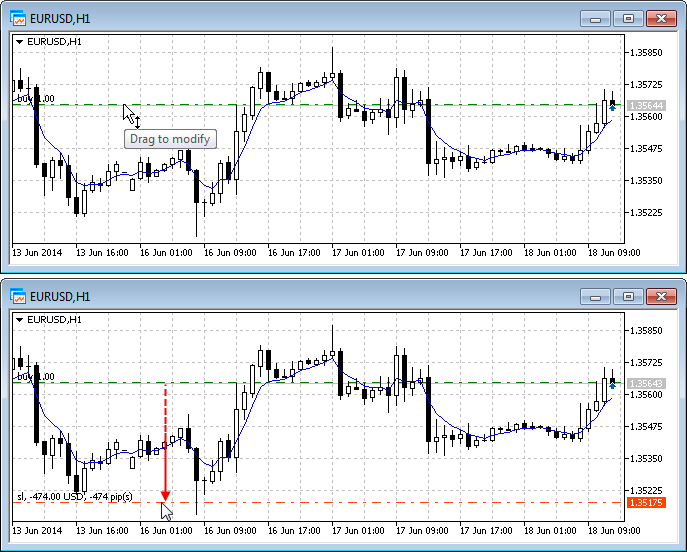
For long positions dragging down allows to set stop loss, up - take profit. And vice versa for short positions. When a level is dragged, the possible profit/loss in pips and currency, which may occur when this level triggers, is shown.
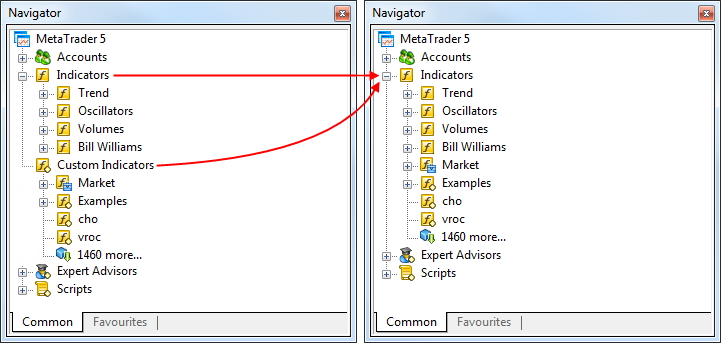
All custom indicators, examples, and indicators purchased from the MetaTrader AppStore are now shown together with the built-in technical indicators. Four categories of built-in indicators are always displayed first.Login has been renamed to "Login to Trade Account". Authentication in MQL5.community is available not only via the terminal settings but also via the context menus of the "Accounts" section and its subsections.
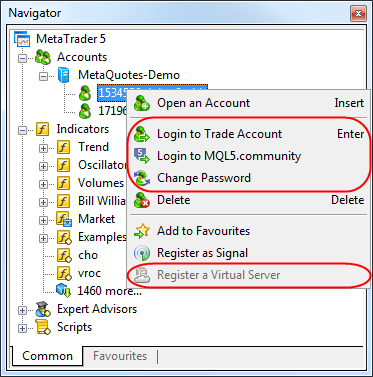
The following changes have been implemented to the account's context menu:The new function allows any EA to exchange data with third-party websites, perform trades based on the latest news and economic calendar entries, implement analytics, generate and publish automatic reports, read the latest quotes and do many other things that could previously be achieved only by using third-party DLLs of questionable reliability. The new feature is absolutely safe for traders, as they are able to manage the list of trusted websites the programs have access to.
WebRequest function sends and receives data from websites using GET and POST requests.
This option is disabled by default for security reasons.
Now, a user can receive the list of signals, evaluate them according to user-defined criteria, select the best one and subscribe to it automatically from a MQL5 program. In fact, it means the advent of the new class of trading robots that periodically look through available signals and subscribe to the one that is most suitable at the moment.
For this purpose new signal management functions have been added to the MQL5 language:
Thus, a user can not only copy trades, but also to select signals for copying. Both processes are automated.
By default, a trading robot is not allowed to change signal settings for security reasons. To enable this function, tick the "Allow modification of Signals settings" option in Expert Advisor settings.
Function signatures:
A new enumeration ENUM_CRYPT_METHOD has been added for working with the functions:
The update will be available through the LiveUpdate system.
MetaTrader 5 Platform Update Build 975: Displaying Expert ID
MetaTrader 5 platform update is to be released on Friday, August 1, 2014. It will contain the following changes:
The update will be available through the LiveUpdate system.
MetaTrader 5 Platform Update Build 1010: New Signals, Market and Options
The MetaTrader 5 platform update is to be released on Friday, October 31, 2014. It will contain the following changes:
MetaTrader 5 Client Terminal build 1010
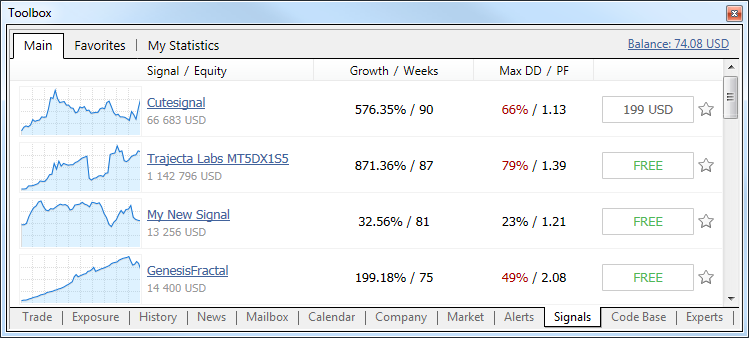
The new features in the list of signals:A signal view page has been updated. A new option allows to add signals to Favorites. The status of the signal account is displayed when hovering the mouse pointer at "Growth".
Signals statistics have expanded:
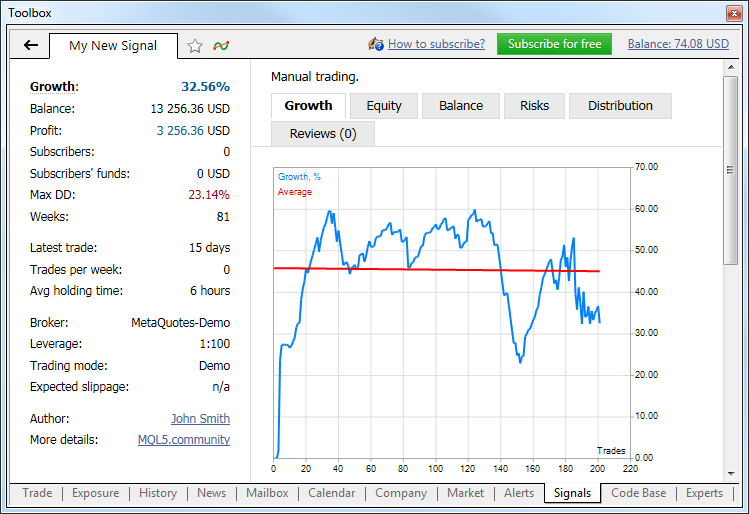
New tabs:Options Board
The options board displays a series of options based on the expiration date for an underlying asset (a class of options) selected in the "Underlying" field. The following parameters are displayed for the options:
Volatility Chart
Option strikes are shown along the horizontal axis of the chart, and the implied volatility is shown along its vertical axis.
If the trading history of the signal contains symbols that are not available in the subscriber's terminal, the subscription is now allowed (was prohibited in previous versions). The actions with the positions for which the subscriber does not have symbols are ignored. The following log appears in the Journal:
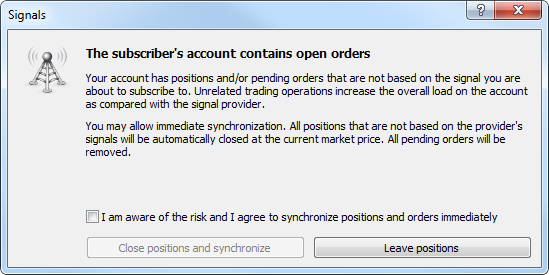
Synchronization with the signal provider will be performed. Positions and orders that were opened not based on the subscription signal are left unchanged. The user can perform any operations with them.Users can now perform trade operations manually (or using an Expert Advisor), being signed to a signal. The Signals service will ignore the positions and orders opened by the trader.
The update will be available through the LiveUpdate system.
MetaTrader 5 Platform Update Build 1035: Option Strategy Builder and Access to Ticks
The MetaTrader 5 platform update is to be released on Friday, December 12, 2014. It will contain the following changes:
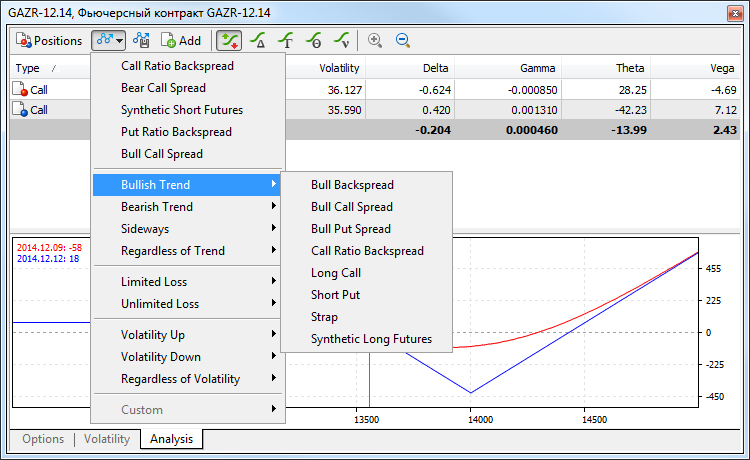
The Builder is easy to use: a trader chooses the option based on the expiration date and the underlying asset, and then selects one of the more than 30 available strategies. The Builder displays the appropriate combination of options and calculates evaluation parameters - the so-called Greeks. The profit/loss chart and the Greeks based chart appear at the bottom of the window.In addition to a large number of built-in strategies, traders can create and save their own strategies for later use.
The new function expands the possibilities for developing scalping trading robots. The OnTick function does not handle every tick, it notifies the Expert Advisor of market changes. It can be a batch of changes: the terminal can simultaneously make a few ticks, but OnTick will be called only once to notify the EA of the latest market state. The CopyTicks function allows you to receive and analyze all the ticks.
Ticks can be requested by the date if the 'from' value is specified, or based on their number using the 'count' value. If none of the parameters are specified, all available ticks are received, but not more than 2000. Ticks can also be requested based on their type using the 'flags' parameter. Available values:
The update will be available through the LiveUpdate system.
MetaTrader 5 Platform Update Build 1045: New WebRequest
The MetaTrader 5 platform update is to be released on Friday, January 16, 2015. It will contain the following changes:
MetaTrader 5 Client Terminal build 1045
Terminal: Tester agents now can work only in the 64-bit systems. This decision is driven by the need to follow the development of the IT industry. Switching to the new technologies increases computing performance and enables further development of MQL5 Cloud Network.
Changes in the platform components:
This function allows you to explicitly form the contents of an HTTP request header providing more flexible mechanism for interacting with various Web services. See the script Automatic Posting with WebRequest().
The update will be available through the LiveUpdate system.
MetaTrader 5 Platform Update Build 1075: Rent of Products in the Market
The MetaTrader 5 platform update is to be released on Friday, February 6, 2015. It will contain the following changes:
MetaTrader 5 Client Terminal build 1075Any developer in the Market may choose whether or not to provide their products for rent, and what will be the cost of this rent.
The developer may choose not to offer the products for rent, selling only full license with the unlimited period of use.
If the product is allowed to rent, the possible rent options appear on its page: time and price. Click "Rent" and select the rent period.
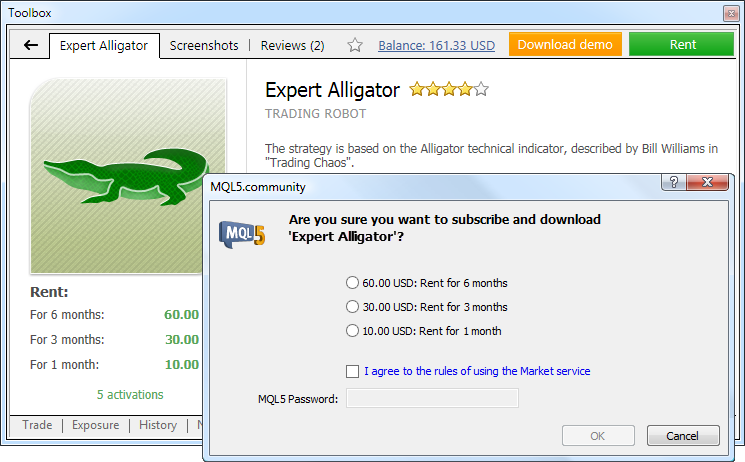
After expiration, you can either extend the product rent period or purchase an unlimited version of the product.The update will be available through the LiveUpdate system.
MetaTrader 5 Platform Update Build 1085
New update of the MetaTrader 5 platform has been released. It contains the following changes:
MetaTrader 5 Client Terminal build 1085Virtual servers are hosted by MetaQuotes Software Corp.'s partner companies
Allocating a Virtual Server
To receive a virtual terminal on a virtual server, connect using the necessary trading account and execute "Register a Virtual Server" command in the context menu.
Virtual Hosting Wizard window appears. It shows how the virtual hosting network works. The process of obtaining a virtual server consists of three steps. First, you will find out how to prepare for migration. After that, you will select the nearest virtual server with minimal network latency to your broker's trade server.
You can choose 1 day of free hosting provided to each registered MQL5.community user or select one of the offered service plans. Finally, you will select the data migration mode depending on your objectives:
After selecting the migration mode, you can launch the virtual server immediately by clicking "Migrate now" or do that later at any time.
Preparing for Migration
Before launching the virtual terminal, you should prepare an active environment for it - charts, launched indicators and Expert Advisors, Signal copying parameters and the terminal settings.
Migration
Migration is transferring the current active environment from the client terminal to the virtual one.
Migration is performed during each synchronization of the client terminal. Synchronization is always a one-direction process - the client terminal's environment is moved to the virtual terminal but never vice versa. The virtual terminal status can be monitored via requesting the terminal's and Expert Advisors' logs as well as virtual server's monitoring data.
To perform synchronization, open the account context menu and select migration type.
Thus, you always can change the number of charts and the list of symbols, the set of launched programs and their input parameters, the terminal settings and Signal subscription.
When performing migration, all data is recorded in the client terminal's log.
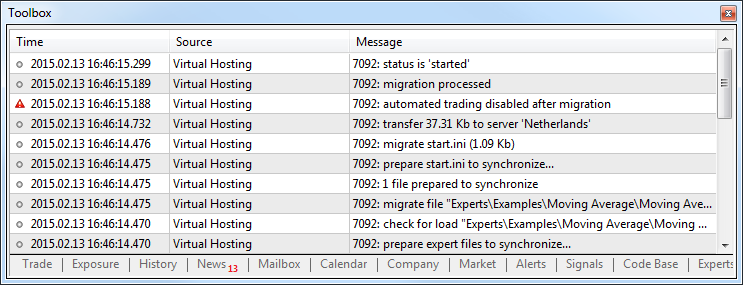
After the synchronization, open the virtual terminal's main journal to examine the actions performed on it.Working with the Virtual Terminal
The rented virtual server status can also be easily monitored from the client terminal. Execute "Details" command in the context menu.
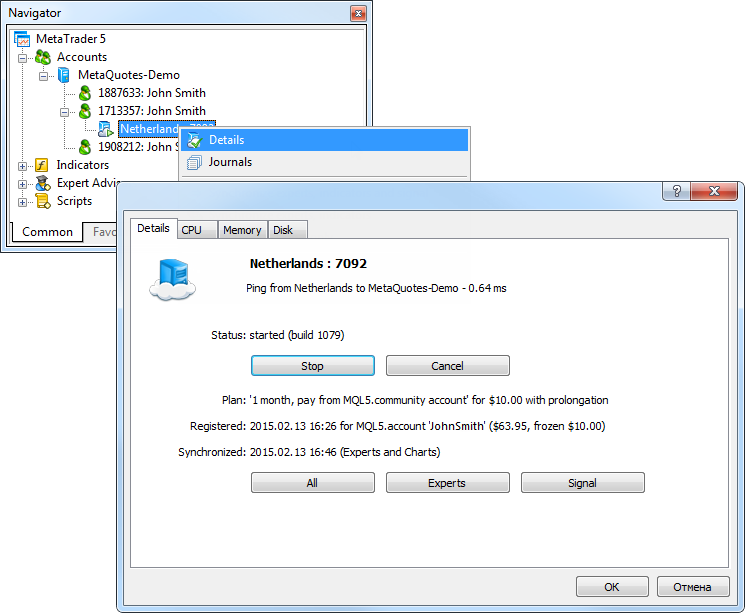
The information is presented in four tabs:Any Market developer may choose whether or not their product is available for rent and set the rent price.
Developers may choose not to offer their products for rent selling only full licenses for unlimited use.
If rent is enabled for a product, its web page shows possible options: rental period and price. Click Rent and select the rental period.
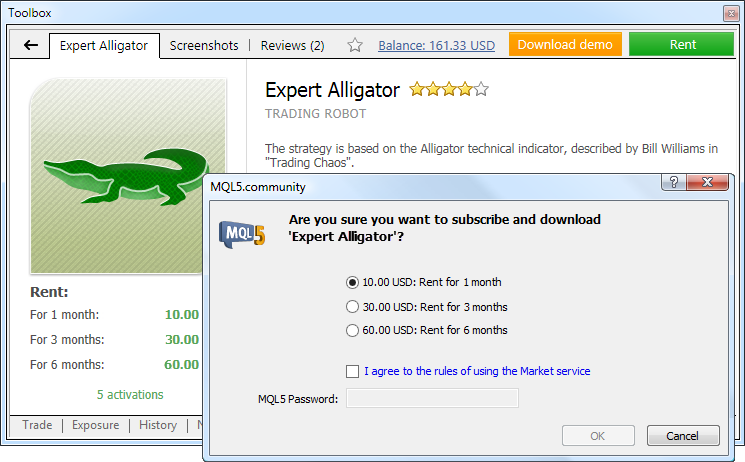
After the period expires, users can renew the rent or buy a full license.MetaTrader 5 Android build 1052
The new version of MetaTrader 5 for Android is now available in Google Play. It features some fixes and improved stability. Analytical objects and messaging system are to be added soon.
The application can be downloaded here: https://download.mql5.com/cdn/mobile/mt5/android&hl=en
The update is available through the LiveUpdate system.
MetaTrader 5 Platform Update Build 1100: Faster Testing and Optimization of Expert Advisors
MetaTrader 5 platform update is to be released on Friday, March 20. It will contain the following changes:
MetaTrader 5 Client Terminal build 1100- Tester: A status of connection to MQL5 Cloud Network
is now displayed in the Agents Manager. This allows users to easily
check if they can receive tasks from the cloud computing network after
they install agents.
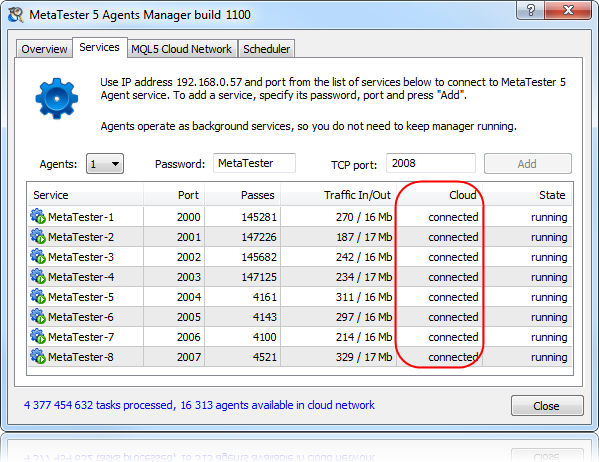
- Tester:
Some improvements and bug fixes have been made in the operation of the
Strategy Tester. Time spent on intermediate preparatory operations and
network latency has been significantly reduced. Testing and optimization
are now faster in all operating modes: working with local testing
agents, with a farm of agents in the local network and using MQL5 Cloud
Network.
- Terminal: Added display of the number of unread emails in the "Mailbox" tab of the Toolbox window.
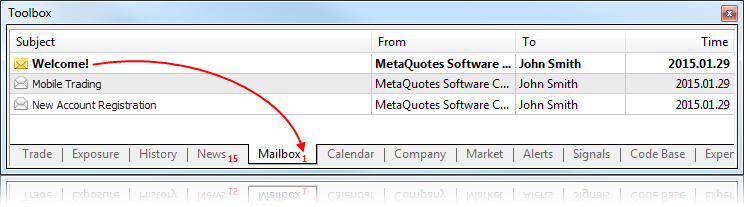
- Terminal:
The Navigator window now contains the list of Expert Advisors running
on the active trading account. In addition to the Expert Advisor name, a
chart on which the EA is running is specified in the list. An icon
indicates whether the EA is allowed to trade.

- Terminal: Improved accuracy of the algorithm for determining access points available for connection to a trading server.
- Terminal:
Fixed an error that could occasionally clean the database of client
accounts when a terminal was reinstalled over an existing one.
- Terminal: The terminal interface has been further adapted for high resolution screens (4K).
- Market: Fixed updating of the MQL5 account balance after purchasing or renting a product.
- Virtual Hosting: Fixed migration of custom indicators to the virtual hosting environment.
- Virtual Hosting: Fixed updating of the virtual hosting status in the Navigator window.
- MQL5: Fixed errors which could occasionally interfere with the optimization of Expert Advisors in MQL5 Cloud Network.
- MQL5:
Fixed call of OnDeinit when deleting an Expert Advisor using the
ExpertRemove function during testing. Previously, under the conditions
described the OnDeinit event was not called.
- MQL5: Fixed errors in use of resources in EX5 libraries.
- MQL5: Fixed errors in the analysis of macros.
- Fixed errors reported in crash logs.
- Updated documentation.
The update will be available through the LiveUpdate system.The context menu contains commands for enabling or disabling automated trading for any of the Expert Advisors, as well as for viewing its properties or removing it from the chart.
MetaTrader 5 Platform Update Build 1150: Easy Purchase from Market, Debugging on History, Time&Sales of Transactions
MetaTrader platform update is to be released on Friday, May 22, 2015. The update will feature the following changes:
MetaTrader 5 Client Terminal build 1150
One-Step Purchase
A user doesn't need to log in to an MQL5.community account and add money to it. A payment for a product can now be made straight from the platform using one of the available payment systems. To maintain a clear and unified history of purchases from the Market, the required amount will be first transfered to your MQL5.community account, from which a payment for the product will be made.
You can easily access and review all your payments from your MQL5.community Profile.
Purchase without Registration
A product from the Market can be purchased without an MQL5.community account. Click "Buy" and pay for the product using one of the available payment systems.
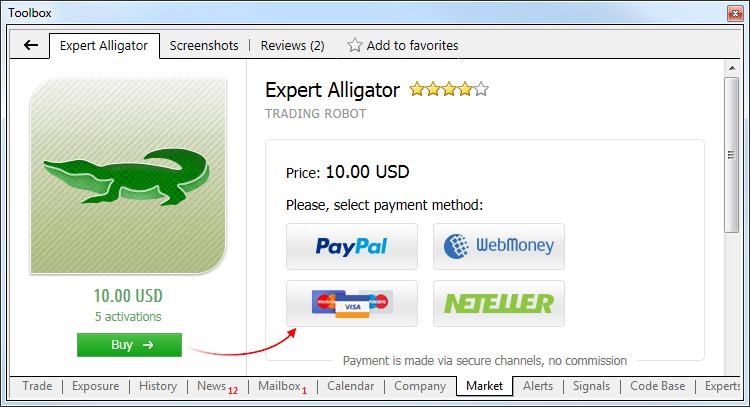
Then you will be redirected to the payment system web page to complete your purchase.
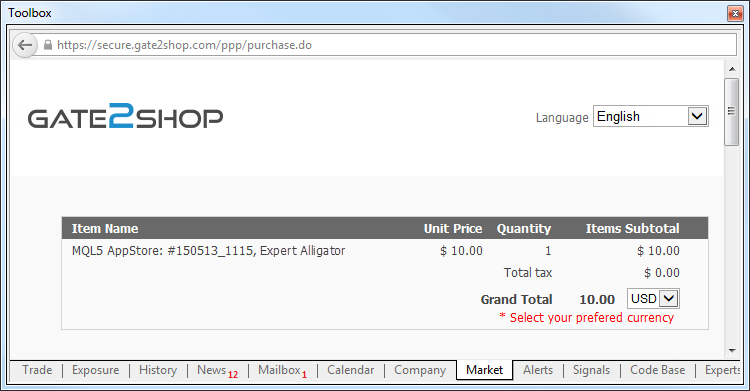
After that, we strongly recommend you to register an account on MQL5.community, and your purchase will be automatically linked to it. This enables you to update the product and install it on multiple computers.Now any program can be tested on required history data. Debugging runs in the visual testing mode in the Strategy Tester. An application is executed on a chart with an emulated sequence of ticks in the tester.
Configure the debugging parameters in the MetaEditor settings: symbol, timeframe, interval, execution mode, tick generation mode, initial deposit and leverage. These parameters will be applied for visual testing.
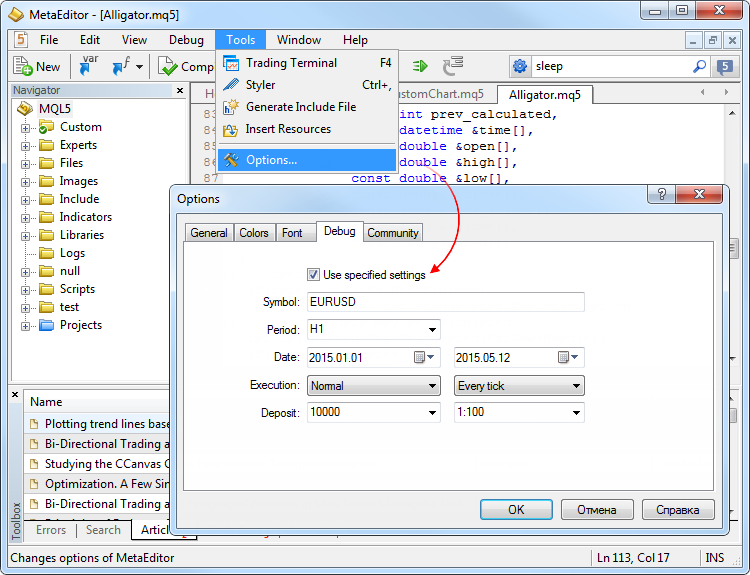
Set the breakpoints in the code, and then start the debugging using historical prices.
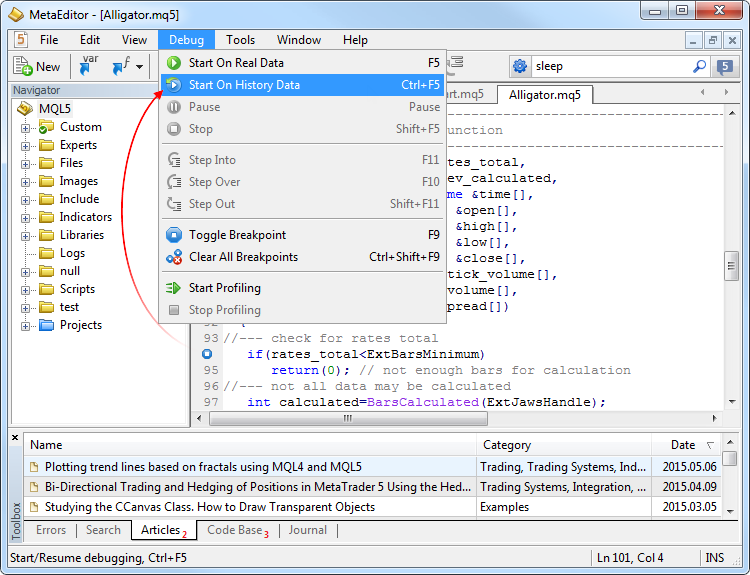
This will initiate visual testing and the debugging process.The major changes apply to operation in Wine on computers running Linux and Mac OS. All the functions are available for allocated virtual servers in Wine, including migration, performance monitoring and logs.
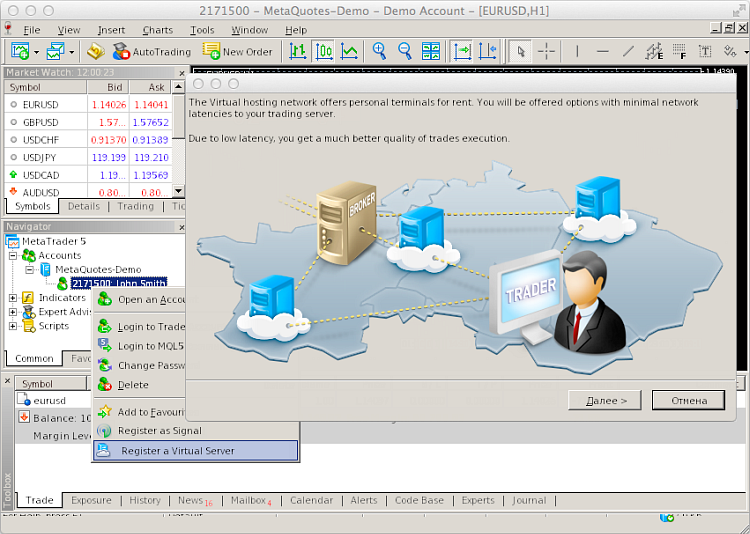
The operation of the Log has also changed. If a user requests too many records, then only part of the first logs for the specified period will be downloaded. This prevents performance degradation resulting from large logs. If you need to download further logs, you no longer need to change the requested period. Simply select the last row in the log viewer window and press PgDn.Such assets are displayed as open positions. Their value is calculated by the formula: Contract size * Lots * Market Price * Liquidity Rate.
Liquidity Rate here means the share of the asset that a broker allows to use for the margin.
The Assets are added to the client's Equity and increase Free Margin, thus increasing the volumes of allowable trade operations on the account.
Thus, it is now possible to open accounts with various margin types.

In the example above, a trader has 1 ounce of gold having the current market value of 1 210.56 USD. This value is added to the equity and the free margin allowing the trader to continue trading even in case of a zero balance.A tick chart of exchange instruments with real transaction prices is now displayed in the Depth of Market. All transactions conducted on the Exchange are plotted on this chart:
The larger the circle, the greater is the volume of the transaction. Transaction volumes are also shown as a histogram below the tick chart.
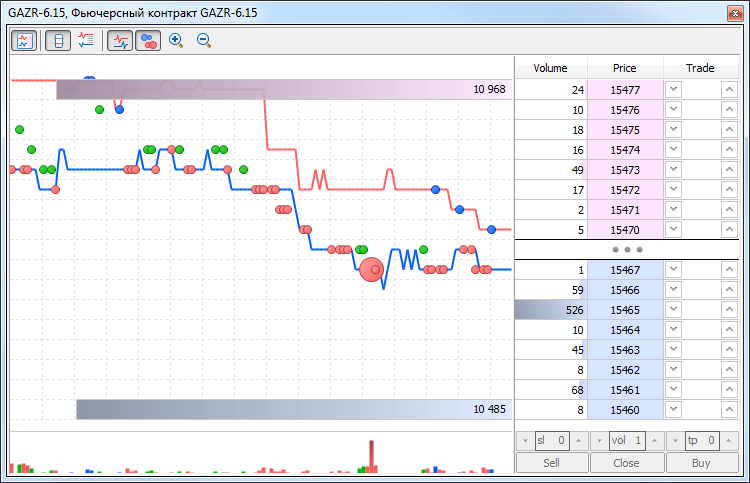
At the top and bottom of the histogram, the total volumes of the current Buy and Sell offers are shown.
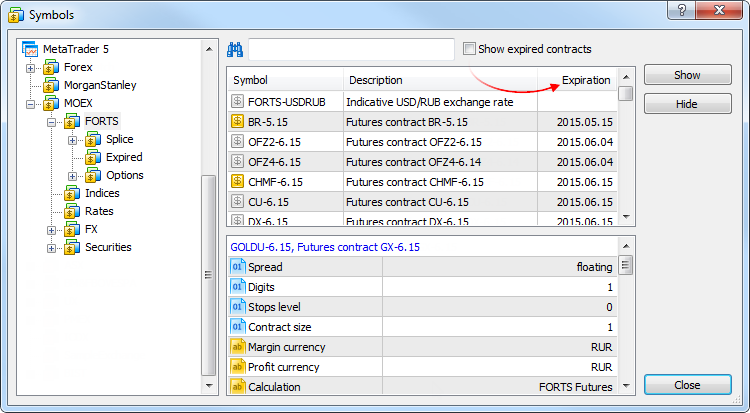
All expired symbols are hidden to preserve a more compact display. This is particularly useful when working on the futures market. A non-relevant symbol is the expired one, which is defined by the "Last trade" parameter. This date is specified in the "Expiration" column. To see all the symbols, click "Show expired contracts".The list of symbols is automatically sorted for a more convenient display:
Option "Auto remove expired" in the context menu allows to replace expired symbols with active ones in the "Market Watch" window.
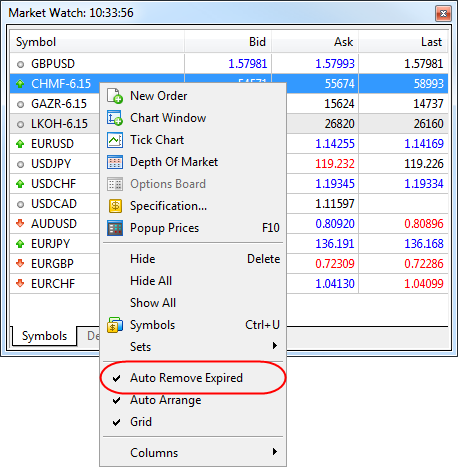
After terminal restart, expired symbols are hidden, and active ones are added instead. For example, the expired futures contract LKOH 3.15 will be replaced by the next contact of the same underlying asset LKOH 6.15.Symbols in the appropriate open charts are also replaced, provided there are no running Expert Advisors on them.
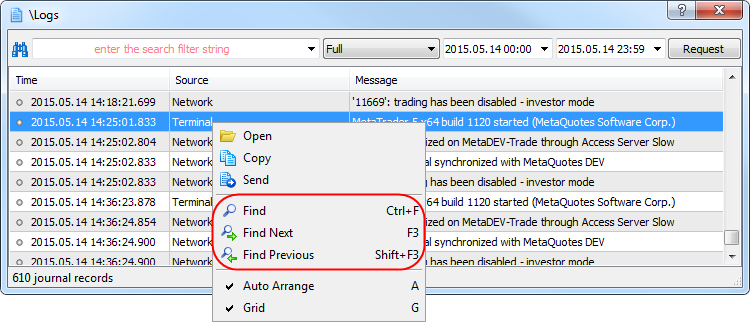
It searches for a word/phrase in the displayed list of logs.ulong GetMicrosecondCount();This function can be used to profile program execution and identify "bottlenecks".The update will be available through the LiveUpdate system.
MetaTrader 5 Platform Update Build 1200: Tick History and Direct Payment for Services
MetaTrader 5 platform update is to be released on Friday, October 23, 2015. The update will feature the following changes:
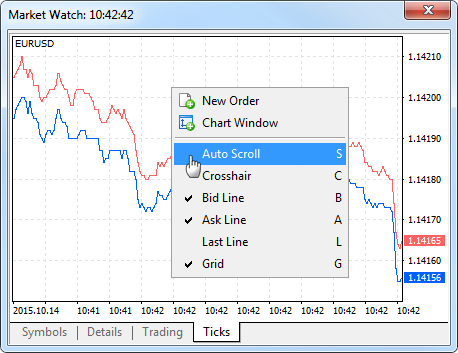
Use the CopyTicks() function to receive deeper tick history. It has been modified so that it requests missing history and downloads it if the latter is present on the trade server.To pay for hosting services, users don't need to log in to the MQL5.community account and add money to it. A payment for a service can now be transferred straight from the platform using one of the available payment systems.
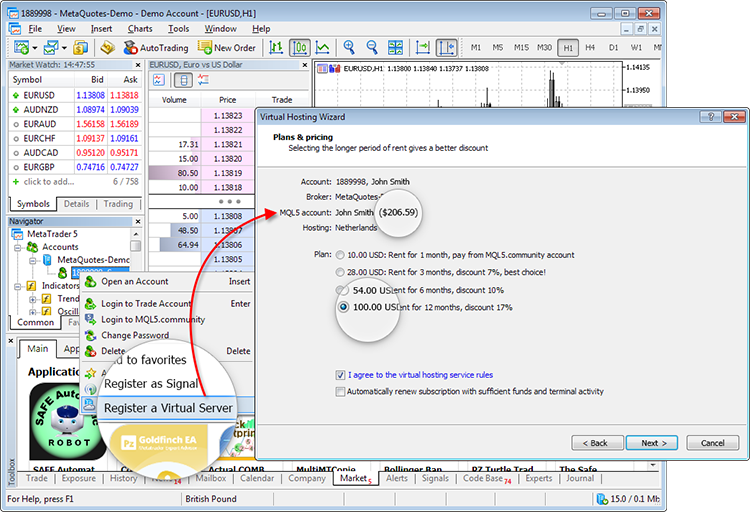
Select one of the available systems and make an online money transfer:Similarly, a payment for a trading signal subscription can be made straight from the terminal via a payment system.
The required amount will be transferred to your MQL5.community account first, from which a payment for the service will be made. Thus, you maintain a clear and unified history of rented virtual hosting platforms and signal subscriptions and can easily access and review all your payments for the MQL5.community services.
The parameters of each tick are filled in regardless of whether there are changes compared to the previous tick. Thus, it is possible to find out a correct price for any moment in the past without the need to search for previous values at the tick history. For example, even if only a Bid price changes during a tick arrival, the structure still contains other parameters as well, including the previous Ask price, volume, etc. You can analyze the tick flags to find out what data have been changed exactly:
The MqlTick structure is used in two methods:
Execution result:
TemplTest (EURUSD,H1) Dbl: 20.0 21.0 22.0 23.0 24.0 25.0 26.0 27.0 28.0 29.0
TemplTest (EURUSD,H1) Ptr: 30 31 32 33 34 35 36 37 38 39
The update will be available through the LiveUpdate system.