- Is my VPS working properly?
- Problem with VPS in Metatrader 5
- EA not working on MQL5 VPS after Migrating
Forum on trading, automated trading systems and testing trading strategies
...
Sergey Golubev, 2024.04.19 12:02
Algo trading is always ON in MQL5 VPS. Besides, this MQL5 VPS is the Metatrader in cloud (your other Metatrader), and in case you made a sucessful migration/synchronization so you may close your home Metatrader.
Look at the instruction about how to subscribe (in case you missed something):
- Launching MetaTrader VPS: A step-by-step guide for first-time user
- step by step guide: https://www.mql5.com/en/articles/13586
Hello, I would like some help. In fact, I made a one-month VPS subscription and I did the migration as required. But I noticed that compared to my expert advisor (free robot), when I do the migration, even if my "trading algo" is deactivated, the EA still continues to work, I use my EA to trade economic announcements with the FBS broker, these are in fact pending orders generated directly by my EA 15 seconds before an economic announcement and the speed of execution of the orders must be fast, this is why I bought a VPS subscription. So normally if the ''trading Algo'' is deactivated, the EA should not have worked, but yet it still continues to work even if I delete them each time, it is only after having deactivated the VPS that the EA no longer works, I don't understand why such a thing is happening, even though I have migrated everything to the virtual server, despite this the ''trading Algo'' button is ignored by the VPS and it activates everything automatically. Help me please.
Of course your EA continues to work, because you have migrated it to your MQL5 VPS.
After the migration of your local trading environment, you EA and your charts, to your MQL5 VPS automated trading is disabled locally in your terminal, but its moved to the MQL5 VPS and your EA trades in the Cloud environment of the MQL5 VPS, as Sergey pointed out.
So, if you want to stop your EA from trading in MQL5 VPS, you must make a new migration with empty charts, with no EA attached on them, in order to overwrite the previous migration.
You don't have to cancel your MQL5 VPS subscription every time you want to stop it from working.
Read the last steps 15-25 of these guides below to understand how MQL5 VPS works:
Of course your EA continues to work, because you have migrated it to your MQL5 VPS.
After the migration of your local trading environment, you EA and your charts, to your MQL5 VPS automated trading is disabled locally in your terminal, but its moved to the MQL5 VPS and your EA trades in the Cloud environment of the MQL5 VPS, as Sergey pointed out.
So, if you want to stop your EA from trading in MQL5 VPS, you must make a new migration with empty charts, with no EA attached on them, in order to overwrite the previous migration.
You don't have to cancel your MQL5 VPS subscription every time you want to stop it from working.
Read the last steps 15-25 of these guides below to understand how MQL5 VPS works:
Is there by any chance another tool that I can use just to make it faster to fulfill my pending orders during an economic announcement? and I will be able to use it without any problem with my EA and be able to deactivate it quickly as I want.
Yes, there isn't any way to deactivate and reactivate the algorithmic trading in the MQL5 VPS at will, the only thing you can do is to STOP and then later START your MQL5 VPS again.
This is the same as migrating an empty chart and then migrating your EA and charts again later.
You can do that from the Navigator window of your MT4/5 terminal >> MQL5 VPS >> right click >> Stop Server (and later >> Start Server).
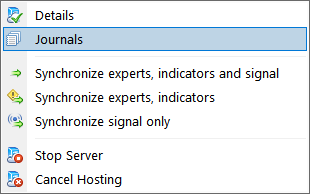
Or in your MQL5 VPS subscriptions page: https://www.mql5.com/en/vps/subscriptions
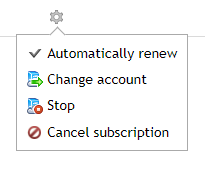
Yes, there isn't any way to deactivate and reactivate the algorithmic trading in the MQL5 VPS at will, the only thing you can do is to STOP and then later START your MQL5 VPS again.
This is the same as migrating an empty chart and then migrating your EA and charts again later.
You can do that from the Navigator window of your MT4/5 terminal >> MQL5 VPS >> right click >> Stop Server (and later >> Start Server).
Or in your MQL5 VPS subscriptions page: https://www.mql5.com/en/vps/subscriptions
- Free trading apps
- Over 8,000 signals for copying
- Economic news for exploring financial markets
You agree to website policy and terms of use