
- 2023.02.23
- Deland-Han
- learn.microsoft.com
- techpiezo.com
Dear Soewono, thank you very much.
The auto-login is working fine now. Thanks to the link you provide.
But when i log on xrdp remotely i see only a black screen. Because xrdp allows only one session per user. And the local xrdp session is already established by the autologon.
I tried to find a fix. To allow local and remote xrdp session for the same user. But failed.
May i ask, do you know a solution for this issue too?
Best wishes, Tobias
xrdp has its own session and its own window and session manager.
For details please refer to https://wiki.archlinux.org/title/xrdp
If you want to share "local session", you probably want to use VNC / TightVNC.
This "hack" might be a solution if you want to try xrdp instead.
https://c-nergy.be/blog/?p=16698
Qoute:
By default, xRDP will only allow a single session per user account. By default, a same user account cannot be , at the same time, logged on locally on the Linux machine and remotely. If a user tries to remote connect to the machine, a black screen will be presented when remotely connected. To overcome this situation, the recommended way would be to logoff from the machine (local session) and then perform the remote desktop connection. This single connection session is really causing a lot of frustrations and annoyance. We had to find a way to perform local and remote connections using the same account when using xRDP. After some research, trial and error, we have a finally found some ways and workarounds that can be used which will ensure that same user account will be able to get at the same time a local connection and a remote connection. Use this information at your own risk as we didn’t extensively tested and worked with them. We would strongly recommend you to logoff properly from the local session before trying to perform remote login connections
Good luck.
NOTE:
Another interesting setup:
https://linuxways.net/centos/how-to-setup-xrdp-over-xorg-in-linux-with-multi-sessions/
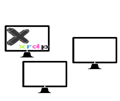
- 2021.04.18
- Griffon
- c-nergy.be

- 2022.07.09
- Griffon
- c-nergy.be
Dear Soewono,
thank you ever so much for your kindness and for your efforts.
I tried everything which was advised in the posts. But unfortunately i was not able to succeed to get multiple xrdp sessions (local and remote) for the same user work.
In the end i kept the auto-logon to xrdp which initiates a local session after an event of unexpected server reboot and which was most important for me.
And i log on to this local rdp session remotely with VNC as you advised. It's not as fast and secure as rdp. But at least it works and is good enough.
Again, MANY THANKS to you!!!
Best wishes and warm regards,
Tobias
- Free trading apps
- Over 8,000 signals for copying
- Economic news for exploring financial markets
You agree to website policy and terms of use
i want my MT5 Terminals start automatically after an unexpected server reboot (e.g. after power interruption).
I am using a Linux VPS, with ubuntu 22.04.1.
The MT5 Terminals are added to 'Startup Applications'. They start up fine. !!!BUT!!!: only after i have logged on to the VPS via RDP. Only after that, the startup process is initiated.
How can i have them startup automatically right after a server reboot, without me first needing to log on to the VPS via RDP?
Your help is highly appreciated.
Kind regards,
Tobias