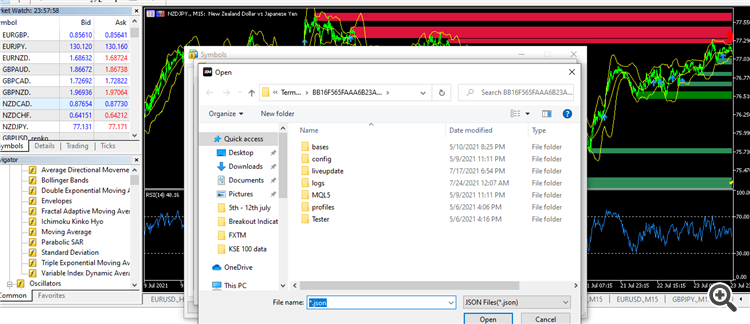
- History center 1m data limit
- Importing Symbol from LIVE Excel CSV File
- Importing tick data now only JSON format?
Hi, I am trying to make a custom symbol and import data. However the only option I am getting are json files which I believe are text files. The browser isnt recognizing any txt files. How to change the option from json to csv so I can use the custom symbol. For reference, please check
You are confusing the custom symbol specifications (Json) and the symbol's data (CSV). Look better and read the documentation.
Please let me know how will I add a CSV file (Import) in MT5 custom symbol. I am adding Karachi STock Exchange 100 daily data which is available in csv file
Please let me know how will I add a CSV file (Import) in MT5 custom symbol. I am adding Karachi STock Exchange 100 daily data which is available in csv file
READ the documentation please.
https://www.metatrader5.com/en/terminal/help/trading_advanced/custom_instruments#import_history

- www.metatrader5.com
READ the documentation please.
https://www.metatrader5.com/en/terminal/help/trading_advanced/custom_instruments#import_history
I am using the same method but when I try to enter the document, this comes up. JSON files are empty although I converted csv to json (the files are in download option). In the document you provided, it is showing csv. I am not getting any option at my end
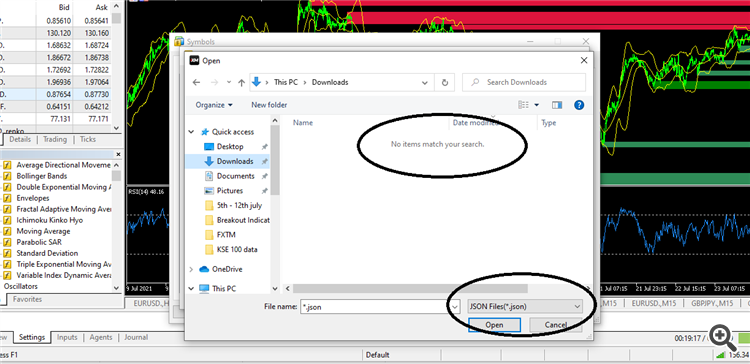
You are definitely doing something wrong. Show your open windows properly. Don't overlay them leaving us only to guess. Show or detail your steps to reach that point.
You are probably following the incorrect steps: "Create Custom Symbol" -> "Import" (This is wrong).
You must first create the Custom Symbol. Then after its created, select it and go to the "Bars" or "Ticks" tab, and only then click the "Import Bars" or "Import Ticks" button.
Read the documentation again please.
You are definitely doing something wrong. Show your open windows properly. Don't overlay them leaving us only to guess. Show or detail your steps to reach that point.
You are probably following the incorrect steps: "Create Custom Symbol" -> "Import" (This is wrong).
You must first create the Custom Symbol. Then after its created, select it and go to the "Bars" or "Ticks" tab, and only then click the "Import Bars" or "Import Ticks" button.
Read the documentation again please.
Ok I was doing wrong there. I now tried with your way but here is the problem again. The bars are not coming. Where am I wrong here (Please note I changed the format as well)
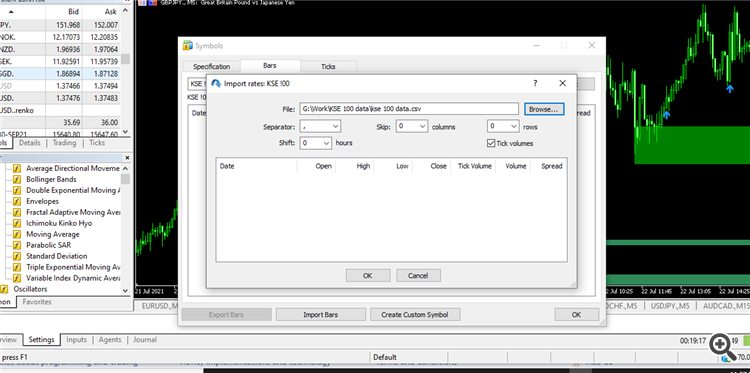
The CSV file must have a very specific format, according to specific requirements as outlined in the documentation. If your CSV file is not properly formatted according to that specifications, it will not be imported properly and fail.
I have tried the format as well but still unable to do it. Can anyone please help me with this. I am attaching the csv file.
Hi, this work for me and hopefully (surely) will work for you as well.
1. "View" - "Symbols". On the Specification tab, select Custom.
2. "Create Custom Symbol"
3. "Copy from". Select the asset with identical/closest specification to the asset you want to import. For example, you should select BTCUSD if you want to import BTCUSD data from third party.
4. Click "OK' first instead of "Import". This is the critical step. You must click OK first to create the new custom symbol. If you jump to "Import" you would definitely experience the same problem (only *.json file available for the option).
5. Go to Specification-Custom section again, and you will find your new custom symbol. Click on it.
6. Go to "Bar" or "Ticks" tab, according to your need, and then "Import Bars" or "Import Ticks".
7. Now you will find a window appear to you which allow you to browse the data file, including csv file.
8. You know the next step.
Remember, step 4 is the most important step.
- Free trading apps
- Over 8,000 signals for copying
- Economic news for exploring financial markets
You agree to website policy and terms of use