On my PC/Laptop the MT4 terminal change the status of the EA that was running (Enabled for live trading - smiley face on chart) to EA is DISABLED for trading (EA stopped - Not running)
Yes, that's correct:
How to check if everything is fine?
Check logs (two VPS log files) -
Forum on trading, automated trading systems and testing trading strategies
Sergey Golubev, 2017.03.31 09:53
Yes, you can monitor it.
Just watch the following videos here, and the article here: Working with the Virtual Terminal
-----------------
how to check if vps is running - the thread
-----------------
Virtual Platform LogsBesides, VPS is using your trading account, and if you open your Metatrader (on local PC) so you may see how "someone" is trading on your account. So, this "someone" is your EA inside VPS (VPS is the copy of your Metatrader in cloud; together with your chart with EA attached to the chart; VPS autotrading is always ON).
And many traders prefer to look at the log files all time (to get more information about 'what is going on').
And look at this short thread about possible issue (last post of the thread):
How to update/adjust EAs that are hosted on a VPS?And look at this short thread about possible issue (last post of the thread):
How to update/adjust EAs that are hosted on a VPS?Hi Sergey - THANKS for all your replies and information - feel much better :)
auto renew, move, stop and cancel -
Forum on trading, automated trading systems and testing trading strategies
Sergey Golubev, 2018.11.24 18:01
VPS is the copy of your Metatrader in the cloud.
To make this copy of your Metatrader in cloud so you need to open chart (or charts) and attach your EA to the chart (or to the charts) to ready to trade.
After that - you make the migration: you are synchronizing your Metatrader with open charts with EA attached to the charts - with the copy of your Metatrader in the cloud.
Once you synchronized (once you sent everything to VPS) so you can close your pc (in you want): your EA will work on VPS (means: your EA will work on the copy of your Metatrader in cloud).
And all those actions (with possibe errors) are written in your VPS log files (you can check it inside your home Metatrader).
---------------
To make it shorter:
- Your MQL5 VPS = your "2nd Metatrader in cloud". I mean: there is the cloud (somewhere). And there is "your second Metatrader" there ... this "second Metatrader in cloud" is empty ... you will need to provide migration/synchronize.
- Migration = sending your EAs/indicators/open charts from your home Metatrader to MQL5 VPS (to "your Metatrader in cloud").
- You can synchronize the settings/open charts/EAs/settings of your EAs/changing the settings of your EA/opened charts - from your home Metatrader with MQL5 VPS (with "your Metatrader in cloud"). You can synchronize many time (as many as you want).
- Only open chart(s) with attached EA(s) can be migrated (can be synchronized) from your home Metatrader to MQL5 VPS (to "your Metatrader in cloud").
- Your EA(s) will work on MQL5 VPS (on "your 2nd Metatrader in cloud"), and you can close your home Metatrader, or use your home Metatrader with the other trading account, or any.
- Autotrading is always On in MQL5 VPS ("your second Metatrader in cloud" is having autotrading to be always ON irrespective of the settings of your home Metatrader).
- (limitation) Your EA will not work on MQL5 VPS (on "your 2nd Metatrader in cloud") if EA is using dll irrespective off - you allowed dll or not in your home Metatrader (irrespective of the settings of your home Metatrader). It is necessary to see the code or to be a coder to know: your EA is using/calling dll or not).
- (limitation) It must be 64-bit client terminal (MT5) to use virtual hosting - means: your home Metatrader 5 should be 64-bit.
MT4 does not have this limitation (because MT4 is always on 32-bit). - global variables: post #21
---------------
For Metatrader 5 only, limitations:
Forum on trading, automated trading systems and testing trading strategies
Eleni Anna Branou, 2021.09.29 16:23
MQL5 VPS does not work as a traditional VPS. You can use it in order to upload your MT4/5 trading environment onto a virtual server.
So you need to prepare your charts and EAs (or signal subscription settings), that you want to migrate to the virtual server.
After you uploaded and properly setup your EAs on the appropriate currency pairs charts, you click the Auto Trading button on your local MT4/5 terminal.
Then you right click on the MQL5 VPS details in the Navigator window (for MT4) >> Synchronize experts, indicators (or Synchronize signal only, for a signal subscription) or tick the appropriate Migrate option down below in the VPS tab of your Toolbox window for MT5.
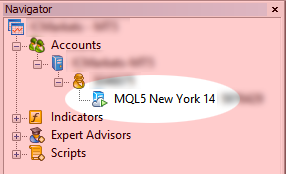
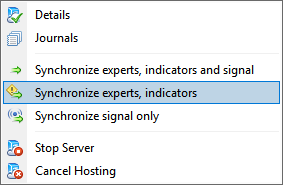
Finally you can check that everything was done perfectly in the MQL5 VPS (right click) >> Journal and see if you've got something like below, indicating that your migration was succesful.
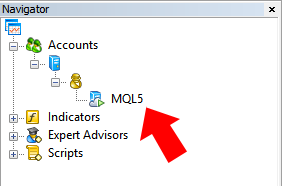
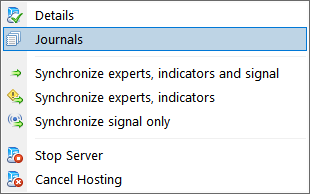
for experts, indicators

for a signal subscription
Forum on trading, automated trading systems and testing trading strategies
MetaQuotes Software Corp. , 2019.11.25 09:50
VPS is also not supported in 32 bit versions of MetaTrader 5.Forum on trading, automated trading systems and testing trading strategies
4 reasons to rent a VPS for trading
MetaQuotes, 2021.01.27 19:44
MetaTrader Virtual Hosting is designed for round-the-clock operation of trading robots and signal subscriptions even when your computer is turned off. A Virtual Private Server (VPS) can be rented directly from the MetaTrader platform. Our hosting service is a more efficient solution than ordinary VPS because it is specifically tailored for traders. You can select the most suitable server from a number of hosting points located in Frankfurt, London, New York, Hong Kong, Moscow, Amsterdam, Sao Paulo, Chicago and Mumbai.
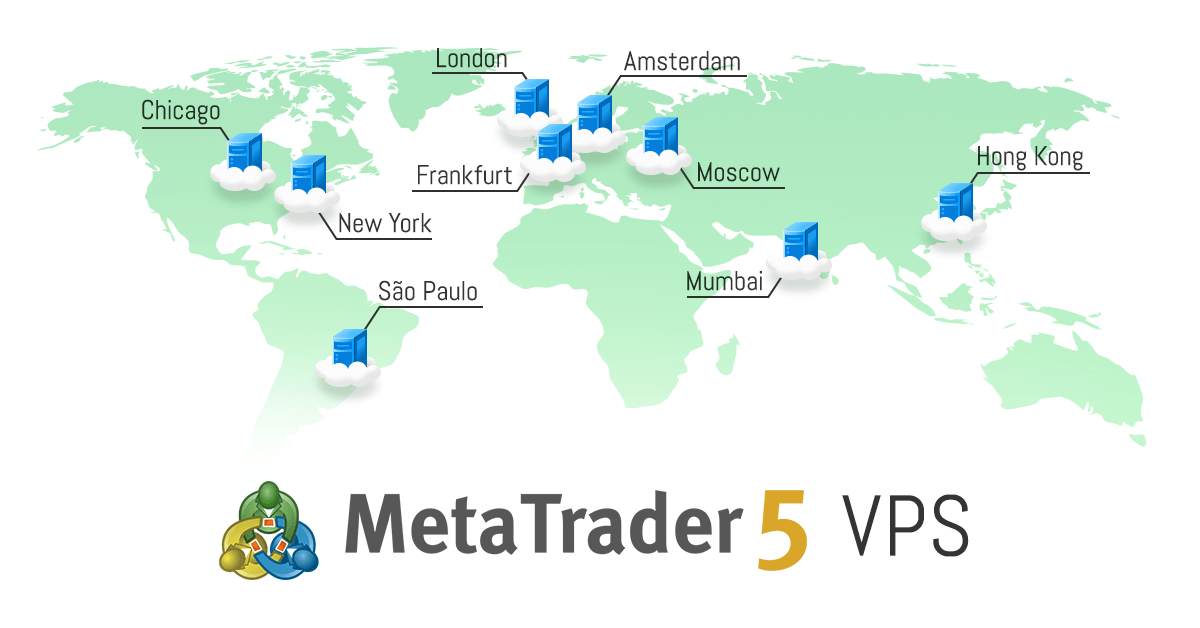
More than 140 thousand people have already used VPS for MetaTrader. Furthermore, about 7 thousand new traders connect to the service every month. In total, they invest in virtual hosting over USD 1.5 million a year and use more than 50 million hours for algorithmic and social trading via the VPS.
Why tens of thousands of people rent our virtual servers:
1. It is failure free
We only work with the hosting companies which ensure the highest possible uptime of 99.99%. Therefore, you can be sure that your platform will be reliably connected to the broker's server and that your robots or signal subscriptions will not be interrupted. Stable connection is especially important for copy trading. A signal provider can trade in a different time zone or can execute operations during an inconvenient time frame. With the VPS, subscriptions smoothly operate around the clock, and thus the source time does not matter.
VPS for MetaTrader is an ideal solution for round-the-clock trading with which you can maximize your revenue by constantly being in the market.
2. Best execution
Execution delays can affect profits generated from trades. Even a delay of just a few milliseconds can be critical, as the price can change during this time. VPS for MetaTrader automatically offers an optimal server, which is located closest to your broker. This minimizes network delays between the trading platform and the trade server, saving valuable price pips.
By saving a few pips per trade, you can pay off the virtual server renting cost. The more trades you perform, the faster the cost will be paid off, and further savings will turn into profit.

3. Quick start
Nobody likes to get distracted from the main activity, especially if it is connected with money. That is why we have created an easy-to-start solution which does not require any extra effort from the trader. Migration to a VPS is a matter of a few seconds. The procedure takes only three mouse clicks for Experts Advisors, indicators, scripts and Signal subscriptions to be transferred to the virtual server. Applications purchased from the Market do not lose activations when launched on our VPS.
There is no need to set up the machine: renting a VPS for MetaTrader is as easy as installing a messenger or subscribing to a signal in the platform. This process does not require any additional administration or network engineering skills. You only need to select a plan, use a suitable payment method and initiate data migration.

4. Free period
VPS rental costs USD 15 per month. It is more profitable to rent a server for a longer term: your discount can be up to 15% when paying for a year ahead. If you are launching the service for the first time, we will provide a 24-hour free VPS testing period for MetaTrader.
Rent a VPS for MetaTrader to ensure uninterrupted 24/7 trading with the best execution. Migration to a VPS is a matter of a few seconds. The solution ensures low delays and can be quickly launched with minimum settings. Save valuable pips, pay off your monthly rental fees and generate more profits.
Yes, everything is correct above.
--------------
It may be something with this EA (EA is calling/using/trying to use any dll ... or for any other reason ...).
--------------
If the issue will be continuing so provide VPS log file (as a text file in *.txt format) to me by PM (it should be VPS server name to be written inside this log file togeher with all the steps related to synchronization and so on) - and I will ask the MQ technical team about the possible global issue with this VPS server in general (I am taling aout VPS log file; not terminal log).
I can not guarantee that the technical team will reply (because I am not from MQ, and I am using same service desk to ask - same with everybody here) - but I hope they will reply to me.
If the technical team say that no any issue with this VPS server so you should contact with the author of this EA asking him about it (because in this case - it is some issue with this EA to be inside VPS).
Yes, everything is correct above.
--------------
It may be something with this EA (EA is calling/using/trying to use any dll ... or for any other reason ...).
--------------
If the issue will be continuing so provide VPS log file (as a text file in *.txt format) to me by PM (it should be VPS server name to be written inside this log file togeher with all the steps related to synchronization and so on) - and I will ask the MQ technical team about the possible global issue with this VPS server in general (I am taling aout VPS log file; not terminal log).
I can not guarantee that the technical team will reply (because I am not from MQ, and I am using same service desk to ask - same with everybody here) - but I hope they will reply to me.
If the technical team say that no any issue with this VPS server so you should contact with the author of this EA asking him about it (because in this case - it is some issue with this EA to be inside VPS).
Hi Sergey - I have just reread the install manual - It needs to import news from servers and "Allow DLLs" must be set (ticked)
What I cannot understand is that the manual also recommend MQL5 VPS and many of the signal providers also use Hamster to provide signals to other users.
Currently at work but I will check again tomorrow everything you asked.
I know my user name is Forex-ID10T but I feel like a real IDIOT! - It is not rocket science and I have worked on VPS before but not like this - there I could actually SEE what is going on :)
Have a great evening and once again thank you for all your help/assistance - really appreciated!
Take care
Barry
Just some good news related to MQL5 VPS for MT4/MT5 -
Forum on trading, automated trading systems and testing trading strategies
Slava , 2019.02.20 07:45
If you cancel a paid subscription, the remaining time is returned to your MQL5.com account in the form of "free" minutes. Which later can be spent on a new subscription "for minutes."- Free trading apps
- Over 8,000 signals for copying
- Economic news for exploring financial markets
You agree to website policy and terms of use
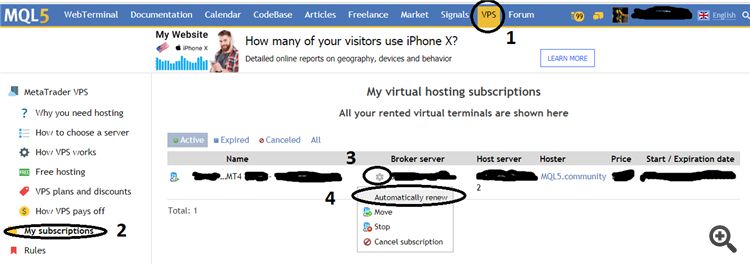

VPS issue - After syncing local MT4 terminal with VPS MT4 terminal:
On my PC/Laptop the MT4 terminal change the status of the EA that was running (Enabled for live trading - smiley face on chart) to EA is DISABLED for trading (EA stopped - Not running)
I suspect this is correct as you want the VPS to handle all trades. Feedback on local PC/Laptop MT4 terminal is that VPS is running and MT4 terminal is running after sync - Happy :)
QUESTION: How can I see or determine or where must I look that the EA is ENABLED for trading/running (Smiley face icon on chart) on the chart on MT4 terminal ON THE VPS?
I currently have no clue if the EA is running or not - I need to be able to verify status on VPS if EA live trading is ENABLED (Running) or DISABLED (Stopped)
I already got a good answer: Check if the EA is trading :) BUT how can I check if the EA is running? I want to SEE or at minimum have a feedback line that states: EA is enabled & ready for trades.