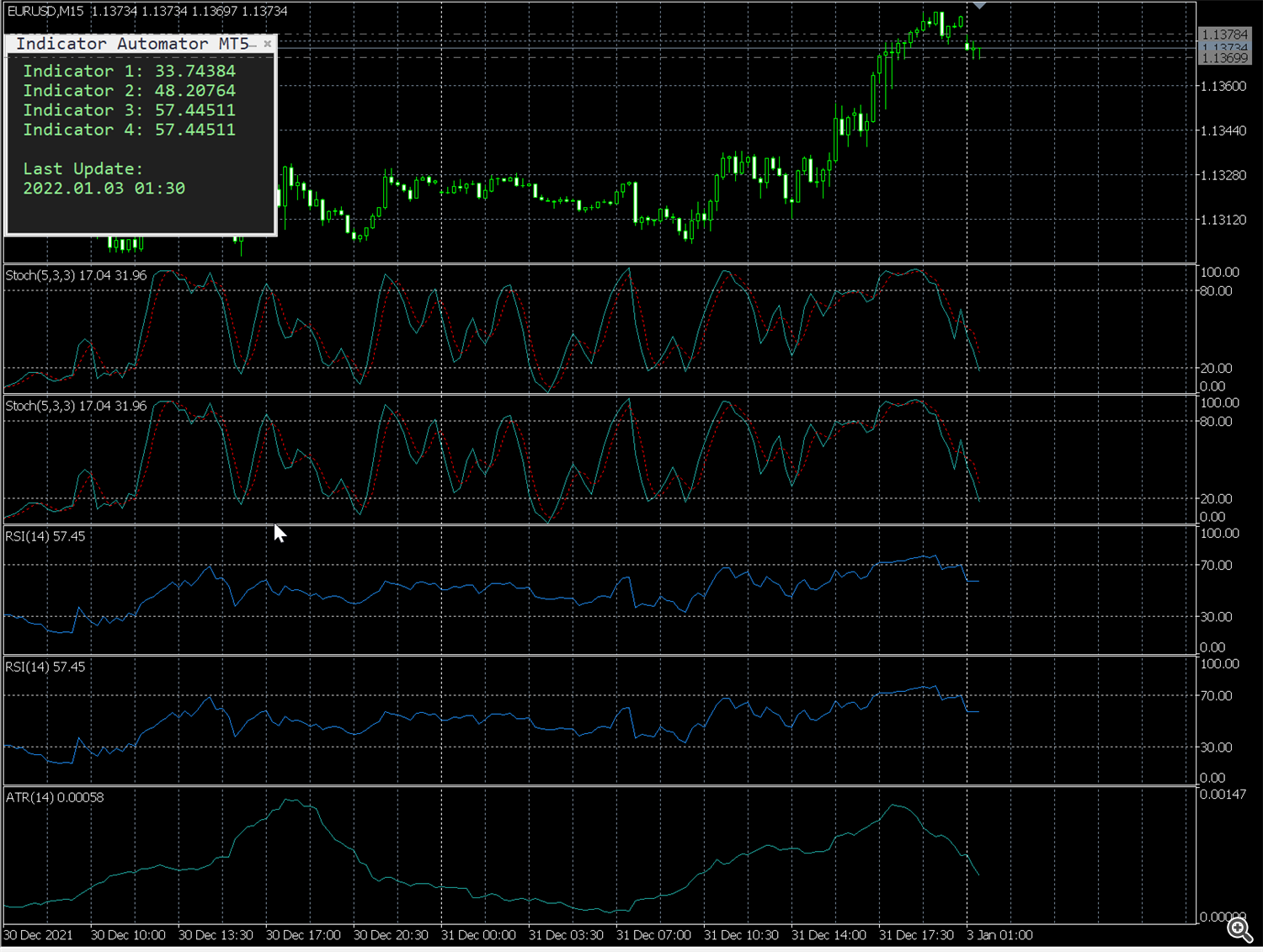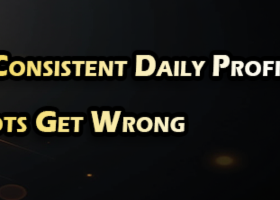This document describes some important steps in configuring the Indicator Automator EA. Due to the nature of this EA with many degrees of flexibility, not all steps can be explained. Further on there is a strong dependence on the structure and performance of the referenced indicators.
Link to Expert Advisor: https://www.mql5.com/de/market/product/93214
Product Documentation: https://www.mql5.com/en/blogs/post/751775
Setting up the indicators
This example is based on the stochastic indicator.
Step 1: First load the indicator into a chart and open the data window to check the structure of the indicator. 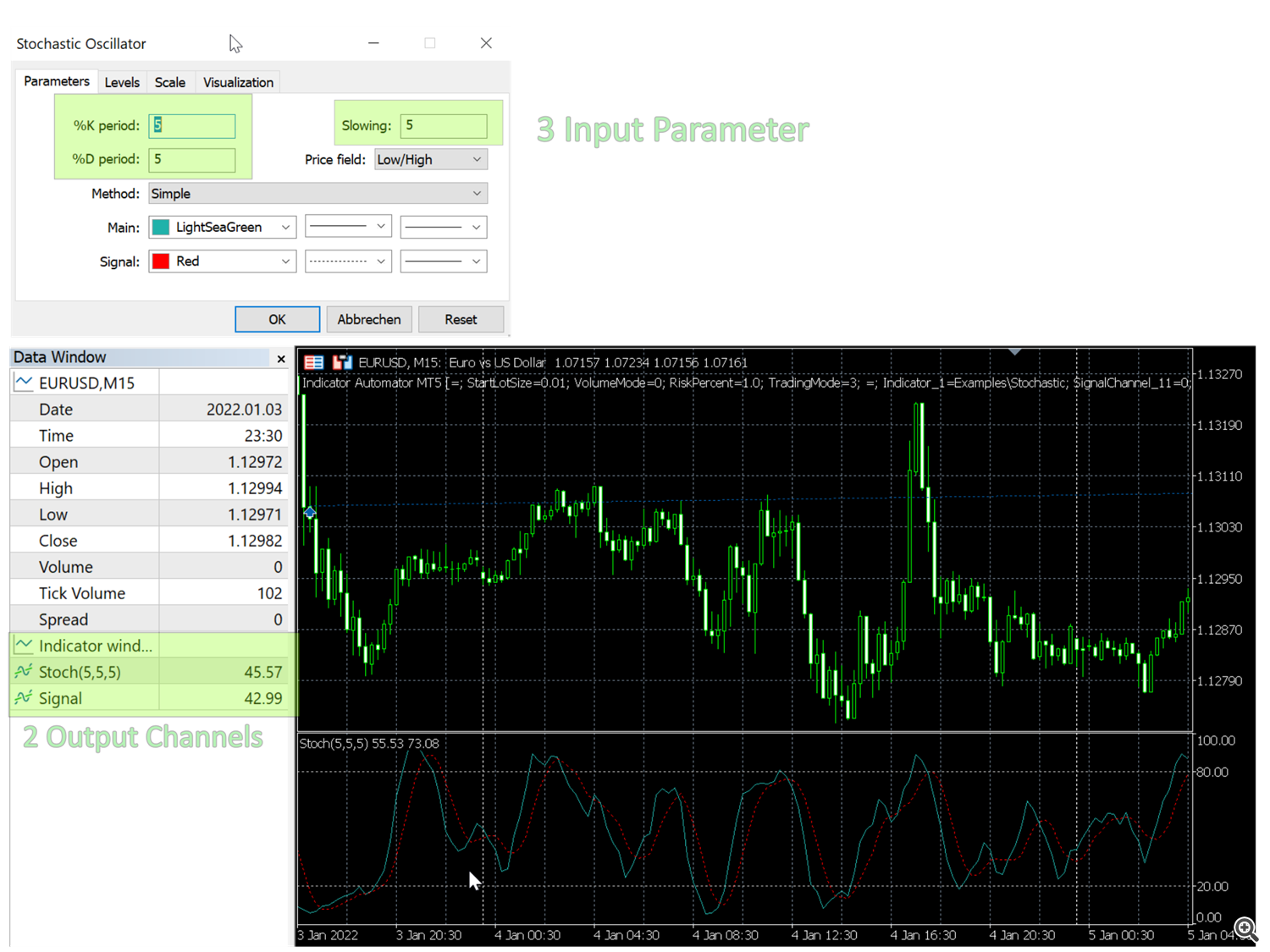
Step 2: Configure the EA. In case of two output channels, for each output channel a dedicated indicator must be confgured in the EA.

Step 3: Verify Settings in strategy tester. The displayed signal values must match the signals in the chart.
Problem solving:
- In case the indicator does not load re-check tthe name and folder location
- In case of a indicator load error, set overwrite default settings to false (some indicators do not support overwriting or they use complex data structures)
- In case the indicator values are 0 set the exeuction mode to candle (some indicators to not provide tick level signals)