Based on v1.99
1. How to buy the EA
There is already A guide on buying MQL5 EAs, I suggest to read it if there are any questions with it.
You can find the product here:
MT4:https://www.mql5.com/en/market/product/75480
MT5:https://www.mql5.com/en/market/product/75773
2. How to set up your terminal and the EA
2.1. Turn on the EA trading switch
MT4
A:
Click the auto Trade button on the toolbar.

B:
Select Tools - > Options - > Expert Advisors - > Allow automatic trading
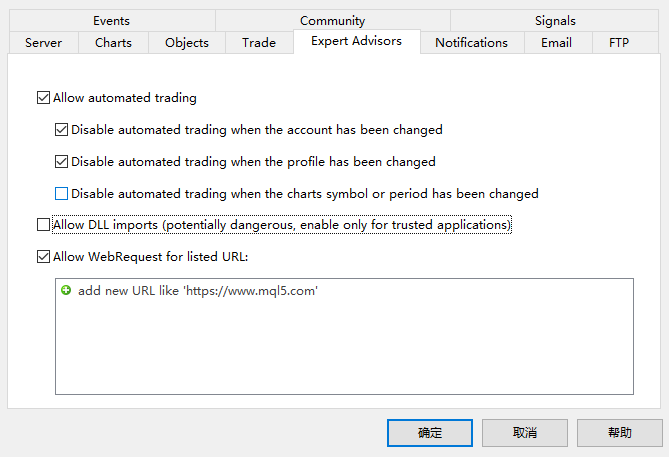
MT5
A:
Click the "Algo Trading" button on the toolbar.
B:
Select Tools -> Options -> Expert Advisor -> Allow algorithmic trading
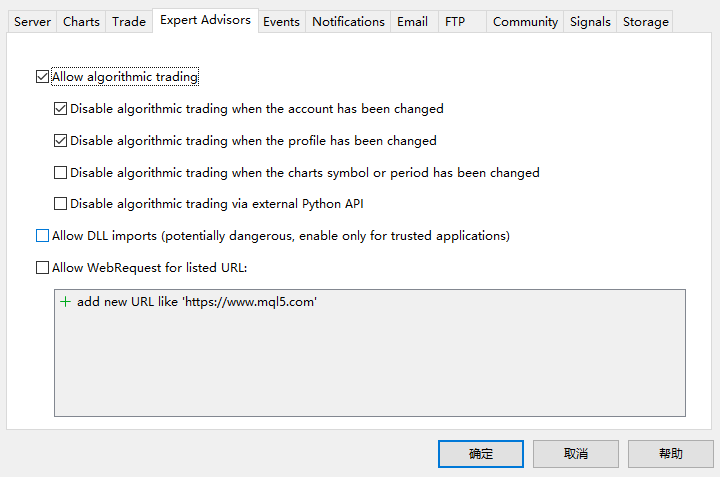
2.2. Install EA on MT4/5 platform
Open your MT4/MT5 client, find the EA section under the navigator panel on the left side of the platform, click the Market plus button and the available EA should be listed there. Click the EA you want to install and drag it onto a M5 chart on your platform. GoodMorningEA can run multiple pairs on one chart. GBPUSD is recommended.
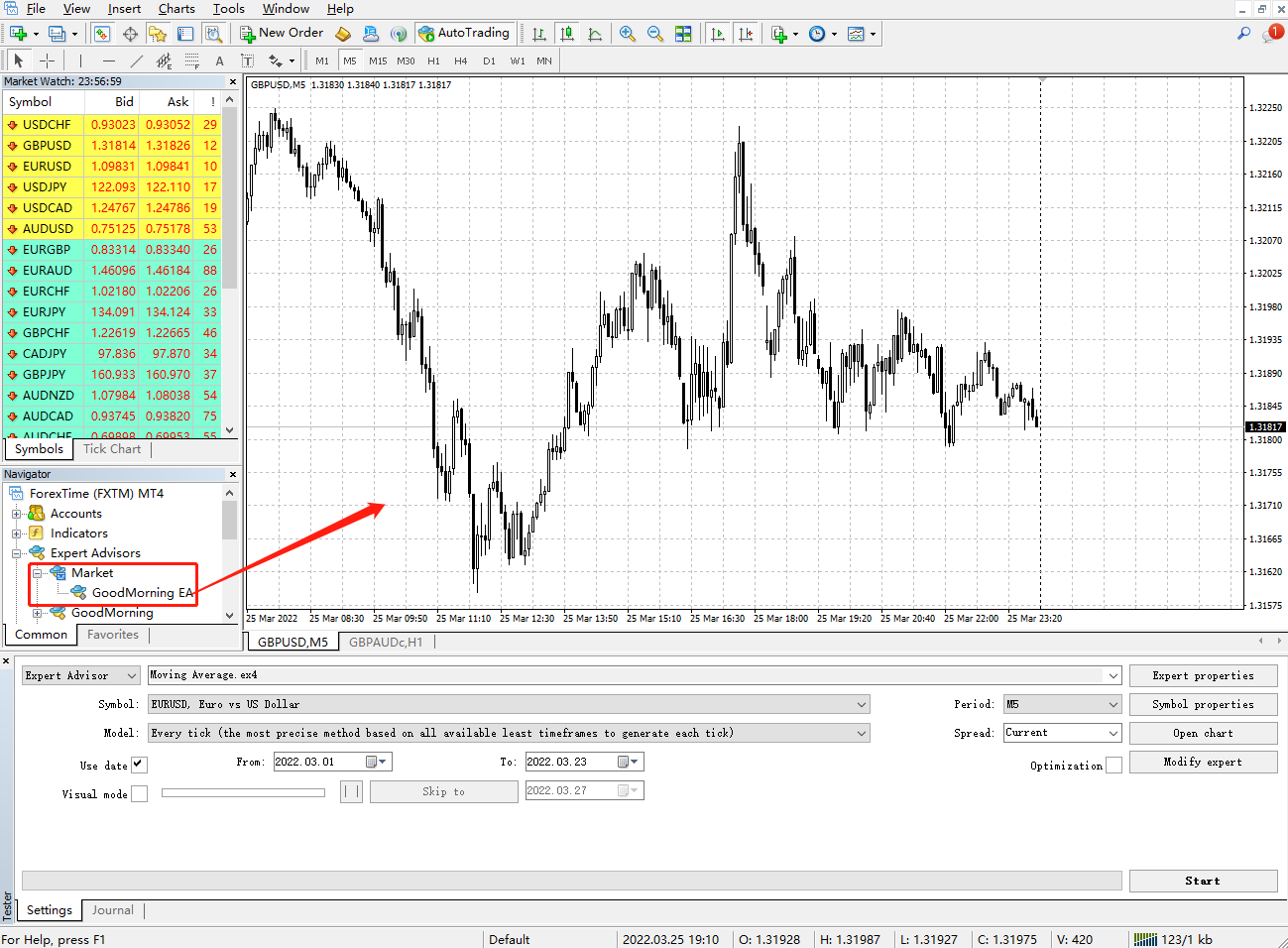
2.3.Adjust parameters
After completing 2.2, a pop-up box will appear showing your EA Settings. Make sure all Settings are correct, and then click OK.
Here is an example of a low-risk setup parameter in Full Auto Trade Mode:
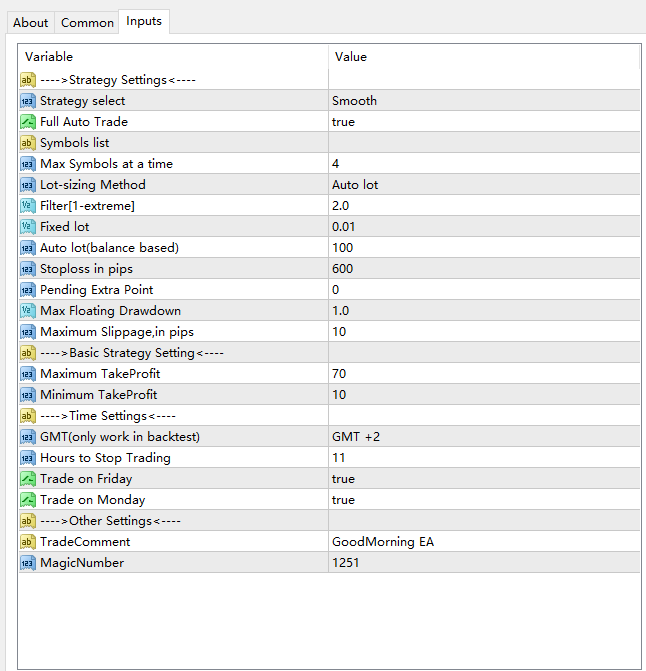
2.4. Ensure EA is successfully loaded
MT4
After loading successfully, a smiley face appears after EA at the top right of the chart.
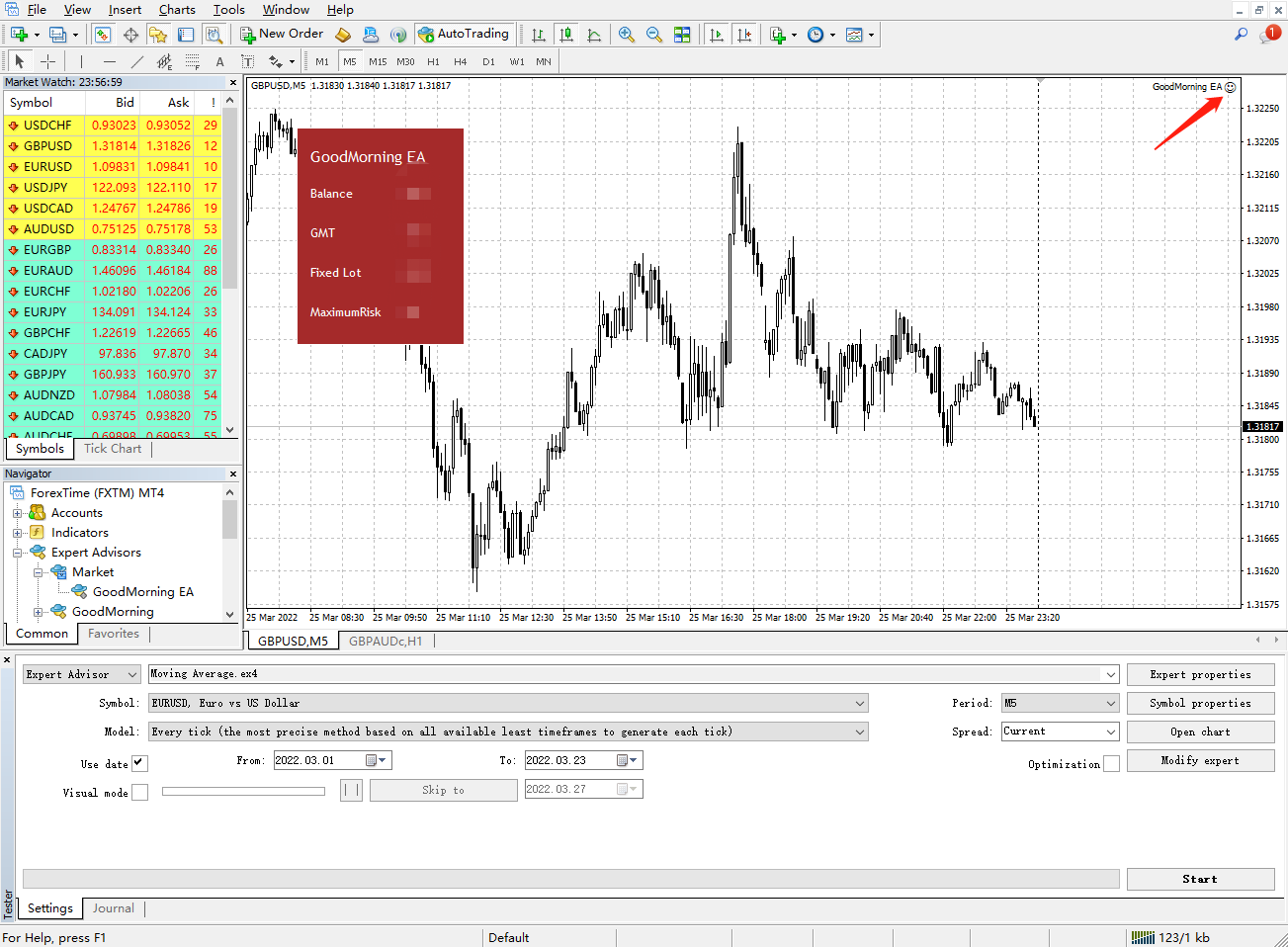
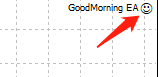
MT5
After successful loading, a blue cap appears at the top right of the chart after EA.
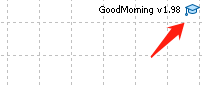
3.EA parameter list
3.1.1. Strategy select
There are two trade strategies to choose from, Basic and Smooth strategy. The difference between them is that the Smooth strategy evolved from the Basic strategy through optimization algorithms. The Smooth strategy produced more stable results, a better break-even ratio and less DD than the basic strategy.
The Smooth strategy is the default and recommended strategy.
3.1.2. Full Auto Trade (FAT)
Full Auto Trade mode, which is our original trading mode. Are you confused about which currency pairs you should choose? We solved the problem for you. Turn on the full auto trade mode and from January to December, EA will automatically match the best performing currency pairs of the month.
When using full auto trade mode, do not fill in the symbols list and leave it blank.
e.g.

READ MORE ABOUT FAT:
FULL AUTO TRADE MODE FAQ3.1.3.Symbols list
When the full auto trade mode = false:
Load EA into the current chart, EA will run the symbol of current chart;
Fill in the symbols List with different pairs separated by comma to run multiple symbols on one chart.
Example.: GBPUSD, EURUSD, EURCHF, USDCHF
Example.:GBPUSD.p,EURUSD.p,EURCHF.p,USDCHF.p
3.1.4.Max Symbols at a time
Maximum number of pairs allowed to be traded at the same time; One long and one short of the same symbol are still one symbol.
3.1.5.Lot-sizing Method
Choose the lot size based on the risk you wish to take:
Fixed lot will use the parameter of "Fixed lot" parameter as the fixed lot size for each order;
Auto Lot will be based on the amount in the parameter "Auto Lot (Balance Based)" (based on the balance, not the net value), with the parameter in "Fixed lot" as the denominator, calculate the lot size for each order.
Mixed lot is a kind of Mixed lot size, which is based on Auto lot. When losses are generated by using Auto lot, the balance will decrease, but the lot size will not decrease at this time, and the trade will continue with the maximum lot size used before, which is a way with high risk.
Bet lot is one of the most risky computation, after closing a loss-making order, the lot size used is doubled (not recommended).
3.1.6.Filter
Trend filter, GoodMorningEA find patterns in price action when the market is at its quietest, but when the trend is very strong, it is not a good time to trade. Trend filter has five levels, ranging from 1 to 5 representing the level of filtering, 1 representing the most stringent filtering, and 5 representing almost no filtering. 2 is the recommended filtration level.
3.1.7.Stoploss in pips
Fixed stop loss level.
3.1.8.Limit Extra Point
Additional points can be added to the position in order to obtain different trades with others. The more points added, the less trades opened.
You are advised to keep the value 0.
3.1.9.Max Floating Drawdown
If the floating loss of the order exceeds the specified value, EA will force the closing of the position. Decimals represent percentages. For example, 1 represents 100%.
3.1.10. Maximum Slippage in pips
Maximum slippage allowed when opening an order.
3.2.Basic Strategy Setting
Miximum TakeProfit - Maximum number of take-profit in pips.
Minimum TakeProfti - The number of points that must be stopped at the end of a trade to cover the position without breaking even.
* This parameter is valid only for Basic stragety. This parameter is invalid for Smooth strategy.
3.3.Time Settings
3.3.1. GMT(Only work in backtest)
Time zone used by the platform. By default, GMT+2 is used in the backtest. Most platforms use this GMT. This option only works in backtest. GMT is used for automatic detection in real market without manual setting.
3.3.2.Hours to Stop Trading
The maximum amount of time an order is held, starting from the time the order is placed. After this time, all orders will be forced to close.
3.3.3.Trade on Friday
Whether to trade on Friday or not, holding positions through the weekend is seen as a riskier activity, and not trading on Friday reduces such risks.
3.3.4.Trade on Monday
Monday is also a higher risk date for night scalp type strategies, and not trading on Monday will reduce that risk.
3.4.Other Settings
3.4.1 TradeComment
EA order display comments.
3.4.2. MagicNumber
A unique EA number, which usually does not need to be changed.
4.Some common questions
4.1. Do I need to trade on several platforms?
Using several brokers to diversify your investments will help you achieve smooth results overall. If your order size is more than 0.8-1, you will experience significant slippage at most brokers. In this case, you can reduce risk or spread your savings on multiple accounts/brokers. But: all these brokers need to have good trading conditions at night. If you need specific advice, please write to me in person.
4.2. Can I run more than one GoodMorningEA on the same account?
If you want to run multiple EA on one account, such as different SL, end time, lot-size, etc., you need to set different Magic numbers for EA. Otherwise, different instances of EA will conflict with each other. For example, the first EA set Magic Number = 1, the second EA set Magic Number = 2, and so on.
4.3 How to set a reasonable lot size?
Always be aware of the risk! No one is immune to DD, risks will occur, and we need to be prepared for them. You always need to think about that, and only think about the risks you can take. In my trading system, 0.01 lot per $100 or more is considered low risk; 0.01 lot per $50-$90 is considered medium risk; 0.01 lot per $30-$49 is considered high risk; 0.01 lot per $20 is considered extreme risk.
Be good at using backtest to test the lot size and the maximum symbols at a time to find the level of risk you can tolerate.




![[$9,496] in 5 Days Using 'Supply Demand EA ProBot' (Live Results) [$9,496] in 5 Days Using 'Supply Demand EA ProBot' (Live Results)](https://c.mql5.com/6/965/splash-preview-761070-1740062258.png)