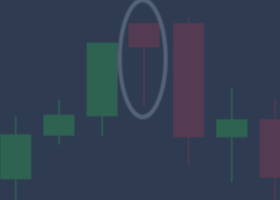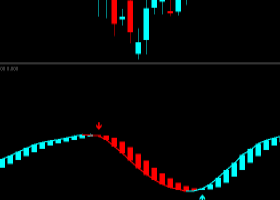Dear Night Glory customers. Thank you very much for your support.
Non customers, you can download the Night Glory expert advisor here:
This is a list with all the configurable settings inside the Night Glory expert advisor. If you have any other question feel free to message me, write in this post comment section or in the market page.
Remember that default settings is the recommended configuration for 200$ or more. You only need to change the Symbol Selection option to "Multi-Symbol List". You can also modify them to adapt the trading to your needs, lower deposits or other currencies.
Money Management
With the "Money Management" setting you can configure the way the EA calculates the lot allocation.
- "Autolot by Balance" (Default setting): lot is auto-calculated based on the account balance. Acquiring more balance will increase the lot size automatically.
- "Autolot by Equity": lot is auto-calculated as with "Autolot by Balance" but based on the account equity (including open orders gain/loss). Acquiring more equity will increase the lot size automatically.
- "Fixed Lot": lot would be always the size configured in the "Fixed Lot" setting, ignoring current account balance and equity.
Fixed Lot
Would be the lot size of new orders when Money Management is "Fixed Lot".
Step Balance/Equity and Step Lots
Would be used to calculate the lot size when Money Management is "Autolot by Balance" or "Autolot by Equity".
Basically "Step Lots" are multiplied by how many times the account balance or equity steps are reached by using the following formula:
(Account Balance / Step Size) x Step Lots <-- When Money Management is Autolot by Balance
or
(Account Equity / Step Size) x Step Lots <-- When Money Management is Autolot by Equity
Please note that lot is rounded down.
Take a look at the following examples:
| Step Size | Step Lots | Current Balance/Equity | Result Lot Size |
|---|---|---|---|
| 200 | 0.01 | 200 | 0.01 |
| 500 | 0.01 | 2000 | 0.04 |
| 10000 | 0.10 | 2000 | 0.02 |
| 1000 | 0.01 | 1999 | 0.01 |
Max Lot
The order lot will never be bigger than this value, even when Money Management is Autolot. Please note that broker max lot is also checked and won't be exceeded.
Symbol Selection
You can switch between single or multi symbol mode.
- Chart Symbol Only (Default setting): only the symbol from the chart the Expert Advisor is attached would be traded.
- Multi-Symbol (Recommended setting): all the symbols within the Multi-Symbol List would be traded.
Multi-Symbol List
The symbols (pairs) you want to trade when Symbol Selection is set to "Multi-Symbol". Separated by comma.
Example values:
"EURUSD,EURJPY,USDJPY " would trade these 3 symbols.
"AUDCAD,AUDCHF,AUDJPY,AUDNZD,AUDUSD,CADCHF,CADJPY,CHFJPY,EURAUD,EURCAD,EURCHF,EURGBP,EURJPY,EURNZD,EURUSD,GBPAUD,GBPCAD,GBPCHF,GBPJPY,GBPNZD,GBPUSD,NZDCAD,NZDCHF,NZDJPY,NZDUSD,USDCAD,USDCHF,USDJPY" would trade these 28 symbols.
Please note that some brokers attach a prefix or suffix to the symbols names. In that case, you have to set them accordingly. Eg: "microEURUSD,microGBPUSD".
Please check the product page for current recommended pairs: https://www.mql5.com/en/market/product/76303
Max Positions
EA will stop opening new positions and will close pending orders when this quantity is reached. Please note that only the orders opened by the Night Glory expert advisor will be counted.
Custom Comment
This setting adds a text to the order comments.
Magic Number
This number is used by the EA to identify it's own opened orders.
TIME SETTINGS
Time Mode
How to calculate the trading schedule.
- Auto (default setting): trading schedule will be recalculated automatically every day based on current market conditions.
- Manual: time settings defined below will be used.
Order Start Hour/Minute
Trading start time.
Default settings is 23:00 (1 hour before swap time).
Order Stop Hour/Minute
Trading stop time. From this time, no new orders would be open until the "Start Hour" is reached again.
Please note that open positions won't be closed until the "Close Positions" time setting is reached.
Default settings is 01:00 (1 hour after swap time).Close Positions Hour/Minute
Already open positions would be automatically closed at this time.
Set it to -1 to disable. Disabling it would leave positions open until take profit or stop loss is reached.
Default settings is 02:50 (2 hours and 50 minutes after swap time).Trade on Monday Morning
If true, the EA would also trade when the market open the first day of week.
Default value is "true".
Skip US Holidays
If true, the EA would not trade on the United States government holidays. Refer to https://www.dukascopy.com/plugins/fxMarketWatch/?holiday_calendar for detailed dates.
Default is "true".
Skip Christmas Season
If true, the EA would not trade during the Christmas Season (from December 23rd to January 4th, both included).
Default value is "true".
GMT Offset (to calculate holidays)
If you enable the "Skip US Holidays", you have to set this to your broker GMT offset.
Eg. if your broker is based in USA, it's GMT Offset may be "-6".
Default value is "3", which is the most common broker setting.
FINE-TUNING (OPTIONAL)
Night Glory export advisor uses a proprietary entry point, take profit and stop loss calculation system. With this settings you can increase or decrease them to adapt trading to your needs or broker requirements.
Sensitivity
Bigger "Sensitivity" values will lead to more trades while lower sensitivity will decrease them.
Values bigger than 1 would open more trades than default. Values from 0 to 1 would open less trades.
For example, if you set this value to 1.2, the EA would trade around 20% more (estimated).
Another example, If you set this value to 0.5, the EA would open only half of the trades (estimated).
Recommended and default value is a balanced "1".
Take Profit Multiplier
Every strategy take profit will be multiplied by this number. Set a value below 1 to decrease or above 1 to increase them.
Example 1: If you set this value to "1.1" and strategy original take profit is 100 points, the new take profit would be at 110 points (100 x 1.1).
Example 2: If you set this value to "0.8" and strategy original take profit is 100 points, the new take profit would be at 80 points (100 x 0.8).
Stop Loss Multiplier
Every strategy stop loss will be multiplied by this number. Set a value below 1 to decrease or above 1 to increase them.
Example 1: If you set this value to "1.5" and strategy original stop loss is 100 points, the new stop loss would be at 150 points (100 x 1.5).
Example 2: If you set this value to "0.7" and strategy original stop loss is 100 points, the new stop loss would be at 70 points (100 x 0.7).
Related Links:
- Night Glory - Download page
- Night Glory - How to install and run
- Night Glory - Detailed Configuration Settings
- Night Glory - Frequently Asked Questions