SPECIAL LAUNCH OFFER!
Price: $347 (regular price $497)
Discount: -$150 OFF
This special launch price is for limited period only!
Infinity Trader EA MT4 product page: https://www.mql5.com/en/market/product/116958
Infinity Trader EA MT5 product page: https://www.mql5.com/en/market/product/116959
Infinity Trader EA signal account: https://www.mql5.com/en/signals/2226322
Infinity Trader EA seamlessly integrates the strengths of Chat GPT and Gemini AI, providing unparalleled market insights and in-depth fundamental analysis.
It prioritizes your long-term success with sophisticated Account Protection features. By employing advanced risk management algorithms and customizable drawdown parameters, it minimizes the impact of potential losses and safeguards your capital.
Key Features:
- AI-Powered Insights: Utilizes the cutting-edge capabilities of Chat GPT and Gemini AI to analyze market sentiment and conduct comprehensive fundamental analysis.
- Proven Price Action Patterns: Identifies statistically significant price patterns for optimal entry and exit points.
- Adaptability: Continuously updates algorithms based on real-time data to adapt to changing market conditions and capitalize on emerging opportunities.
- Consistent Profitability: Delivers consistent and profitable outcomes across various market conditions.
- Sophisticated Account Protection: Minimizes drawdowns and protects capital with advanced risk management features.
- Suitable for All: Ideal for both prop firm traders and individual investors seeking long-term success.
Benefits:
- Precision Trading: Executes trades with accuracy, maximizing trading performance and potential returns.
- Competitive Edge: Provides traders with the tools to navigate the market with confidence and achieve consistent success.
- Reduced Risk: Mitigates the impact of drawdowns and protects capital through robust risk management.
- Increased Confidence: Empowers traders to approach the market with a clear and focused mindset.
Whether you're a seasoned prop firm trader or an individual investor seeking to break into the market, Infinity Trader EA empowers you to approach the market with confidence, execute trades with precision, and consistently achieve your financial goals.
Its unique combination of AI technology, proven trading strategies, and advanced account protection empowers traders to achieve consistent success and navigate the market with confidence.
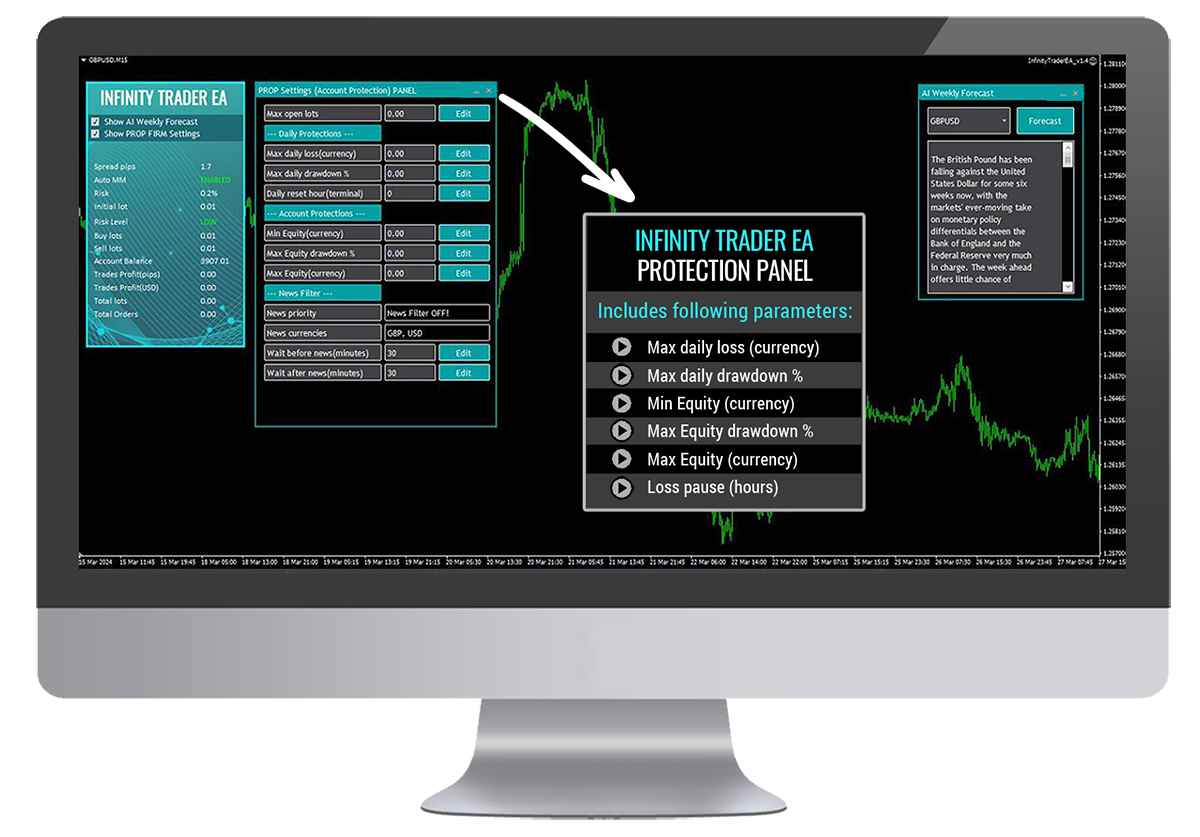
Infinity Trader EA supports 3 currency pairs: GBPUSD, NZDCAD and AUDCAD. The default settings of Infinity Trader EA are optimized for GBPUSD pair. At the bottom of the post you can find .set files for NZDCAD and AUDCAD.
If you use Infinity Trader EA on all supported currency pairs on the same trading account, please make sure you use a LOWER risk! In this case, it would be reasonable to reduce the risk in half for each currency pair. You should also set NoConcurrentTrades=true - this will also reduce the risk!
Recommendations:
Top Features of Infinity Trader EA:
- Highly Efficient Trading Logic
- Advanced AI Trading Algorithm
- High-Frequency Trading to maximize profit opportunities
- Fully automated - just "Set-and-Forget"
- Intelligent Money-Management System
- Drawdown Protection System
- Precise Entry and Exit Trading Algorithms
- High Spread Protection
- Profit Protection System
- Drawdown Reducing Algorithms
- Advanced High-Impact News Filter
Infinity Trader EA Settings/Parameters:
==== Risk Management ====
- FixedLots - The extent of the fixed trading volume. If you use AutoMM>0, the value of the FixedLots parameter does not matter.
- AutoMM - With values greater than zero activates the proportional automatic money management function – as an example the default value AutoMM=0.1 means that the initial trade will be 0.01 lot on $10000 account equity.
- Multiplier - lot size multiplier for the first line additional trades.
==== General Settings ====
- Magic - An unique identifier through which Infinity Trader EA recognizes and manages its own positions. If you use other expert advisors on the same account, please ensure that each of them has a distinct unique identifier.
- EA_Comment - You can type a comment here if you wish to mark the Infinity Trader EA trades.
- MaxSpread - Maximum allowed spread in standard (4 digits) pips.
- NFA – true/false to enable/disable compatibility for NFA regulated brokers
- No_Hedge – true/false to enable/disable hedging. Set it true only if you are sure that your broker doesn’t allow hedging!
- LongTrades – true/false to enable/disable the long trades.
- ShortTrades - true/false to enable/disable the short trades.
- NoConcurrentTrades – true/false to enable/disable concurrent trading on all supported pairs within one account. If you set NoConcurrentTrades=true, then Infinity Trader EA will not trade if there are already open trades for any of the other supported pairs. This option is very useful for reducing risk when trading more than one supported pair because you will always have a trade with only one of the supported pairs and it will be safe enough. If you wish to use this option you need to set NoConcurrentTrades=true on all charts where you trade with Infinity Trader EA!
==== Custom Settings ====
- TimeFrameExecution – trading signals execution time frame in minutes: 0 (every tick), 1, 5, 15, 30, 60 and 240 and the EA trading logic will be executed at the beginning of a new M1, M5, M15, M30, H1 and H4 bar.
- ProfitPips - Profit in pips.
- FixedTakeProfit - Fixed take profit in pips.
- FixedStopLoss - Fixed stop loss in pips.
- Filter_1_Period- The entry 1 filter period.
- Filter_1_Level - The entry 1 overbought and oversold level.
- Filter_2_Period - The entry 2 filter period.
- Filter_2_Level - The entry 2 overbought and oversold level.
- TrendFilter - true/false to enable/disable trend filtration.
- Trend1_Per - The period of the first trend filter.
- Trend2_Per - the period of the second trend filter.
- ThrPips – by default zero, this parameter can be only a positive value – as example 10-50, which would increase the trading frequency, when the trend filter is in a border state.
==== Additional Trades Settings ====
- MaxAddTrades - maximum allowed number of the first line additional trades.
- AddDistance_1 - the distance between the initial trade and 1st additional trade. If the value is 0 (zero) the value of AddDistance_Default will be used!
- AddDistance_2 - the distance between 1st additional trade and 2nd additional trade. If the value is 0 (zero) the value of AddDistance_Default will be used!
- AddDistance_3 - the distance between 2nd additional trade and 3rd additional trade. If the value is 0 (zero) the value of AddDistance_Default will be used!
- AddDistance_4 - the distance between 3rd additional trade and 4th additional trade. If the value is 0 (zero) the value of AddDistance_Default will be used!
- AddDistance_5 - the distance between 4th additional trade and 5th additional trade. If the value is 0 (zero) the value of AddDistance_Default will be used!
There are 5 available slots for setting different distances between additional trades! By default MaxAddTrades is 3 and this means that the first 3 slots will be used. For example: If you set MaxAddTrades to 5 then the 5 slots will be used and you need to enter values in pips greater than zero.
==== Recovery Settings ====
- RecoveryProfit – exit profit in pips in case a recovery trade is opened.
- RecoveryAfter – minimum distance in pips between the first recovery trade and the previews additional trade.
- RecoveryTrades – maximum allowed number of recovery trades.
- RecoveryTradesDistance – minimum distance in pips between the recovery trades.
- RecoveryRiskMultiplier - lot size multiplier for the recovery trades
==== Time Restriction Settings ====
With these settings you can enable, or disable trading in certain days of the week and certain hours for each day as well.
- AllowedHour_ForBacktest - this parameter is only for backtesting! It helps optimizing the Time Restriction system. Here is how you can use it. During the optimization set start value 0, end value 23 and the step 1. You can optimize only one day per optimization. For example, you want to optimize the trading hours for Monday, you have to disable other days bay settings TuesdayTrading=false ... to ... FridayTrading=false. At the end of the optimization the tester will show you the best hours for trading on Monday. You can add these best hours in the parameter MondayTradingHours separated by comma, for example: 1,4,6.
- MondayTrading - true/false - enable or disable trading on Monday
- MondayTradingHours - trading hours separated by comma. For example: MondayTradingHours=22,23,0,1,2 - only during these hours the robot will be able to trade
- TuesdayTrading - true/false - enable or disable trading on Tuesday
- TuesdayTradingHours - trading hours separated by comma. For example: TuesdayTradingHours=22,23,0,1,2 - only during these hours the robot will be able to trade
- WednesdayTrading - true/false - enable or disable trading on Wednesday
- WednesdayTradingHours - trading hours separated by comma. For example: WednesdayTradingHours=22,23,0,1,2 - only during these hours the robot will be able to trade
- ThursdayTrading - true/false - enable or disable trading on Thursday
- ThursdayTradingHours - trading hours separated by comma. For example: ThursdayTradingHours=22,23,0,1,2 - only during these hours the robot will be able to trade
- FridayTrading - true/false - enable or disable trading on Friday
- FridayTradingHours - trading hours separated by comma. For example: FridayTradingHours=22,23,0,1,2 - only during these hours the robot will be able to trade
==== Friday Exit ====
- FridayExit - true/false - if you wish to close all trades on Friday, you should use FridayExit=true.
- ExitHourFr - the robot will close all open positions at this hour on Friday.
- LastTradeHour - the robot can trade until the end of this hour on Friday (including this hour).
If you decide to use the "FridayExit" option you should set LastTradeHour and ExitHourFr several hours before the market closing of your broker on Friday.
==== Notifications ====
- EMAIL_Notification - true/false - enable/disable email notifications.
- PUSH_Notification - true/false – enable/disable push notifications to mobile phones
===== GMT Settings ====
- GMT_Offset - winter GMT offset of your broker.
- Calculate_DST - true/false - Set TRUE if the broker shifts the GMT offset with +1 in Summer. Set FALSE if broker use same GMT offset whole year.
==== News Filter Settings ====
The News Filter function is disabled by default. It is your personal choice whether, or not to activate this function. The News Filter function can increase the profit factor of the system and reduce the drawdown, but also can reduce the number of the trades and the total profit.
- Avoid_News - true/false – use or not the News Filter.
- Include_Medium_News - true/false – include, or not the medium impact news. The high impact news are included by default.
- Filter_NFP_FOMC_ONLY - true/false - when true the news filter will stop trading only during NFP and FOMC news.
- Wait_Before_News - the amount of minutes, before the news release, when the trading will be disabled.
- Wait_After_News - the amount of minutes, after the news release, when the trading will be enabled.
==== AI Settings ====
- AIPanel – true/false – show/hide the AI Weekly Forecast panel
- UseAITrading – true/false – enable/disable AI based trading
==== Protection Settings ====
- Protection Panel – true/false to show and hide the advanced control panel for managing the drawdown protection parameters.
- Max open lots – The total allowed lot size for all open trades.
- Maximum daily loss(currency) - Set a maximum limit on the amount you can lose in a single day to protect your capital.
- Maximum daily drawdown % - Define the maximum percentage of your balance that can be lost in one day.
- Daily reset hour(terminal) – Daily reset hour. This is usually 00:00 but if your broker has different reset hour then you can set any hour. Have in mind that if you change the hour directly on the control panel it will be effective after the new hour is reached!
- Minimum Equity(currency) - Establish a minimum equity level that, when reached, triggers protective measures.
- Maximum Equity drawdown % - Limit the maximum percentage drawdown of your total equity to prevent significant losses.
- Maximum Equity(currency) - Set an upper limit on your equity to help manage gains and protect from volatile shifts.
The values of the protections can be edited in the EA inputs and also in the new Protection panel shown on the chart. The default values (zero) mean that the respective protection is not active.
Some traders need such protections in “Prop Firm” challenges.
We will refrain from recommending specific values. It is the responsibility of the traders to set these parameters correctly based on their broker restrictions.
We are obliged to inform you, that using such protections could decrease the overall profit in long-term.
Each trader must decide for himself whether to use these protections and at what values.
Trading based on AI (artificial intelligence)
Infinity Trader EA can trade based on AI (artificial intelligence). If you wish to use this feature first you need to set UseAITrading=true and then allow WebRequest to our website. Read below how to allow WebRequest to our website.
Second you may decide to disable the Trend Filter in Infinity Trader EA because AI based signals maybe in conflict with the Trend Filter. Of course you may keep the Trend Filter enabled but this may impact on the trading frequency.
Configure your MT4/MT5 terminal to allow WebRequest to our website
Why to allow WebRequest to our website? The reasons are two: Infinity Trader EA can trade based on AI (artificial intelligence) and it has a News Filter. Both systems need to connect to our website and download some information. You have to configure MT4/MT5 terminal to allow WEB Requests to the following url: https://www.infinitytraderea.com
You can find it in: MT4/MT5 terminal -> Tools -> Options -> Expert Advisors -> Allow WebRequests for listed URL
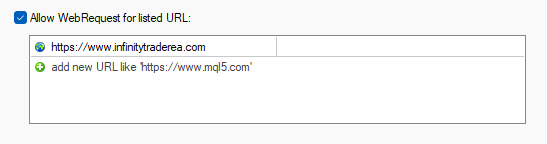
Infinity Trader EA Backtests
1. Infinity Trader EA GBPUSD backtest results:
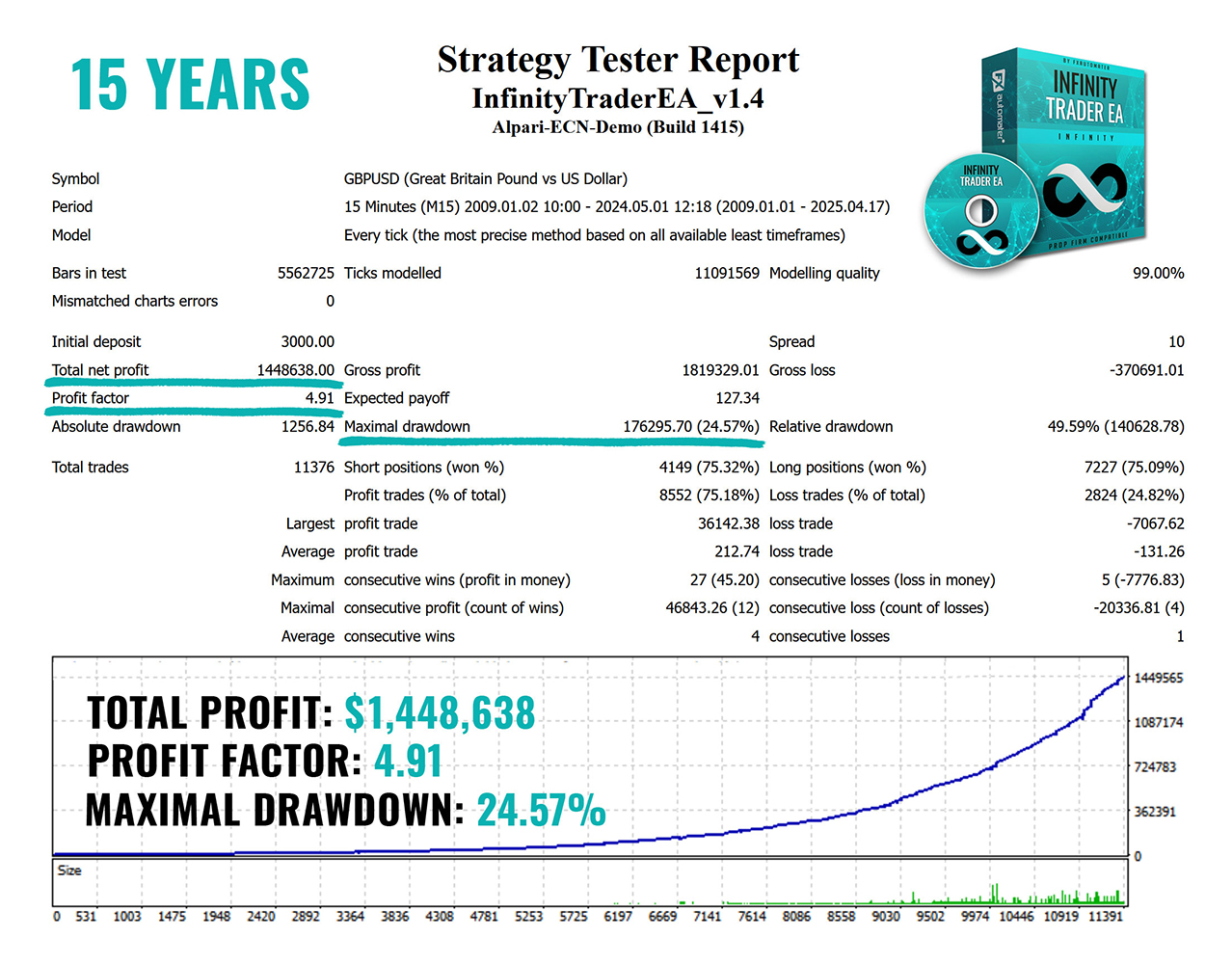
Infinity Trader EA .SET files
Infinity Trader EA supports 3 currency pairs: GBPUSD, NZDCAD and AUDCAD. The default settings of Infinity Trader EA are optimized for GBPUSD pair. At the bottom of the post you can find .set files for NZDCAD and AUDCAD.
InfinityTraderEA_GBPUSD_conservative.set - These settings are conservative - less risky. The characteristic of these settings is that additional trades are opened with the same risk (lot size) as the initial trade. With these settings you can set the risk up to 0.5%!
If you use Infinity Trader EA on all supported currency pairs on the same trading account, please make sure you use a LOWER risk! In this case, it would be reasonable to reduce the risk in half for each currency pair. You should also set NoConcurrentTrades=true - this will also reduce the risk!
If you like my product, please write a review! I will be very grateful!
You can check out my other products in my profile! Click here to check my other products!
If you want to be notified of my new products, please add me as a friend! I regularly publish new forex robots!



