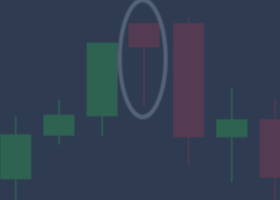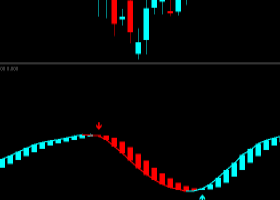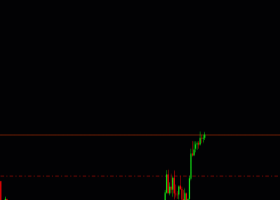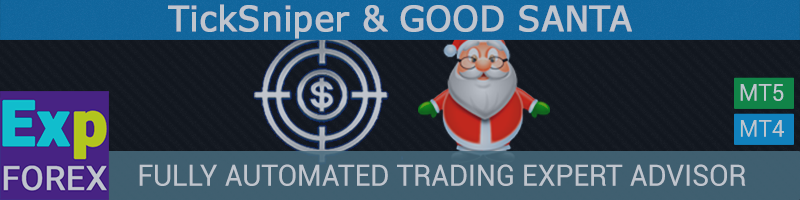
TickSniper and GOOD SANTA Automatic trading EA-scalper. With auto optimization of parameters
TickSniper and GOOD SANTA
The Advisor is developed on the basis of experience gained in almost 10 years of advisor programming.
Based on the current data of the selected currency pair, its quotes, specifications, spread, the advisor makes short-term deals with a minimum take-profit, using the function of a smart trailing stop.
The averaging strategy in our EA is used to prevent the loss of the algorithm for determining the signals.
If an open position gains a certain loss, then the function of averaging positions comes into play.
In extreme cases, the positions opened by the TickSniper advisor have a stop-loss. If the automatic trading system can not deduce a series of positions in the minimum profit, then the positions are alternately closed on the stop-loss.
The system automatically determines favorable levels of stoploss, takeprofit, distances of averaging positions, trailing stop distance and so on.
Data on these parameters our advisor receives from the specification of the currency pair and the current prices of the currency pair and other factors that are part of our strategy.
Advisor is automatic! Do not need Set files! Works on the currency pair on which it is installed. Automatically adjusts to the trading conditions of your broker and currency pair. TF does not matter, since the EA works on tics.
You just need to install an advisor on the chart, the rest advisor will do itself!
Download TickSniper DEMO + PDF
Additional and Complete information on our TickSniper program at www.expforex.com
Short story
In addition to the technical analysis widely used among traders, the method of some advisors is based on the principle of tick movements. The tactics of trading such experts allows you to fix small sharp price movements, and open the position in the direction of the signal. To facilitate the search for such situations, the Expert Advisor Exp-TickSniper , working on classic currency pairs, was developed to enter the market. The work of the advisor is based on the following principle: based on the analysis of tick data and prices, the expert compares the obtained data, and then opens the position in the direction of rapid movement. Stop-loss and take-profit are also automatically set. I recommend starting trading with a thousand dollars, the work of the advisor is programmed to trade a lot of 0.01 (not less).
In general, the Exp-TickSniper advisor can be attributed to profitable scalpers, the expected profit rarely exceeds 20-25 points. In addition to the usual trade, this expert analyzes changes in the initial deposit. The drawdown, exceeding 75 spreads, gives a signal for averaging the position. With the help of the averager advisor, the deals in the drawdown are averaged and output to the zero level.
Now regarding the testing of the Exp-TickSniper expert in the strategy tester. Analyze the historical results will not work, because the strategy uses ticks that appear in the tester is not correct. There are two options left: to conduct independent testing or to believe our data.
It is worth noting one more important fact, which concerns the choice of a broker for this expert. Take care that the flow of quotes is uninterrupted, and there is also the possibility of trading with small profits. If there is any doubt on at least one of the items, it is better to choose another dilling center.
Principle of operation
- Works on the currency pair on which the advisor is installed.
- Timeframe does not matter. The advisor works on current quotes, does not pay attention to TimeFrame.
- He counts the ticks that came to the terminal, and seeks the price movement of the current currency pair for a fraction of a second.
- The sharp movement of the currency pair, supported by the general trend of this symbol, generates a signal to open the position.
- The advisor studies the direction and continuity of motion and calculates the path of movement of tics.
- All data are grouped by a series of rapid movements and based on the data received, the advisor opens the position.
Trade Features
- Each position opens with a stop-loss equal to 250 average spreads.
- Each position is followed by an averaging function at a distance of 75 medium spreads.
- The cumulative position (Series of open positions) has its own trailing stop at a distance of 5 spreads.
- If the position or series of positions goes into profit, the advisor sets a break-even point. When you roll back the price of such a position, it will be closed on a lossless.
- The advisor calculates the spread based on averaging the last ticks in 15 seconds.
- Over 90% of positions are closed with a profit.
- Less than 10% of positions close on stoploss.
- In adverse periods, the loss can block profits.
Recommendations
- Before you buy this Expert Advisor, please download the demo version and put it on the demo or real account for the USDJPY currency pair (for free). Check the system on the server of your broker.
- This advisor does not work for all brokers! Depends on the speed of quotes in the terminal. You can download the demo version.
- The Commission can absorb all profits.
- Zero spread is prohibited for the system.
- The recommended deposit is from $ 1000 with a minimum lot of 0.01 to 3 currency pairs (for example EURUSD USDCHF USDJPY)
- The Expert Advisor is tested on a floating spread . On a fixed spread, the system may not work correctly!
- The Expert Advisor does not work in the strategy tester for many reasons. Insufficient history of quotations.
- In the tester, the spread is fixed. Therefore, the results of the tester and the real account may differ.
- The advisor works to reduce and increase the spread , as well as the rate of receipt of quotations. Therefore, each broker has different results.
- The Expert Advisor uses averaging and StopLoss. Averaging is triggered every 75 spreads from the previous position. Stop Loss is set at a distance of 250 spreads.
- The advisor uses the scalper strategy : positions can be closed in the range 1 - 8888888888 points.
- Calculate your deposit based on tests on your broker's server in such a way that it will withstand the average annual movement of the currency pair.
- Use reinvestment , take profits on time, manage your money.
- Forex is a risk , please, before you trade Forex, I advise you to learn the basics of this earnings.
- Advisor is fully automatic.
- A small deposit is a guarantee of a large drawdown.
- Getting a profit today, I do not give a guarantee of profit in a month. Forex - unpredictable.
- Getting a loss today, you can make a profit tomorrow.
- If you install an Expert Advisor on the VPS , it is better to install 1 Expert Advisor for 1 VPS without connecting and enabling other terminals. Since the advisor works on tics, it is better that there should be only 1 terminal with 1 advisor on the VPS.
- An example of the work of the advisor on VPS from METAQUOTES
Recommended Brokers :
- Recommended deposit LOW RISK of $ 1,000 with a minimum lot 0.01 3 currency pairs (e.g., EURUSD USDCHF USDJPY) (Leverage 1:300)
- Recommended deposit MEDIUM RISK of $ 300 with minimal lot 0.01 on 1 currency pair (e.g., EURUSD)(Leverage 1:300)
- Recommended deposit HIGH RISK of $ 100 with minimum lot 0.01 on 1 currency pair (e.g., EURUSD)(Leverage 1:300)
- Floating spread (Zero Spread is prohibited!)
- The leverage of 1: 300 and higher
- For the version of the MetaTrader 4 terminal advisor, I recommend ECN PRO
- For the version of the MetaTrader 5 terminal advisor, I recommend RoboForex ecn pro
- For an account with a deposit of more than $ 1000, I recommend the type of account PRO Standart or ECN PRO
- For an account with a deposit of less than $ 1000, I recommend the type of PRO Cent account
- The timeframe does not matter. The advisor only works on quotations.
- Currency pairs any, you can choose any currency pairs. I trade at EURUSD USDCHF USDJPY.
What information is displayed in our EAPADPRO
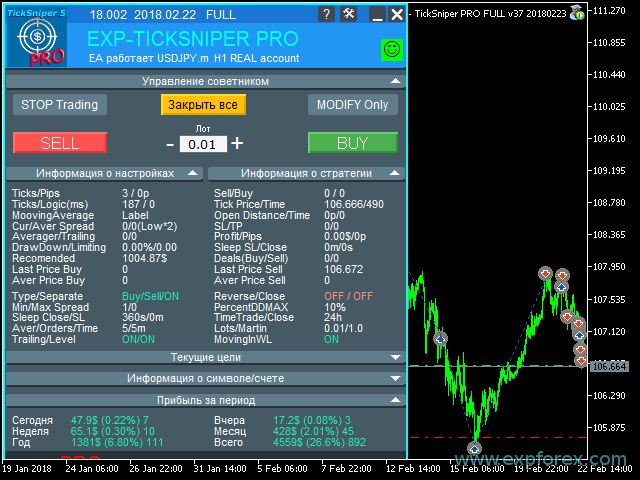
- Ticks / Pips - The number of ticks that arrived at the terminal for the specified time / number of points passed for these ticks
- Sell / Buy - Number of signals in direction SELL / BUY
- Ticks / Logic - The number of ticks that arrived at the terminal / number of milliseconds of the algorithm for determining the signals
- TickPrice - The last quote processed by the advisor.
- LastTickTime - The last time the quotation came.
- MoovingAverage - Indicator signal direction.
- OpenDistance - the distance to open positions in points, the parameter DistanceTickSpread
- OpenTime - Time of opening positions in ms, parameter Timeope
- CurrentSpread - Current spread
- AverageSpread - Average spread
- Stoplosspips - Stoplosspips in points, parameter StoplossTickSpread
- Takeprofitpips - Take - profit in points, parameter TakeProfitTickSpread
- Averagerpips - Averaging distance in points, parameter DistanceAverageSpread
- TrailingStoppips - Trailing stop point in points, the TrailingStopaTickSpread parameter
- Profit / Pips - current profit in dollars and points
- DrawDown - Current drawdown in percent
- SleepafterSL - The number of seconds left after closing stoploss. parameter HoursSleepEaAfterStopLoss
- SleepafterClose - Number of seconds left after the last close. Parameter SecondsSleepEaAfterClose
- Limiting - the current limit on the parameters Limiting losses and profits
- Recomended - The minimum deposit that is needed for the current currency pair and the selected settings, which the advisor calculated.
- Deals (Buy / Sell) - The number of current open positions
- Average Price (Buy / Sell) - The average price of the current open positions. (the value of the points until the next averaging)
- Last Price (Buy / Sell) - The last price of the current open positions. (value of commission and swap points)
Good Santa is the younger brother of the TICKSNIPER system as a whole.
Good Santa was created for beginners who do not like \ do not know how to set up an expert. All the settings in this Expert Advisor are set by default. You can select the trade type for the Expert Advisor with the LevelTrade parameter.
The detailed parameters in the Good Santa advisor were hidden so that the beginner would not be confused with them. Everything is configured automatically under your broker and currency pair.
TICKSNIPER is a professional scalping system in which all settings are available for editing. You can configure TICKSNIPER for your needs.
TICKSNIPER also has a number of additional functions that were not included in the advisor Good Santa
Principle of operation of signals for opening deals
The advisor works on the basis of the speed of movement of quotations for the selected currency pair, which means that the advisor reacts to each rapid movement of quotations at a certain moment. For example, when important news is released, the quotes of a currency pair begin to move at a certain rate. In order for an advisor to open a deal, he needs to calculate the speed of this data.
Timeopen - Time to determine the movement of the currency. In milliseconds. The higher the value, the more accurate the signal. The smaller the value - the more stringent the rules of scalping
DistanceTickSpread - The number of points (in spreads) that must pass the currency for the TimeOpen time to determine the direction
PeriodFilterMa - MoovingAverage period for the M1 chart for determining and filtering trades on a trend. If MA shows BUY, then trades are only opened on BUY
These two parameters determine the response rate for signals, for example Timeopen = 1500 ms and DistanceTickSpread = 2
This means that in 1.5 seconds quotes must pass at least 2 spreads from the starting point. This also takes into account the direction of the indicator MoovingAverage.
The algorithm for calculating the signals of this Expert Advisor is unique and can not be opened.
In order to adjust the quantity and quality of deals, you need to adjust the parameters Timeopen and DistanceTickSpred
The higher Timeopen the less deals, the EA looks for a long move within the DistanceTickSpread spreads
The higher DistanceTickSpread the less deals, the advisor catches the longest traffic, all traffic chalks will be filtered
- - EASY - Easy mode. Few trades - accurate signal Timeopen = 3000 DistanceTickSpread = 7
- - MEDIUM - The golden mean Timeopen = 1500 DistanceTickSpread = 2
- - HARD - Aggressive method More deals - less accuracy Timeopen = 1500 DistanceTickSpread = 1
- - SlowQuotesBroker - Trading mode for brokers with a weak stream of quotations Timeopen = 3000 DistanceTickSpread = 2
- - CRAZY - Mega Mode Aggressive trading fast deals Timeopen = 3000 DistanceTickSpread = 1
Will you send me the settings for the Expert Advisor? Do you have a set file? How to set up an advisor?
The Advisor performs auto-tuning of all parameters. All parameters are automatically configured. To work as an advisor, you need to install an advisor on the chart. The rest will be done by advisor itself. This is an automatic advisor with optimization.
It automatically optimizes the parameters for the currency pair and your broker. You do not need to change the settings. Set file is not needed. All settings are automatic.
Why does the advisor not work in the strategy tester?
Because the strategy tester works with the history and the base on quotations, which are incomplete. The spread in the strategy tester is fixed (Exception only for MT4).
Therefore, in the strategy tester there are no situations of sharp movements of quotations. There are no sharp price leaps that a broker assumes when trading on the market. Due to the fact that the advisor is working on the spread and the sharp jumps in quotes and prices, it can not be checked on the strategy tester. Please download the demo version of the Expert Advisor and check it on the demo account at least.
Why are the results of the strategy tester different from the result on your real account?
My real account exists more than 3 years. In this account I tested all versions of my expert. From the initial version to the last. Every time I post an update, I also update the expert on my personal real account.
Each update is done in order to improve the profitability of my trading robot. The results can not be the same. They are always different.
This is forex. Forex market is 100% risk of losing all your money on the account.
Why did the EA open BUY, although I see that on the screen you need to open SELL
The advisor works according to its internal algorithm. The trading strategy that was developed for this advisor was tested for years. We studied the market and developed our trading strategy. We are selling an advisor on this strategy. If you wish to buy an advisor, then you agree with our strategy.
If you have your own trading strategy or you think that our advisor has opened an erroneous position - consult the Programming Advisors section and you will be advised by your strategy advisor.
Why did the advisor open a false position that went at a loss and closed with a minus?
The question, at least, is strange. This forex market and trading in currencies is a very risky job. The adviser does not know where the market will go in 1 second. He does not know whether he will get a profit from a position or not. Any adviser works according to his signals. If a signal appears, it opens the position. If the position was unprofitable - the advisor includes a system of averaging positions and accompanies a series of positions with our clever trailing stop.
If the position goes to a loss, after a while it closes on its stop-loss.
Loss and closure on stop-loss are forced measures and rules of trade on the forex market. If the advisor received a loss, then his signal was false. But this is forex trading. And you must understand that miracles do not happen!
Why are 2 identical advisors working on 2 identical terminals in different ways?
The question is logical, but due to the fact that our expert's trading strategy is rather complicated and the main logic of the advisor's work is catching sharp movements and market spread, our advisor can not trade at the same terminal at the same time.
There are many reasons: The speed of quotes even on 1 computer and 2 terminals = different. Time of receipt of quotations is also different.
I wrote an article for you specifically explaining the reason for this work: Trading scalping systems for forex. Mistakes and Causes
Why does the advisor get different results from different companies?
Each company has its own terms of trade. Different spread, swap, commission, stop levels, margin requirements, contract specifications. Different trading servers, so different quotes. Different rate of quotations.
Therefore, the advisor can receive different results. One thing I can definitely say is that the Advisor has the whole algorithm. The code is one. The algorithm is one. The signals are the same. Therefore, 1 advisor works on all terminals according to the same logic.
If in one company you caught a stop loss, and on the second broker you have a plus - Means the terms of trade were different. This is normal.
The advisor works on the basis of the spread and the rate of quotations.
I installed an advisor yesterday, but he did not open any positions in a day.
First of all, you need to find out why the advisor does not open positions. The square in our EAPADPRO panel should be green . If it is red, then you did not allow the EA to trade. Or it is forbidden in your account to open positions as an advisor. The reasons for which the Expert Advisor may not be included, you can read in our article: The GUI for the EAPADPRO Expert Advisor is a control panel for our experts.
Also, I recommend that you look into the Expert Advisor's log on the EXPERTS tab - there the EA can write an error that he could not make a deal. Perhaps you have specified the wrong type of fill or the expiration of the order, indicated the wrong amount or incorrect stop orders (StopLoss TakeProfit)
Methods for eliminating errors in the EA.
Also, the EA can ignore new signals if the drawdown on your account is greater than PercentDDMAX (10% by default). If the drawdown on your account is more than 10% ( PercentDDMAX = 10), then the advisor ignores the new signals.
Also, the EA can ignore new signals if the drawdown on your account is greater than PercentDDMAX (10% by default). If the drawdown on your account is more than 10% (PercentDDMAX = 10), then the advisor ignores the new signals.
This is done in order not to load your account with new positions.
And do not think that the advisor will immediately begin to trade and will open 1000 positions a day! This is an algorithm and trading strategy. He opens only when he receives a signal. Do you want a large number of positions? open positions by yourself. Every second!!!
I see a signal, there was a sharp movement, why did not the advisor open?
A trading system is a set of rules. Rules in the advisor is code. Each code is executed in a thread.
In order to open a position, you need to get a signal. A signal appears when a series of factors coincide and give one direction for the position.
If one rule is not met, then the advisor can not open the position.
I ask patience and trust the advisor and his signals.
Does the advisor work on the ECN account? Will the advisor work on the accounts with the commission?
Our robot advisor is designed with the condition that all its parameters are configured for any currency pair, any broker and account. Therefore, the Expert advisor will work on any account.
But: Accounts using a commission have a small spread. According to the conditions of the robot-advisor, on such accounts the averaging distance and stop-loss can be too small. Therefore, the profitability of the expert's work on the account may differ from the profit of the expert working on the account without commission.
I do not recommend using accounts with a commission for our advisor. But the code of the advisor is fully tuned and contains the functions of calculating the commission and including the commission in the function of trailing stop and averaging.
The advisor opens too few positions.
Want more? Try setting parameters TimeOpen = 2000 and DistanceSpread = 1 then the Expert Advisor will trade faster, but the signal quality is not guaranteed.
How stable is the advisor? How much profit can you get?
The stability of the system depends only on the current market and the implementation of standard recommendations!
Can you add a function? I think he will trade better.
You think so, but I checked everything on real accounts. I can not add functions to this Expert Advisor because each function requires a lengthy check on real accounts. These are difficulties, time. I can not add the function to you, and then explain to the customers why I added this function. Each new function only worsens the algorithm traded. If you want an advisor who will fulfill your requirements. with your functions. All applicants must apply in this section: Programming Expert Advisors
What is the difference between the version for MetaTrader5: Ticksniper PRO FULL and TickSniper FULL
The first advisor was TickSniper FULL. After 3 years of testing on live accounts, most of our users asked to create an extended version of Ticksniper PRO FULL. Which we did. This was an additional fee at the request of users of our system.
At the moment, all TickSniper FULL users have versions of Ticksniper PRO FULL. Why is the price $ 30,000? I can not remove the Expert Advisor from the database because many users use it. The price is raised artificially so that it is not bought. And they bought the latest version of Ticksniper PRO FULL.
What is the difference between the version for MetaTrader4 and MetaTrader5?
Nothing, the advisors are absolutely the same. They have the same algorithm and functionality. Differences only in the terminal version. For brokers who do not have a MetaTrader5 terminal, you can use the MetaTrader4 version.
Where does the advisor trade better? on MetaTrader4 or MetaTrader5? and why?
According to our observations and long-term testing, we believe that the MetaTrader5 terminal has more quotes and higher rate of receipt of quotations, as well as faster execution of orders. Therefore, the Expert Advisor on MetaTrader5 opens more positions and they are more accurate.
Does the Expert Advisor work on VPS? which VPS to choose?
The advisor should work round the clock. To do this, you can select VPS. You can select the VPS that is closer to your broker's server.
Advisor work on VPS from MetaQuotes !!!
The reasons are unknown. But the Expert Advisor does not open the positions on the VPS from MetaQuotes.
Why do some positions close in a small loss?
Indeed, with scalping, some positions can be closed with a small loss. This is because the floating spread affects the installation of stop-loss in the breakeven and the subsequent trailing stop of this position.
The advisor can modify stop-loss to a break-even point at the current price and spread. But if the spread is floating, then this stoploss can be at a loss.
This is the norm.
Settings and Inputs
| Name | Description | ||
|---|---|---|---|
| General Settings | |||
| TypeFilling | The type of fill positions and orders. | ||
| RoundingDigits | The number of decimal places when a position or order is opened. Choices: Without rounding To 1 digit To 2 digits | ||
| typeorder | Type of positions for opening by signals. | ||
| Trade_by_BUYSELL_Separate | Allows you to simultaneously trade in two directions. If we open the BUY position and there is a signal to open the SELL position, the advisor will open SELL and will accompany 2 different directions. | ||
| ClosePosifChange (Only for TickSniper) | Closing the positions with the reverse common signal. If we have a BUY position and a signal to open a SELL position, the EA will close BUY and open SELL. | ||
| OnlyModify (Onlyfor TickSniper) | Opportunity to accompany open positions on trailing stop and averaging without opening new deals on signals | ||
| Signal options | |||
| LevelTrade (Only for Good Santa) | Signal Strength for TRADE for GOOD SANTA | ||
| Timeope (Only for TickSniper) | Signal strength in milliseconds | ||
| DistanceTickSpread (Only for TickSniper) | Signal strength in spreads | ||
| DistanceTickMANUAL (Only for TickSniper) | Signal strength in points (If a value is specified, then DistanceTickSpread should be set to 0) | ||
| TimeToCheckAverageSpread (Only for TickSniper) | The number of seconds to determine the average spread | ||
| AutoCheckLowSpread | Auto-determination of the low spread. Automatically determines the spread too low (Less than 1 point) and leads all system settings to the lowest possible spread. Allows you to protect the system from reducing the spread on the broker. | ||
| ManualMinimumAverageSpread (Only for TickSniper) | Manual setting of the minimum average spread so that all parameters of the advisor are brought to this average spread. with AutoCheckLowSpread = false and setting ManualMinimumAverageSpread = 10: If the average spread on a currency pair is lower than 10 pips, then the advisor takes the value of the average spread ( AverageSpread) as 10 pips, and all system parameters work from an average spread of 10 pips. If the average spread calculated by the advisor is more than 10 points, then the advisor takes the average spread = the calculated value. | ||
| ReverseSignal | Reverse Strategy Signals | ||
| Filter options | |||
| MaxSpreadToNotTrade | The maximum spread at which the advisor can open a position If the current spread at the time of receiving the signal is greater than the specified value, the indicator signal is ignored until the spread is less than the specified value. | ||
| MinSpreadToNotTrade | Minimum spread, in which the advisor can open a position Warning: This filter is only used! To open positions by signal, averaging, refilling. All other functions work in the normal mode. | ||
| Include_Commission_Swap | Take into account the author's calculation of the commission and the swap when switching on the functions: Without a break, Trailingstop, Averaging. The author's calculation of the commission is based on the formula for calculating the value of 1 point from the open positions for this symbol and the magic, A negative swap and commission participate in the calculation. The function returns the cost of the negative swap and commission in points and takes this into account when the break-even and trailing stop functions are running. Attention: If you have a floating spread on your broker, the settlement of the commission is executed and set at the moment of the breakeven and trailing stop function, but the spread may increase, which will incur additional loss points. This is not a calculation error! Also it is worth considering that when a swap occurs, the EA recounts the break-even line and establishes new stop-loss if the server allows it. (Restriction to the minimum stop level for your StopLevel broker). If the server does not allow to set a breakeven and returns a minimum stop level error, the EA will not be able to modify the position and you can receive additional loss items. In order to avoid receiving a losswhen using a commission with a commission and when receiving a negative swap, we recommend that you increase the distance of the lossless or trailing stop. The level of loss-free ( LevelWLoss) can be calculated independently, given the commission. for example: Commission for opening and closing a position = 2 dollars (EURUSD) per 1 lot. So, in order to cover the loss on the commission, you need to set LevelWLoss = 2 (points) +1 (control) = 3 points. Thus: the advisor will establish a break-even by +3 points, which in turn will cover the loss on the commission. | ||
| PercentDDMAX | Disabling of new signals when the drawdown is exceeded on the whole account in percent. If the current drawdown for all currency pairs and the magical number of our advisor exceeds the established value of the drawdown in percent, the advisor will not open new positions on the new signals. | ||
| NoNewPosition_below_MarginLevel (Only for TickSniper) | the restriction on the opening of new deals if the level of collateral in the account in percentage dropped less than the specified value. | ||
| SecondsSleepEaAfterClose (Only for TickSniper) | The number of seconds of inactivity and ignoring new advisor signals after the last position is closed. It allows you to cut off too frequent movements of the currency pair, if the previous position or series of positions closed less than 6 minutes ago. | ||
| HoursSleepEaAfterStopLoss (Only for TickSniper) | The number of hours of inactivity and ignoring new advisor signals after closing the last position in a loss on the stop-loss. | ||
| PeriodFilterMa | The MoovingAverage period for the M1 chart for determining and filtering trades on a trend. If the MA shows BUY, then the trades open only on BUY | ||
| MethodFilterMa | MA method | ||
| TFFilterMA | Timeframe MA | ||
| CloseByMa | Closing of positions or series of positions when changing the direction of the signal from the indicator Mooving Average False = 0, - Advisor does not close positions when changing direction mA | ||
| Averaging Filter options | |||
| AveragingbyFilterMA | - set an averaging order only if the MA filter shows the same direction as the deal direction (If the EA needs to open an averaging order and the MA is above the price for the purchase, the averaging order will not be opened). | ||
| StartAveragingFilterMAafterNdeals (Only for TickSniper) | The parameter includes filtering the averaging deals after the set value, for example: StartAveragingFilterMAafterNdeals = 0 Each averaging will be filtered using MA StartAveragingFilterMAafterNdeals = 2 The first 2 averaging deals will not be filtered using MA, 3 the averaging deal will be filtered using MA | ||
| MinTimebeforenextAverage (Only for TickSniper) | Min Time in minutes for next step for averaging Thus, we limit the next opening minutes. | ||
| MaxOrders | The maximum number of averaging knees 0 is unlimited; | ||
| Auto Set | |||
| TakeProfitTickSpread | Take-trade profit / total trade in spreads (Spread is calculated on the basis of the average spread that is received for TimeToCheckAverageSpread milliseconds of the Expert Advisor ) | ||
| StoplossTickSpread | stop loss of each individual deal in spreads (Spread is calculated based on the average spread that is received for TimeToCheckAverageSpread milliseconds of the Expert Advisor ) | ||
| DistanceAverage Spread | Distance for averaging in spreads (Spread is calculated on the basis of the average spread, which is obtained for TimeToCheckAverageSpread milliseconds of the Expert Advisor ) | ||
| DistanceAverage Spread_Coef (Only for TickSniper) | Coef to next step for averaging The second averaging deal will be at a distance of 100 current spreads! | ||
| DistanceAverage Spread_Different (Only for TickSniper) | DistanceAverageSpread_Different = steps for averaging separated by commas - allows you to specify the averaging values in the spreads through the comma. For example: "10,20,50,50,20,10" means that the first averaging deal will be at a distance of 10 current spreads, the second - 20 spreads, the third - 50 and so on. If three values of "10,20,30" are given, after the third averaging all subsequent values will be 30. | ||
| TrailingStopaTickSpread | distance trailing stop for the deal \ total deal in spreads (Spread is calculated on the basis of the average spread that is received for TimeToCheckAverageSpread milliseconds of the Expert Advisor ) | ||
| Manual Set | |||
| TakeProfitMANUAL (Only for TickSniper) AverageDistanceMANUAL (Only for TickSniper) TrailingStopaMANUAL (Only for TickSniper) StopLossMANUAL (Only for TickSniper) | Parameter of manual setting in points. If the parameter TakeProfitTickSpread == 0then the Expert Advisor takes values in points from the TakeProfitMANUALparameter For example: If you want to set fixed values, for example, stop-loss, you can set the parameter StopLossMANUAL = 1,000 points. Or if you want to set fixed averaging distance, you can set DistanceMANUAL = 100 points. | ||
| LevelProfitMANUAL (Only for TickSniper) | The number of profit items gained by the position for setting a stop-lossin the LevelWLoss of profit items | ||
| LevelWLossMANUAL (Only for TickSniper) | The level of profit in points on which the Stop Loss is set when this function is enabled. The distance from the opening price to the profitable stoploss! 1 = 1 point of profit 0 = Automatic minimum profit mode. Number of points of profit for lossless = Spread of the current currency pair. | ||
| TrailingStep | Step of stop loss at trailing point in points | ||
| AutoLot Sets | |||
| Averaging_LotsMartin | the increase in the lot for each subsequent averaging deal. Allows you to increase the lot of averaging items. Increase the lot for the grid positions. The coefficient of increase of each averaging position. For example: Starting lot of the main position = 0.1 LotsMartin = 2, then The next lot of the opened averaging position will be 0.2, 0.4, 0.8 and so on. Attention: The middle line will be calculated using the formula using lots. Allows you to bring the break-even level (middle line) closer to the current price. But martingale can be dangerous to your account. Please, calculate this parameter so that your deposit will withstand such a load | ||
| Lots | Starting fixed lot for opening positions | ||
| DynamicLot | Dynamic lot, Automatic lot for the opened position. Enabling dynamic lot calculation in percent of free margin and other factors. Calculation of our autolot. | ||
| TypeAutolot | |||
| LotBalancePcnt | Percent for autolot | ||
| RiskRate | RiskRate - the rate of your currency against the dollar. By default, RiskRate = 0 - means that the Expert Advisor will try to find the correct rate in the Market Review. In order for Autolot to work adequately with all currency pairs, you need to include the "Show all currency pairs" in the Market Review. | ||
| MaxLot | The maximum lot that an advisor can open when calculating an autolot and martingale for the first main position. | ||
| Time Set For Trade | |||
| OpenHour OpenMinute CloseHour CloseMinute | The Expert Advisor checks the trading time according to the parameters: OpenHour: OpenMinute - the beginning of the trade and CloseHour: CloseMinute - the end of the trade for 1 day. For example: OpenHour = 5 and OpenMinute = 0, and also CloseHour = 18 and CloseMinute = 59, then the EA will trade every day from 5:00 to 18:59. | ||
| CloseAllTradesbyOutofTime | Also you can close all open trades during non-business hours, CloseAllTradesByOutOfTime = true. In this case, the advisor will trade at the time specified above, and when the trading time is over, the advisor will close all open positions. | ||
| ClosingPositionAtASpecificTime | ClosingPositionAtASpecificTime = Closes all positions on a specific day and time. Variable format: Day of the Week / Closing Hour: Minute of Closing For example: ClosingPositionAtASpecificTime = 5/20: 00 Means that the advisor will close all open positions on Friday at 20:00 | ||
| Trailing options | |||
| TrailingStopUSE | Enabling the standard trailing stop function. Note: If the averaging function is enabled, when the 2 or more positions are opened, the advisor turns on the trailing stop function from the middle line, and not from the open position price | ||
| SaveTPafterTrailingStop | When enabled, the take-profit of the modified positions will remain in place. For example: SaveTPafterTrailingStop = false: When executing the trailing stop, the take-profit of the modified position will be deleted; SaveTPafterTrailingStop = true: When executing a trailing stop, the take-profit of the modified position will be saved. | ||
| Set_StopLoss_to_the_ next_profitable_position_level | This option, when it is turned on, monitors the open positions and transfers the stop-loss to the following profitable levels. If the EA opens the BUY direction, but the price goes against the position, 3 averaging positions are opened at the lower levels. Then the price goes in the direction, but does not yet cling the middle line to include the trailing stop. And if the price has passed the level of opening 2 of the bottom position. The new option includes moving the stop-loss of the lowest position to the level of lossless. And if the price passes level 3 of the bottom position, then the stop-loss of the first position will be equal to the opening level of the 2nd position. A stop-loss 2 positions = the opening price of this position and so on. If the price hooks and goes down, the two positions will work in a break-even and profit. And the Expert Advisor will again open the position of averaging over the algorithm. But we already fix 2 profitable trades. | ||
| MovingInWLUSE | Enable the breakless function for open positions. Attention: If the averaging function is enabled, when the 2 or more positions are opened, the advisor includes a break-even function from the middle line, and not from the opening price of positions | ||
| Limiting losses and profits options | |||
| Limiting losses and profits (Only for TickSniper) | Limit loss and profit for 1 day \ Week \ Month The next work of the advisor will be the next day \ week \ month | ||
| Trade Sets other | |||
| market | Forced Modification of SL \ TP in Market Trade | ||
| Sounds | Use trade sounds | ||
| ModifyStoplossEverySeconds | Modify new SL after averaging Spread every 10 or 200 seconds, 0 - off | ||
| | |||
| CommentToOrder | Positions Comment | ||
| Magic | -1, by default the advisor keeps track of all positions of any magic number of the current currency pair | ||
Download TickSniper DEMO + PDF
Additional and Complete information on our TickSniper program at www.expforex.com