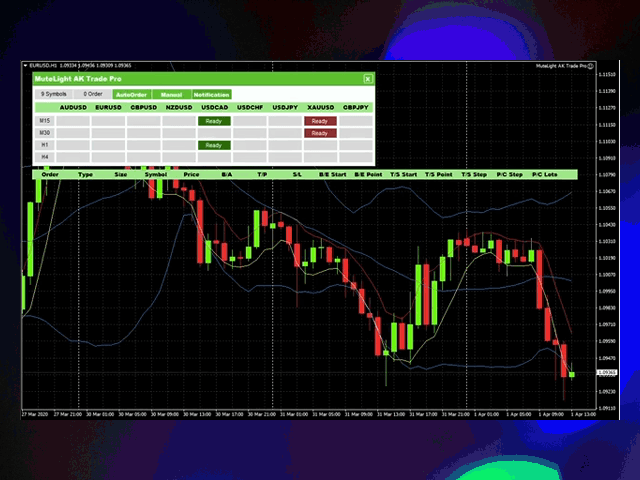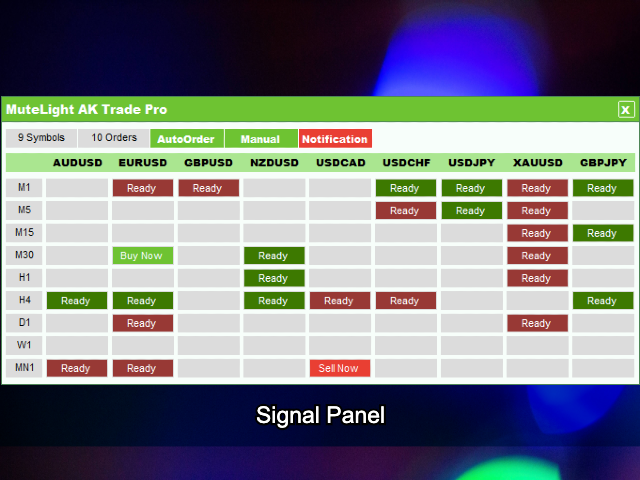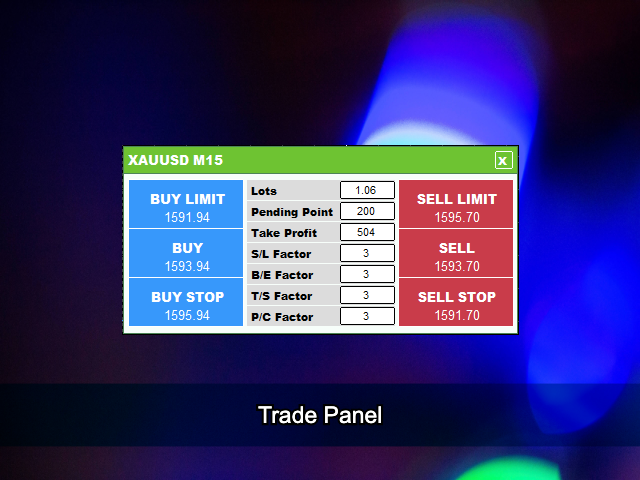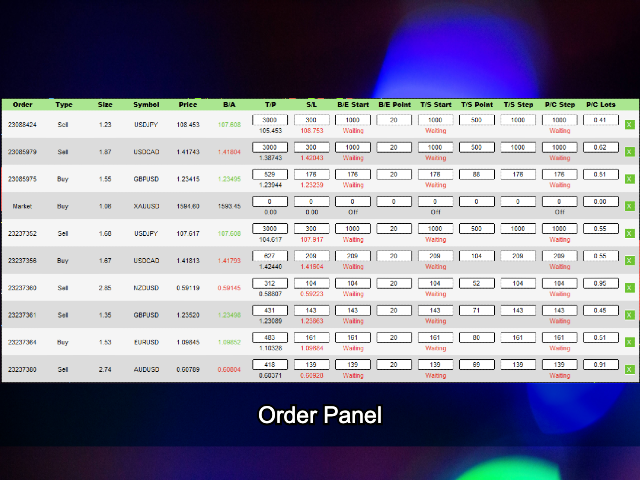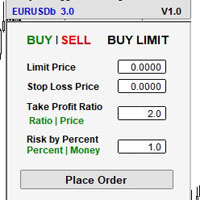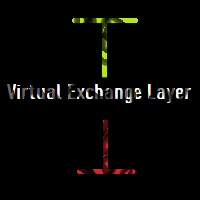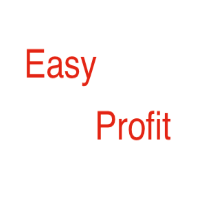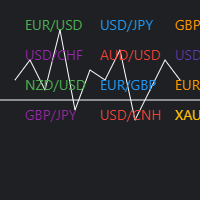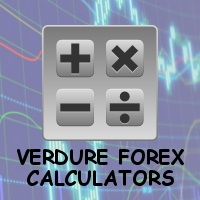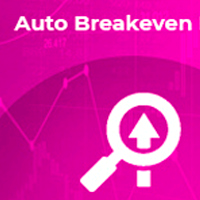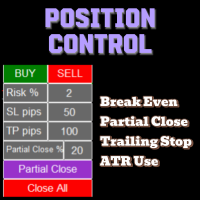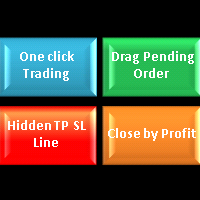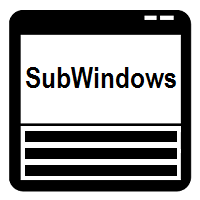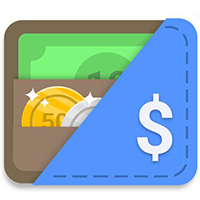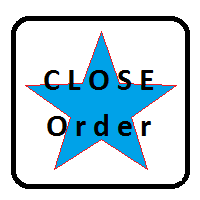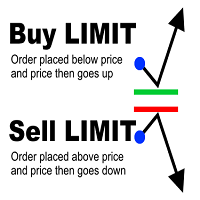MuteLight AK Trade Pro
- Yardımcı programlar
- Chi Hi Wu
- Sürüm: 1.7
- Güncellendi: 6 Mayıs 2020
- Etkinleştirmeler: 5
Reverse Trend Solution And Trade Panel For All Symbols In One Tool!
MuteLight AK Trade Pro's smart algorithm monitor the markets price, filters out noise and gives recommendation of entry time.
- Monitor different pairs in one chart
- Support to open, monitor and close orders automatically
- Trade Panel allow to open market or hidden pending orders with preset parameters to best fit different market condition.
Advantages You Get
- Easy, visual and effective reverse trend detection.
- Gives you the ability to minimum your repetitive trading action.
- Signals strictly on the market price.
- Works in all symbols and all timeframes.
- Integrated push notification.
MuteLight AK Trade Pro can't be tested by download demo. If you want to try. Please go to Demo version.
https://www.mql5.com/en/market/product/48088
How To Use
Auto Trade
- Make sure the symbols required to monitor is visible in your trading accounts MT4.
- Attach MuteLight AK Trade Pro to any opened chart.
- Check Allow Live Trading.
Manual Trade
- Change RealTakeProfit, MinTakeProfit, MaxStopLoss, PendingPoint, StopLossFactor, BreakEvenFactor, TrailingStopFactor and PartialCloseFactor for your own trading style.
- Click the related button for symbol and timeframe. Trade Panel will be shown and all trade condition are set automatically.
- Click whether BUY/BUY LIMIT/BUY STOP/SELL/SELL LIMIT/SELL STOP buttons to open an order.
- Limit and Stop order will be hidden, monitored, and opened automatically when price reached.
Parameters
- Symbol = Symbols to monitor with comma separated.
- TimeFrame = Timeframe to display signal on chart with comma separated.
- OrderTimeFrame = Timeframe to open an order with comma separated.
- SendNotification = Whether send notification to connected mobile MT4 app.
- MonitorManual = Whether monitor manual trade that are not opened by AK Trade Pro
- AutoOrder = Whether open an order automatically.
- Lots = Volume of an order.
- Risk = Risk used to calculate the volume of an order. Will override Lots if greater than 0.
- TakeProfit = Hard take profit point of each order.
- StopLoss = Hard stop loss point of each order.
- RealTakeProfit = Hidden real take profit point of each order.
- MinTakeProfit = Minimum take profit point to filter those low volatility moment.
- MaxStopLoss = Maximum stop loss point to lower risk for high volatility moment.
- PendingPoint = Preset value for trade panel of pending order point.
- StopLossFactor = Stop loss factor defines the stop loss functionality. Divide take profit to calculate the stop loss. Zero to disable.
- BreakEvenFactor = Break even factor defines the break even functionality . Divide take profit to to calculate break even start and point. Zero to disable.
- BreakEventPoint = Break even point of each order. Zero to disable.
- TrailingStopFactor = Trailing stop factor defines the trailing stop functionality. Divide take profit to to calculate trailing stop start, step and point. Zero to disable.
- PartialCloseFactor = Partial close factor defines the closing functionality. Divide take profit to calculate the partial close step. Zero to disable.
- Slippage = Maximum slippage allowed in a new order.
- Spread = Maximum spread allowed in a new order.
- StopBar = Stop to open new order for related time frame bars after signal out and order is opened.
- MonitorOrders = Maximum orders to be monitoring.