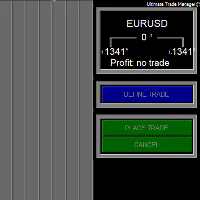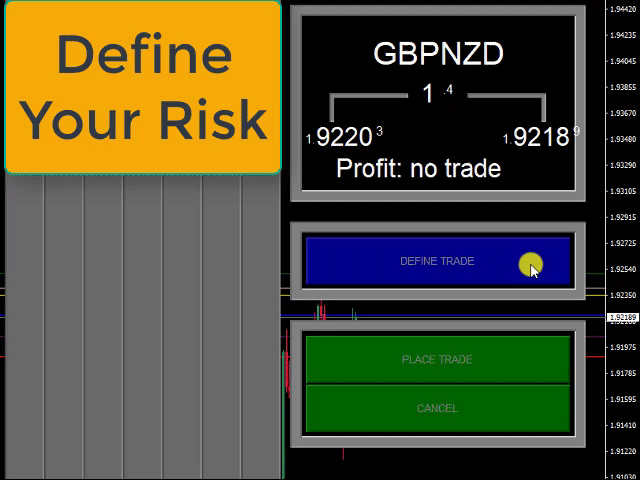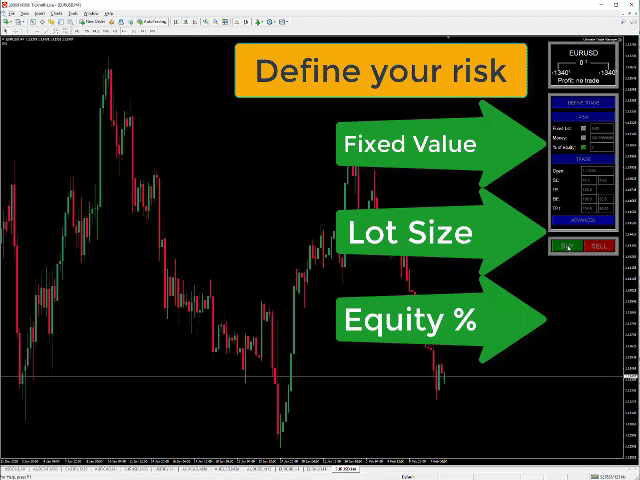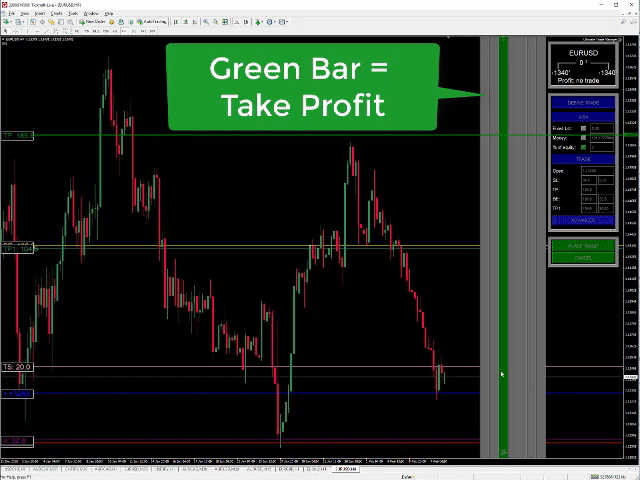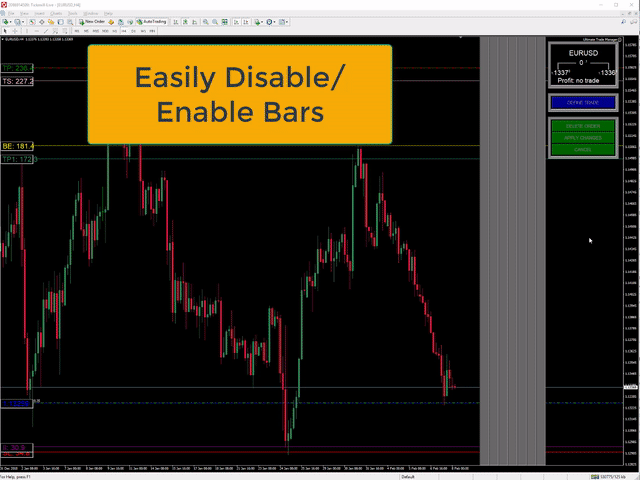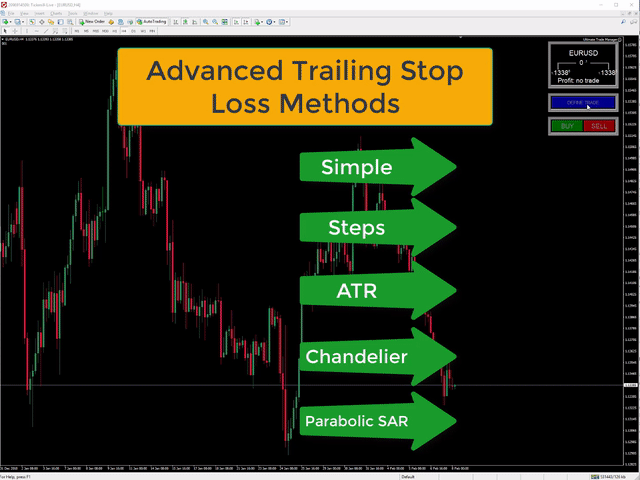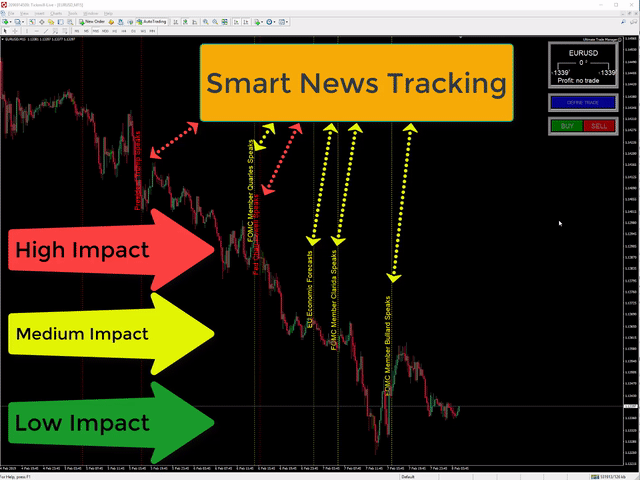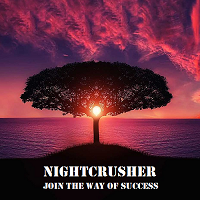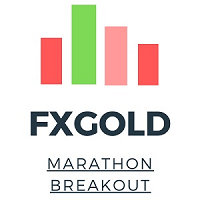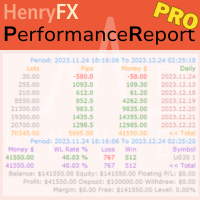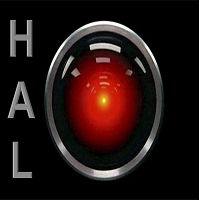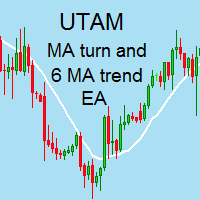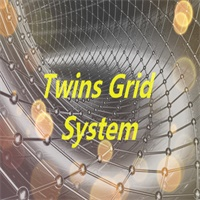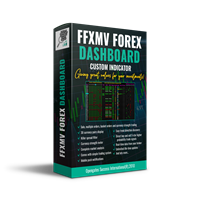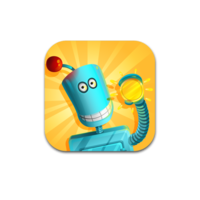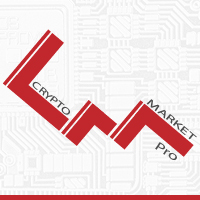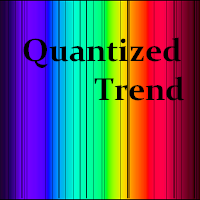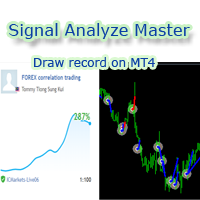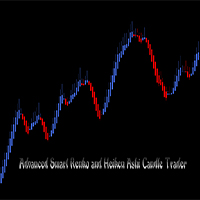TFA Trade Manager
- Yardımcı programlar
- TFA Global Pte. Ltd.
- Sürüm: 1.0
- Etkinleştirmeler: 5
(8th Feb 2019 Launch Promo: $97/lifetime just for 1 day! Price goes to $180/lifetime in 24 hours!)
The TFA Trade Manager helps you easily manage your trades with an intelligent vertical "bars" system. You easily now easily click + drag your entry, stop loss, take profit, breakeven, partial profit and trailing stop with a few simple mouse clicks. You can also easily calculate the risk you wish to allocate to each trade by telling the trade manager your desired risk %, lot size or $dollars to risk and it will reverse calculate the correct lot size for you based on your stop loss distance.
Over 600 copies sold privately before.
Basic Functions (you can enable/disable them easily):
- Risk Allocation
Pick between % of equity, lot size or $dollars to risk - Entry
- Stop Loss
- Take Profit
- Partial Profit
Adjustable % of position to close - Breakeven
- Idea Invalidation
This is an advanced feature which moves your take profit to entry to help you get out of the trade - Trailing Stop Loss
Simple, Steps, ATR, Chandeliar, Parabolic SAR
Advanced intelligent functions:
- Stealth Stop Loss/Take Profit
This hides your stop loss and take profit targets from the broker so they can't manipulate price feeds to take you out. (Requires EA to be turned on to be used). - Decoy Stop Loss/Take Proft
This adds a decoy X pips to your take profit and stop loss targets to trick the brokers into thinking your stop loss/take profit is further away. - News cancellation
Afraid that some news events might wipe out your trades? This feature allows you to set a time to cancel all your pending/open orders X minutes before a news event. (You're able to select low/medium/high impact events). - Max Spread
This feature allows you to set the max spread you would want for your pending orders to be triggered. So the EA intelligently prevents your order from being triggered unless it is below this spread.
Installation Instructions
- Please ensure the TFA Trade Manager.ex4 is placed in your expert advisor folder.
- On the top of your MT4, there is a button called “AutoTrading”.
Ensure that it is green and not red by clicking on it.You have to enable “chart shift” so that the Ultimate Trade Manager has space to operate. - To do that, press F8 > Common > ensure “chart shift” is checked.
Bar explanations
Blue bar = Entry
The blue bar is adjusted to where you want your order to be triggered.
If you don’t click and move the blue bar, it will open a market order the moment you click “place trade”.
If you click and move it, then it will execute a pending order the moment you click “place trade”.
Red bar = stop loss.
The lot size is auto calculated no matter where you move your red bar to.
The green bar helps you adjust where you want to close your position fully.
Yellow bar = breakeven point.
What happens when price reaches this level is your stop loss would be moved to your entry.
This essentially means if price goes back up to your entry and stops you out, you will exit at breakeven (no win no loss).
Your breakeven level can only exist between your entry to your take profit.
Purple bar = idea invalidation
This concept is not common in the market place yet. But it’s a crucially important tool when it comes to trading.
Think of it as the “opposite of breakeven”.
When price reaches this idea invalidation level, your take profit would be moved to your entry.
The logic behind this is simple : When your original idea is not working, it is best to get out as soon as possible.
You know sometimes you want to close off part of your position but not the whole position?
That is where our partial profit bar comes.
You can adjust the % of your position you want to close (by default it is 50%) as seen in the picture above.
Currently, we have a few popular trailing stop loss methods such as: Simple, Steps, ATR, Chandelier and Parabolic Sar.
You’ll be able to adjust the settings of each trailing stop loss method once you select them under “advanced”.