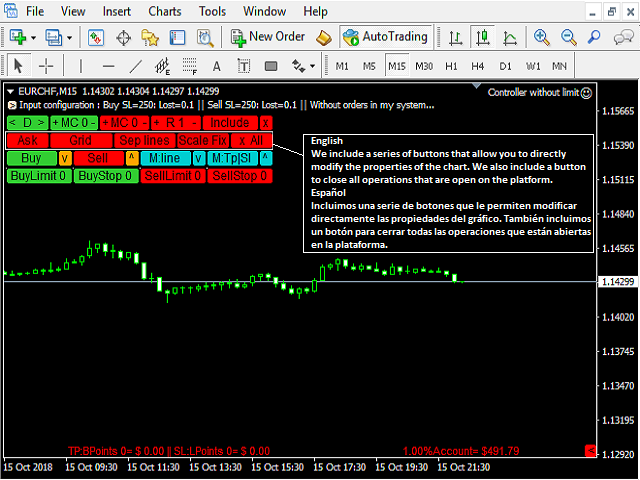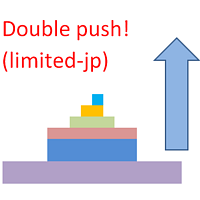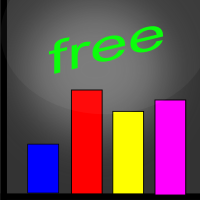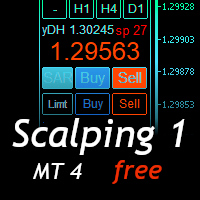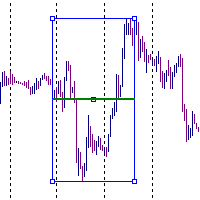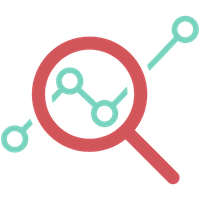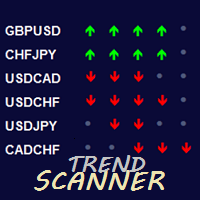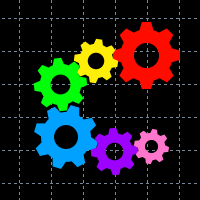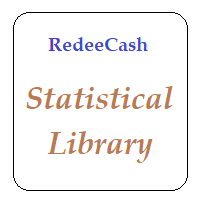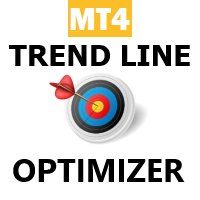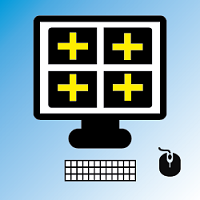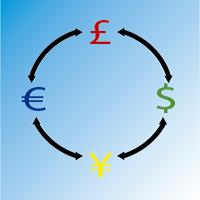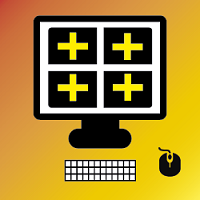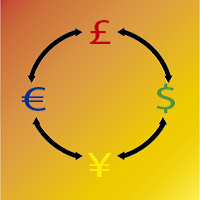Controller without limit Demo
- Yardımcı programlar
- Roger Perez Lugo
- Sürüm: 2.8
- Güncellendi: 21 Nisan 2020
- It can only be used in EURCHF / M15.
- The Expert Advisor is a great tool that allows you to control your trade with ease and precision. The tool can be moved in the graphs and offers the following characteristics:
- Instant order entry with a single click.
- Entry of pending orders using price tags and trend lines.
- Instant order closure with a single click.
- Instant order closure using trend lines as output levels that the broker can not see.
- We can modify the way to enter and exit the market, allowing us to choose the way to do it. For example: when the price crosses a trend line, or only if the candle 1 closes above or below the trend lines.
- You can choose an option between the fixed trading volume or, the volume calculation based on the risk, depending on the capital of the available account, the entry price and the stop-loss level.
- Calculates the benefits before modifying the stop-loss or take-profit and once calculated, modify the stop-loss or take-profit with a single click.
- Control your orders, and you can add all the ones that exist in the platform, in the graphic where EA is executed.
-
If you want to evaluate a signal to enter the market, it will help you see if the risk-benefit ratio matches your strategy and shows you the level you need to get out and get the desired reward.
- Full version
- MT5 version
Instructions
- The button (<D>) moves, hides and shows the control panel.
- Buttons (+ -) modifies MC / R.
- The button (MC) shows the configuration to close an order using the trend lines that appear once the Expert Advisor takes control of the order. To close an order with these lines, it will have to be: first 1, then 2.
- If (MC = 1), the order closes at the close of candle 1 above or below the level of the line.
- If (MC = 0), the order closes when the price (Bid) touches the line.
- The button (R) is used to divide an order into several smaller orders. For example, if I want to risk 2% of my money and I have to open an order of 0.20 lots, I can divide it into 2 orders of 0.10 lots.
- The button (X All) closes all orders.
- The (X) button closes an order.
- Keep in mind that if you opened the order previously outside the Expert Advisor and you want to close it with the X button, you must include it in the Expert Advisor (Include button).
- The orange buttons (^) (v) modify the stop-loss.
- If you want to open a new order, press the Buy or Sell buttons.
- If you want to place pending orders, use the buttons Buy Limit, Buy Stop, Sell Limit, Sell Stop.
- The dark turquoise buttons (^) (v), draw the labels that are used to calculate the benefits before modifying a stop-loss or a take-profit.
- The button (M: TP || SL) modifies the stop-loss and take-profit.
- The button (M: line) modifies the line above and line below.
- The yellow (>) and red (<) buttons show / hide comments.
Note
Before using the Expert Advisor in a real account, it is recommended to consult the tutorial and use it in an account (Demo) to familiarize yourself with all its functions.
Parameters
- In English: English / Spanish.
- Risk: Percentage of risk, if your strategy is to risk a percentage of the account. If the risk is greater than 0, then the number of lots must be equal to 0.
- Lots: Number of lots, if your strategy is with fixed lots. If these are greater than 0, then the risk must be equal to 0.
- Stoploss: Distance in points.
- TakeProfit: Distance in points.
- Slippage: Last digit of the symbol.
- Distance of the line of above: Distance in points.
- Distance of the line of below: Distance in points.
- Lines width: Width of the lines.
- Percentage of my account: The percentage of the account to show in the comments.
- Spread: Set false to disable.
- Reward for the risk when we are going to buy: Set true to show line indicative of take-profit.
- Reward for the risk when we are going to sell: Set true to show line indicative of take-profit.
- Reward for the risk: Establish the risk-reward profile that will position the Take-Profit line. For example, if you set 1.0, the line will be drawn at the level where you must place the Take-Profit to match the benefit with the risk.
- Horizontal comment: Set false to put it vertically.
- Include all orders in general: Set true to include all orders that already exist on the platform.
- Schedule orders using trend lines: Set true to schedule orders using trend lines.
- The distance where you want to draw the trend lines: Distance in points.